Stack widgets on your Home Screen
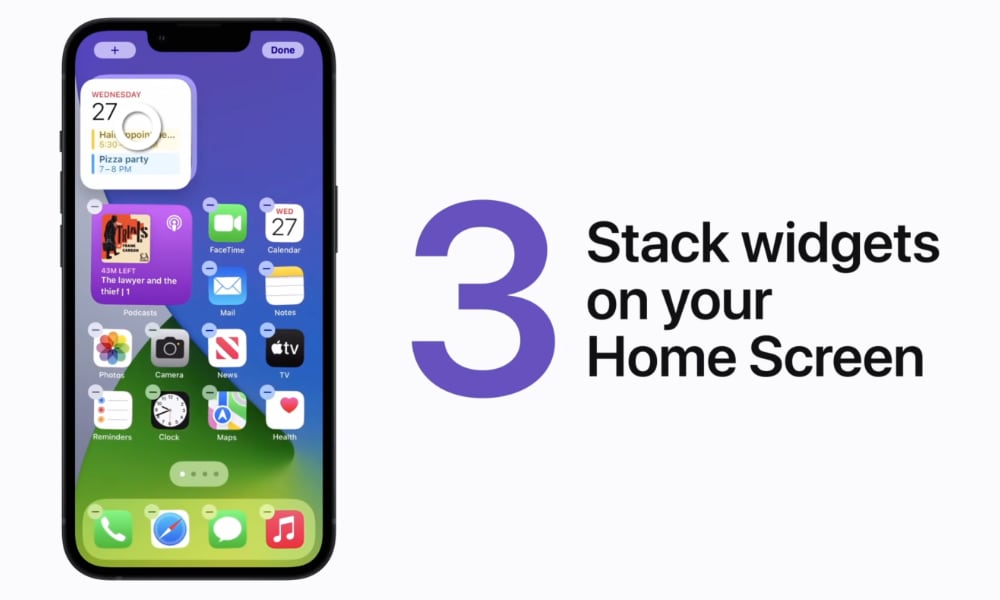
Apple introduced support for Widgets in iOS 14 last year, and of course, it’s also made some improvements in iOS 15, including making it easier to manage stacked widgets.
Stacking widgets allows you to have more than one widget occupying the same space on your Home Screen. You’ll be able to swipe through these manually, or even tell iOS to intelligently bring up the appropriate widgets at the right times, such as showing you a weather report before you head out the door in the morning.
In iOS 14, stacking widgets required carefully dragging and dropping them on top of one another, which is how Apple’s video explains it. This is fine if you already have both widgets on your Home Screen and simply want to combine them, but if you’re adding a new widget, iOS 15 provides an easier way.
You’ll have to start with an existing stack, which means you do need to use the drag-and-drop method to combine two widgets in the first place, but once you have a stack of at least two widgets, you can add more by editing the stack. Here’s how:
- Tap and hold on the existing widget stack.
- Tap Edit Stack from the menu that comes up. The widget view opens to show you the widgets that are already in your stack.
- Tap the + button in the top-left corner.
- Choose a new widget to add to the stack. You can also search through your widgets to find the right one. Note that you’ll only be shown widget sizes and designs that fit the current stack.
- Tap on a widget to preview it. If multiple layouts are available, you can swipe left or right to decide between them.
- Tap Add Widget to add the widget to your stack.
While in editing mode, you can also remove widgets from your stack by tapping the small “–“ button in the top-left corner of the widget you want to remove. You’ll also find options at the bottom for Smart Rotate and Widget Suggestions. Turn Smart Rotate off if you don’t want iOS automatically changing the widgets in your stack throughout the day. Widget Suggestions will offer up an additional suggested widget in the stack from time to time, so turn this one off if you’d rather stick with only the widget you’ve specifically added.
