Use Live Text with Camera
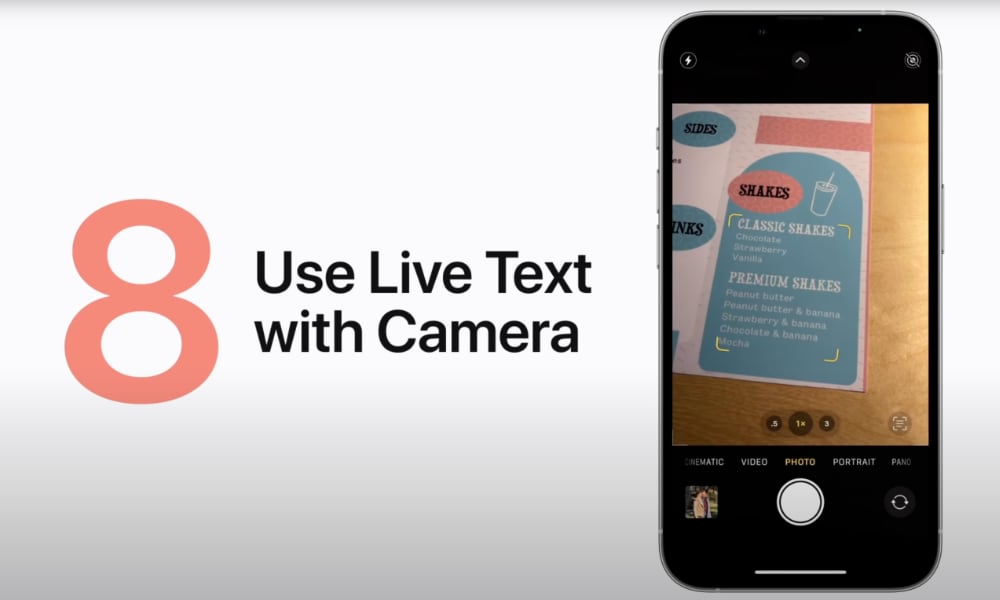
This next tip goes hand-in-hand with scanning a document, although in this case, Apple is highlighting how iOS 15’s new Live Text feature can work in real-time right through the camera — there’s no need to take a picture first.
Point your camera at a block of text, tap the Scan Text button in the bottom-right corner, and you’ll be able to interact with the text as if it were a note, including selecting text, copying text, and even linking directly to addresses in Maps, websites in Safari, or phone numbers in the Phone app.
You can even use live text to scan QR codes from screenshots without having to print them out to display them on a second screen.
In fact, the Live Text feature is so great that Apple has expanded this scanning to nearly any text field that you could paste into. Tap and hold in a blank text area, and you’ll see the same Scan Text button appear in the pop-up menu, right alongside the Copy and Paste buttons.
Tap this, and the keyboard will be replaced with a camera window that you can point at some text to insert it right into whatever you’re working on. It’s an especially handy way to pull in the numbers of all those gift cards that you likely found in your stocking this year without having to punch them in by hand.
