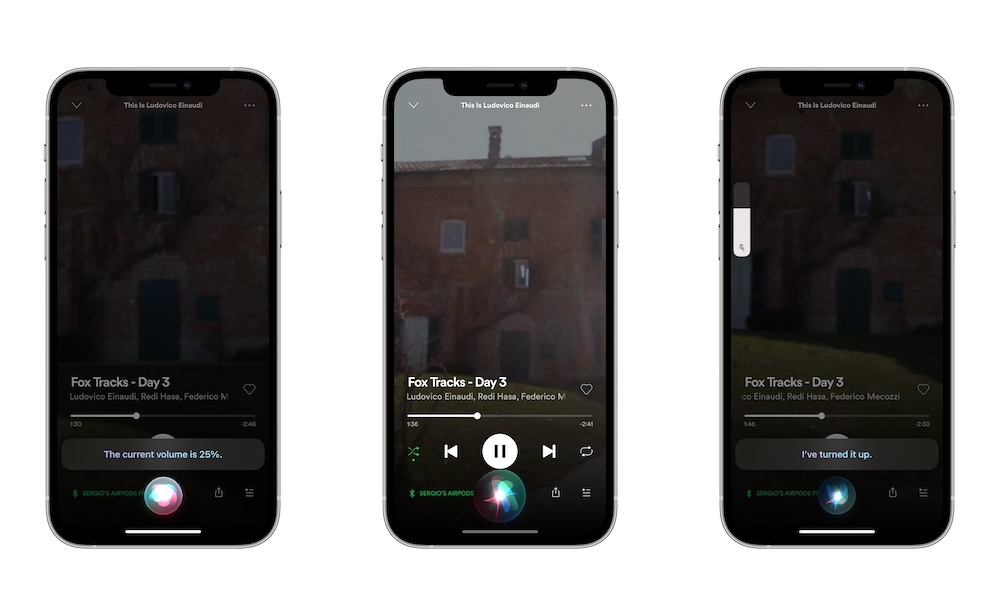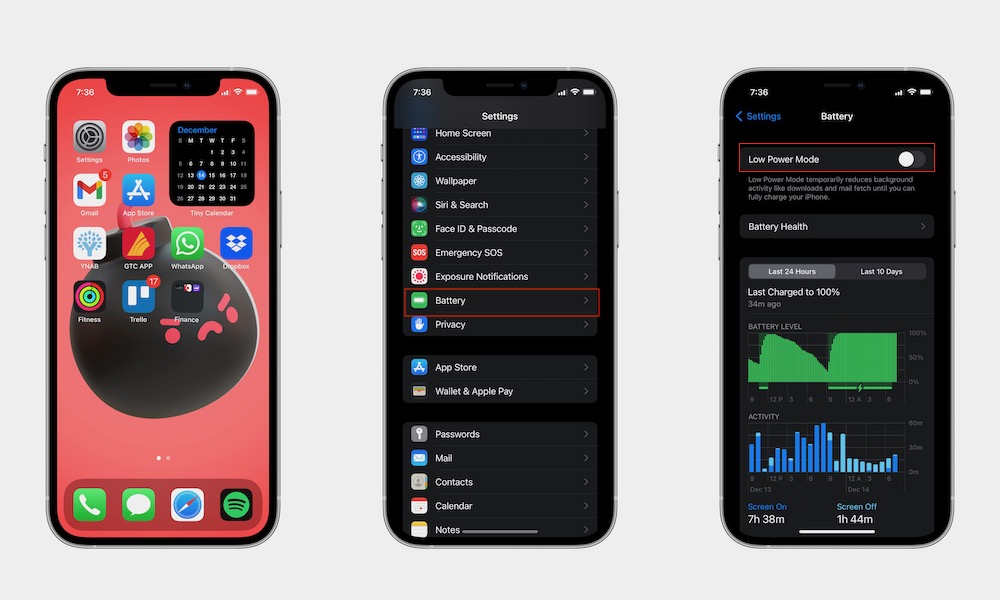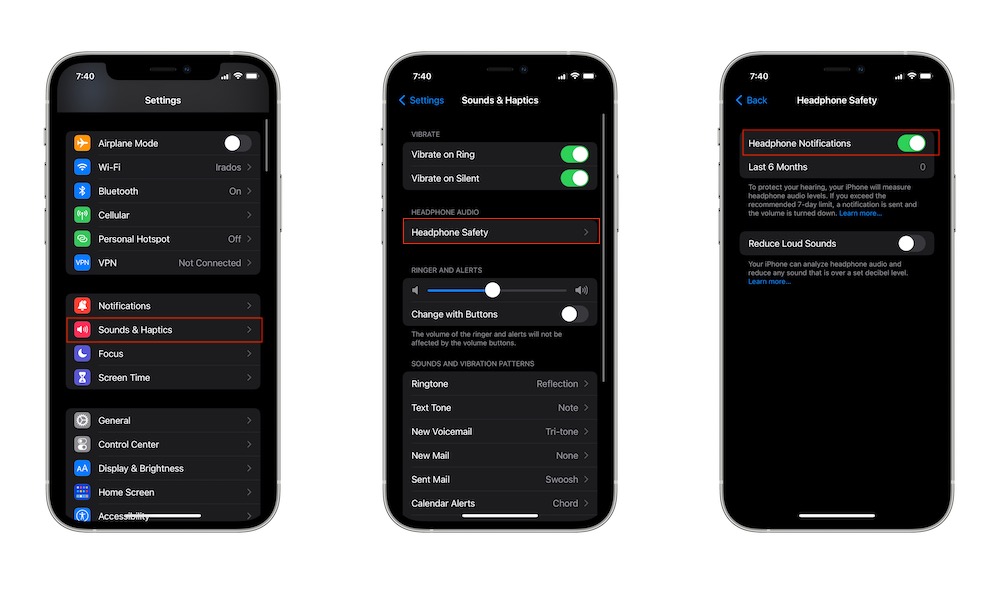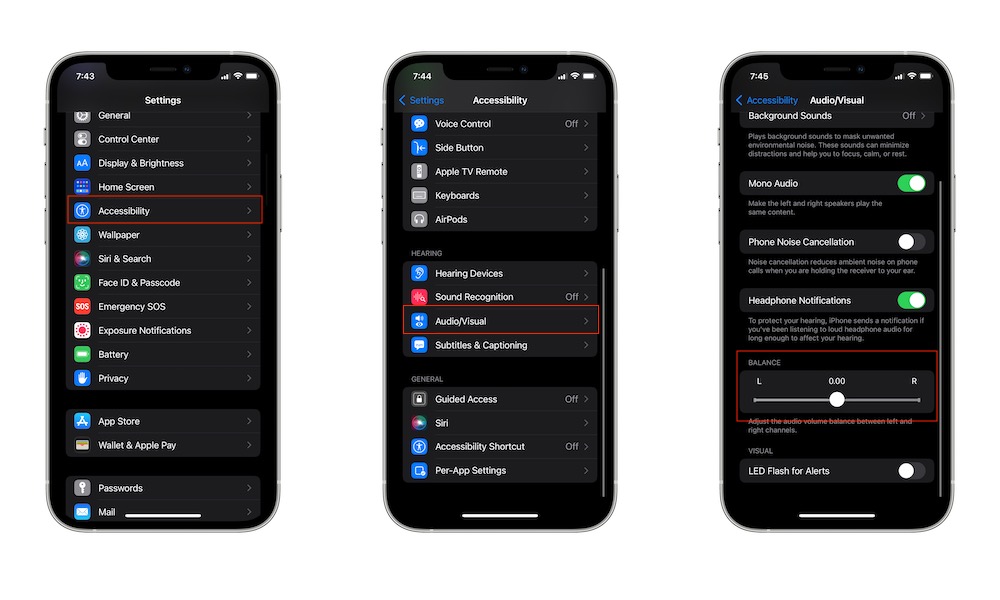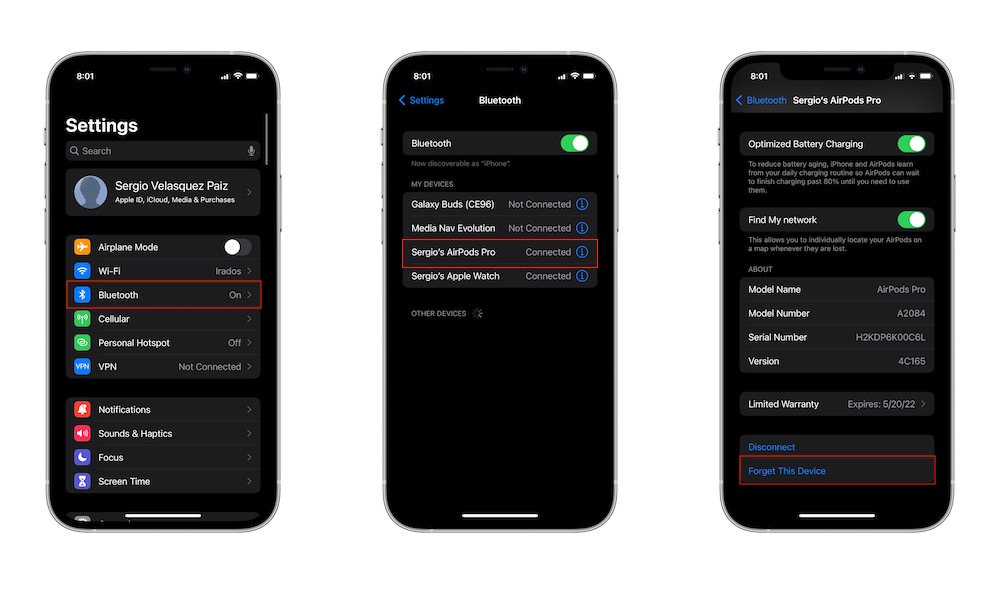Make Your AirPods Louder with These 8 Tips
 Credit: Apple
Credit: Apple
If you think your AirPods aren't as loud as they used to be, don't try buying a new pair just yet. It's possible that a few settings are preventing them from raising the volume.
Whether it's cleaning your AirPods, changing a few iPhone settings, or even recalibrating your AirPods and iPhone, there are a few ways you can make your AirPods louder.
Keep in mind, though; not Apple nor the World Health Organization recommend exposing yourself to loud sounds for long periods of time. Using your AirPods with a high volume for over weeks might cause damage in the long run.
Still, if you feel like you could use a bit more volume, here are some tips you need to follow.
Use Siri to Check Your Volume
First, you need to understand what your volume percentage is. Of course, you can check the volume level by pressing the physical buttons, but you can also ask Siri.
Just call for Siri and ask something like "what's the volume," or "how loud is it," or just say "volume." Siri will understand and tell you the percentage. If you're almost at the max percentage and it still isn't as loud as you think it should be, then you should move on to the other tips.
Make Sure Low Power Mode Is Off
Low Power Mode is a cool feature that helps you save battery on your iPhone. When you turn it on, your iPhone will reduce certain functions on your iPhone, including the volume on your AirPods.
If you're running really low on battery, your AirPods may lower the volume automatically. If you know you're going to charge your iPhone soon and want to listen to music, you can turn off Low Power Mode beforehand.
- Go to the Settings app.
- Scroll down and tap on Battery.
- Toggle Low Power Mode off.
Disable Headphone Notifications
Headphone Notifications is a cool safety feature that will notify you when you've been exposed to loud sounds for a 7-day period. After that happens, your iPhone and Apple Watch will notify you that you've exceeded the 7-day mark and will suggest you lower the volume.
Not only that, but next time you connect your AirPods, the volume will be automatically lower. If you want, you can disable this.
- Go to Settings.
- Scroll down and tap on Sounds & Haptics.
- Select Headphone Safety.
- Toggle Headphone Notifications on.
Just remember that this feature is also helpful to keep your hearing health in check. Listening to loud sounds for long periods might cause hearing damage in the future.
Make One AirPod Louder than the Other
You might want to make only one of your AirPods louder because your hearing is worse in one ear or just because you feel it needs to be louder than the other.
You can balance your AirPods so that one is louder than the other using the Accessibility settings on your iPhone.
- Open the Settings app.
- Scroll down and tap on Accessibility.
- Scroll down again and tap Audio/Visual.
- Under Balance, drag the slider to the left or right to make it sound louder on the side you want.
Keep in mind that if you make one of your AirPods sound louder, the other will automatically have a lower volume. If you take the slider all the way to the left or right, the other AirPod won't have any sound.
Clean Your AirPods
You probably don't clean our AirPods enough, but you're not alone. Although it's a gross task, it might be affecting your AirPods' volume.
If you only hear muffled sounds from your AirPods, you should try cleaning them. However, it's important that you do it the right way.
You can try to clean them with cotton or a Q-tip, and you can also use disinfecting wipes or a brush. Try not to get your AirPods all wet; that could easily ruin them. Instead, use just a bit of water or alcohol and put it on the cotton. Try cleaning all the areas of your AirPods carefully without using too much force.
Now your AirPods are clean, and you get bonus points if you clean your ears too.
Unpair Your AirPods
A quick and easy fix is to unpair your AirPods and pair them again instantly. This should fix some of the most common AirPods problems, including sound issues.
- Go to Settings.
- Tap on Bluetooth.
- Tap the "i" icon next to your AirPods' name.
- Scroll to the bottom and tap on Forget this Device.
- Tap again on Forget this Device to confirm.
Now your AirPods are officially unpaired. To pair them again, do this:
- Put your AirPods on the charging case.
- Close and open the charging case near your iPhone.
- They should appear on your iPhone's screen. Pair them with your iPhone again.
That should do the trick. Try them out and see if they're louder.
Reset Your AirPods
If everything else fails, you can always factory reset your AirPods. Since they don't have as much information as your iPhone, you can reset them without losing too much, albeit you will need to pair them again to all your Apple devices.
- Unpair your AirPods from your iPhone like we previously showed you.
- Put the AirPods inside the charging case.
- Press and hold the button on the back of your AirPods' charging case for 15 seconds. The light on your charging case will change for a moment.
- Pair your AirPods with your iPhone again.
And that's it. Before you do this, make sure your AirPods and the charging case have enough battery. You can check the battery on your charging case by pressing the button on the back once.
Recalibrate Your iPhone and AirPods
There's a possibility that your AirPods and your iPhone aren't on the same page when it comes to volume and other settings. Fortunately, you can recalibrate both your AirPods and iPhone, so they basically have the same settings.
- Put your AirPods on and play some music.
- Turn the volume all the way down with your iPhone's volume keys.
- Turn off your Bluetooth connection. You can do this by going to Settings or using the Control Center. Keep your AirPods in your ears.
- Keep playing music on your iPhone. This time, you'll hear it from your iPhone speakers. Again, turn the music all the way down.
- Turn your Bluetooth connection back on with the Control Center of the Settings app. Reconnect your AirPods if it doesn't happen automatically.
- Play some music again and adjust the sound to your liking.
It may seem complicated, but it's pretty easy to do. And it should help fix any audio problems you may have.