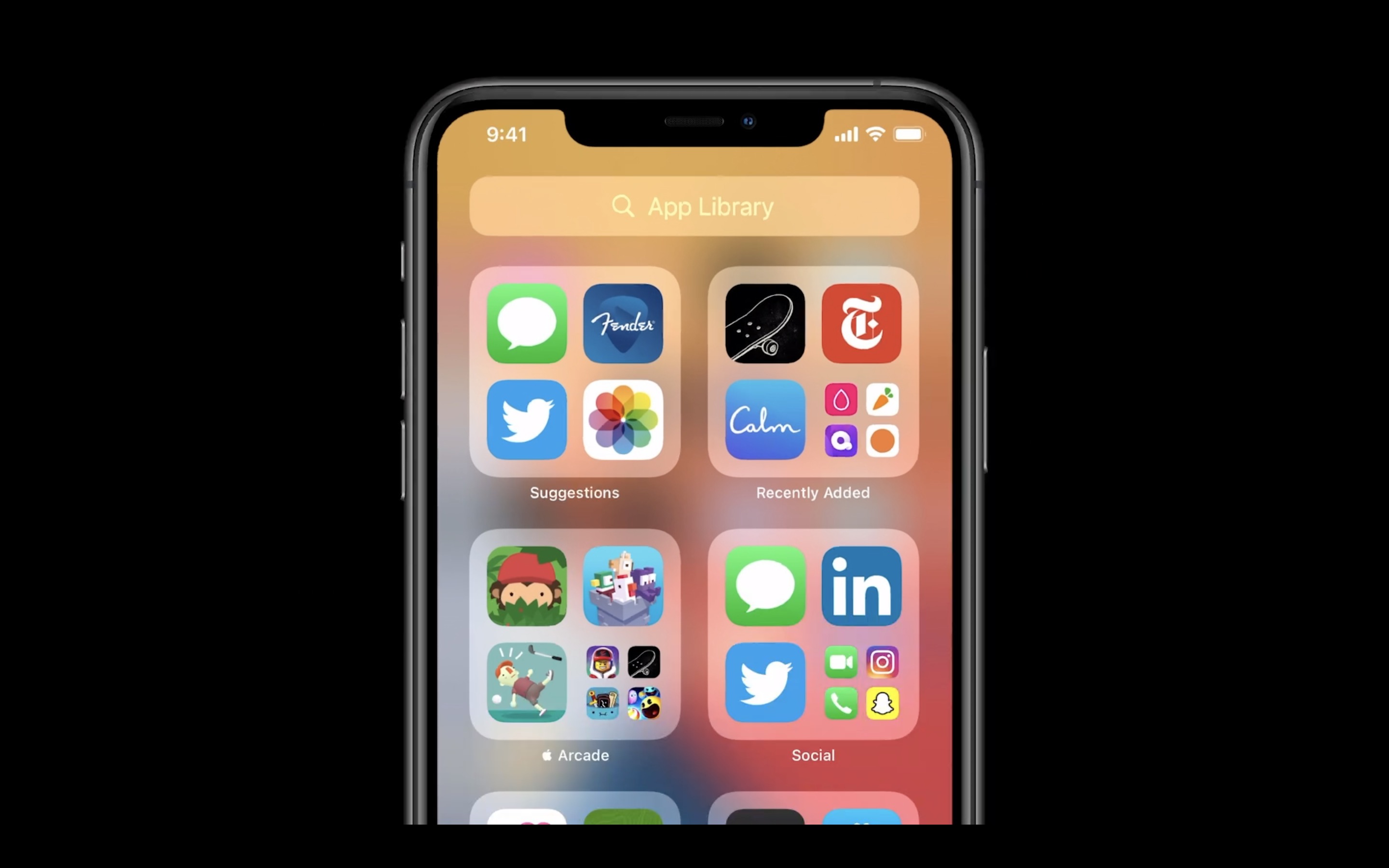App Library
Let’s face it, there are many apps on our iPhones that we haven’t opened since we downloaded them. They’re just taking up space in case we might need them someday.
I know I’m like that, and if you are too, you might want to start using the App Library.
This is a new iOS 14 feature that rearranges all the apps you have into folders so you know where everything is located. Every folder has its own name based on the group of apps, and you should see your most recently used apps and recently downloaded at the top.
What’s great about the App Library is that you can now hide most of your app pages and just leave your favorite apps on the first page, without having to worry about organizing or deleting them.
Here’s how you can hide your app pages:
- Go into Jiggle Mode.
- Tap the dots at the bottom of your screen.
- You should see all of your app pages, each with a little checkmark below them.
- Tap on the checkmarks to hide the pages you’re not going to use.
Another cool option is that the apps you download can go straight to the App Library or to the Home screen if you want. Here’s how you can change this:
- Go to the Settings app.
- Select the Home Screen option.
- You should see the option to download new apps to your Home screen or directly to the App Library.