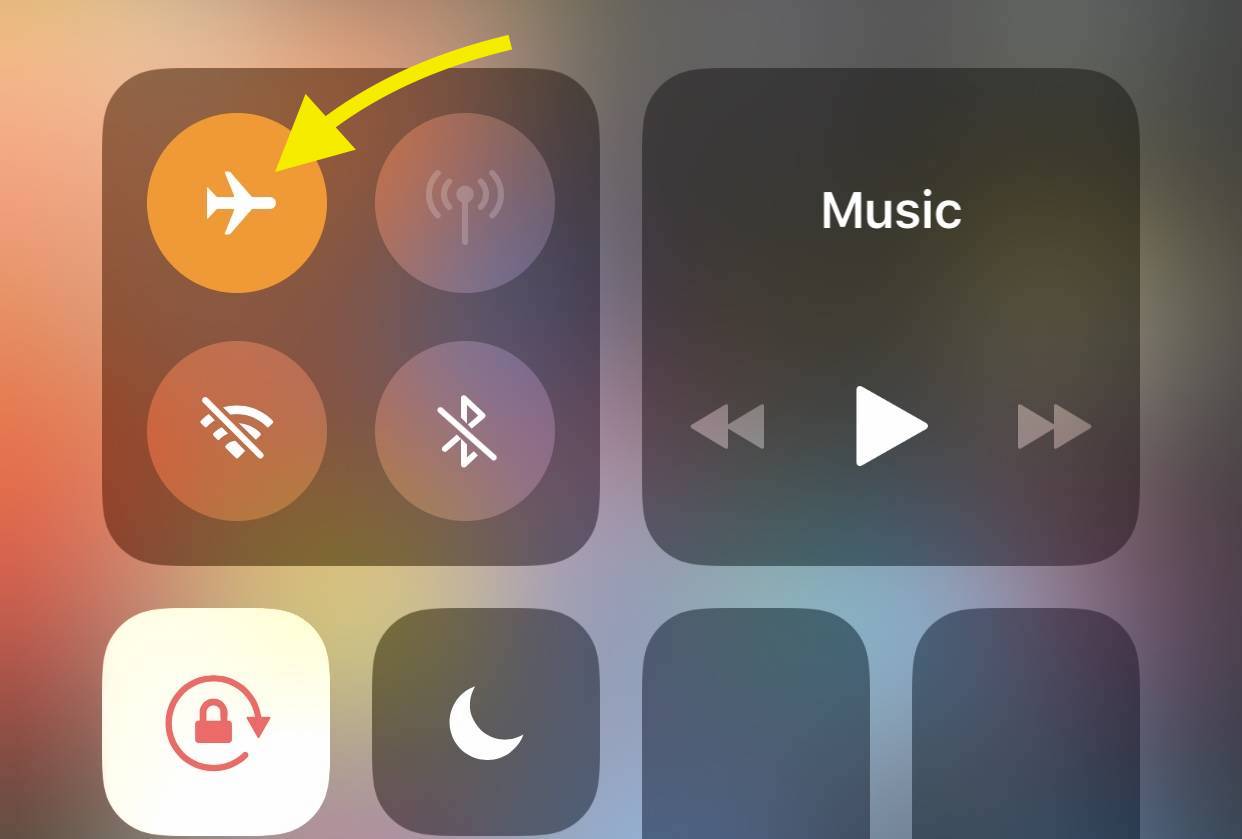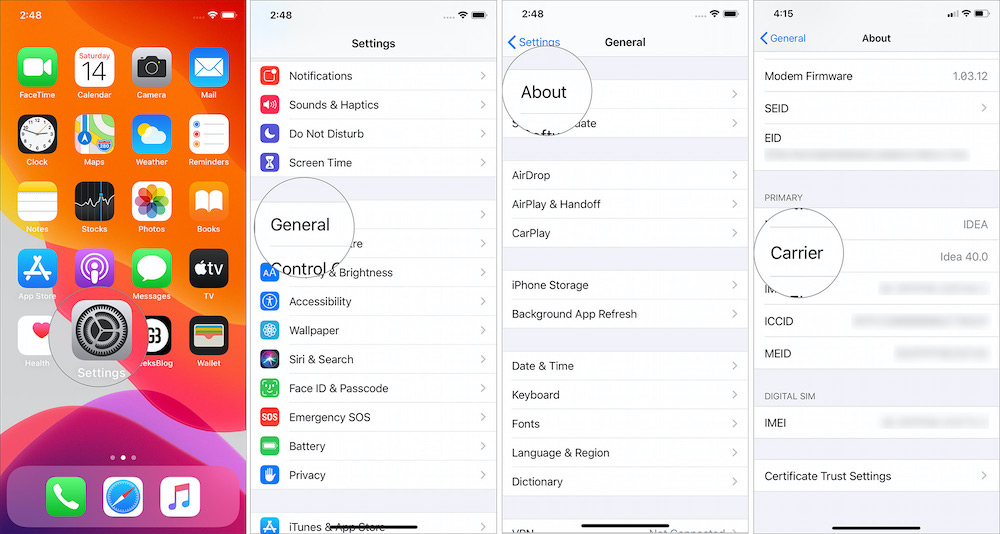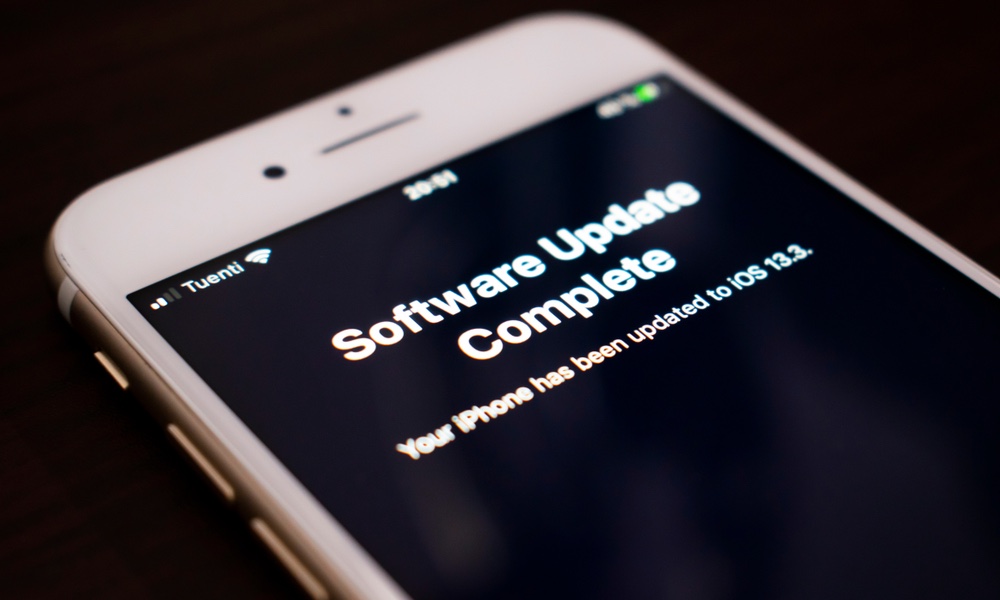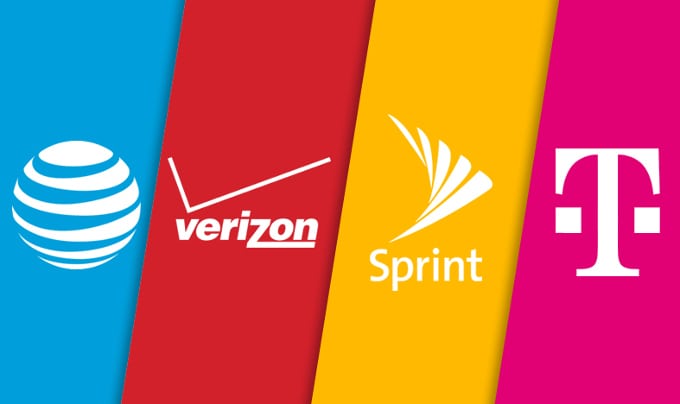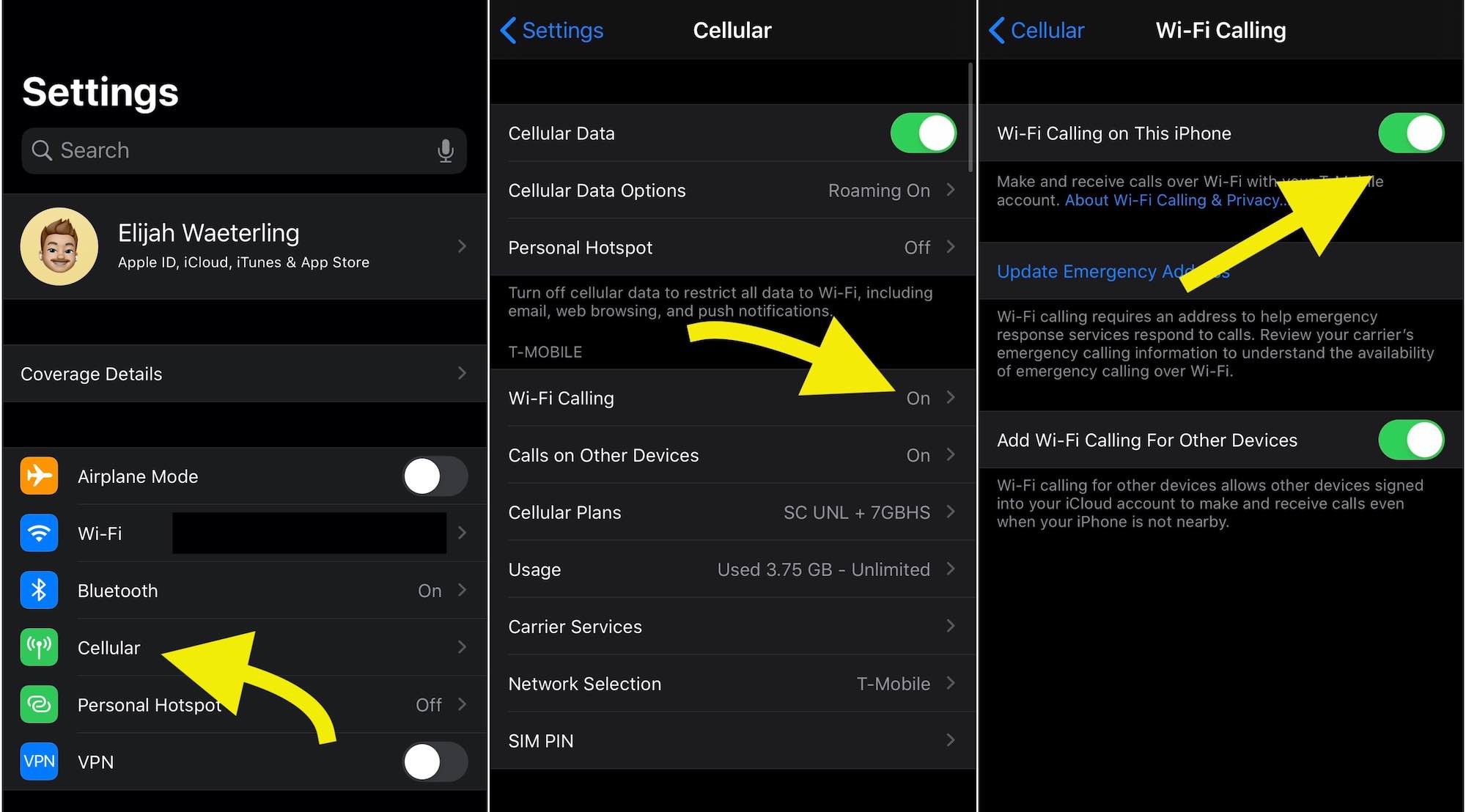Boost Your Signal Strength with These 10 Tricks for iPhone
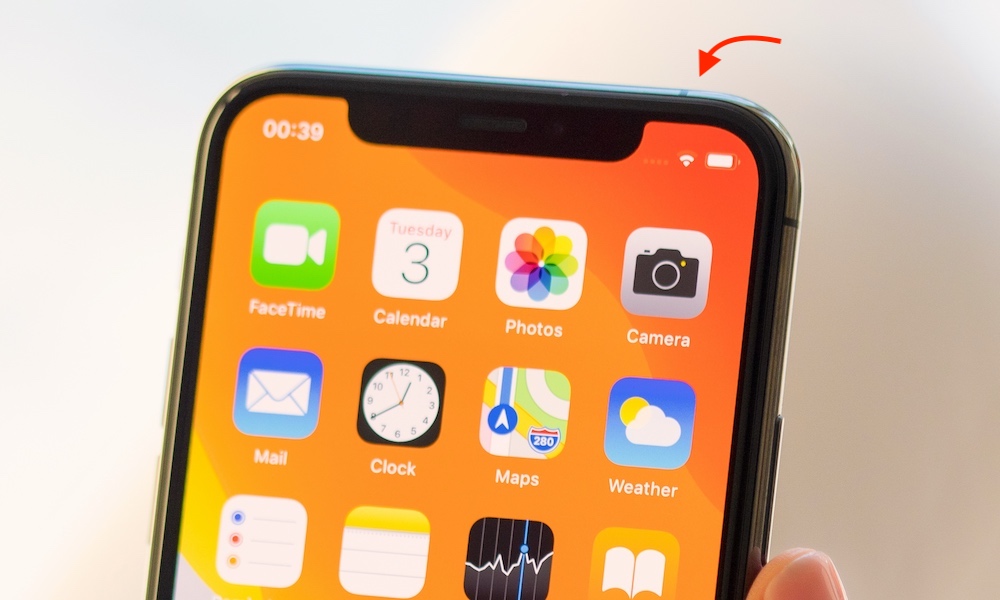 Kicking Studio / Shutterstock
Kicking Studio / Shutterstock
Most of the things you do on your iPhone probably rely on Wi-Fi. But strong cellular reception is still essential for two of the bedrock features of a smartphone: phone calls and SMS text messages. Because of that, poor cellular reception at home can wreak all kinds of havoc on your calls and texts. But there’s no reason to settle for subpar service where you live. If you’re experiencing dropped calls or unsent green texts, continue reading to learn ten things you can do to boost your cellular reception at home.
Perform a “Signal Refresh”
Like with Wi-Fi, your iPhone is usually searching for a signal in the background. While this usually works fairly seamlessly, issues can arise that cause your device to get “stuck” searching for the nearest cellular tower. Like with most other problems, try a refresh.
- The simplest way to do this is to enable Airplane Mode using the Control Center.
- Once it’s on for a few seconds, tap it again to disable it. Your iPhone should then connect to the nearest cell tower.
- It may also be worth powering down your iPhone and then powering it back on.
Update Your Carrier Settings
Apple’s iOS updates aren’t the only ones you should download on your iPhone. Your carrier will also periodically issue carrier settings updates for your iOS device — and you should install them to ensure the best performance. Updating your carrier settings works a bit differently than an iOS update.
- First, make sure you have an internet connection, whether through Wi-Fi or cellular.
- Then, go to Settings > General > About. If there’s an update available, it should pop up here. If not, nothing will happen.
- You can also check which version you have by going to Settings > General > About > Carrier.
Charge Your iPhone, Seriously!
A dead iPhone is pretty much useless. But even if you have some power left on your device, a low charge could be causing poor reception. If your iPhone is low on battery, it’ll have a harder time searching for the nearest cellular signal. So any easy thing you should try is to simply keep your device charged past 50 percent. That may sound obvious, but it could be an easy remedy if your iPhone is frequently low on battery by the time you get home from work or school. If that’s the time you get poor reception, try plugging in your phone first.
Remove Your Case
Using a case on your iPhone is probably a good idea. But depending on the material and thickness, it could be interfering with your cellular reception. So, before you try anything else on this list, it’s a good idea to take your case off for a few days to see if your reception improves. Normally, the thickness of a case probably won’t play that much of a difference in your cellular signal (unless the reception where you’re located is already bad). On the other hand, cases made of or featuring some type of metal can wreak havoc on your iPhone’s ability to pick up a strong cellular signal. Try a thinner and metal-free option.
Update + Reset Your iPhone
While we covered carrier settings updates earlier in this list, there’s also a good chance that an iOS update is causing problems for your signal. It’s happened in the past, so we always recommend downloading the latest version of iOS available from Settings > General > Software Update.
A more “scorched earth” method of fixing cellular problems is to reset your Network Settings. This can fix a wide range of bugs with cellular, Wi-Fi, and Bluetooth, but it does mean you’ll need to reconnect to all of your Bluetooth accessories and Wi-Fi networks. If you’d like to proceed, head to Settings > General > Reset and tap Reset Network Settings.
Check Your SIM Card
Your iPhone’s SIM card is probably not something you think about very often. And while problems with a device’s SIM card aren’t too common, there’s always the chance that your specific card is causing cellular reception issues on your device.
One of the most basic things you can try is to simply power off your iPhone and remove its SIM card tray. Then plug it back in. (eSIM users have to settle for a full restart).
In the unlikely scenario that some type of damage or bug is causing your issues, you can also try requesting a new SIM card from your carrier.
Get a Cell Signal Repeater
If you have poor reception in parts of your home, you may want to consider buying a cellular repeater or booster. They essentially catch cellular signals in the air, clean up any distortion, and rebroadcast them as a stronger signal throughout your house. They’re not always inexpensive, but they may be worth it.
There’s also a type of cellular booster called a femtocell, which essentially takes a broadband cable connection and converts it into a cellular signal via Wi-Fi. While they may be a better solution, they’re becoming increasingly hard to find. Contact your carrier and inquire about a femtocell (or “microcell.”)
Switch to Another Carrier
If nothing else on this list has done anything to improve your cellular reception, go ahead and check the coverage map for your specific carrier. You can find maps for AT&T, T-Mobile, Verizon and Sprint. (If you have another carrier, just try Googling their coverage map or contacting them directly.) If it looks like coverage is spotty in area, consider switching to another carrier. That’s obviously a big decision, but when it comes to cellular reception at your home, you may prioritize where your house is located over which carrier you use.
Change Your Location
This one may be the most obvious, but if you find yourself with a poor cellular signal in one part of your house when making calls or sending SMS texts, try moving to another part of your home. Depending on where you live, the construction of your home, and what’s surrounding you, you may find a huge difference by just going out onto a patio or making calls in another room. That’s because obstacles like walls, trees, power lines and even appliances can all damper a cellular signal. Your best bet is to head outside.
Try Wi-Fi Calling
Once upon a time, Wi-Fi calling was fairly uncommon — even among the big four carriers in the U.S. These days, most iPhone users can access the feature, which uses your home Wi-Fi network to make calls in a way similar to a VoIP option. It won’t help with text messages, but at least your calls will be clearer.
- We recommend contacting your carrier to see if you have Wi-Fi calling (or if it costs extra to add it to your plan).
- If you do have it, you can find the option to enable it in Settings > Cellular > Wi-Fi Calling
Make sure that you have a strong Wi-Fi signal at home or else it may not make much of a difference.