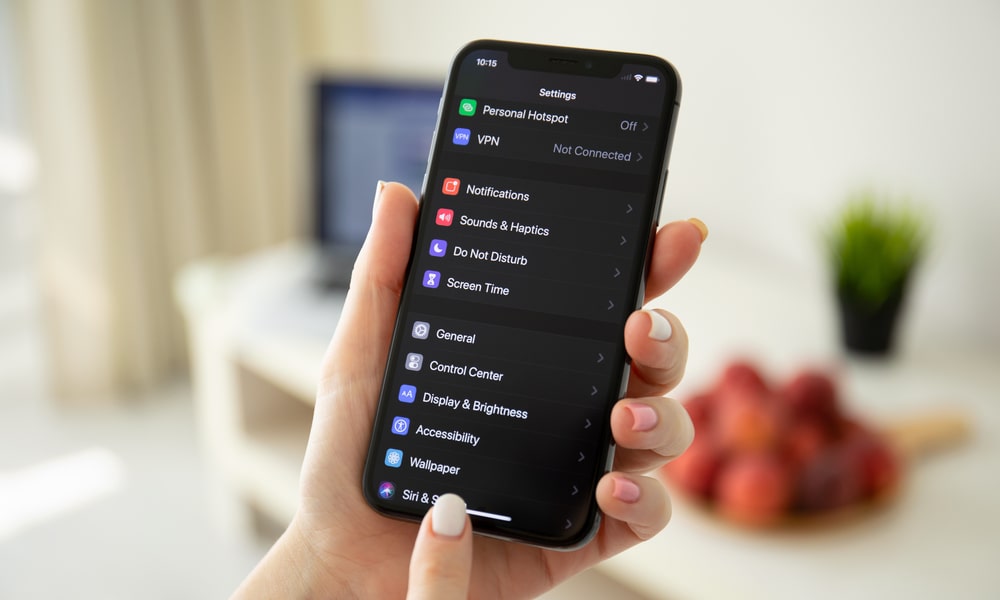Delete Downloaded Media
Remember when you downloaded YouTube videos for offline watching or songs on Spotify for listening to music without a data connection? Yeah, I forgot about those media files, too. Take it from someone who has made this mistake in the past. Don’t start deleting precious photos or important messages without first looking at your media storage.
To find colossal media files, you need to open the Settings app and find General > iPhone Storage. The resulting list will make it easy to find the offending apps. Once you know which apps are hoarding offline media, you can choose what to do with the media. Within the Settings app, you can offload the app while saving the data or delete both the app and data in one fell swoop.
Not everyone wants such a drastic solution. If you still want to keep the app on your phone, you can exit the Settings app and open the app directly. You can then find the downloaded files and delete them individually.