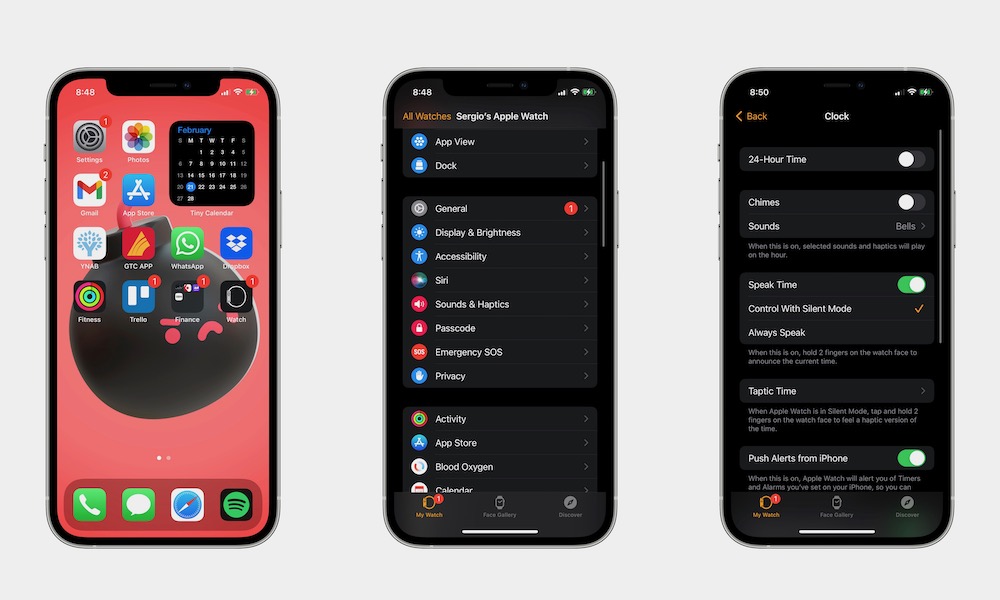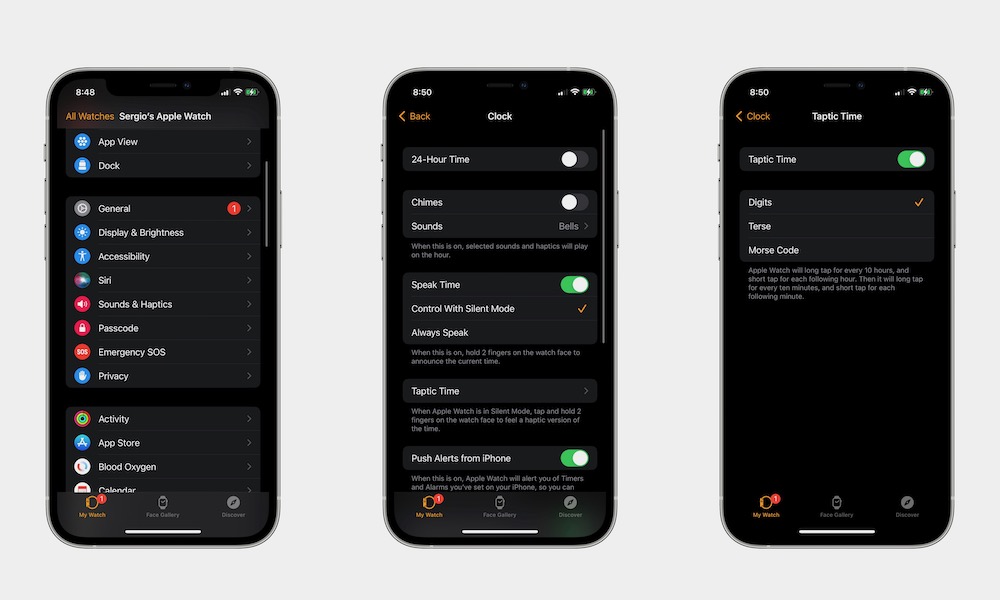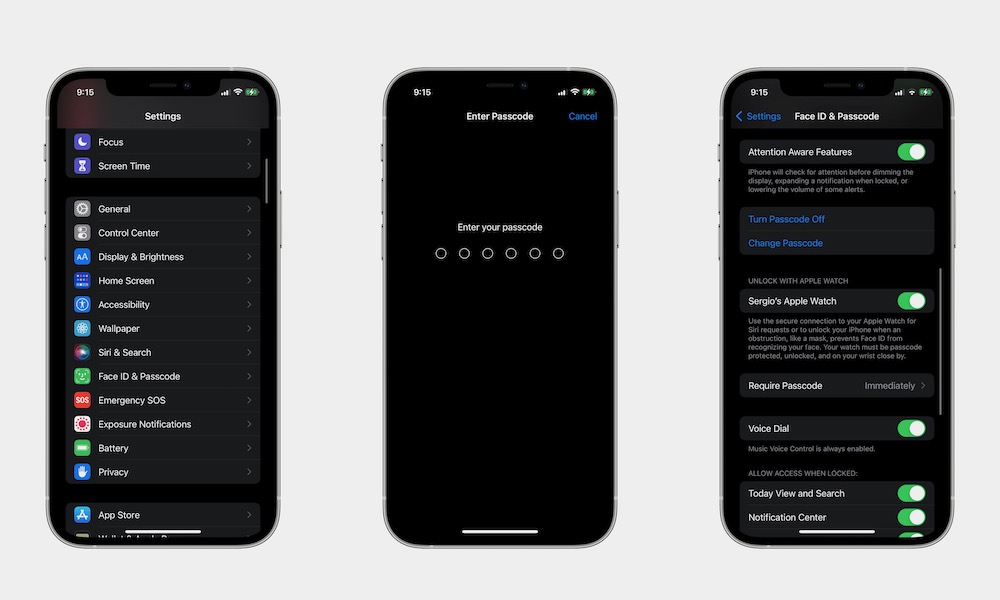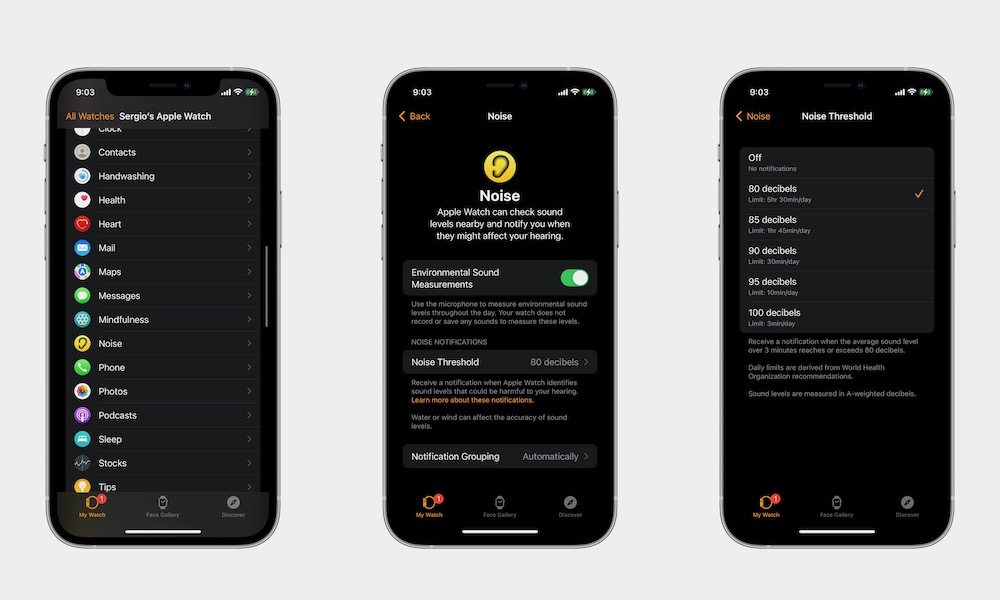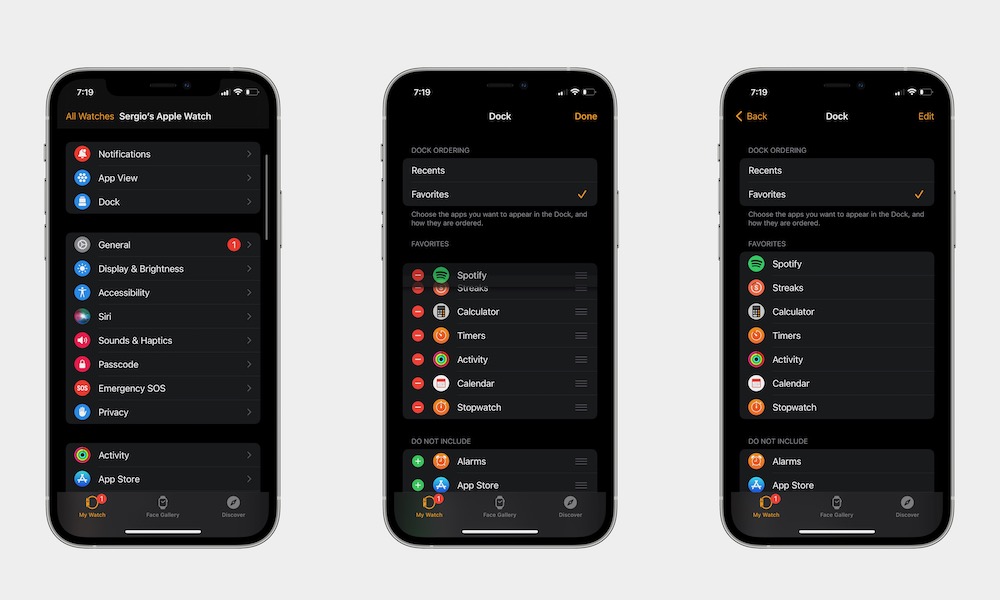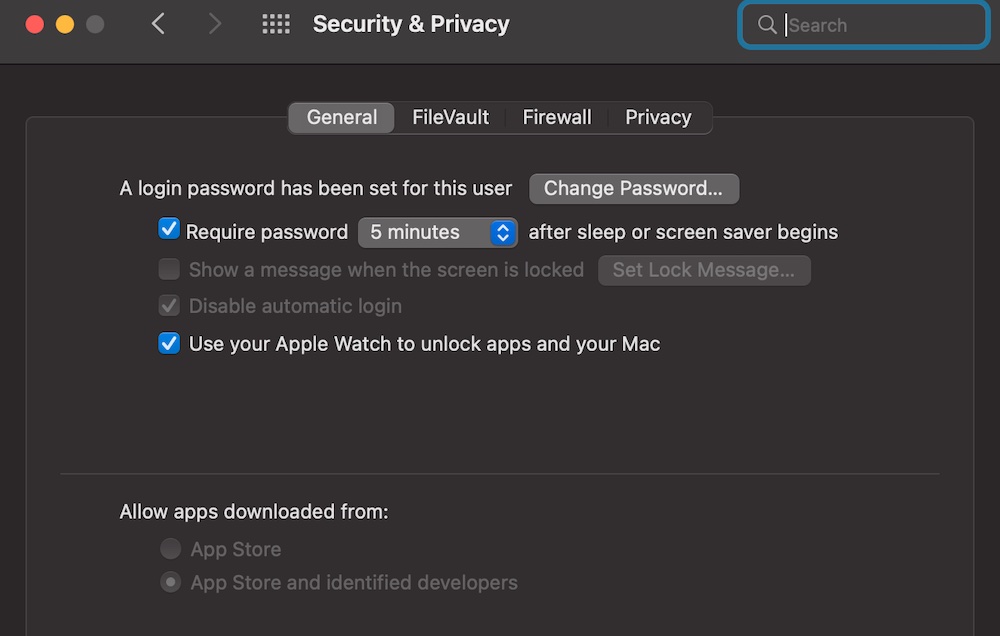Did You Know All Six of These Hidden Apple Watch Features?
 Lekhawattana / Shutterstock
Lekhawattana / Shutterstock
Do you know what's amazing? How much you can do with just your Apple Watch. This little wearable device has so many features and hidden tricks you're probably not using all of them—and you totally should. Your Apple Watch isn't much more than just another cool device that helps you read notifications or measure your heartbeat. From mindfulness apps to different ways to unlock your Apple devices, there's a lot your Apple Watch can do that you probably didn't know about.
Let Your Apple Watch Tell You the Time
Your Apple Watch has this cool feature that lets Siri tell you the time – and no, it's not just by saying, "Hey Siri, what time is it?" This feature is called Speak Time, and when it's on, you can hold two fingers on your watch face, and Siri will tell you the time!
How to Enable Speak Time on Apple Watch.
- Press the Digital Crown.
- Go to Settings.
- Scroll down and tap on Clock.
- Scroll down again and toggle Speak Time on if it isn't already.
- If you want Speak Time to work even when you have Silent Mode on, tap on Always Speak.
How to Enable Speak Time on iPhone.
- Open the Watch app.
- Scroll down and tap on Clock.
- Toggle Speak Time on.
Now you can go back and hold two fingers on top of your screen, and Siri will tell you the time almost instantly. You can use any two fingers and place them anywhere on your screen.
'Feel' the Time with Your Apple Watch
If you don't want your Apple Watch to tell you the time every time, you can also receive a feedback response. This feature is called Taptic Time, and it'll give you haptic responses to tell you the time with no sounds. To use this feature, you'll need to have Speak Time disabled or to be controlled with Silent Mode. Then follow these steps:
How to Enable Taptic Time on Apple Watch.
- Press the Digital Crown on your Apple Watch.
- Go to Settings.
- Scroll down and select Clock.
- Scroll down again and tap on Taptic Time.
- Toggle Taptic Time on.
How to Enable Taptic Time on iPhone.
- Open the Watch app.
- Scroll down and tap on Clock.
- Tap on Taptic Time.
- Toggle Taptic Time on.
After you enable Taptic Time, you'll see you can choose how your Apple Watch tells you the time. You can choose between Digits, Terse, and Morse Code. Your Apple Watch or iPhone will explain to you how each mode works, so you can try them and find what suits you best.
Use Your Apple Watch to Unlock Your iPhone
Last year, Apple added a feature that lets you unlock your iPhone just by having your Apple Watch nearby. You don't have to face your iPhone or remove your face mask for this feature to work. Here's how to enable it.
- On your iPhone, open the Settings app.
- Scroll down and tap on Face ID & Passcode.
- Enter your passcode.
- Scroll down and under Unlock With Apple Watch, enable your Apple Watch.
And that's it! Keep in mind that your Apple Watch needs to be passcode protected and be unlocked for this feature to work. And of course, you'll also need to have your Watch close by.
Keep Your Hearing in Check
Your Apple Watch now comes with an app called Noise, and this app will actively "hear" your environment to measure the sound decibels.
If your Apple Watch feels you are in a place where the sound is too loud, it'll notify you that exposing yourself for too long might harm your hearing and suggest you move to a different place.
By default, the Noise app should be turned on, but here's how you can enable it for yourself.
How to Enable the Noise app on Apple Watch.
- Press the Digital Crown on your Watch.
- Open the Settings app.
- Scroll down and select Noise.
- Tap on Environmental Sound Measurements.
- Toggle Measure Sounds on.
How to Enable the Noise app on iPhone.
- Open the Watch app.
- Scroll down and select Noise.
- Toggle Environmental Sounds Measurements on.
You can also go to Noise settings to change the Noise Threshold and the Notification Grouping settings.
Keep Your Favorite Apps in the Dock
Believe it or not, your Apple Watch also has a Dock like your Mac and iPad, albeit it doesn't work the same way.
The Apple Watch Dock has two different modes if you will. You can use it to see your most recent apps and switch back to them, kind of like the iPhone's app switcher. And if you like, you can also have all your favorite apps in it to access them quicker. You can change it from the Apple Watch and your iPhone like this:
How to Change the Apple Watch Dock on Apple Watch.
- Press the Digital Crown.
- Go to Settings.
- Scroll down and select Dock.
- Tap on Favorites.
How to Change the Apple Watch Dock on iPhone.
- Open the Watch app.
- Make sure you're in the My Watch tab.
- Tap on Dock.
- Choose Favorites.
What's cool about changing this in your iPhone is that you can actually choose which apps are your favorites, and you can also rearrange them however you like. All you need to do is tap Edit in the top right corner of your screen, and when you finish, tap on Done.
Unlock Your Mac with Your Apple Watch
Another thing your Apple Watch can unlock is your Mac. Similar to the iPhone feature, you can unlock your Mac without entering your password or using Touch ID.
To use this feature, you'll need to go to your Mac and follow these steps:
- Click on the Apple menu in the top left corner of your screen.
- Select System Preferences.
- Click on Security & Privacy.
- Under the general tap, check the option to Use your Apple Watch to unlock apps and your Mac.
Your Mac will need to have Bluetooth on for this to work. Now, next time you'll need to authenticate yourself, your Apple Watch will help you out.