Chrome vs. Safari – Which Browser Is Best for iPhone and iPad?
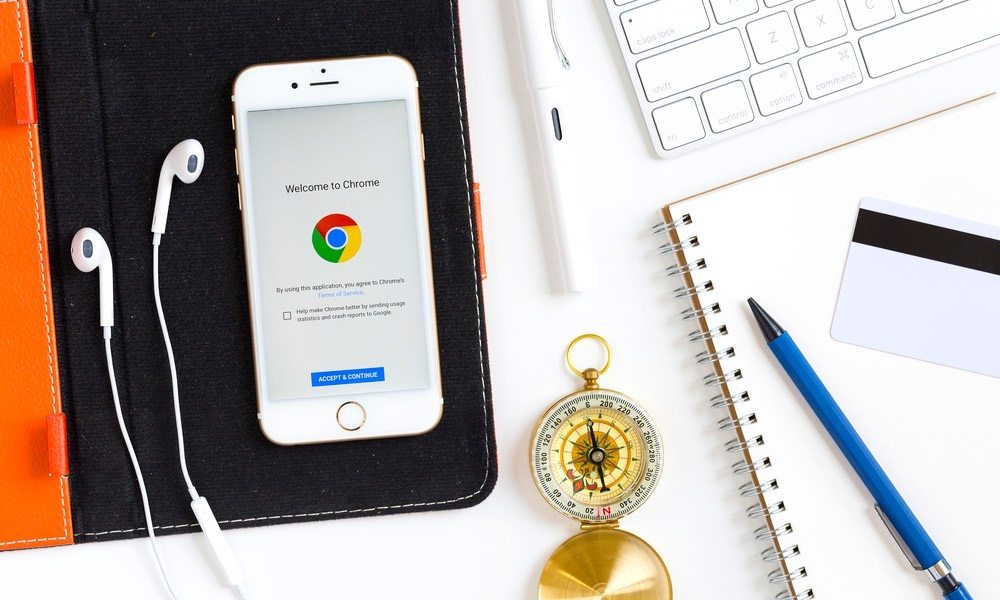
Toggle Dark Mode
Chrome vs. Safari – Which Browser Is Best for iPhone and iPad?
Browsing the web is one of the most important functions our smartphones serve. And if your device runs on iOS, you’ve probably encountered Apple’s proprietary Safari browser. But with top-notch competitors like Google Chrome available on the App Store, there’s a very real question of which iOS browser is the best. So let’s run through the differences — and similarities — between Safari and Chrome for iOS, so you can decide for yourself.
Chrome vs. Safari – Market Share
With Apple’s mobile market share being close to 30 percent, you would expect Safari’s market share to be similar, and you would be right. According to netmarketshare.com, mobile devices running iOS made up 30.82 percent of the whole during the first two months of 2017. During the same timeframe, Safari was used by 31.17 percent of mobile browser users. Although Firefox, Opera, Internet Explorer and a few other browsers were used, Chrome had the largest market share by far, at 54.15 percent.
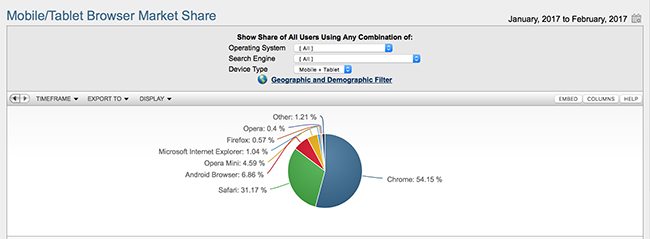
Chrome vs. Safari – Speed
In the past, browser speed was often the deciding factor for choosing which app to use. For example, a few years ago Chrome was not only significantly slower than Safari on iOS, but it ate up memory (and battery power) like there was no tomorrow. However, that’s less the case today.
Since Apple allowed third-party browser developers to use the same WKWebView engine that powers Safari, the speed difference between Apple’s proprietary browser and Google Chrome is negligible at best. Since Google switched to Apple’s engine, Chrome is now just as fast as (if not faster than) Safari, crashes less, and has similar battery life expenditures. In fact, in 2014, CNET did a “Mobile Browser Showdown” between Chrome, Safari and Opera on the iPhone 5S. In this informal experiment, Chrome was a bit quicker than Safari in two out of three cases, but Safari was a close second. Now that the playing field has been leveled, which browser to use is mostly a matter of other features.
Winner: Tie
Chrome vs. Safari – Features
As far as features go, Safari and Chrome are neck-and-neck. Both browsers have excellent and easy autofill options, as well as their own private browsing modes. Tabbed browsing with Safari is, arguably, a bit nicer to look at than Chrome’s, but they both offer similar functionality. Chrome, on the other hand, has a different — and slightly more fluid — scrolling feel than Safari, and it’s more akin to what you might be used to on a desktop browser.
Safari, of course, offers Reading List — something that Chrome didn’t have until version 57, which was released in March of 2017. In both cases, it’s a nice way to save articles to a dedicated database you can access across your devices. You can even read articles from your list when you are offline.
The one standout feature that Safari has (but Chrome doesn’t) is Reader View. This setting makes ads, sidebars, brightly-colored backgrounds and other distracting features disappear so you can focus on the content and just read. Featured images usually display as they should in Reader View, but occasionally some content doesn’t make it through the transition. The upside is that the reading setting is easy to toggle on and off. There was some talk about a similar feature being in development for Chrome a while back, but so far it hasn’t been released in official Chrome updates. (Note: you can always open mobile Chrome and type chrome://flags into the search bar. You will see a warning about experimental features not being guaranteed, followed by a list of current experiments you can try out. You can also join the Apple Beta Software Program at http://beta.apple.com if you want to be among the first to test new Safari updates.)
Both mobile browsers add their own unique elements. Safari has a Social feature that lets you see links shared across your social media platforms. Chrome has a built-in QR scanner so you don’t need a stand-alone app just to scan QR codes, which you end up opening in a browser anyway. An interesting tip: Chrome’s QR scanner is designed to be used with 3D Touch, which debuted with iPhone 6S. If you are using an older Apple device that doesn’t support 3D Touch, you can use Spotlight to search for “QR” and you can go straight to the Chrome scanner from there. (To navigate to Spotlight search on iOS, swipe down from the Home screen.)
As far as voice commands go, Google may have an advantage over Safari. While Safari has Siri integration — which is a first-party Apple program — Google’s Now assistant is extremely simple, easy-to-use and has an exceptional accuracy reputation. To most reviewers and tech experts, Google still has the edge when it comes to voice.
Although mobile browsers do not generally support extensions or add-ons in the traditional desktop way, both Safari and Chrome for iOS play nice with other apps via the Share button. You can customize which apps are available in your share extensions by navigating to More once you are in the Share menu. From there, toggle apps on or off, and even reorder them if you want to. Both Safari and Chrome for iOS work well with apps for password management, printing and, of course, social media.
Winner: Tie
Chrome vs. Safari – Compatibility with Other Devices
Once upon a time, Apple offered a Safari app for non-Apple devices. However, that time has passed, and Safari is now only available for Apple operating systems. This means that you may have to choose between the two depending on how Apple-centric you are.
First, consider that both Safari and Chrome allow you to browse the web across several different devices — saving usernames, bookmarks, history and passwords between them. (To use this feature on Safari, you need to be signed in to the same iCloud account on all the devices you want to sync. For Chrome, be sure you are signed in to your Google account at the browser level on all devices.) Both iOS browsers offer excellent cloud syncing and integration with their respective desktop versions — but Chrome has an ace up its sleeve.
Chrome’s biggest strength is its tight integration with other Google services. Even if you don’t use apps like Google Docs or Photos, you probably use Gmail or YouTube. If you are a loyal Apple user, these integrations may not make much of a difference to you, because you can always sign into Google via Safari and have access across Google-owned sites. However, if your main computer is a PC, or if you use an Android tablet, then Chrome is the obvious choice to sync data and browsing history across your devices — as Safari only works on Apple products.
Winner: Chrome
Chrome vs. Safari – Ease of Use
At their core, both Safari and Chrome are pretty easy-to-use web browsers. But since Safari is baked into iOS, it’s the default browser that other apps will open. There are a few exceptions to this. Some Google apps, like YouTube for iOS, will open Chrome preferentially, depending on the app’s settings. But, across the board, most apps, and certainly Apple’s apps, just work better with Safari.
This integration makes it pretty handy for opening a link your friend sent you, or for use with Siri. And, of course, since Apple doesn’t allow you to change the default iOS browser, Safari is your only option if you’re looking for this type of integration.
Winner: Safari
Conclusion
If you’re thoroughly integrated into the Apple ecosystem — you use a Mac for work, a MacBook at home, and your main tablet is an iPad — then Safari is the best bet. It’s clean, simple, fast and offers integration with Apple products that other browsers simply can’t.
Of course, if you’re a Google power user — or your other devices are PCs or Androids — then Chrome might be the browser for you. It offers much of the same functionality that Safari does, with few outright cons. The main difference is that you’ll be able to sync your browsing, passwords and other data between your PC, your iPhone and your Android tablet — something that just isn’t possible with Safari.
Alternatively, if you’re not as concerned with syncing across multiple devices, it’s probably best to stick with the default browser. As mentioned earlier, the fact that mobile Safari was built for iOS means that it works on iPhone and iPad naturally, without major hiccups.
If you’re having trouble deciding whether to use multiple browsers because you use multiple operating systems, consider your usage. Do you actually use Handoff to open web pages on your desktop where you left off on mobile, and vice-versa? Do you want to use either browser’s Reading List feature? If so, will you save articles on one device and open them later in another, or will you come back to them on the same device? If you use a universal password manager, the ability to save passwords in your browser doesn’t matter much, so you don’t need browser continuity for that feature.
It may sound like a cop-out, but which iOS browser you should use really depends on your circumstances.






