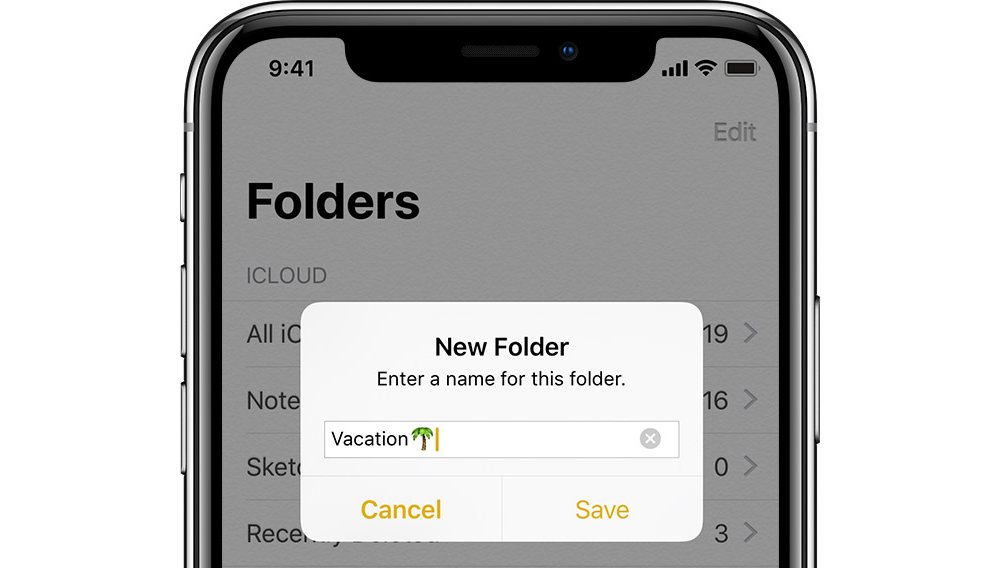Organize Your Notes
If your use of Apple Notes goes beyond the casual, sooner or later you’ll just have too many notes to want to see in a single list. To deal with this, you can easily create folder and organize your notes into them.
Once you’ve created one or more folders, you can move a note to a folder by swiping on it and choosing the purple folder icon that appears, or use the”Edit” button in the top right corner to select multiple notes and move them all at once.
You don’t need to worry about losing notes, though — iOS’ spotlight feature will still search everything, regardless of what folder it’s in, and an “All Notes” folder at the top will let you see a list of all of your notes, across every folder.
Sadly, Apple Notes doesn’t support the kind of tag-based taxonomy that many users prefer; folders are a flat hierarchy where a given note can only be in one place at a time. However, you can still replicate a tag-based system of sorts just by adding tags into the text of your note, and then using the Spotlight search feature to ferret them out.