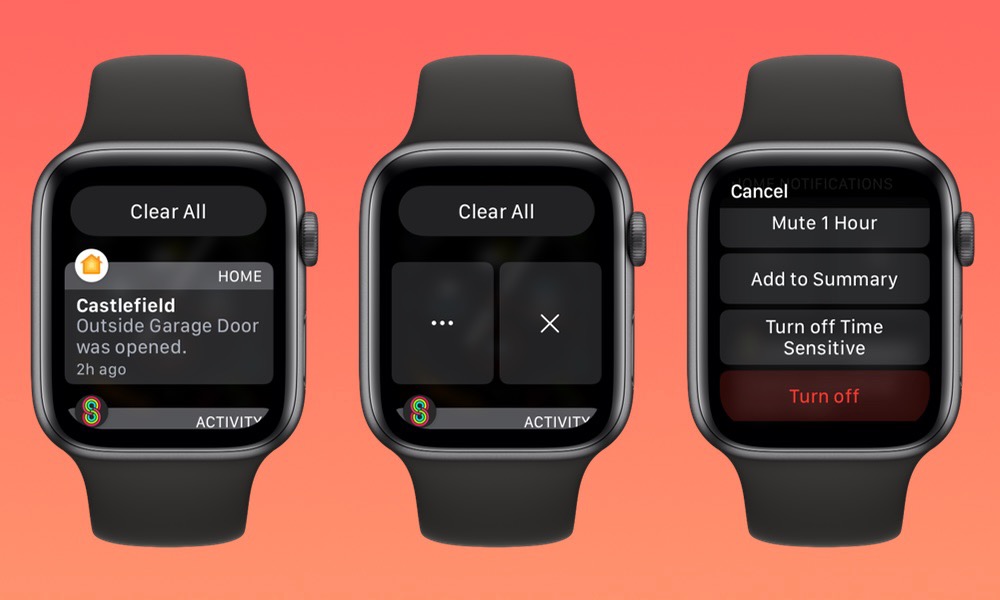Reduce Notifications
You probably don’t want to get too many notifications on your wrist anyway, but you may not realize that these can eat up your battery life pretty quickly. Not only does the Apple Watch need to process each notification, but it also needs to light up the screen and give you haptic and audible feedback for each one.
You can quickly turn off individual notifications by swiping to the left on them in the watchOS Notification Centre, tapping on the three-dot menu, and then tapping Turn Off. This will disable the notification on the Apple Watch but don’t worry, you’ll still get it on your iPhone (unless you turn it off there too).
However, to take stock of all your watch notifications, we’d recommend taking a trip into the Watch app on your iPhone, where you can find them all in the Notifications section. Most of these mirror your iPhone by default, but you can easily set them to work differently on your Apple Watch. Just pick a notification you want to disable, change the setting to Custom, and choose Notifications Off.