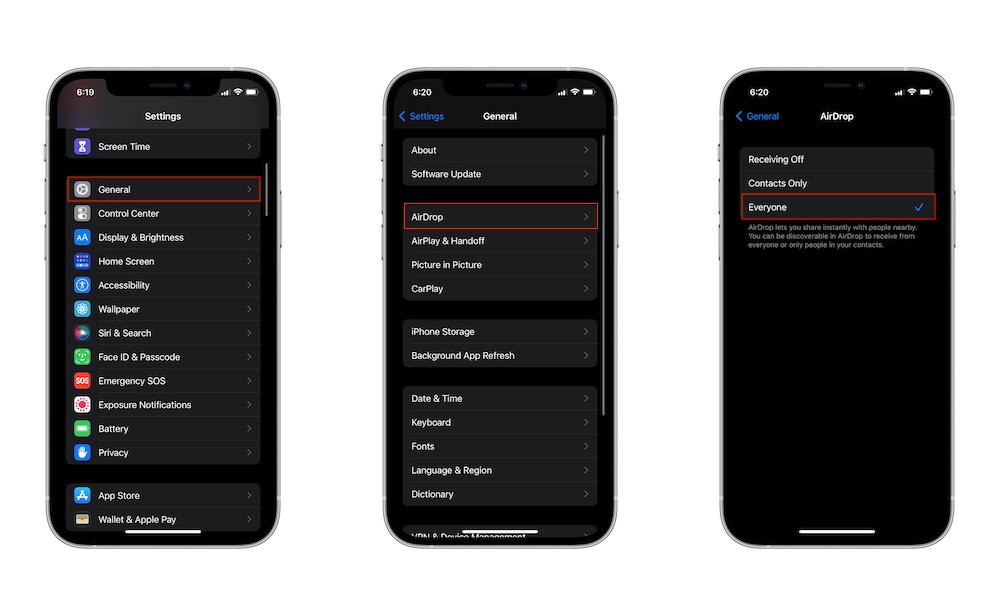Use AirDrop to Send Your Pictures
AirDrop is one of the best features the Apple ecosystem has to offer. It’s so good; even Android started using a similar feature too. Airdrop lets you quickly transfer basically anything from one Apple device to another like magic.
The cool thing is that you can use AirDrop to send pictures to your Mac in an instant. First, make sure AirDrop is enabled on both your Mac and your iPhone.
How to enable AirDrop on iPhone:
- Go to Settings.
- Tap on General.
- Select AirDrop.
- Tap on Everyone.
How to enable AirDrop on Mac:
- Open Finder.
- On the left side menu, click on AirDrop.
- Click Allow me to be discovered by: and select Everyone.
Now you’re all set. Make sure your Wi-Fi and Bluetooth are turned on on both your iPhone and your Mac, and then do the following:
- On your iPhone, open the Photos app.
- Choose the picture you want to send.
- Tap the share button on the bottom left corner of your screen.
- Tap on AirDrop.
- Tap on your Mac.
And that’s it! Your iPhone will have a small message that says Sent below your Mac. And, if you’re close to your Mac, you should also hear a notification sound. By default, your photo should be stored automatically in your Downloads folder if you’re using the same Apple ID on both devices. Remember that you can use AirDrop even if you’re up to 30 feet away from your computer.