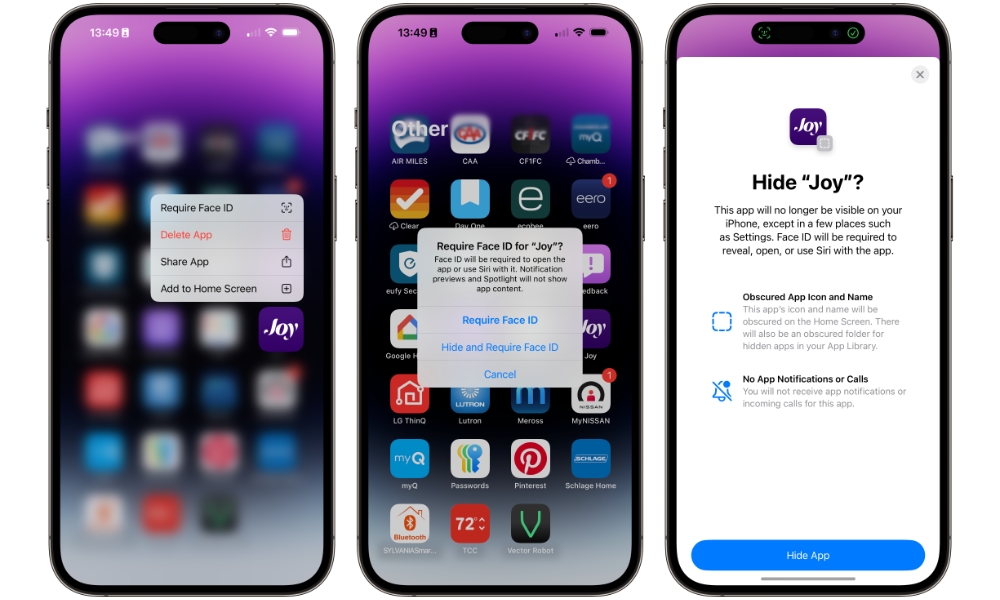Lock or Hide Any App on Your iPhone
Apple introduced a cool feature in iOS 18: the ability to lock or hide apps from others. When you enable this feature for an app, you’ll be required to use Face ID (or Touch ID) or your passcode to open it.
Likewise, if you hide an app, this app will not be visible from your Home Screen or App Library, and you won’t receive any notifications from that app. However, the app will still be visible in other specific places, such as Screen Time, in iPhone settings.
To access a hidden app, you’ll need to go to the Hidden Album in the App Library.
Here’s how to hide or lock an app:
- Press and hold the app you want to lock or hide until a menu pops up.
- Tap on Require Face ID.
- Tap on Require Face ID or Hide and Require Face ID, depending on your preference.
And that’s it. Now, you’ll be prompted to authenticate with Face ID or Touch ID to use that app. Keep in mind, though, that if those methods fail, you’ll typically be prompted to enter your iPhone’s passcode instead, so anyone who knows your passcode can still potentially open these apps. You can disable this fallback by enabling Stolen Device Protection, which we’ll discuss in a moment.
If you don’t want to keep an app locked or hidden anymore, follow the same previous steps and tap on Don’t Require Face ID.