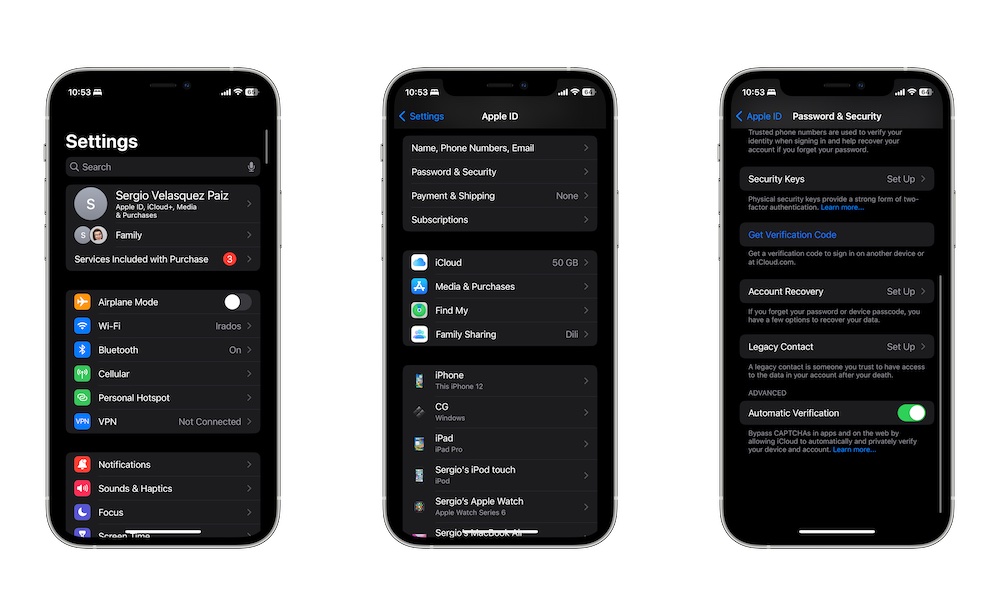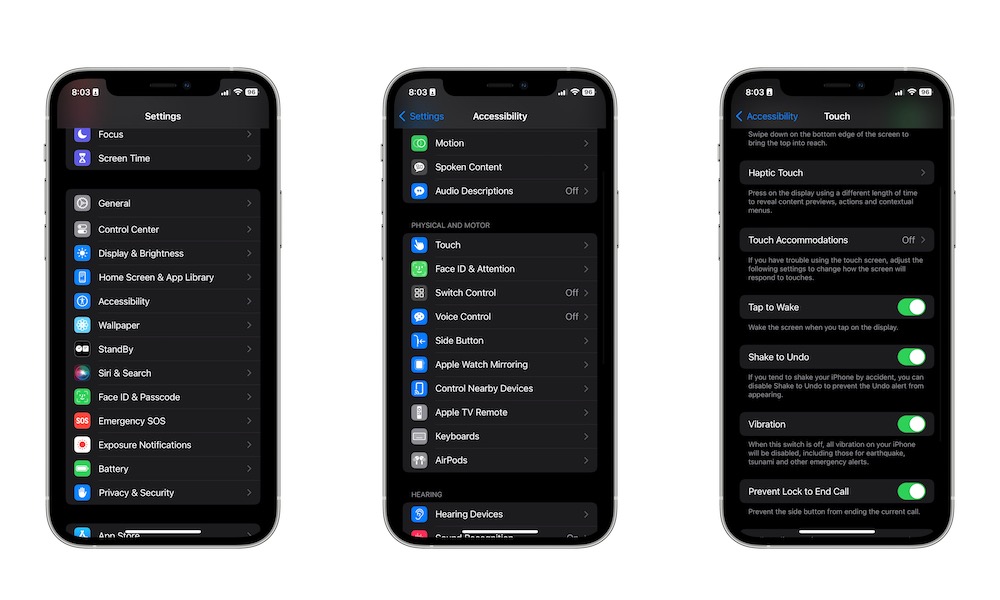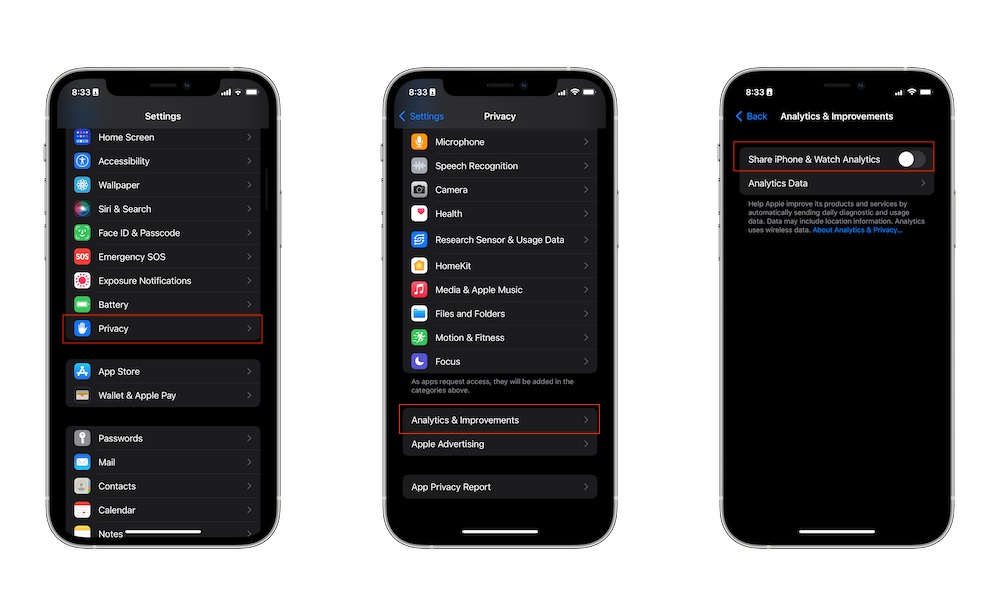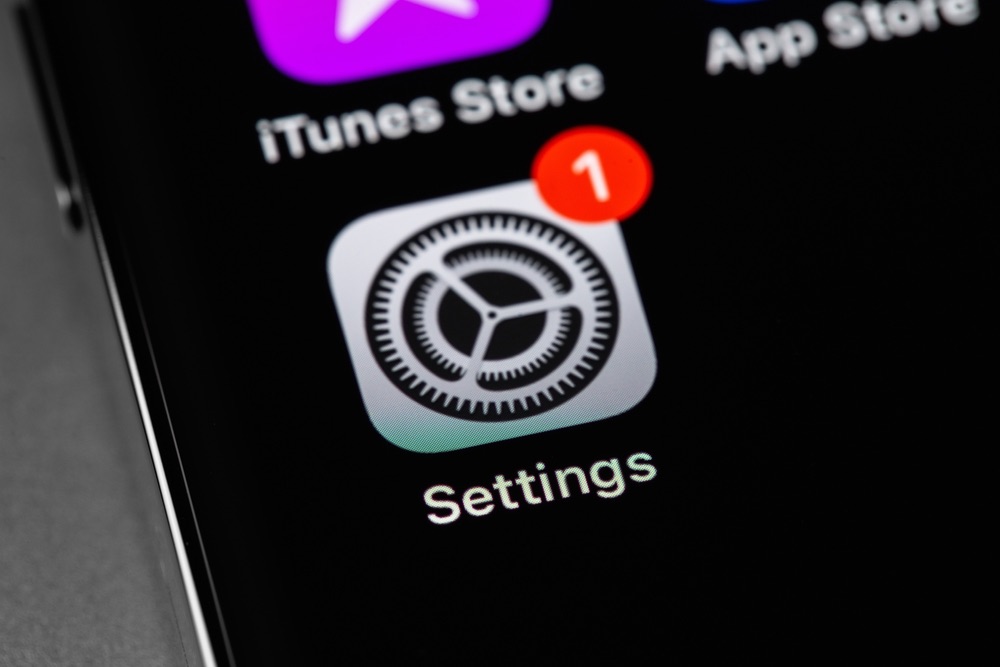Seven Changes in iOS 16.5 You Should Make Right Away
 Credit: Quinn Battick / Unsplash
Credit: Quinn Battick / Unsplash
Each day we’re getting closer to the coming iOS 17 software update. However, that doesn’t mean Apple will stop supporting iOS 16.
In fact, the company recently released iOS 16.5.1, a minor software update that brings a few different features worth trying, plus some very important security fixes.
By default, your iPhone doesn’t make too many changes to your settings after an update, so you should find almost everything just as you left it.
However, there are still many settings that you should be familiar with and consider changing. Here are a few of them.
Block Access to Your iCloud Data on the Web
Some people still don’t know this, but you can access your iCloud account on pretty much any device with a web browser. Whether you have an iPhone, Mac, or even an Android or Windows computer, you can access iCloud by going to iCloud.com and logging in using your Apple ID.
However, Apple recently added some new security features to your iPhone settings so you can choose not to log into your iCloud via the web. This will make your data harder to access and thus more private.
Here’s how to change this:
- Open the Settings app on your iPhone.
- Select your Apple ID — your name at the top of the Settings screen.
- Choose iCloud.
- Scroll down to the bottom and disable Access iCloud Data on the Web.
And that’s it. In the event you do need to access your iCloud data on the web, you can simply return here and repeat the above steps to toggle the setting back on.
Also, some users have reported that iCloud wasn’t syncing properly after the update, so it might be worth turning this feature off and on again to be sure.
Use Automatic Verification
Automatic Verification is a fairly new feature that lets your iPhone verify your identity for you on websites that you visit. This way, you won’t need to go through a captcha every time you access a new platform.
Here’s how to enable Automatic Verification:
- Open the Settings app on your iPhone.
- Select your Apple ID.
- Choose iCloud.
- Select Password and Security.
- Scroll down to the bottom of your screen and enable Automatic Verification.
This won’t work on every website, as web developers have to be using relatively modern captchas, but it should at least cut down on the number of captchas you have to put up with.
Unlock Your iPhone Without Waking it Up
If you have an iPhone 14 Pro, you’re probably rocking the brand-new Always-On display. Not only is this feature really cool to finally have, but it’s also pretty handy.
On top of that, Apple added a new feature that will let you unlock your iPhone 14 Pro without having to wake it up first. All you need to do is swipe up from the bottom of your screen, and your iPhone will unlock normally.
To use this feature, you need to do the following:
- Open the Settings app.
- Scroll down and tap on Accessibility
- Tap on Touch.
- Scroll down again and toggle Tap or Swipe to Wake.
Stop Sharing Data With Apple
Apple has the tendency to ask you to share data with them so they can improve future products. Usually, the company likes to do this after a major software update, but it can also happen with smaller updates like iOS 16.5.
If you don’t want to share your activity or data with Apple, it’s best to double-check your privacy settings to make sure nothing’s been switched on. Here’s how:
- Open the Settings app.
- Scroll down and tap on Privacy & Security.
- Scroll down to the bottom and tap on Analytics & Improvements
- Disable any type of data you don’t want to share with Apple.
Change the Number Format on Your iPhone
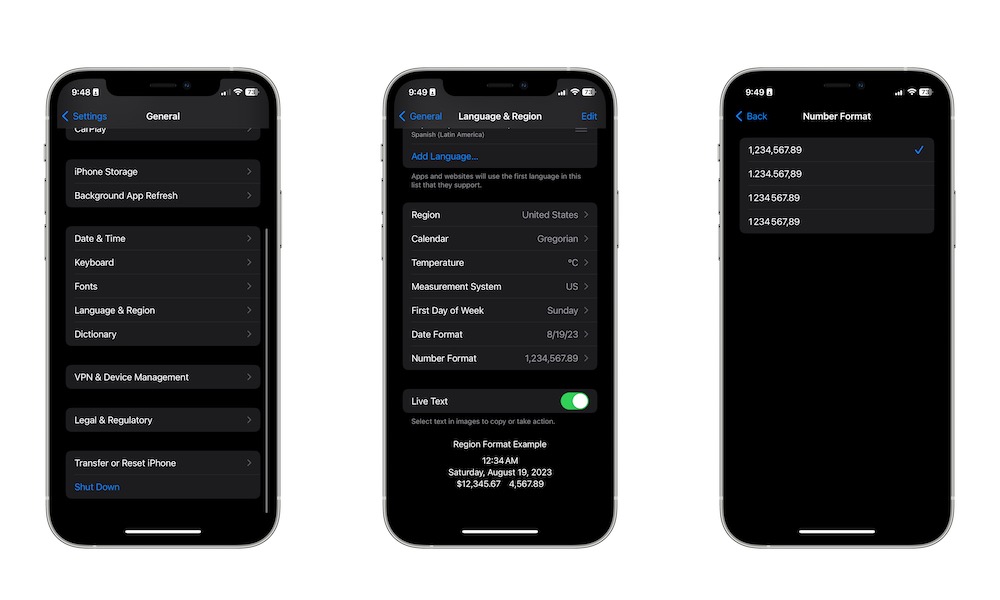
Apple has added a new way to format numbers on your iPhone. Granted, this isn’t a huge change, but if you prefer not to use commas or periods after your decimals, you now have the option to change them. Here’s how:
- Open the Settings app.
- Scroll down and select General.
- Choose Language & Region.
- Select Number Format.
- Choose the format you want.
There Are New Scrolling Commands You Can Use
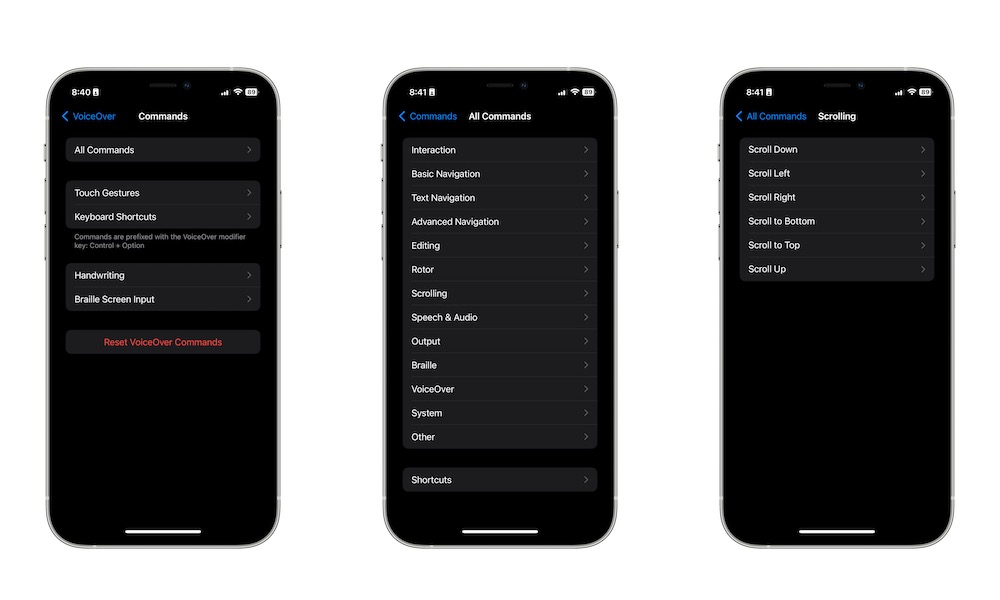
If you’re using accessibility features or just want to learn how to use your iPhone with gestures, there are a couple of new commands you can use to scroll. New options to Scroll to Bottom and Scroll to Top may not seem like much, but they can come in handy.
Here’s how to use these accessibility features:
- Open the Settings app.
- Scroll down and choose Accessibility.
- Select VoiceOver.
- Scroll down again and select Commands.
- Choose All Commands
- Go to Scrolling.
- Choose Scroll to Bottom or Scroll to Top.
- Select the Gesture or Keyboard shortcut you want to use.
Update Your iPhone to iOS 16.5.1 Now
The newest iOS 16.5.1 update might not seem all that exciting compared to iOS 17, but it’s still worth installing as soon as possible. It has some nifty features that you can start using right away — and some important security fixes to keep you and your data safe. Here is why you should update to iOS 16.5.1 now.