Not Customizing Your Control Center
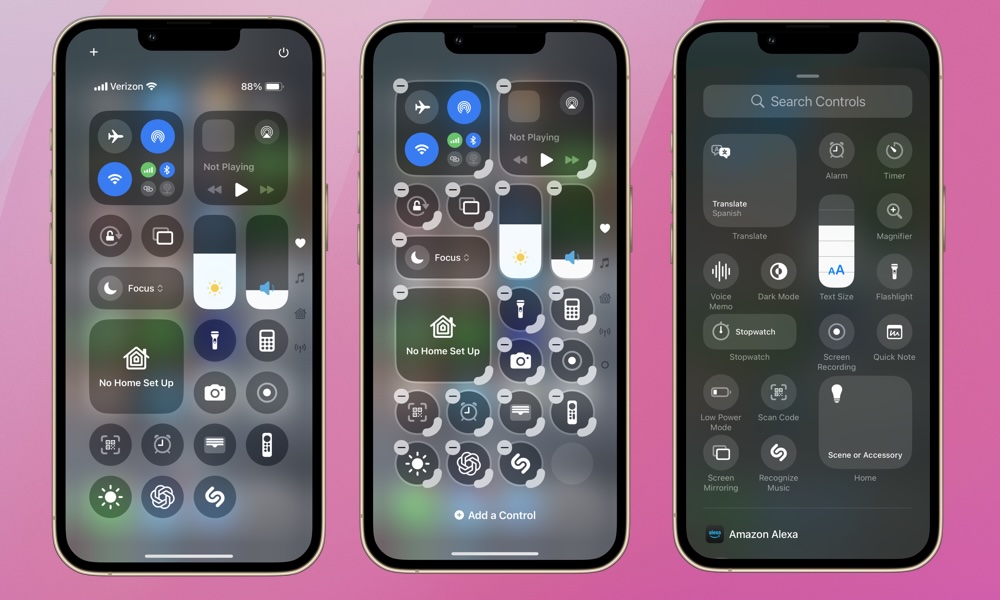
We can let you off the hook with this one, as it’s a relatively new feature. Nevertheless, if you’re still rocking the default Control Center look, without any third-party controls, you’re missing out on one of the best customization features in iOS.
You can add handy shortcuts for built-in tools like flashlight or Low Power Mode, or even third-party apps that support Control Center, making your everyday life a little easier.
Here’s how to customize your Control Center:
- Swipe down from the top-right corner to open it.
- Tap the plus icon at the top-left of your screen.
- From here, you can tap the minus button at the top of a control to delete it, or tap on Add a Control to search and add other controls available.
- You can also drag the small handle in the bottom right corner of each control to change its size or press and hold the control itself to move it to a new spot.
Once you’re done, tap any empty space to close the editor and enjoy your new Control Center.
