7 New Ways iOS 14 Will Make Your Smart Home Even Smarter
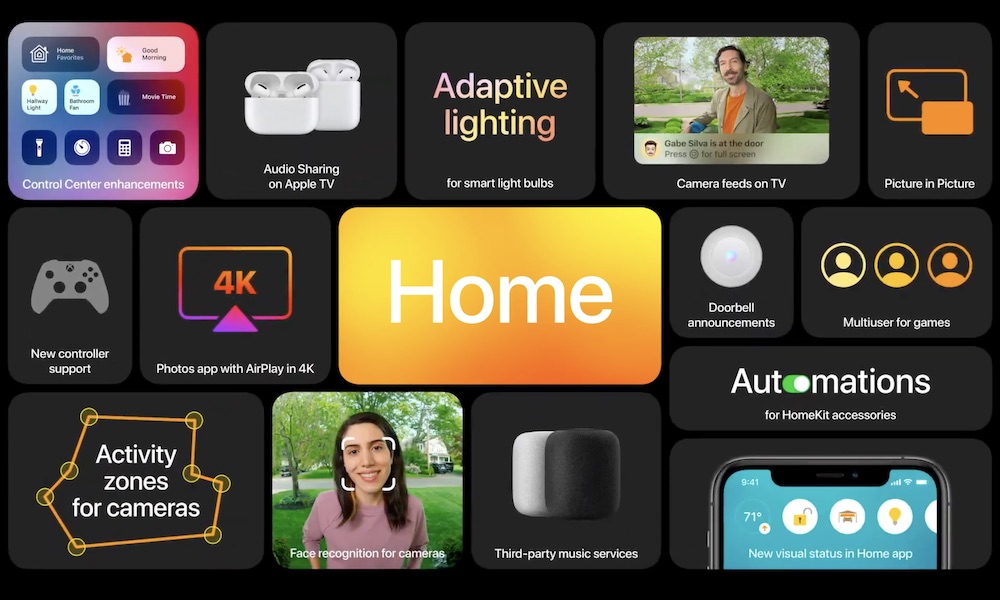 Credit: Apple
Credit: Apple
macOS Big Sur and iOS 14 are so packed with features that you may not have noticed the changes coming to HomeKit. But anyone who owns smart devices should be very excited about the upcoming updates because Apple has announced a slew of immense improvements and new features – some that we’ve anticipated for a long time.
iOS 14 will hit your devices sometime this fall; continue reading to learn how it will change your smart home and why smart devices are looking like a better idea than ever.
Automation Suggestions
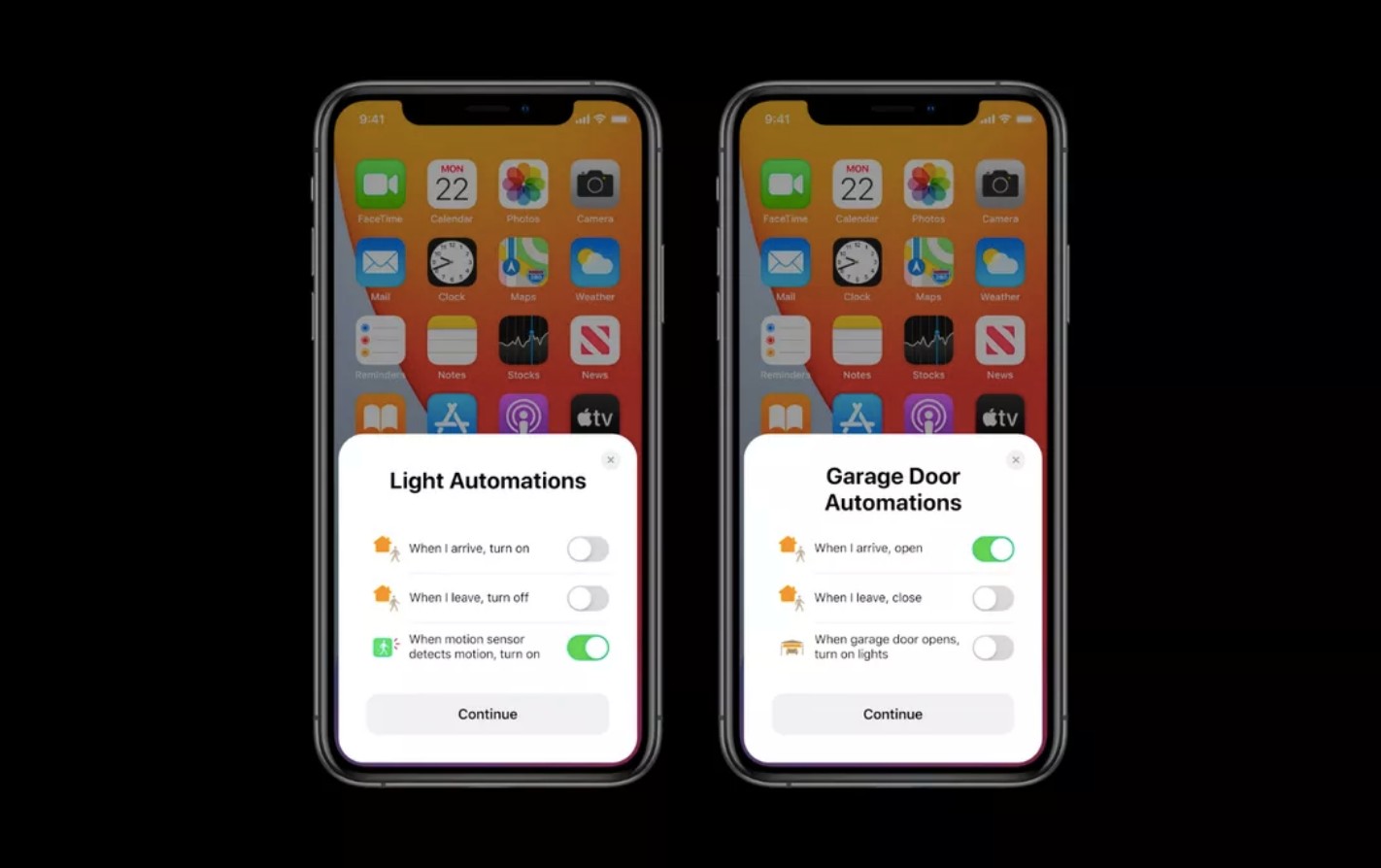
The Home app
isn’t exactly easy for people to master, especially if they are trying to
connect a bunch
of smart devices at once. Apple is working to make the app easier for
everyone to use, and one of the key iOS 14 changes will help by making automatic
suggestions for scenes and setup based on the smart device you are connecting.
So, if you get a new smart bulb, turn it on, and connect it to HomeKit, then iOS 14 will – without even needing to enter the Home app – pop up a “Light Automations” suggestion that encourages you to immediately make a few handy setting adjustments, like “When motion sensor detects motion, turn on” or “When I leave, turn off.”
Lists of suggestions will pop up for all kinds of devices, and will include interplay between devices, such as, “When garage door opens, turn on lights.”
Granted,
these suggestions sort of bypass the Home app entirely (and raise the question
if it’s needed at all), but it’s a great feature for busy people that don’t
want to manually make a bunch of smart setting decisions on their own.
Home App Alerts
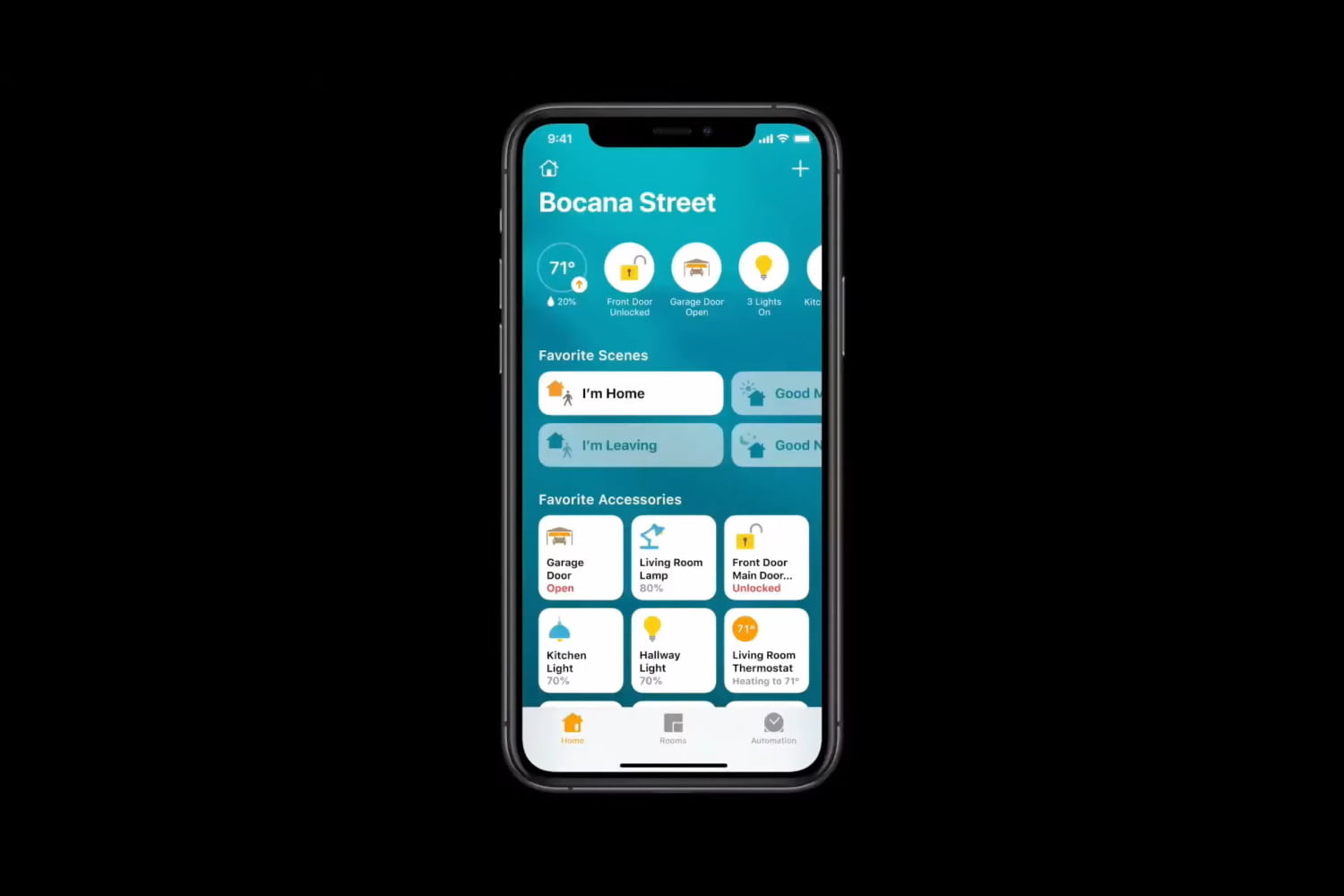
The Home app is also getting smarter about the way it does updates. If you have a lot of smart devices, you probably only really need to hear from a couple at a time.
So now, at the top of the Home app you will see the most important alerts to attend to – things that require immediate action, like a garage door being left open, lights being turned on, motion detector activated, etc.
These alerts also give you a good idea of what settings you should automate to stop the problem from happening again!
Activity Zones

Some high-end
smart security cams, including
models in our store, have what are called “activity zones” or “detection
zones” that allow you to set motion sensors to pay specific attention to
certain spots, and less attention to others. This is handy if you want the
motion sensors to pay less attention to tree limbs off to the side, and more
attention to the front sidewalk – or any other target.
Apple is now making a huge leap by offering activity zones via the Home app.
First, that means that you can use the Home app to set activity zones instead of the security cam app (or just pick which one you like better). Second, this feature appears to work with all HomeKit security cams, whether or not they have activity zones of their own, providing a massive cam upgrade for free.
Automatic Color and Brightness Adjustment

Some select smart bulbs have color temperature settings, which can shift how “warm” or “cold” the light is to mimic natural light when needed (which is not the same as adjusting the brightness level, a more common feature). Smart color bulbs can approximate this by shifting into different shades of yellow, red, and white.
For such color temperature and color bulbs, iOS 14 will now have the option to automatically adjust the lights throughout the day to mimic the natural cycle of the sun.
In other words, growing warm lights to mimic the dawn, shifting to brighter, “colder” lights in full daylight, and down to darker, warmer tones as evening comes and the sun sets. It’s a great feature for those especially sensitive to lighting or people who want to encourage more natural sleep cycles even if they’re stuck indoors all day.
New Control Center Options
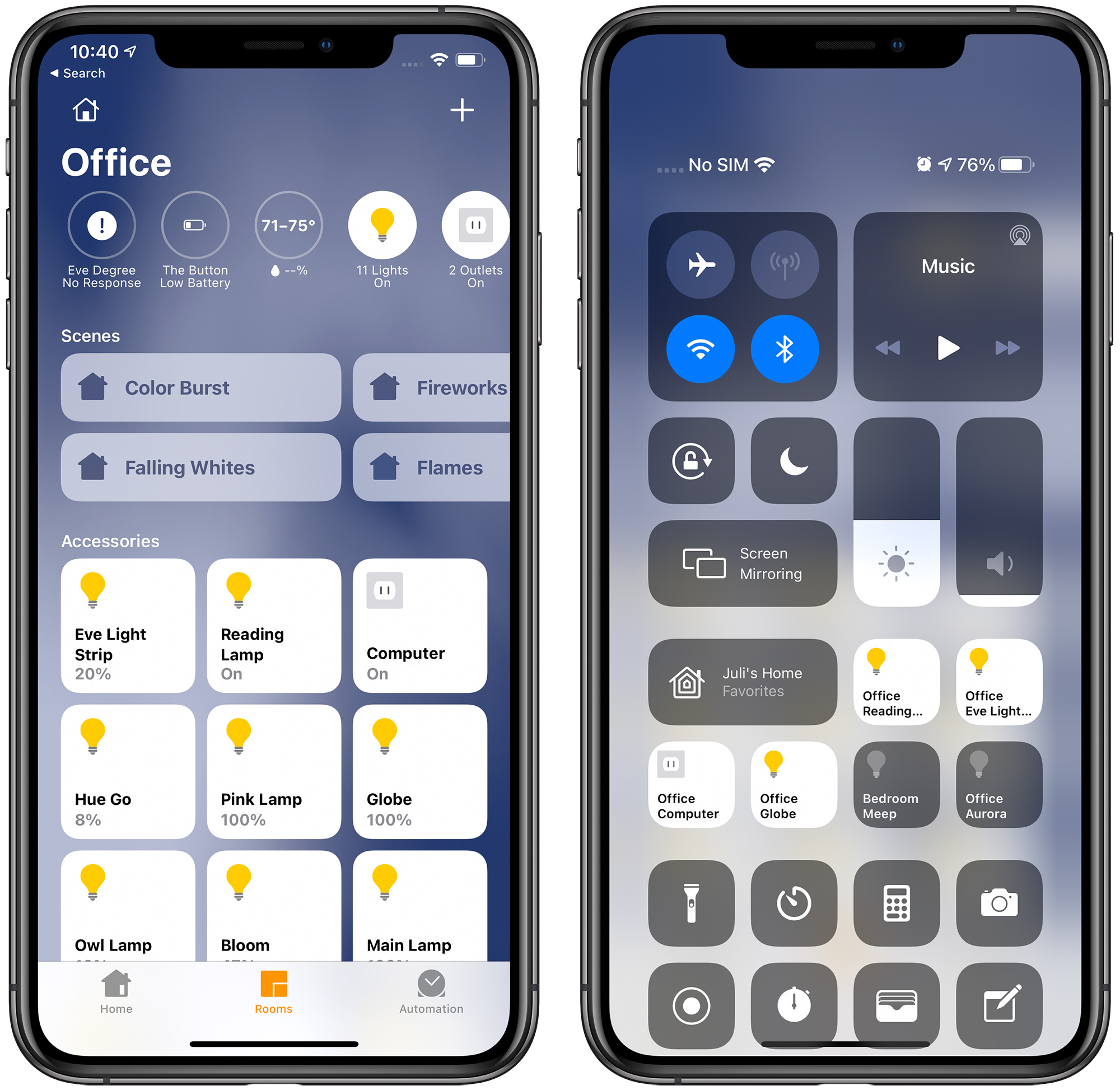
You’ve noticed the theme behind a lot of these smart upgrades is automation. iOS 14 will take it a step further and start shifting Control Center icons based on what smart devices you might need.
For example, when you wake up in the morning, you might see an option in the Control Panel to start your morning scene of turning on the thermostat, starting coffee, and reading news alerts.
When you arrive home after work, the Control Panel may instead show options to remotely unlock your door and turn on your home lights.
These options
change based on both the time of day and how frequently you use them. The Home
app will also include these shifting features if you prefer to control everything
from there.
Face Recognition
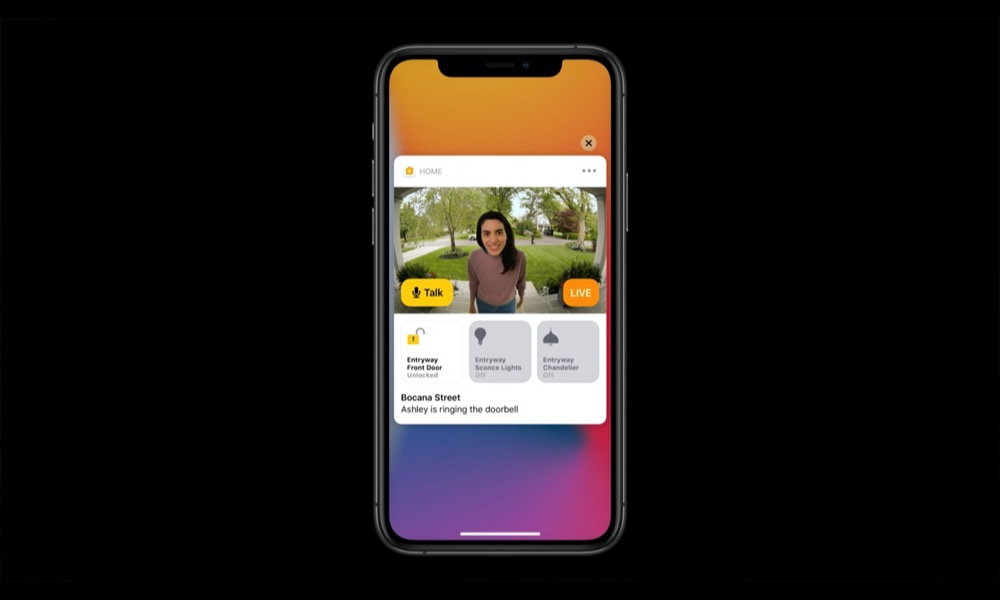
In addition to activity zones, Apple is now adding face recognition to compatible security cams, video doorbells, and similar devices.
This feature allows the cams to recognize family and friends based on the contact information you have stored, and send you alerts about who, specifically, is approaching your home (Google offers a similar option).
If you have a HomePod, then you can get announcements like, “Aunt Carol is at the door.”
However, we don’t yet know what cams will be compatible with this feature and which will not.
Apple TV Integrations
If you use Apple TV, you’ll find it now works with your smart devices, specifically security cams.
If a cam spots someone coming while you are watching TV, then Apple TV will give you a notification and pop up a little live feed on the TV so you can see who it is.
It’s a relatively minor feature considering some of the other changes, but a great combo for those with Apple TV and a security cam.

