10 Temporarily Disable Touch ID
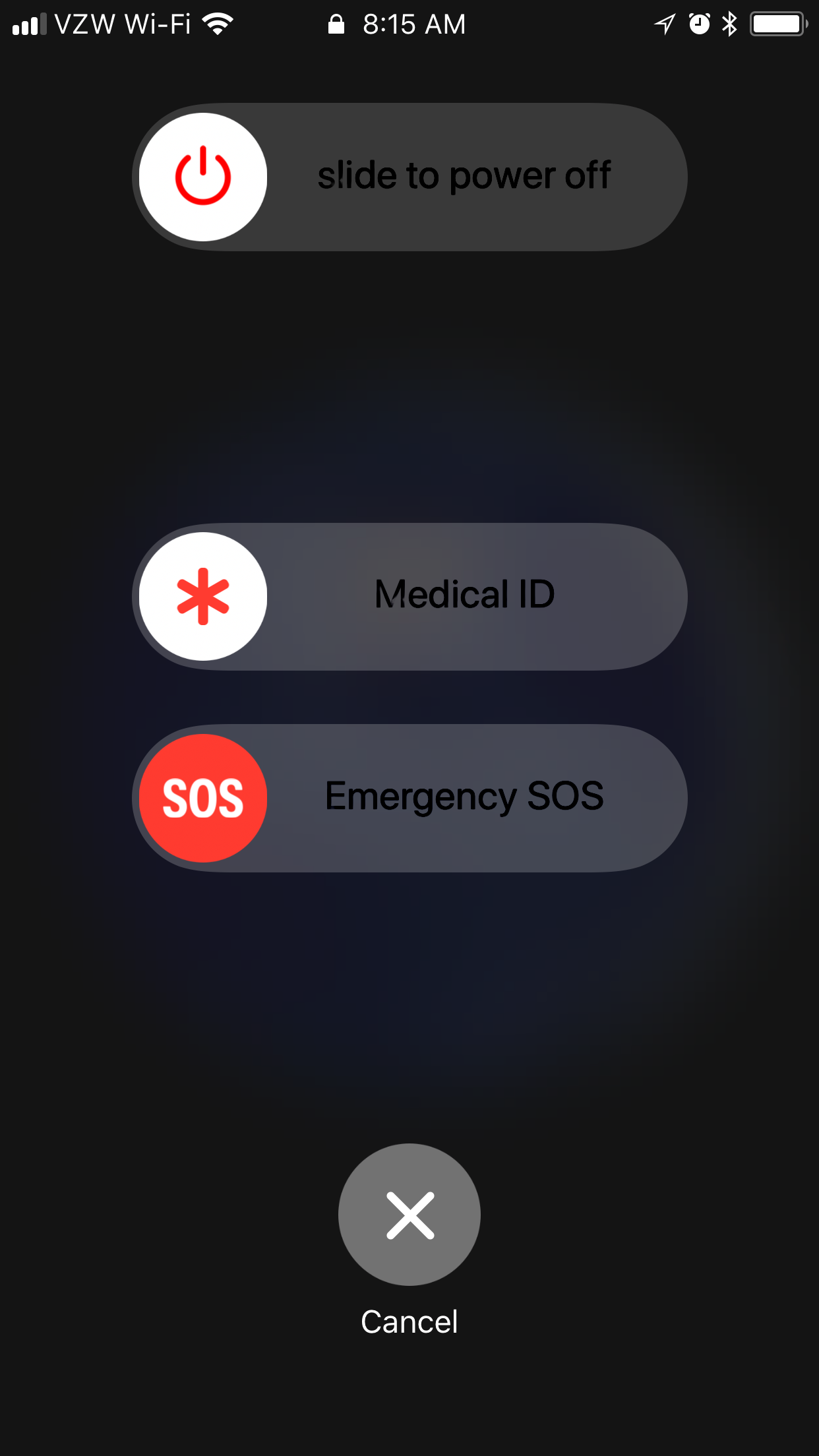
New in iOS 11, Apple has added a quick way to get to Emergency SOS mode. While you should make sure you understand the feature before pressing too many buttons, the results can be very convenient. Once you’ve made it to the screen shown above, your iPhone will now require a passcode to be entered one time before re-enabling Touch ID.
Turn on the Feature
- Open Settings.
- Tap Emergency SOS.
- Turn on “Works with 5 Clicks”.
- Turn off “Auto Call”.
Using the Feature
- Activating the “SOS” screen can be done by rapidly clicking the power button on your iPhone five times. When you do this, you are presented with a couple sliders – Power off, Medical ID, and Emergency SOS – and a Cancel button.
- Simply tap Cancel, and your iPhone will now require a passcode to be entered one time before re-enabling TouchID.
Keep in mind that sliding the Emergency SOS slider will call 911, and iOS can also be set to auto-call emergency services when activating SOS mode, so again, proceed with some caution.
