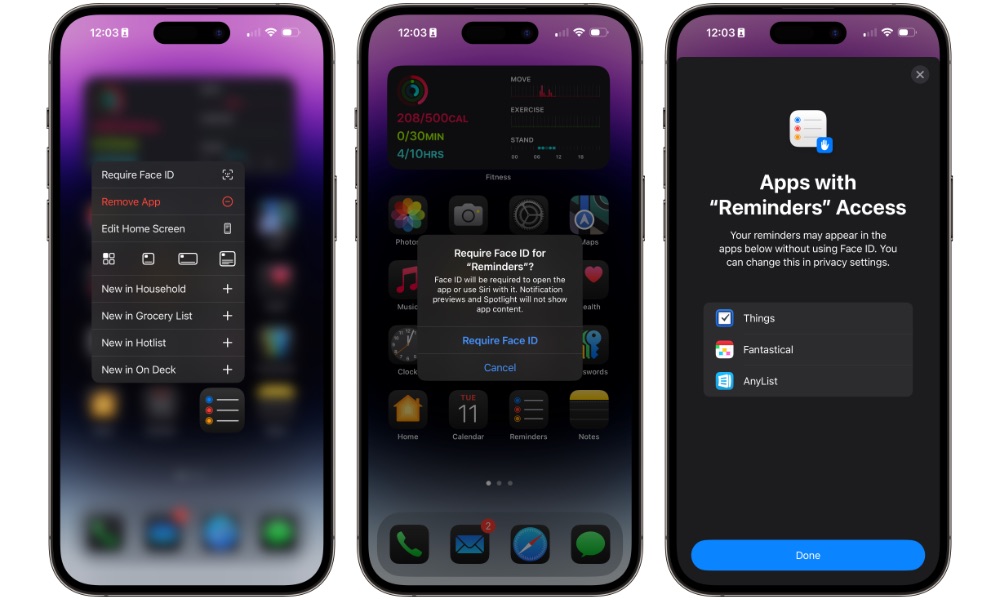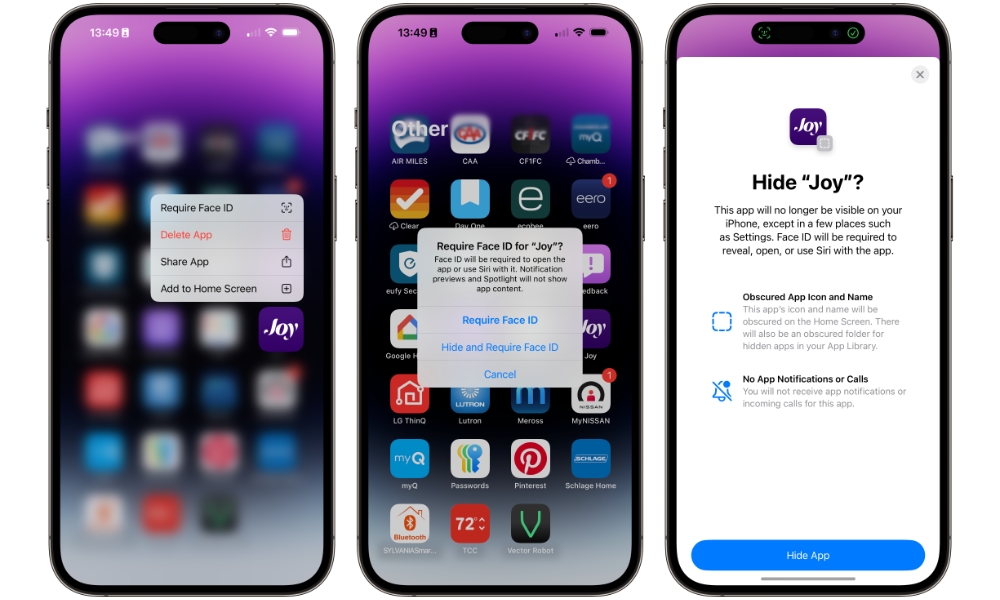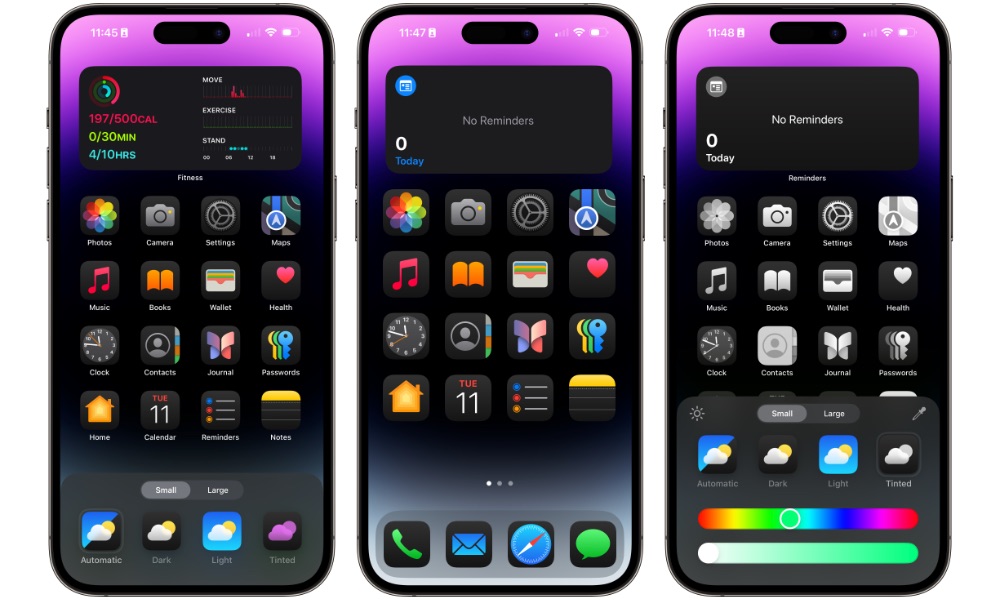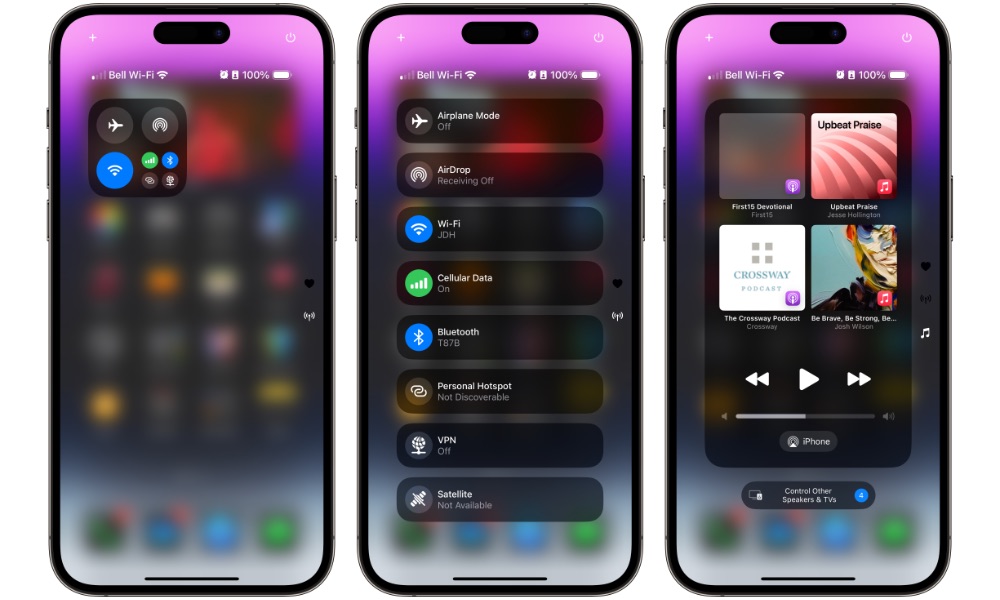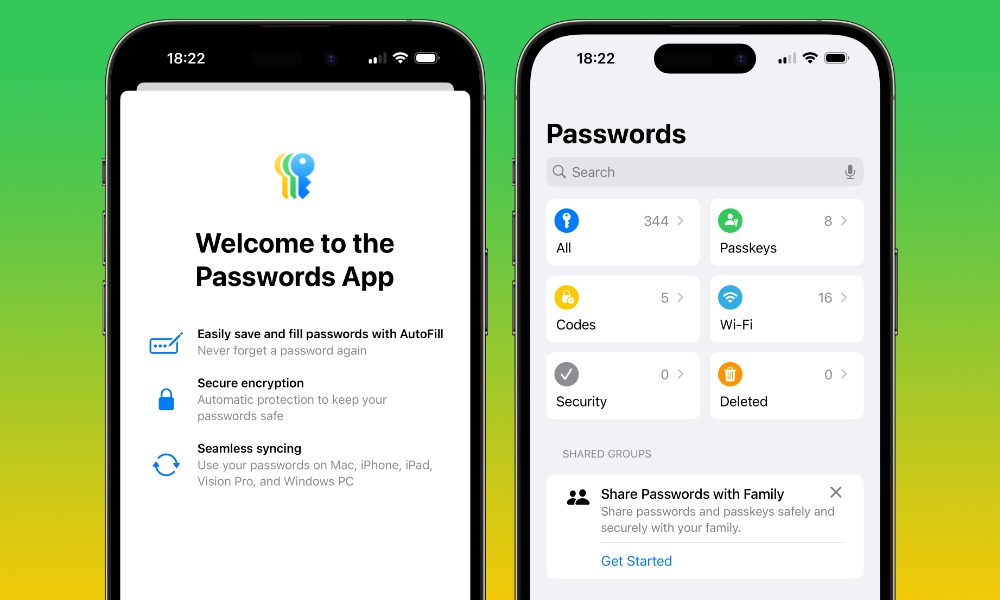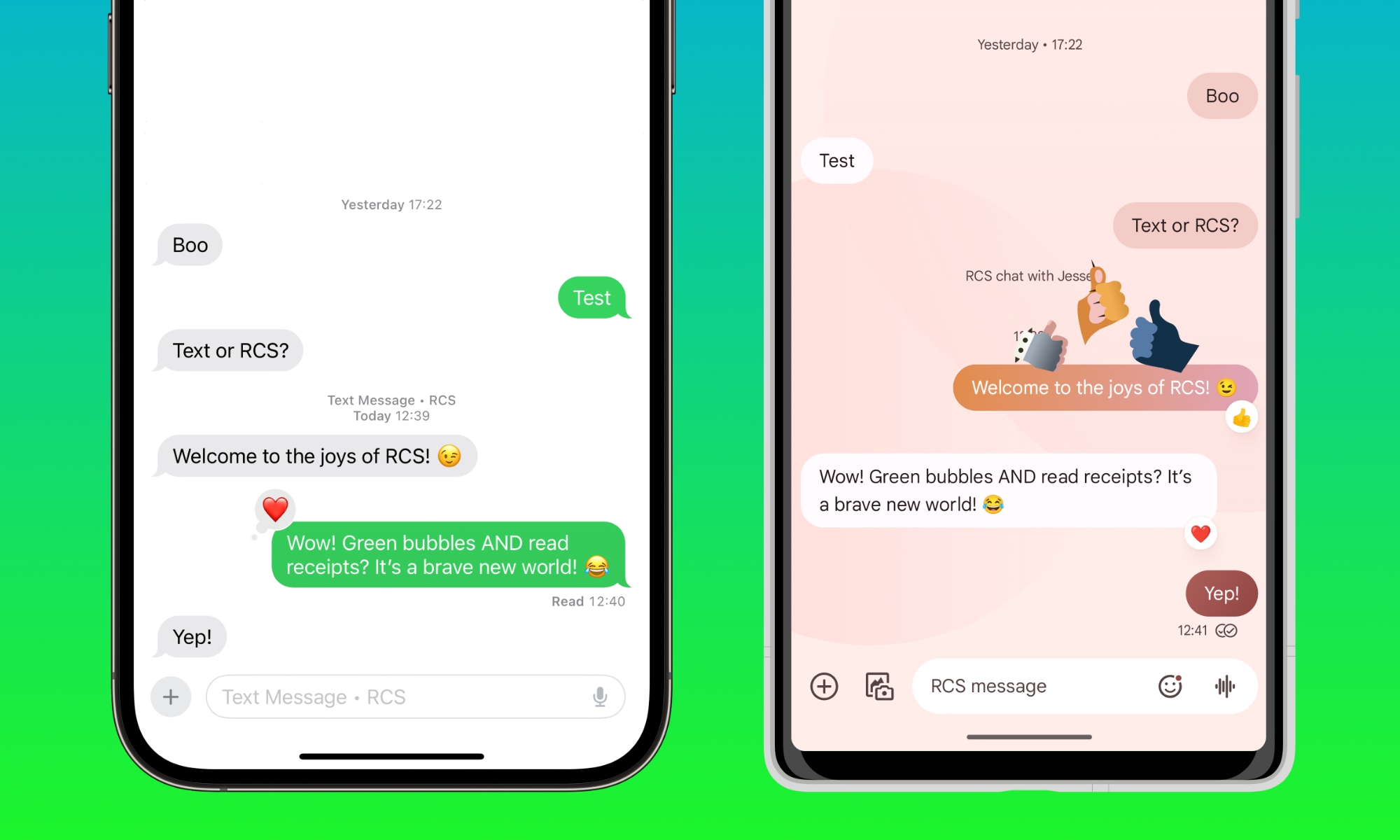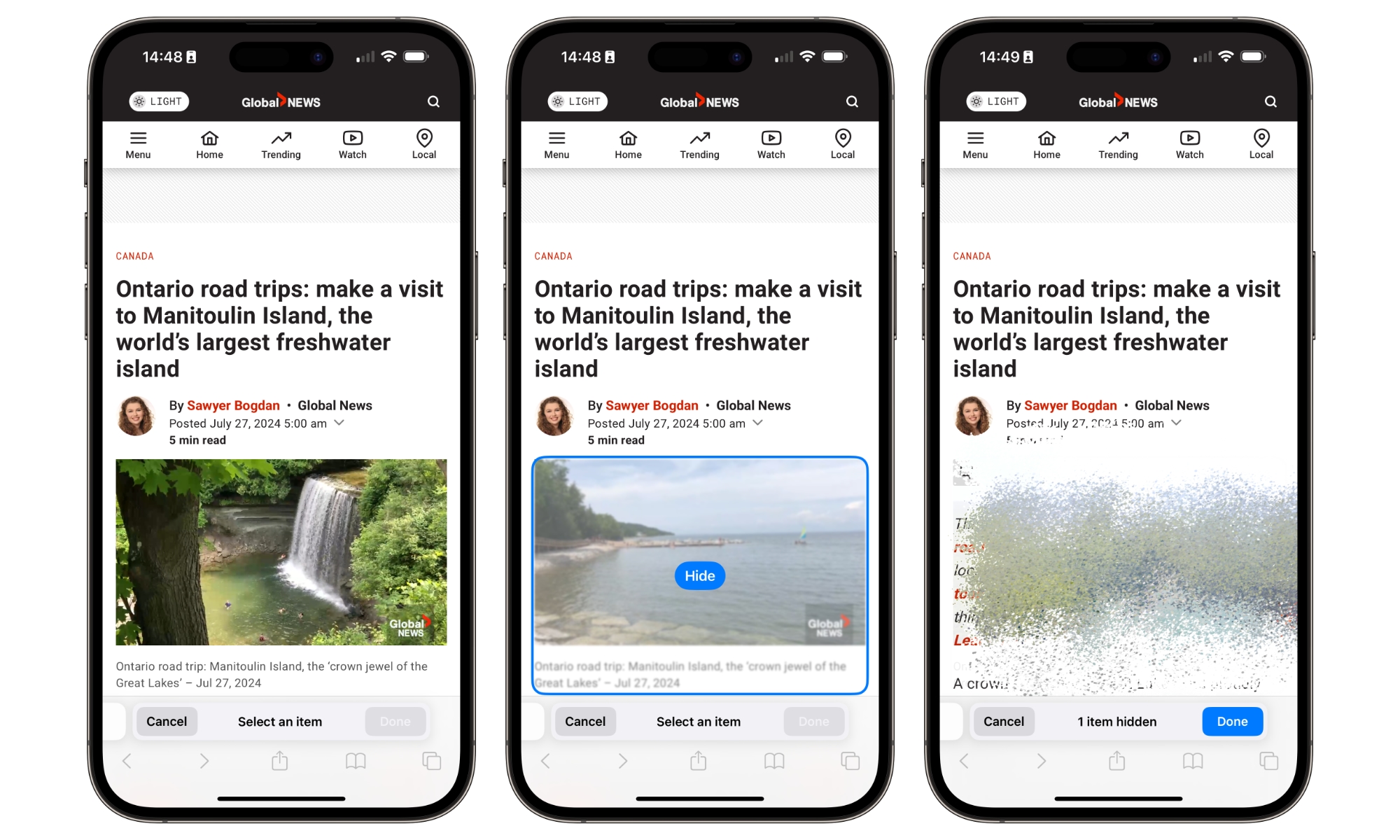12 Features You Need to Try in the iOS 18 Public Beta
 Shutterstock | Ravi Sharma
Shutterstock | Ravi Sharma
Apple has started rolling out the final few public betas of iOS 18. While the final software update is still a week or two away, the betas are pretty polished, so it's an excellent time to get a sneak peek at some of its features.
Apple took the world by storm when it announced iOS 18 at its Worldwide Developers Conference (WWDC), showing off some of the best features we've seen in years. While some are still a few months away — Apple Intelligence won't arrive until iOS 18.1 later this fall — there are already a bunch of things you can try right now.
While you should always be careful when installing betas on your main iPhone, with the final iOS 18 release likely only two weeks away, the public betas are all but finished. If you've already installed a public beta, or you're willing to try it out at this point, then read on for 12 features you have to try first.
Lock Your Apps
One of the biggest changes is the ability to lock your apps with a few taps.
Now, your apps will be more private, even if someone knows your passcode. To lock an app, find it in your App Library or Home Screen, tap and hold the icon, and choose Require Face ID (or Touch ID) from the pop-up menu that appears.
After you lock the app, people will still be able to see it on your Home Screen or in your App Library, but they'll need to use Face ID or Touch ID to access it. By default, this will fall back to asking for your device passcode if it doesn't recognize you, unless you have Stolen Device Protection enabled (and you really should). With that enabled, only biometric authentication works, which means no one else can access your locked apps, even if they know your passcode.
You Can Also Hide Apps
Another great new addition to iOS 18 is the ability to hide your apps. If you want to make a private app disappear from your iPhone, you can now hide it completely.
All you need to do is press and hold the app you want to hide and then tap on Require Face ID. Then, choose Hide and Require Face ID.
This will remove the selected app from your Home Screen and App Library and prevent notifications and alerts from appearing in the Notification Center.
The only way to find your hidden apps is to go to the new Hidden folder at the bottom of the App Library. However, this folder appears even if you haven't hidden any apps and offers no clues about what's inside.
To access the hidden folder, you must authenticate with Face ID, Touch ID, or your passcode. However, like locking an app, you won't be able to use the passcode if Stolen Device Protection is enabled. This means only Face ID or Touch ID will work to show your hidden apps, making it the perfect way to hide your most private apps.
Check the New Photos App
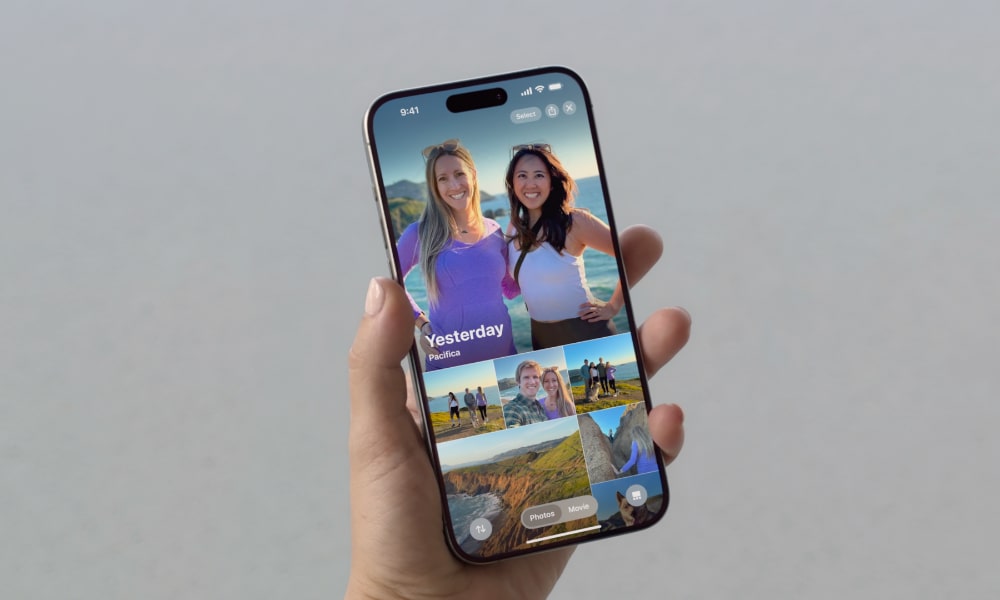
One of the apps that received the biggest changes was Photos. The app now features a brand new design with a single screen where you'll find everything from your hidden album to your most precious memories.
When you open the Photos app, you'll notice that the tabs at the bottom of the screen are gone. Instead, all your library, albums, and other favorite pictures will be located in the same place. All you need to do is scroll down to find your albums or scroll up to find your library. Moreover, new filters make finding your pictures, videos, or screenshots much easier.
It's definitely a huge change, and it might take you a while to get used to it. But now is the perfect time to play around with the app so you know everything it has in store before the full version comes out.
Customize Your Home Screen
One of the biggest changes coming to the iPhone is in the Home Screen. After years of asking for it, Apple will finally let us put our apps wherever we want.
You can place your apps or widgets anywhere on the screen instead of following the same order from the top left to the bottom right. The grid layout from previous iOS versions is still there, but at least you can choose where to place your apps.
What's more, there are other ways to customize your apps. For instance, you can change the color of the app icons to match your wallpaper. Or you can use dark or light mode and change the app's background. Of course, since it's still a beta, it's possible that not every app will support this feature. But there are already a bunch of apps that do.
If you want to customize your app's colors, simply press and hold the Home Screen and tap the plus button in the top left corner of the screen. Then, choose Customize and start playing the different color options however you want.
Customize Your Control Center However You Want
Another cool new addition is the ability to customize your Control Center in a completely different way. Before, you could only add or remove a handful of controls, and they were controls for first-party apps. There were also lots of controls you couldn't remove at all.
With iOS 18, however, you can customize the Control Center by adding or removing any control you want. The Control Center also has different pages, so you can have a dedicated page for your media player and another for your connections, like Wi-Fi or Bluetooth.
But the coolest part will come in the future. Apple confirmed that third-party developers can create controls for your Control Center. This means that you'll soon be able to add controls for your favorite apps and have them one swipe away.
Add Your Favorite Apps to Your Lock Screen
It's been a long time coming, but you can finally change the two controls at the bottom of the Lock Screen.
Before, you could only use these buttons to access your Flashlight or open the Camera app, but changes in iOS 18. You can now add any control you want and even add an app to use these buttons as shortcuts.
The best part is that it doesn't have to be an Apple app; you can add any third-party app to your Lock Screen, and it'll work perfectly.
There's a New Passwords App
Thanks to iCloud, you've been able to save your passwords for years now, but with iOS 18, Apple will take it one step further.
Now, there's a new Password app that covers all your needs. As you can probably guess, this new app will be able to handle all your passwords, but it'll also be capable of storing your passkey, Wi-Fi passwords, and other verification codes you need.
The best part is that the Passwords app isn't exclusive to the iPhone; you can also find it on your iPad, Mac, and Windows computers, so you'll have access to all your passwords no matter which operating system you use.
Let Your iPhone Do Your Math Homework
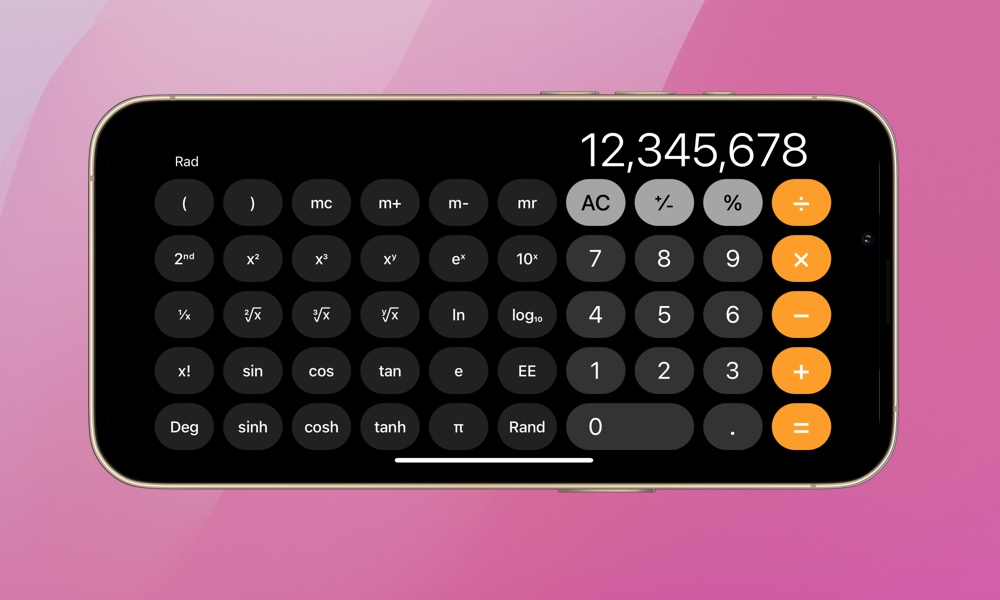
With iOS 18, the Calculator app is getting a big upgrade as well. For starters, there's a new History section where you'll find your previous calculations, so you'll never have to worry about writing them down.
Be warned, though. The History section of the Calculator app is a bit buggy at the time of this writing. In our experience, when you try to open it, the app becomes so slow that it's almost impossible to use.
In addition to the History section, you can now turn your basic calculator into a scientific one or use it to convert different units quickly.
But by far, the coolest new feature is Math Notes. This feature combines the Calculator and Notes app to provide a powerful way to solve any equation.
With Math Notes, you write down the equation or calculation you want, and your iPhone solves it almost instantly. This works with basic calculations and even more complex equations, making it a perfect companion for those of us who still have math homework to do.
Try Scheduling a Message
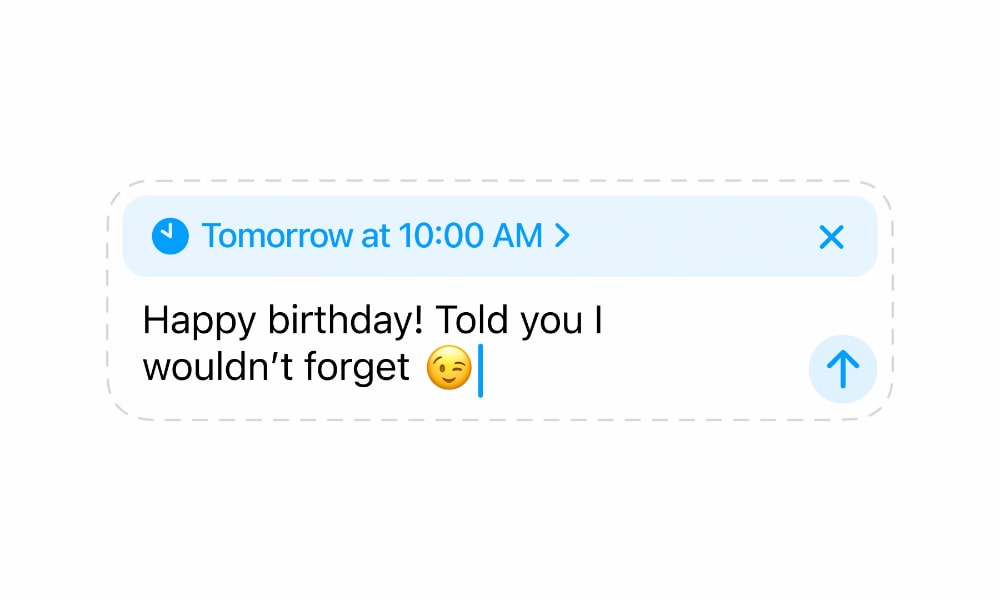
Another app that got a big update is the Messages app. Now, we can finally schedule messages. It doesn't matter if it's a few hours or a few days away; you can type your message now and forget about it.
But if you have a change of heart, you can always edit the message or delete it before your iPhone sends it.
Besides scheduling messages, there are also Text Effects to make your message stand out. These effects are small animations to make your text shake, explode, or jitter. It's different from the other Bubble or Screen effects we already know because you can add them to individual words or phrases, which means you can use multiple effects in one message. Just keep in mind that the other person needs to be running iOS 18 to see these.
RCS Support on iPhone
Granted, this is a feature that you may not have yet, but it's definitely coming.
As confirmed by Apple, the iPhone is finally getting support for Rich Communication Services (RCS), which lets you chat with Android users as if you're using WhatsApp or iMessage.
This means that you'll be able to see if the other person saw your message or is typing a reply. You can also send higher-quality images and videos.
Many users have reported that they already have RCS support, but this will depend on your carrier, so it's possible that you won't be able to use it yet. However, you can try enabling it by doing the following:
- Open the Settings app.
- Scroll down to the bottom and tap on Apps.
- Scroll down again and go to Messages.
- Scroll down again, and under Text Messaging, enable RCS Messaging if it's available.
If the RCS Messaging option doesn't show up here, you'll need to wait for your carrier to add support to it. As of this writing, all major US and Canadian carriers support it in the iOS 18 betas, but not every MVNO is on board yet.
Gaming Is Getting Better in iOS 18
Apple is betting heavily on gaming, and iOS 18 is a big proof of that. The company decided to add Game Mode to the iPhone, a feature previously available only on Macs.
Game Mode is a basic but powerful feature that prioritizes the game you're playing over other activities.
When Game Mode is turned on, background activities are minimized, allowing games to run at higher frame rates.
Besides that, iOS 18 will help focus on your Bluetooth accessories, like your AirPods or third-party controllers, so you experience less latency when playing.
Safari Is Getting Better, Too
Safari is also improving significantly with iOS 18, with extra features to improve your web experience.
For starters, there's a new Distraction Control that lets you hide distracting items on the screen. It works similarly to the reader feature, but this feature will let you block specific parts of a website to make it easier to read.