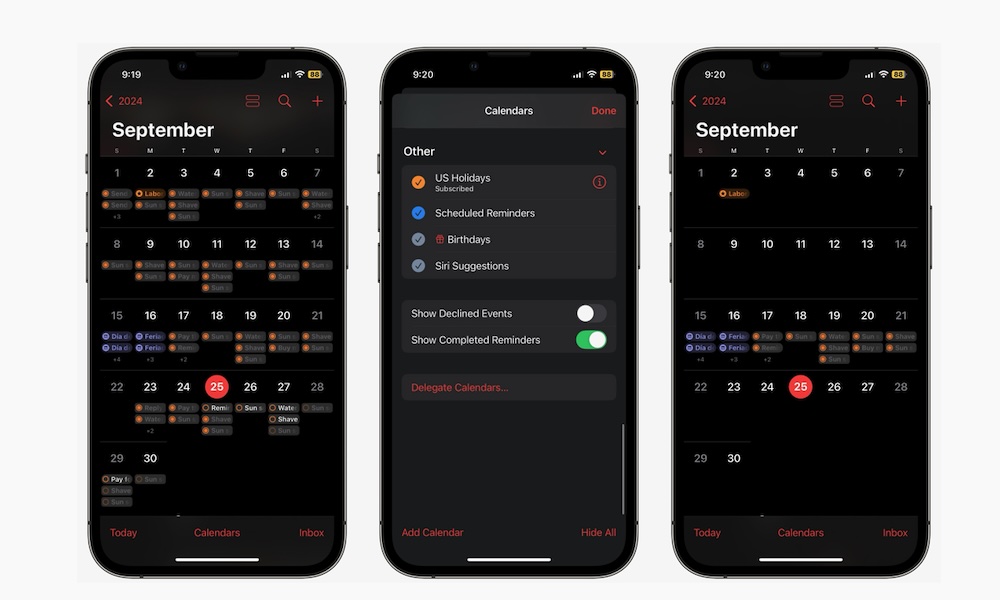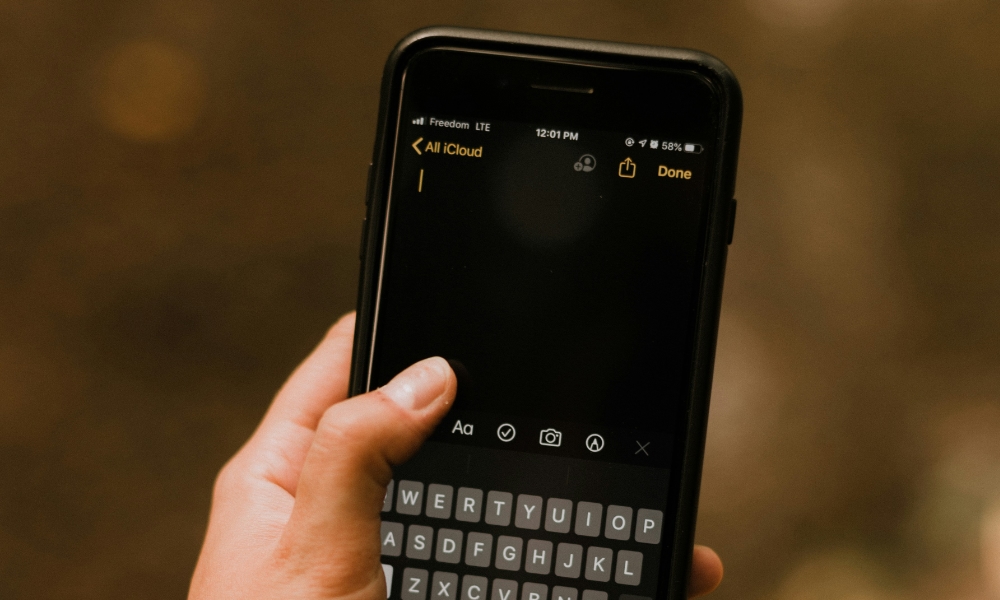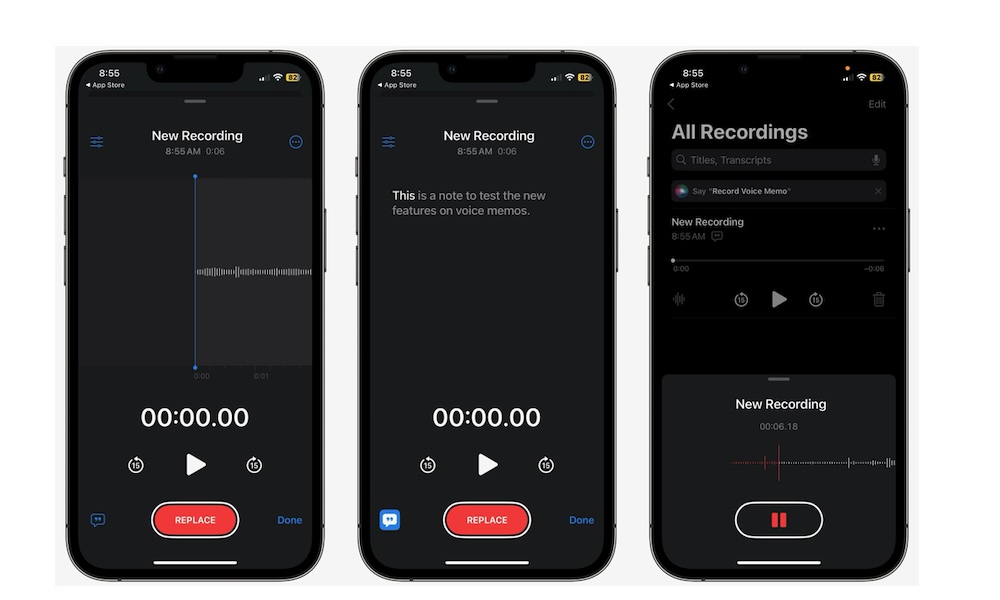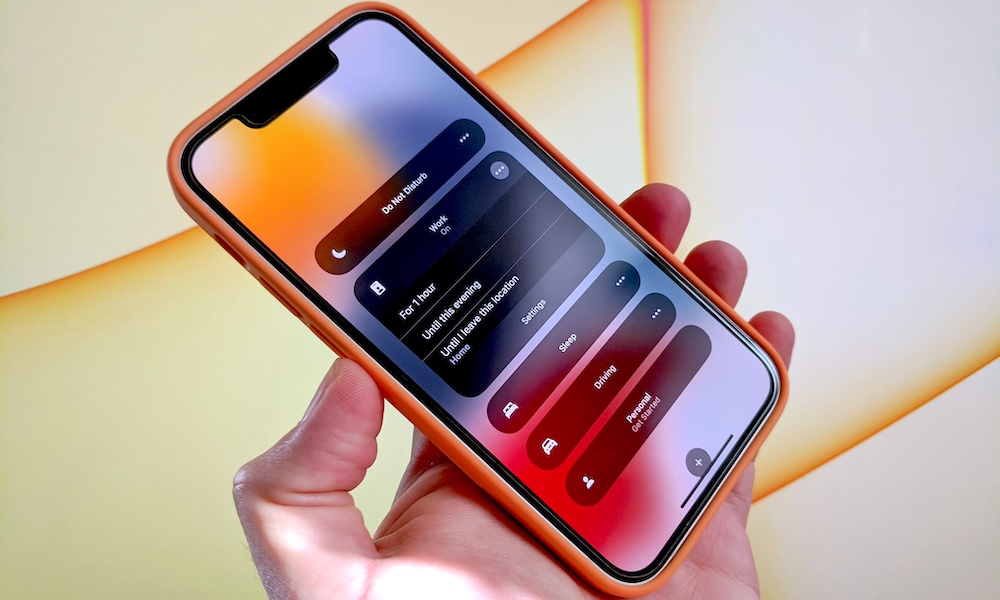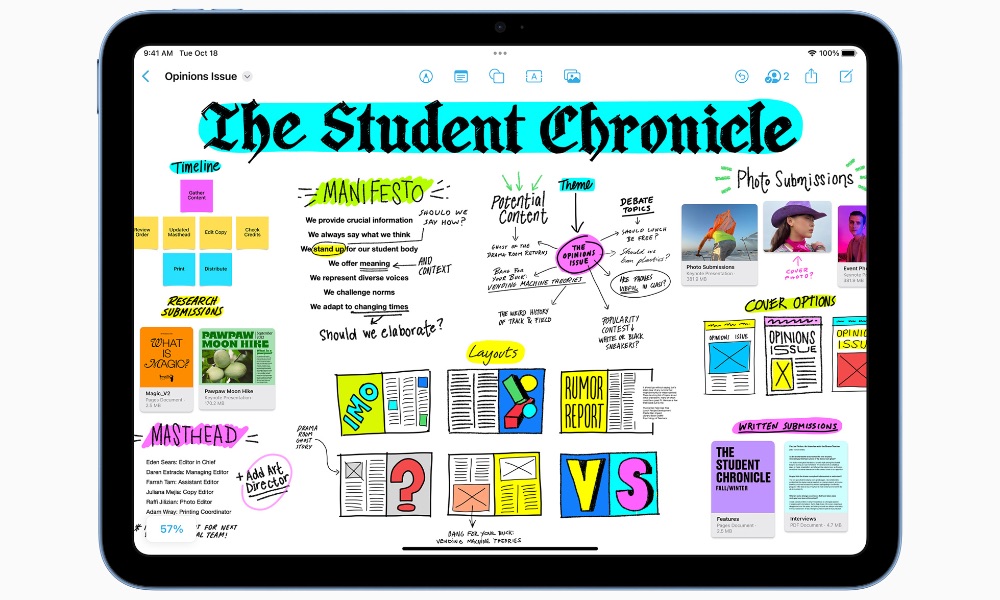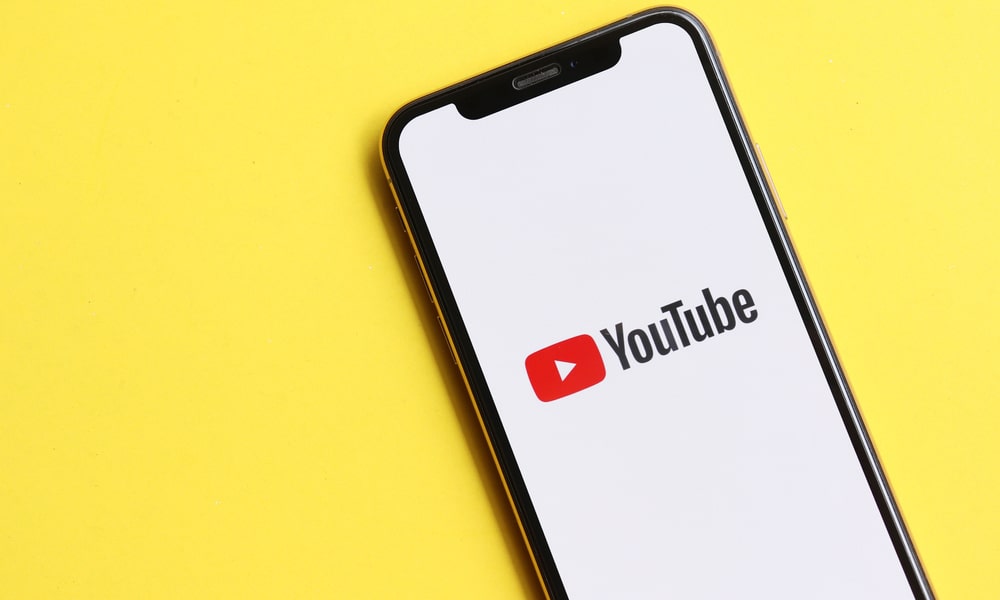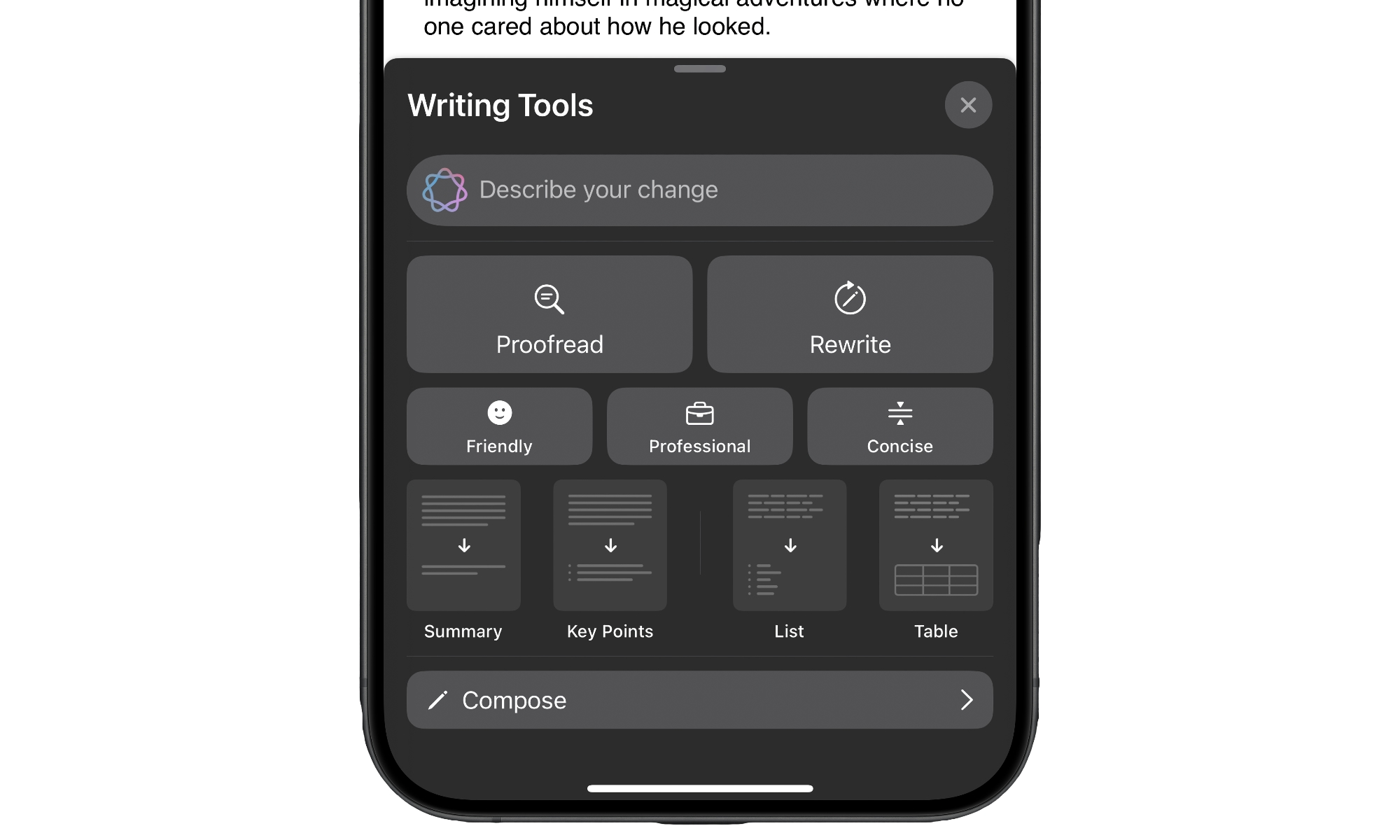10 Ways Your iPhone Can Help You at School
 Giulia Squillace / Unsplash
Giulia Squillace / Unsplash
What makes the iPhone and many other smartphones fantastic tools is how versatile they are. If you use it properly, your iPhone can help you in almost every aspect of your daily life, from assisting you with your job to tracking your workouts.
And, of course, the iPhone is also the perfect tool for school. Sure, most people think you'll only get distracted by using a phone at school. That happens, which is why many states are instituting bans on cell phone use in class. However, truth is that if you know all the features your iPhone comes with, you can use it to make your school days more manageable.
To help you get started, we've gathered some tips to make the most of your iPhone at school. Sure, some things are pretty basic, like using Reminders, but the more you click through, the better iPhone features you'll find. Read on for 10 ways you can use your iPhone to power up your educational experience.
Never Forget About the Important Assignments
As you probably already know, you can use the Reminders app to track everything you need to do. It's simple and guarantees you'll never forget about an important assignment — as long as you don't forget to add it to Reminders.
However, a cool new feature Apple added in iOS 18 lets you see all your reminders in the Calendar app. That way, you can keep your important events and reminders in one place. All you need to do is install iOS 18 and then open the Calendar app.
You can edit, complete, or delete your reminders from the Calendar app if you want.
Take Notes With Your iPhone
You probably already know you can take notes with your iPhone's Notes app and keep track of everything you see at school. However, that's just the basic stuff; you can take it one step further.
If your iPhone has iOS 18, you can also automatically record and transcribe all your classes. With the new transcription feature, your iPhone will automatically record everything that happens in your class.
To use it, open a new note and tap on the Attachment button (the one that looks like a paper clip) at the bottom of your screen. Next, select Record Audio and tap the red button to start recording.
Everything your iPhone records will be transcribed, and you can access it by tapping the little speech bubble in the bottom left corner.
Additionally, if you want to get creative with your notes, you can use Apple Intelligence. First, an iPhone 15 Pro or iPhone 16 model will let you turn those full-length transcripts into summaries to review the key points. However, it goes even further.
With the Image Playground feature, which you can find by tapping the Attachment button, you can make your iPhone draw anything you see on your notes. That way, you can make your notes more fun to read and even help you create a cool decoration for your homework.
Use Voice Memos to Record Your Own Notes
If you're studying and would like to record yourself so it's easier to listen to your notes later, Voice Memos might be a solid choice.
Even though voice memos have never been the best app for this, Apple added a cool feature with iOS 18: you can now edit your voice memos, which is an excellent tool for creating the best notes you can have.
With this feature, you can constantly edit a note to add all the necessary information as you learn it. Moreover, you can edit your previous recording to add better or more accurate information in the future.
Make the Most Out of the Camera App in Class
If you don't feel like taking notes of what's on the board, you can take a picture instead. Of course, you're probably already doing that, but there's something else the Camera app can do.
For starters, after you take a picture of any text, you can copy that text from the image and paste it anywhere you want. This is a perfect tool if you want to add something the teacher wrote to your notes without having to write it yourself.
This is thanks to a feature called Live Text. You'll need at least iOS 15 to use it, and can make sure it's turned on by going to Settings > General > Language & Region and turning on Live Text.
You can also use the Notes app to turn any text into a PDF file, which is extremely useful for reading and sharing your physical notes. All you need to do is open the Notes app and then open a new note.
From there, tap the Attachment button (the one that looks like a paper clip), and select Scan Documents. Point your iPhone's camera to the document you want to scan and repeat that until you're done scanning. When you finish, tap Save, and your iPhone will turn your pictures into a scanned PDF file.
Block Out All Distractions
While it's true that your iPhone can be bad for you while you're trying to study, you can use it to block annoying notifications or distractions by tweaking a few settings.
For starters, you can use Focus modes, which will silence unimportant notifications so you can pay attention to your studies. When you turn on a Focus mode, you can even change the Home Screen of your iPhone so it only shows you useful apps and hides all the other Home Screen pages until you turn the Focus mode off.
To create and customize your focus mode, go to Settings > Focus Mode.
Additionally, your iPhone can help block any apps taking up too much of your time. Thanks to the Screen Time settings, you can block a specific app or a category of apps, like games or social media apps, so you can only use them for a set amount of time during the day.
To create app limits, go to Settings > Screen Time > App Limits. Add all the apps you want to limit, and your iPhone will block them once you've used them enough.
Use Freeform to Brainstorm Your Ideas
A couple of years ago, Apple announced a new app called Freeform. This is a digital whiteboard where you can brainstorm your ideas for your next big project by yourself or with the help of your classmates.
The app helps you sketch all your ideas in one place. You can write whatever you want, add color to make things stand out, and even use images to make your board stand out.
What's great about the app is that it works with the Messages app, so you can share it with your friends to show them your ideas for the next project. You can also hop on a FaceTime call and let them edit your board in real time.
Let Your iPhone Do the Math For You
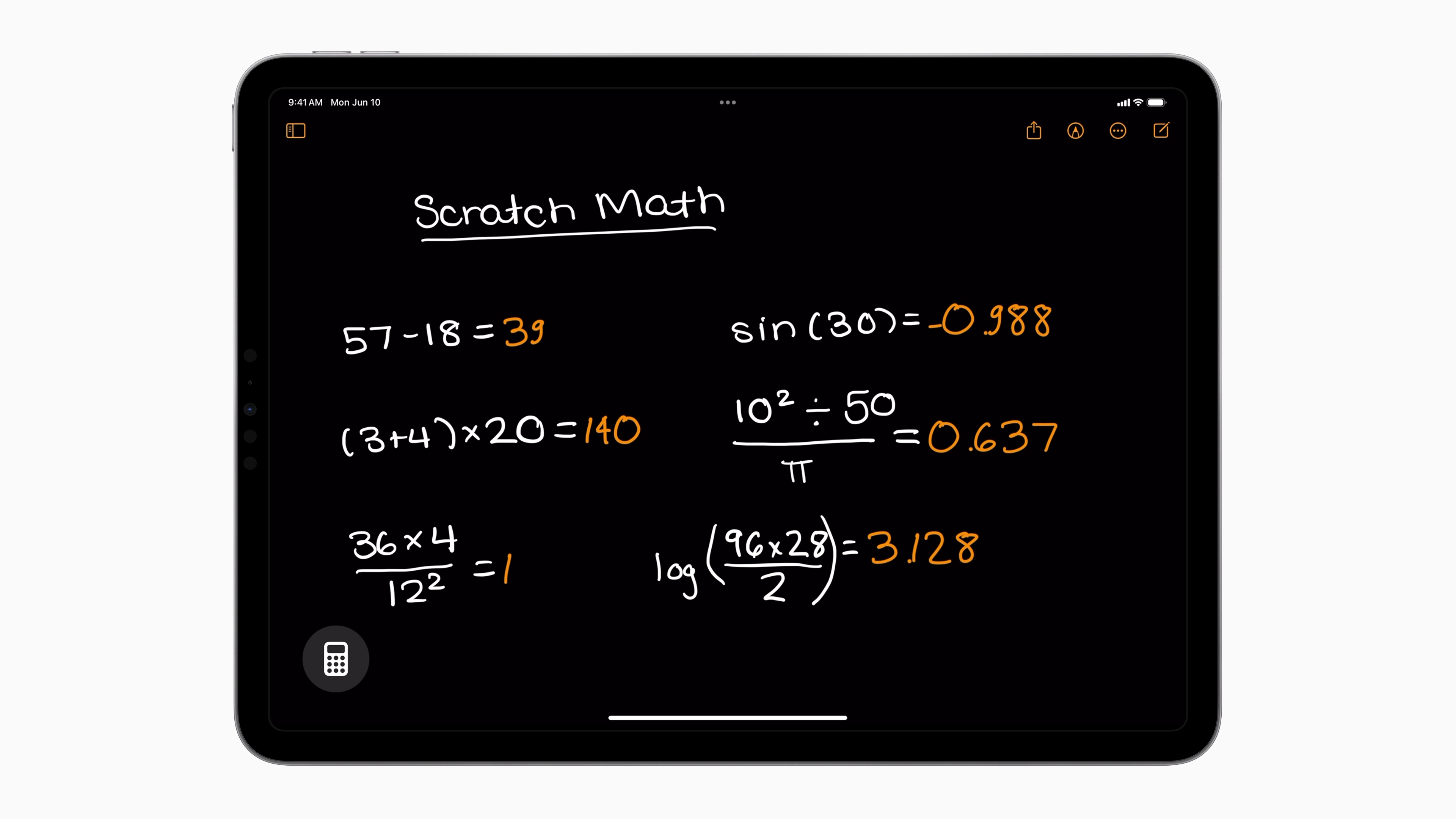
This is another iOS 18 feature that makes your iPhone incredibly useful. The Calculator and Notes apps have joined forces to create Math Notes.
As you can guess by its name, this feature lets you write down any math equation, and it will automatically solve it for you. It might take a while to get the hang of it, but once you do, you can get the results of basic calculations and more complex equations in seconds. Of course, remember that Math Notes on your iPhone doesn't teach you how to do it for yourself, so don't count on it if you want to study for a test.
Use Third-Party Apps to Practice in Your Spare Time
With all the different classes you take in school, it's almost impossible to learn everything in one go. Fortunately, with all the apps available on your iPhone, you can relearn or practice a subject you didn't initially understand.
The easiest way is to go to Google or YouTube and find an article or video that teaches you more about the topic you want to learn.
However, you can also use other apps like Khan Academy, Coursera, or even Duolingo to find a lesson on the subject you want to practice.
Use Your iPhone's Writing Tools
If you have an iPhone that supports Apple Intelligence — an iPhone 15 Pro, iPhone 16, or later — you need to try the new Writing Tools.
These tools will help proofread your work and make some necessary edits to make it easier to read. Moreover, you can use these tools to change the tone of anything you write to make it sound more professional or friendly.
Last but not least, you can use a new compose feature, that lets you use ChatGPT to write anything instantly.
Of course, AI isn't perfect at writing, so it's always best to do the hard work yourself and only use the Writing Tools to inspire and improve your writing. And try to proofread your work before submitting it.
Learn More With Visual Intelligence
If you have an iPhone 16, you can use one of the newest Apple intelligence features: Visual Intelligence.
This handy feature lets you use your iPhone's camera to learn more about anything you can see. For instance, you can use it to get more information about a restaurant's menu or to translate something instantly.
And of course, you can use it at school as well. Since Visual Intelligence combines Apple Intelligence and ChatGPT, you can do anything with this feature. For instance, you can launch Visual Intelligence and point it at an equation. With ChatGPT, you will not only learn more about the equation, but you'll also get the result in seconds.