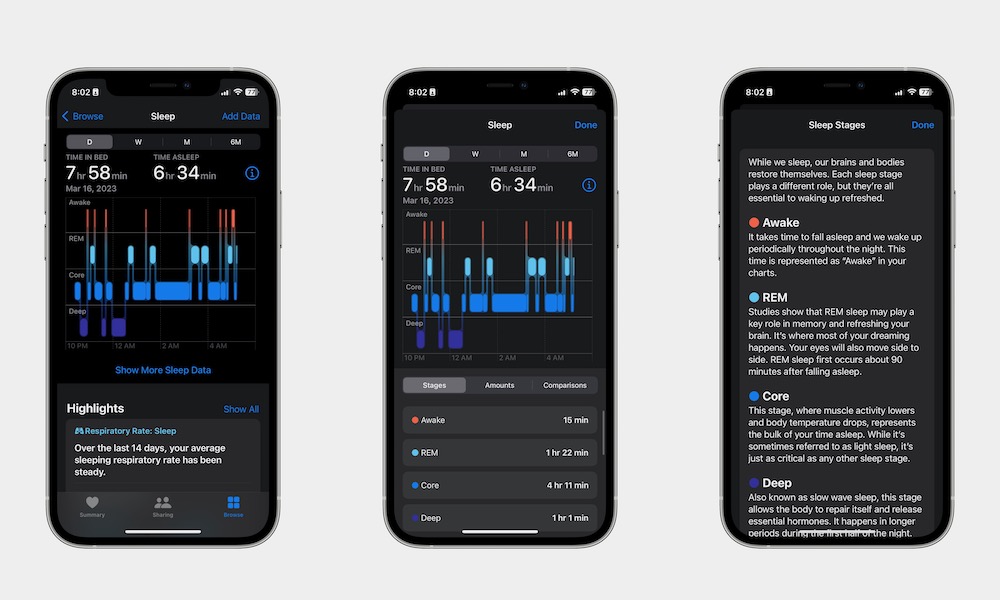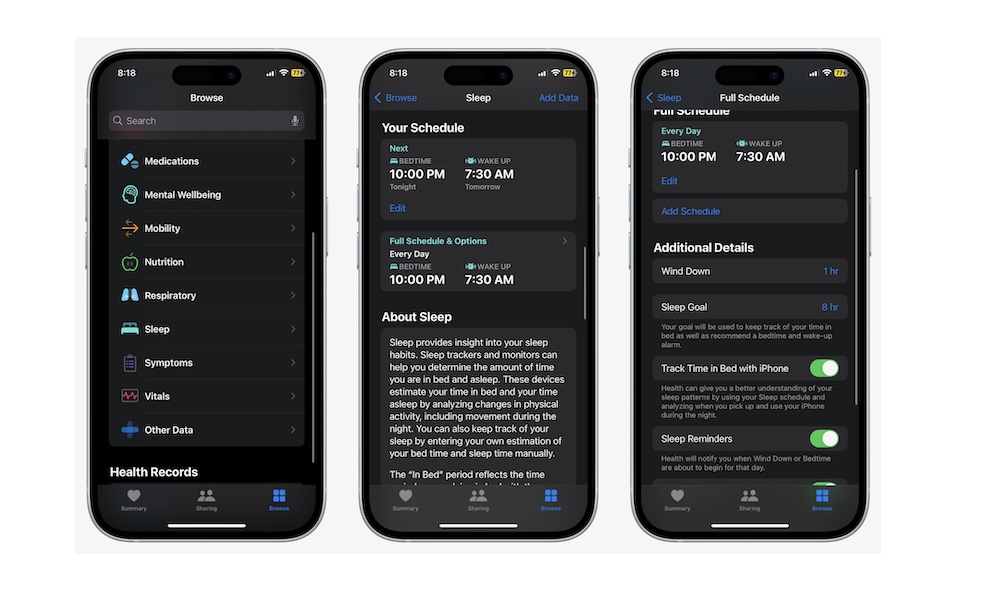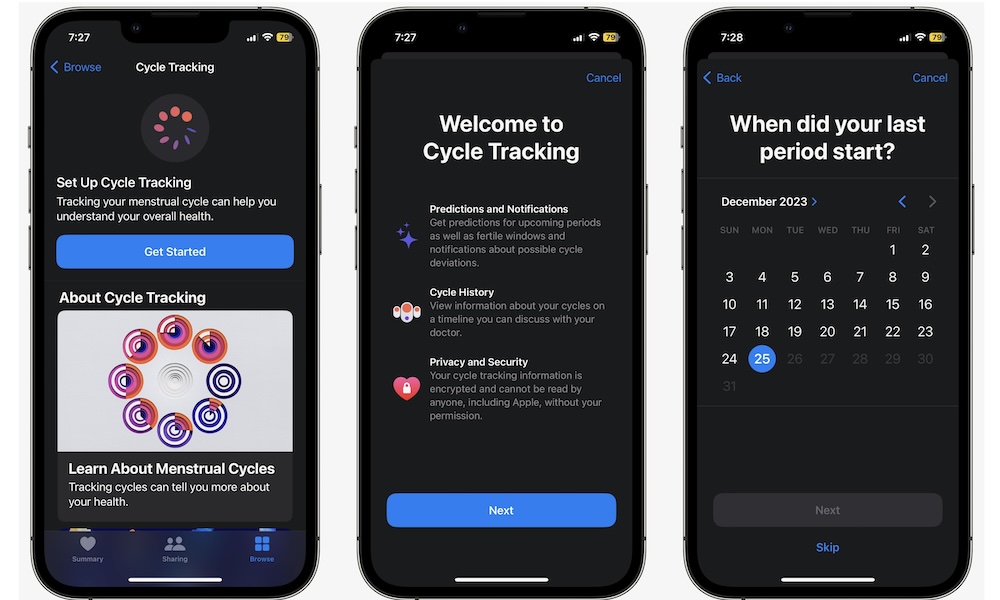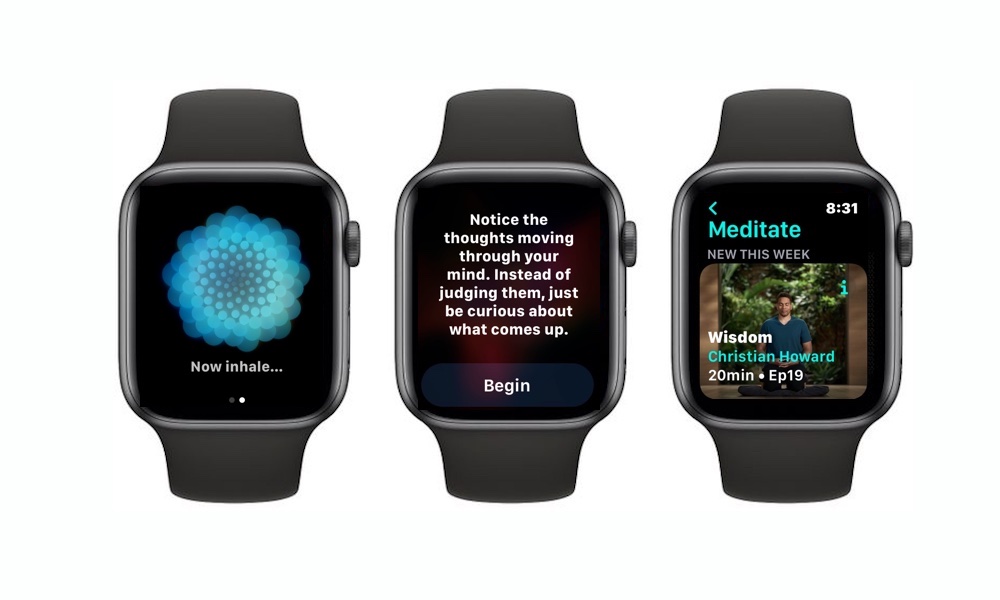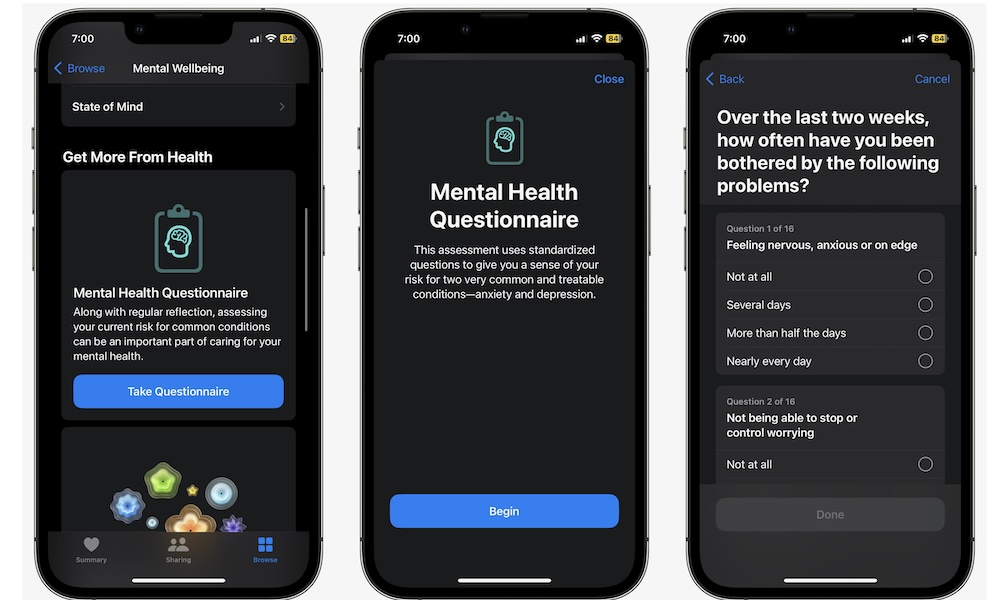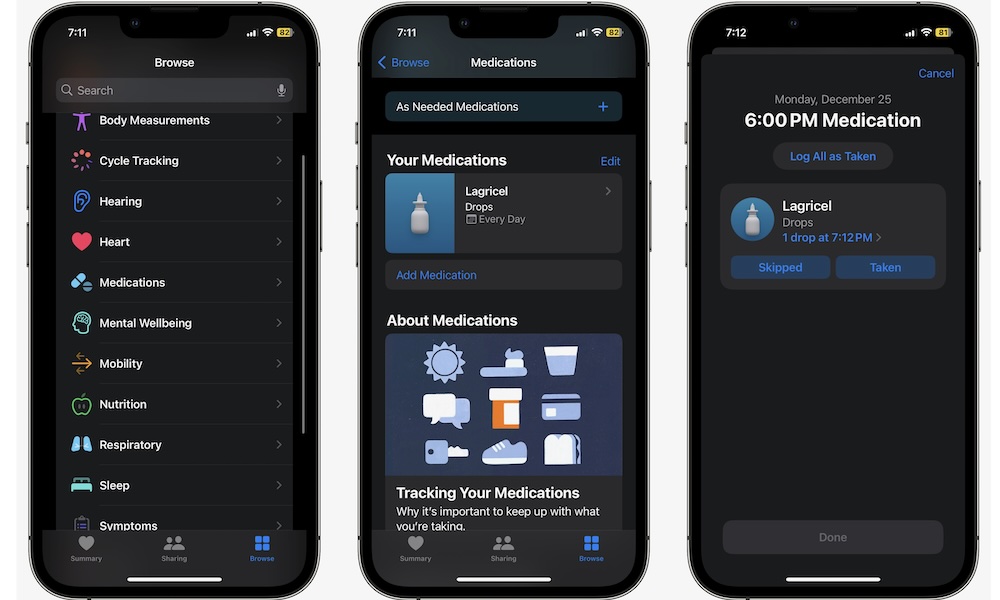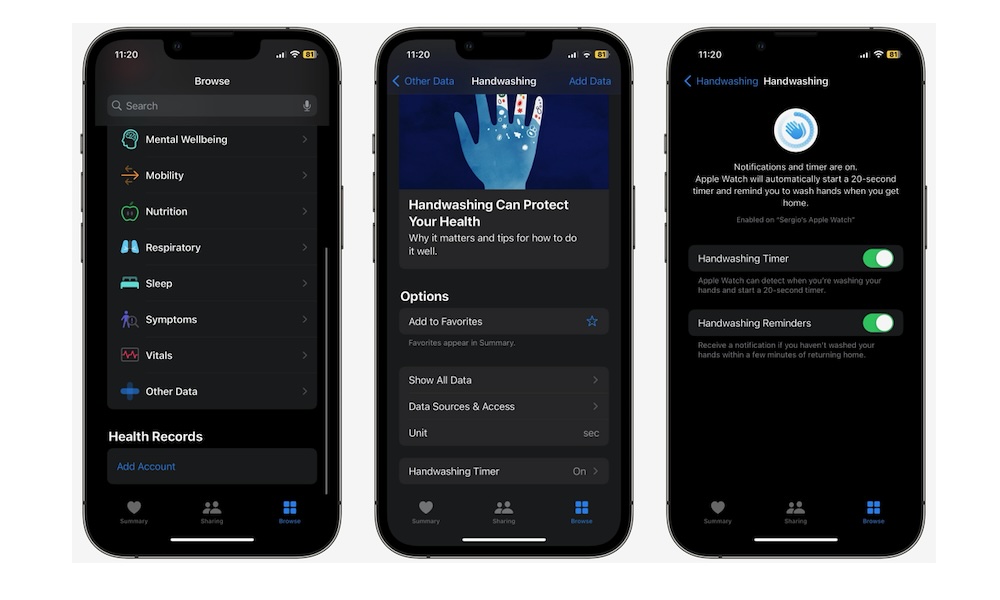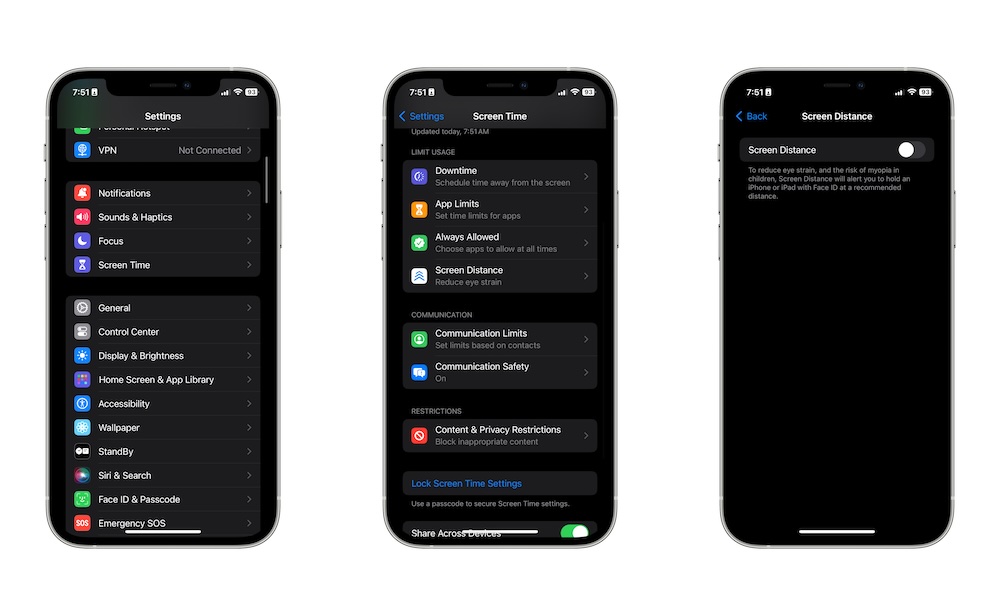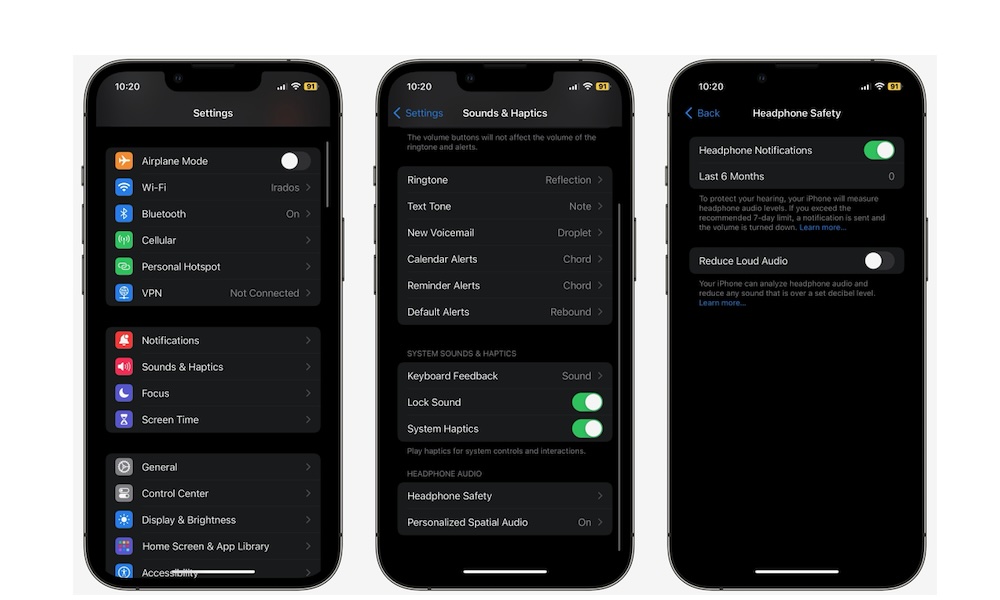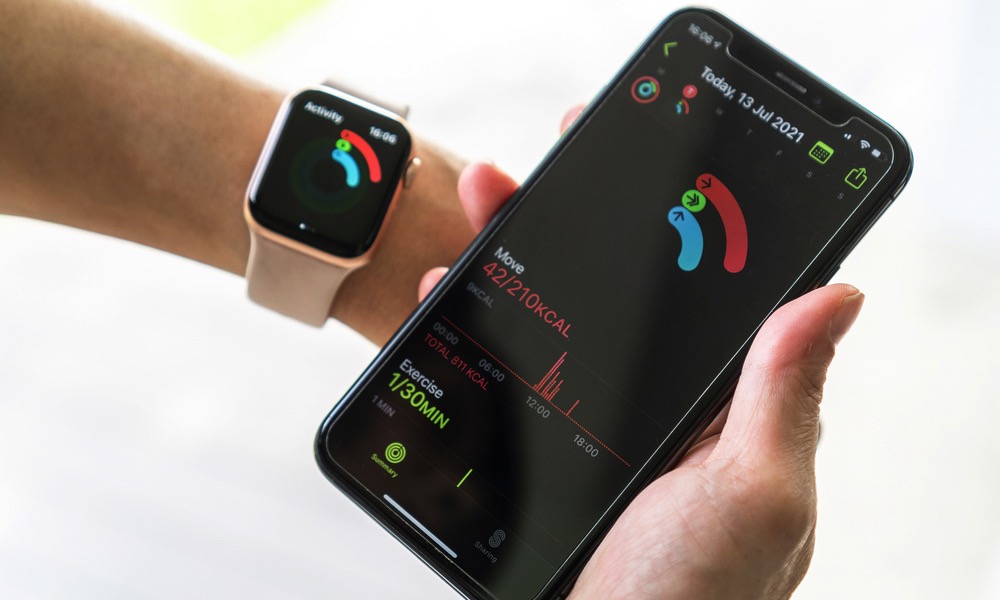10 iPhone Wellness Features to Track Your Health

One of Apple's focus points is health. The company has developed many features to help you stay on top of your health and even build healthier habits.
You can find most of these features on both your iPhone and your Apple Watch. If you only have your iPhone, you already have access to the Health app and a bunch of incredible features.
There are a ton of features available — like the ability to track your cardio fitness levels or your time in daylight — but we've rounded up a few to get you started on the road to becoming a healthier person.
But if you also have an Apple Watch, you have even more features to help you stay healthy. Read on for 10 of the best health features you can start using right now.
Track Your Sleep
Your iPhone is capable of keeping a sleep schedule for you and even tracking your sleep at night. Granted, sleep tracking works even better if you have an Apple Watch, but you can still monitor your sleep with just an iPhone.
For this to work, you need to set up Sleep in the Health app. Afterward, your iPhone will start tracking how long you slept by calculating the time between the last time you used it at night and when you first picked it up in the morning.
Yes, it isn't as sophisticated as the Apple Watch, which can tell you things like your heart rate and how long you spent sleeping, but it'll do the job.
To get started, go to your Health app and tap the Browse tab in the bottom right corner of your screen. Next, go to Sleep, and if this is your first time, you'll need to tap on Get Started. Follow the instructions on the screen to create a sleep schedule, and when you finish, you'll be ready to start using your iPhone to track your sleep.
If you've used the Sleep feature before, go to Health > Browse > Sleep > Full Schedule and then turn on Track Time in Bed with iPhone.
Get Sleep Reminders
Besides being able to track your sleep, your iPhone can also let you know when it's time to go to bed. Of course, that's not all it does. Instead, you create something that Apple calls a Wind Down time.
You can choose the minutes or even hours you want to use to wind down at the end of the day. The goal is for you to stop using your iPhone as soon as you get that notification.
Moreover, your iPhone will turn on your Sleep Focus mode, which will silence all notifications until your wake-up time for the next day.
To set up your Wind Down time after you've set up Sleep, you'll need to go to the Health app and go to Browse in the bottom right corner of your screen. Go to Sleep, scroll down, and tap on Full Schedule. Scroll down, and under Additional Details, tap on Wind Down. Select the Wind Down time, and you're set.
Track Your Menstrual Cycle
Having a menstrual cycle can be tough, but not keeping track of it can be a problem, too.
As Apple puts it, keeping track of your menstrual cycle can help you understand your overall health. And the best part is that you don't have to do it alone; your iPhone can do it for you. The iPhone comes with a cycle tracking feature in the Health app.
It also includes helpful information, such as what you need to know about bleeding between periods and what outside factors can impact your menstrual cycle.
To set up cycle tracking, you'll need to open the Health app and tap the Browse tab in the bottom right corner. Scroll down and tap on Cycle Tracking. Finally, tap on Get Started and follow the instructions on your screen to finish setting up cycle tracking.
Practice Mindfulness
Being mindful means being conscious and aware of the present to help you live in the moment. Practicing mindfulness can help you with your emotions, reduce stress, and even help you sleep better.
Needless to say, we all should take a few minutes out of each day to practice mindfulness. Apple knows this, which is why it lets you keep track of your mindfulness time on your iPhone.
Unfortunately, the iPhone alone will not be enough. With your iPhone, you'll only be able to manually add the time you spend practicing mindfulness. If you want that to happen automatically, you'll need to use your Apple Watch.
The Apple Watch comes with a Mindfulness app that will help you take time to meditate and automatically log it into your iPhone.
If you don't have an Apple Watch, you can download an app like Calm or Balance to help you practice meditation and mindfulness and send all that data to your Health app.
To find all that data, go to Health > Browse > Mental Wellbeing > Mindful Minutes.
Track Your Mental Health and Emotions
The topic of mental health has never been more important, and your iPhone is here to help you with it.
Your iPhone can help you keep track of your emotions on a day-to-day basis. Moreover, the Health app also offers a Mental Health Questionnaire to help you reflect and understand what is on your mind. With the result, you'll have a better understanding of your current mental state, and you will be given some suggestions on how to improve it.
To log in your emotion or take the Mental Health Questionnaire, go to the Browse tab in the Health app and tap on Mental Wellbeing. Then, scroll down, and under More From Health, you can choose the Take Questionnaire or tap on Get Started to Log Your Emotions and Moods.
Remember to Take Your Medicine
Keeping track of all your medication can be hard, especially if you're doing it by yourself. This is why Apple added a Medications feature to the Health app.
This feature will send reminders when you need to take your medicine, keep track of when you take it, and give you information about the possible side effects and interactions with drugs like alcohol, cannabis, or tobacco.
To add your medication, go to the Health app and tap on the Browse tab. Next, go to Medications, and under Your Medications, select Add a Medication. Follow the steps on your screen to add the new medication, and add the time when you need to take it.
And that's it. You'll get a reminder so you can take your medication, and you can go to the Medications section in the Health app to track all your activity.
Set Reminders to Wash Your Hands
If recent events have taught us anything, it's that washing our hands is more important than we might think. While we all wash our hands during the day, your iPhone goes one step further as it can remind you to wash your hands when you most need it.
You can set up a handwashing reminder on your iPhone so that it reminds you to wash your hands as soon as you get home, which is probably the most important time to do it.
To set up handwashing reminders, you'll need to go to the Browse tab in the Health app. Scroll down to the bottom and tap on Other Data.
Tap on Handwashing near the top of your screen, and then scroll down to the bottom again. Go to Handwashing Timer and turn on Handwashing Reminders.
And that's it. The next time you return home, your iPhone will send a notification so you can wash your hands.
Keep Your Sight Healthy With Screen Distance
While we know that viewing your iPhone too closely isn't healthy, most of us still use our iPhones at a very close distance. This can cause eyestrain for most users and even increase the risk of myopia for younger iPhone users.
This is why Apple added a feature called Screen Distance in iOS 17. This feature uses your iPhone's TrueDepth camera to detect if your face is too close to your iPhone.
If it is, your iPhone will block whatever is on the screen until you move it outside the 12-inch range. Yes, it's annoying at first, but it's extremely helpful.
Here's how to set up Screen Distance:
- Open the Settings app on your iPhone.
- Scroll down and tap on Screen Time.
- Scroll down again and tap on Screen Distance.
- Turn on Screen Distance.
And that's it. This feature will force you to move your iPhone more than 12 inches away when you use it, but remember that it'll only work on the iPhone XR or a newer model (but not on the iPhone SE, since it lacks a TrueDepth camera).
Keep Your Hearing Health in Check
No one can resist raising the volume when our favorite songs start, but doing that for too long might damage your hearing.
The good news is that your iPhone comes with a headphone safety feature to notify you when you've been listening to sound above the recommended decibels.
Here's how to use Headphone Safety on your iPhone:
- Open the Settings app.
- Scroll down and go to Sounds & Haptics.
- Scroll down again and go to Headphone Safety.
- Turn on Headphone Notifications.
- Also, turn on Reduce Loud Audio, so your iPhone automatically reduces any sound over the decibel levels you choose.
And that's it. To see your audio levels, go to Health > Browse > Hearing and view all the data your iPhone has collected.
If you have an Apple Watch, you'll have extra data like environmental sound levels and noise notifications. If not, you can still see your headphone audio levels for the past few months.
Track Your Daily Activity
Even if you don't have an Apple Watch, your iPhone can help you track your daily activity and set goals so you can start or maintain a healthy lifestyle.
This is thanks to the Fitness app, which lets you keep track of things like your overall activity, the total steps you've taken, and the completed workouts. Of course, the Fitness app works better with the Apple Watch, but you can still keep track of your activity without one.
You need only use the built-in Apple Fitness app and set it up to meet your daily goals. Then, you can use it to see your progress and track any possible new trends.
Moreover, you can even use Siri to ask about things like what your Activity Rings look like or how far you've walked today.