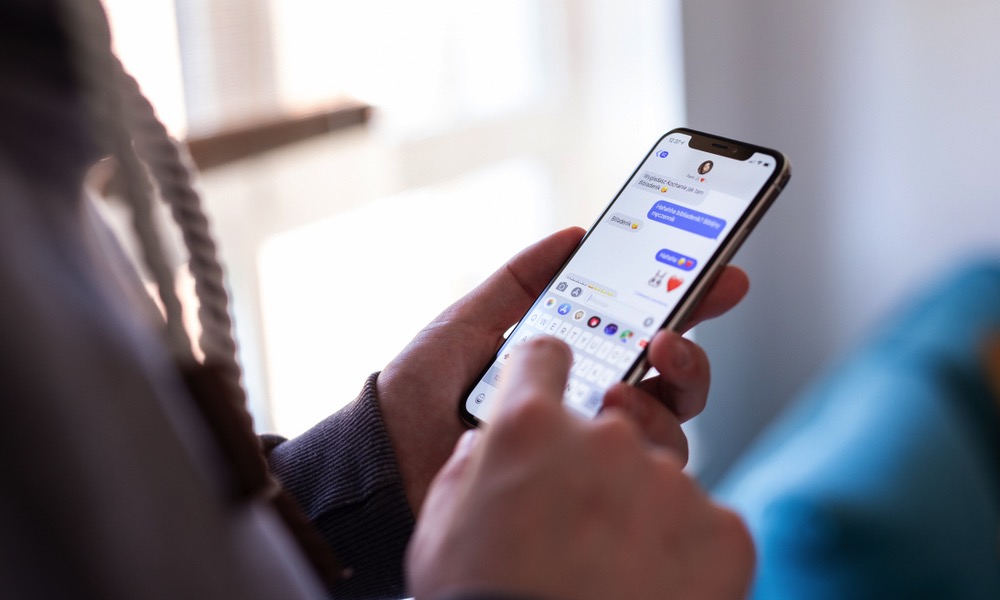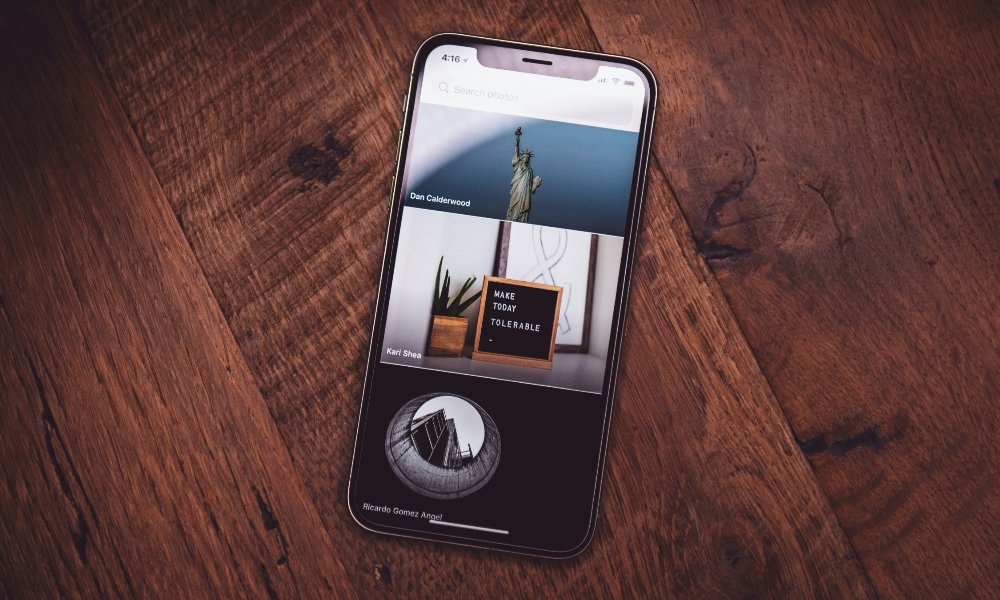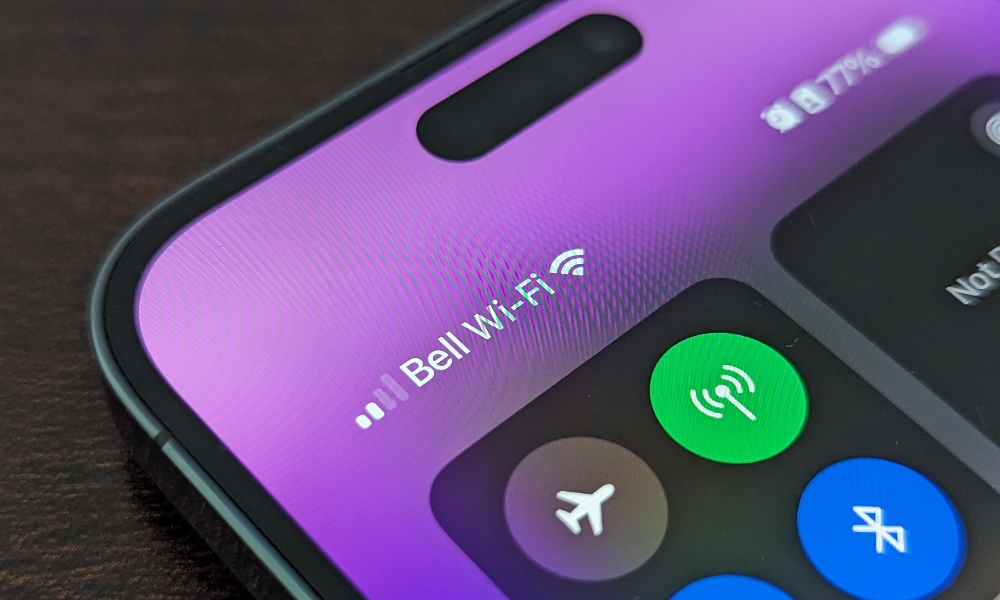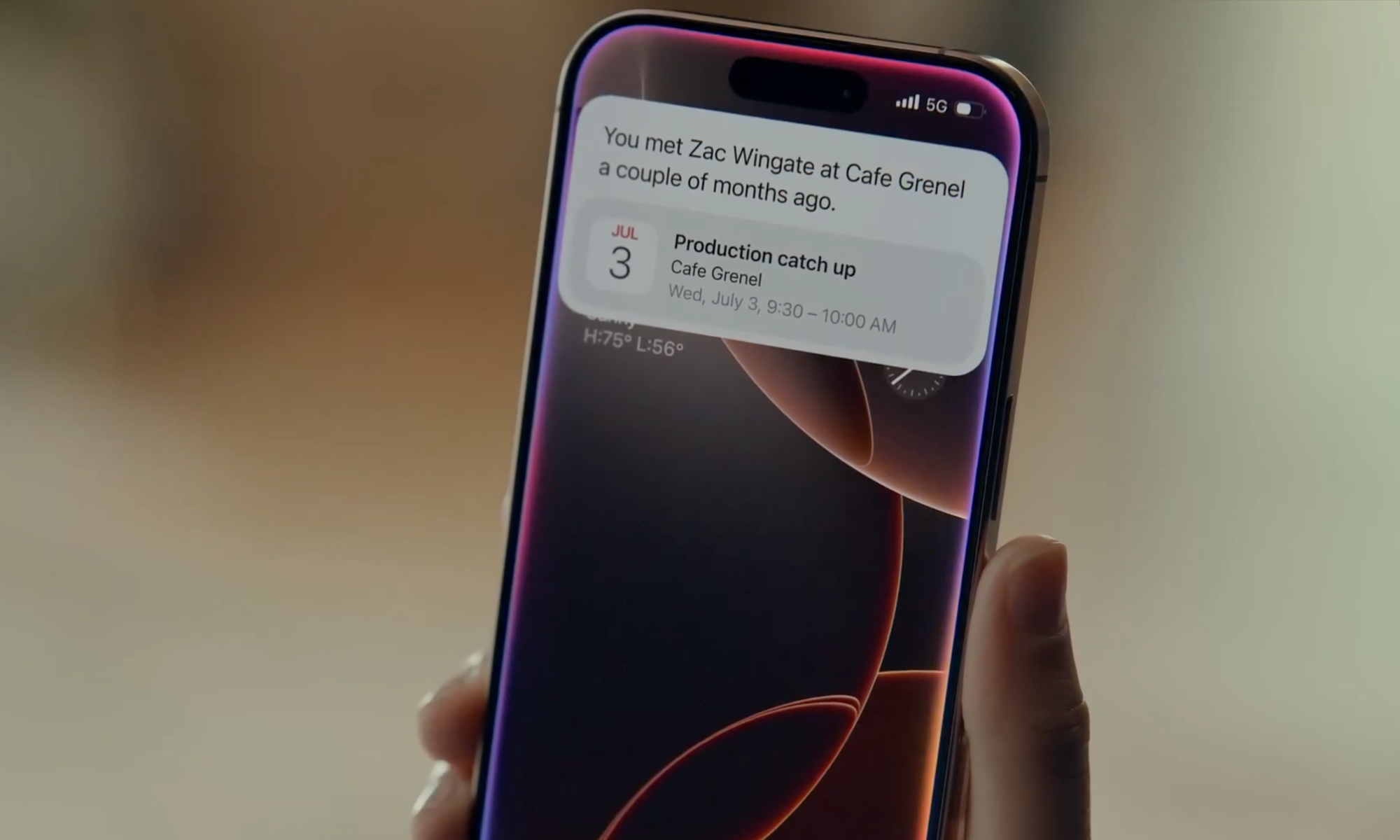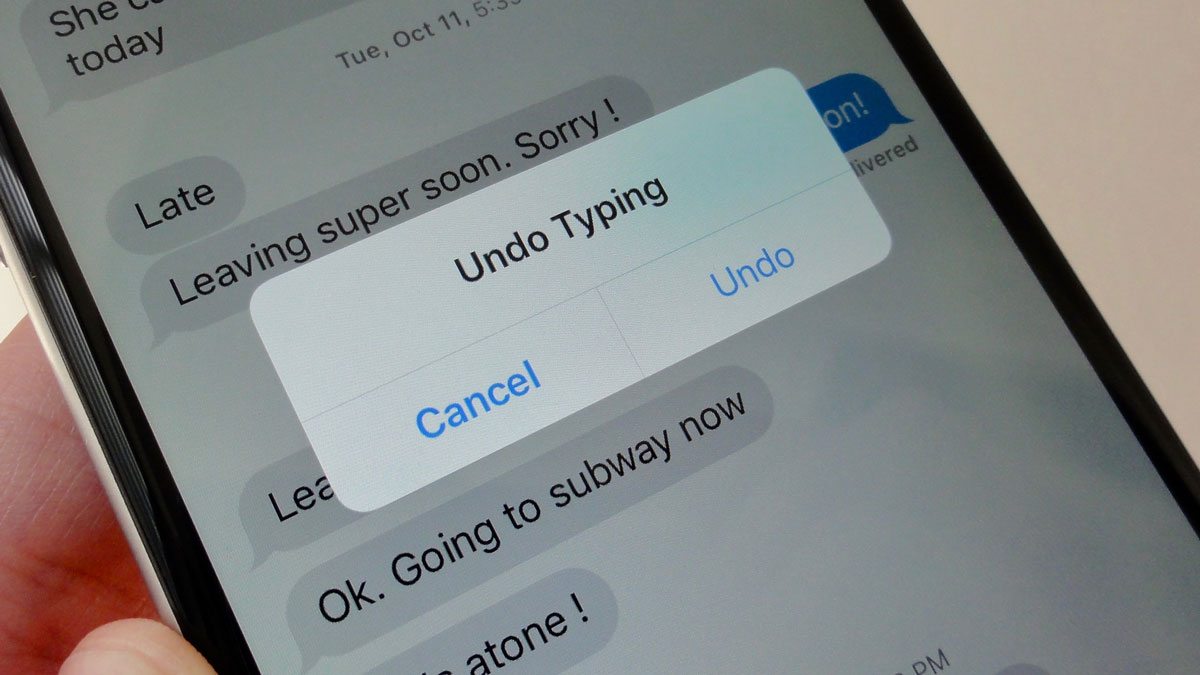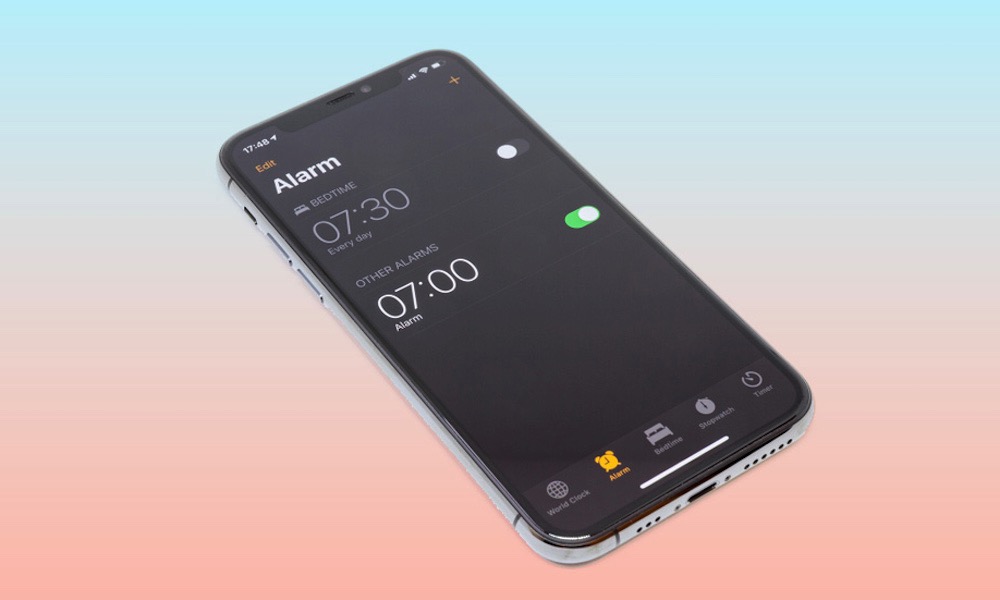10 iPhone Features That Users Find Annoying
 Kaspars Grinvalds / Shutterstock
Kaspars Grinvalds / Shutterstock
The iPhone is one of the best smartphones in the world — and for a good reason. Apple has put a great deal of time and effort into improving its smartphone to make it one of the best and fastest devices for daily life. Thanks to all of its features, pretty much anyone can use an iPhone, no matter their situation.
With that said, of course, the iPhone is still far from perfect. Sure, Apple is still trying to improve both the hardware and software of the iPhone, but that doesn't mean that there aren't some things that people won't like.
There are still plenty of features that people still find annoying on the iPhone. Some of them are justified, while others are not so much. Not only that but there are a lot of features that you can change yourself.
Still, if you search online, you'll find that these are some of the most hated iPhone features its users find annoying. Read on for 10 of the most annoying iPhone features (and some possible workarounds).
The iPhone Keyboard
Many people have disliked the iPhone keyboard for a long time. In fact, some pretty much hate everything about it.
From the keyboard's design to its capabilities, like the slide-to-type feature on the iPhone, users just can't stand it.
Sure, it's not a perfect keyboard, and Apple could really update its design to add the digits on top of the keyboard, but there's at least a silver lining. There are a ton of different keyboards you can find and download from the App Store. There are a lot of options out there, so you can find the one that suits you best.
Of course, it would be best if Apple added a different first-party keyboard, but until it does, we're stuck searching for alternatives.
The Design of the New Photos App
With iOS 18, Apple added many new and refreshing features to the old Photos app. Most of them are okay, but many people didn't like what the company did to it.
Granted, there might be a bit of a learning curve when using the new Photos app. Instead of tabs, you'll find everything in a unified design. If you scroll up, you'll find your photo library, and scrolling down will give you access to your folders, the people in your pictures, and other options.
While many people dislike the design, there are still some of us who like that change. Sure, it may not be the best, but one thing's for sure: it's here to stay, and there's nothing we can do about it.
Maybe Apple will change it in iOS 19. But until then, we'll have to adjust.
The iPhone's Call History

The iPhone's call history is generally fine, but there's a small thing that makes people mad. You've probably had this issue before, especially if you have bigger hands.
When you check your call history and tap a phone number in your list, you'll automatically call that number, which is useful and makes calling someone back pretty straightforward.
Moreover, if you want more details about the phone call, you can tap the information icon (the "i" icon) on the far right side of the call.
However, the problem is that the little information icon is just too small. This means that you have to tap it just right, or else you'll start calling someone by mistake.
For most of us, this is just annoying, but if you have a type of motion disability, tapping that information button without calling for help might be next to impossible.
Unfortunately, there's no way to change it; Apple briefly flipped this behavior during the iOS 18 beta cycle, replacing the "i" button with a phone icon, but switched it back before iOS 18 was released. We're still hoping Apple will reconsider or find another way to check the information from your phone calls.
You Can't Permanently Turn Off Your Wi-Fi or Bluetooth From the Control Center
The Control Center has gone through a lot of changes lately, which has made it an even more powerful feature than before.
However, there is still one thing that upsets iPhone users, and for a good reason: you can't permanently turn off your iPhone's Wi-Fi or Bluetooth from the Control Center.
If you go to your Control Center and turn off any of these connectivity features, you'll see a message at the top saying that they will remain turned off until tomorrow.
Sure, this might be helpful to some, but most iPhone users find it annoying that their iPhone automatically turns on their Wi-Fi or Bluetooth even though they specifically turned it off manually.
So, is it impossible to turn off your Wi-Fi or Bluetooth permanently? Fortunately, no. If you want to keep your Bluetooth or Wi-Fi turned off for good, you'll need to go to the Settings app and turn them off from there, which takes a couple of extra steps.
Pressing the Side Button Hangs Up Phone Calls
Many people dislike the fact that when you're on a phone call, and you accidentally press the side button, your iPhone automatically hangs up the call.
Yes, it's a useful feature, but some people just dislike it. The good news is that it's one of those annoying iPhone features that you can actually change.
To do so, go to Settings > Accessibility > Touch, scroll to the bottom, and turn on Prevent Lock to End Call.
With this, you can press the side button as often as you like during a call without any problems.
Accidentally Making Your Screen Drop Down
Another issue people have with their iPhones is that they accidentally drop down their whole screen.
This is actually thanks to an accessibility feature called Reachability, which is meant to help you control your iPhone with just one hand. This feature is triggered when you swipe down from the bottom of your iPhone's screen, but the good news is that you can actually disable it if you want.
To turn off Reachability, simply go to Settings > Accessibility > Touch and turn off Reachability.
And that's it; your iPhone's screen won't move down accidentally anymore. Of course, this means you won't be able to control it with one hand, so if you miss this feature, simply repeat the same steps and turn on Reachability again.
Apple Intelligence Isn't That Intelligent (Yet)
Many iPhone users and Apple users in general have had this issue with Apple Intelligence.
This year, Apple announced its own take on artificial intelligence, and the company made a huge deal out of it. Apple has even made Apple Intelligence a big selling point for all its new products since it introduced this new technology.
That said, people have been annoyed at the fact that Apple Intelligence isn't here yet, at least not completely. Many Apple Intelligence features don't work as intelligently as expected, and there are still many features that aren't here yet.
Fortunately, this issue will hopefully disappear in the future. Apple Intelligence will get better over time, and we'll hopefully be able to see what this technology is really made of.
You Can't Edit a Phone Number You Just Dialed
Another big issue has to do with the phone app's keypad. Sure, you can dial any number you want, but what if you make a mistake?
Unfortunately, unlike a text message, you can't just go back to a specific digit to delete it or change it. Instead, you'll have to delete all the numbers you just entered, change the one that's wrong, and dial the rest of the numbers again.
Shake to Undo Feature
Another useful feature that some iPhone users dislike is Shake to Undo, which is definitely not for everyone.
In case you haven't seen it yet, Shake to Undo is a feature that lets you undo an action on your iPhone just by shaking it. For instance, if you delete a word from a text or close a tab on Safari, shaking your iPhone will undo the most recent action you took.
When you shake your iPhone, a pop-up window asks if you want to undo the last thing you did. The problem is that sometimes, your iPhone will think you're shaking it to undo something when you just slightly moved it. Moreover, many of us don't really use Shake to Undo at all.
Shake to Undo is turned on by default, but the good news is that you can turn it off yourself. Simply go to Settings > Accessibility > Touch. Next, scroll down and turn off Shake to Undo.
And that's it; no more annoying messages will appear when you slightly shake your iPhone.
The Alarm And Timer's Stop Buttons Are In Different Places
This is one of those annoying features that iPhone users are right to dislike. Have you ever set up an alarm and a timer on your iPhone? Then you've probably noticed this slight and sometimes inconvenient difference.
When an alarm goes off when your iPhone is locked, you'll see an orange Snooze button at the top and a smaller, grey Stop button at the bottom. It makes sense, as most of us would like to snooze an alarm for at least 10 more minutes before waking up.
However, when a timer reaches zero, and your iPhone is locked, you'll see a big orange Stop button at the top and a smaller, gray Repeat button at the bottom of your screen. Do you see the issue now?
If you're more used to using a timer instead of an alarm, then you might accidentally stop an alarm when you want to hit snooze. Likewise, you might accidentally repeat a timer when you just want to stop it if you're more used to using the alarm clock on your iPhone.
It can be pretty annoying, and it's a weird design choice from Apple, especially when the company spends a lot of time in the design department for both software and hardware.
Unfortunately, there isn't a way to fix this problem, so we'll just have to be careful when snoozing our alarms next time.
Make Your iPhone Less Annoying to Use
As you can see, even if you have a lot of great and useful features, there will still be some things that users just don't like about you.
All of these features are not everyone's favorite for the iPhone, but they're useful in some cases. Fortunately, you can change some of these features, so you no longer have to be annoyed by them.
We'll just have to get used to the other features that can't be changed and wait for a future software update. Maybe Apple will change them in the future. Until then, try to focus on the good features of iPhones instead of the bad ones.