10 Confusing iOS Symbols and What They Actually Mean

Using an iPhone is typically a pretty straightforward task. But, occasionally, there can be aspects of the iOS operating system that are confusing or vague. iOS uses a large variety of status icons and indicators - some of which are obscure, with little to no context clues describing their purpose. Press the right arrow to learn about 10 confusing iOS symbols and what they actually mean.
10 Location Services
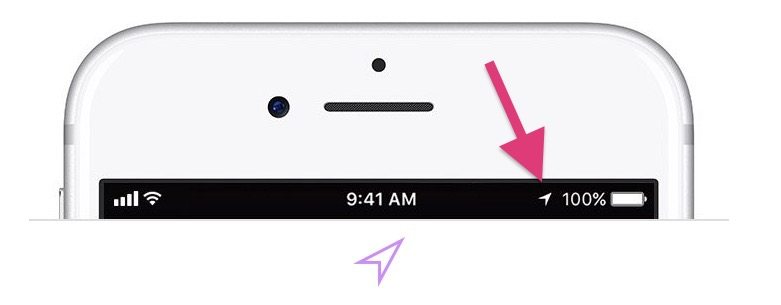
This little arrow icon means that an app or website is actively using Location Services — basically, tracking your location in real-time. If you see a hollowed-out version of this icon, it means an app or website can track your location only under specific circumstances.
9 Call Forwarding
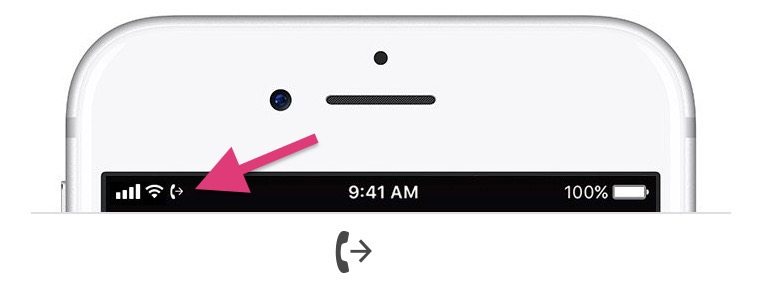
This uncommon symbol means that a fairly obscure iOS feature is being used: call forwarding. The feature allows you to set up your iPhone to “bounce” incoming calls to another handset number or landline. It’s a useful trick, especially if you’re expecting an important call in an area with poor reception.
8 Teletype (TTY)
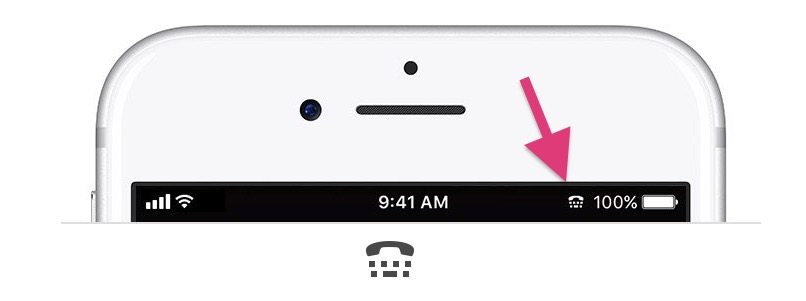
This is another symbol that many iPhone users may not have seen before, but it represents an important accessibility feature. Basically, it means Teletype (TTY) is on — a feature that lets users who are deaf or hard of hearing receive and make phone calls via text. Software TTY was added in iOS 10, and can be activated via Settings > Accessibility.
7 GPRS / E
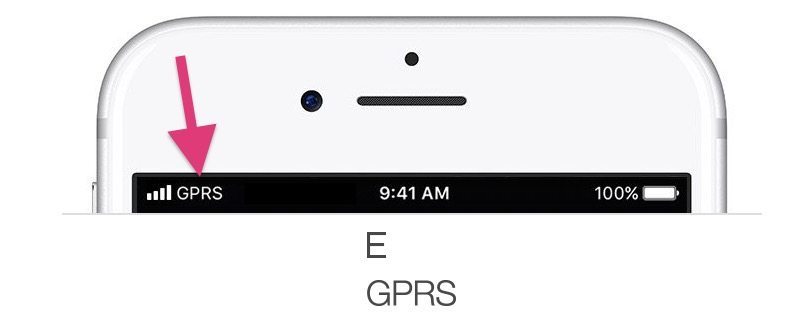
These two icons, located where the familiar LTE or Wi-Fi symbol typically are, mean that your iPhone is connected to your carrier’s EDGE or GPRS network. While you’re still technically connected to the internet, these two networks are much slower than 4G LTE — meaning that you’ll notice a difference in speed.
6 Orientation Lock
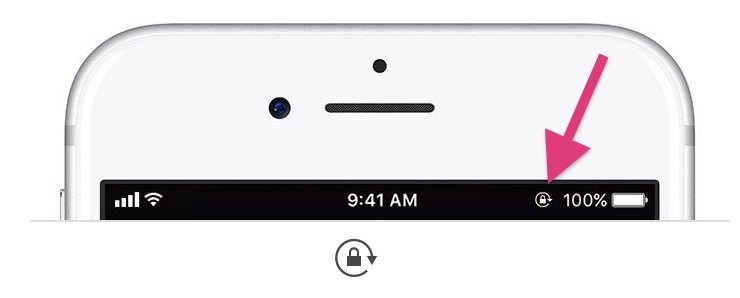
You’re probably familiar with the normal Lock icon, but this circle and padlock icon means that Orientation Lock is on. Accessible via the Control Center, the feature basically “locks” your iPhone into a certain orientation — landscape or portrait — preventing it from changing based on your iPhone’s built-in accelerometer.
5 Personal Hotspot
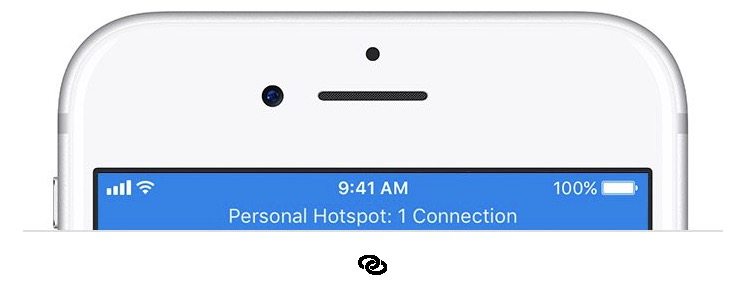
This conjoined ring symbol and blue status bar mean that Personal Hotspot is on. Basically, it means another device is connected to the internet via your iPhone’s cellular connectivity. It’s a useful feature, but it’s important to be cautious about your data usage when other devices are piggybacking on your cellular service.
4 Bluetooth Battery Indicator
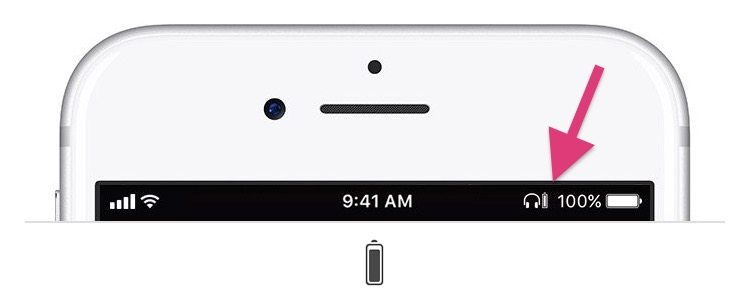
Occasionally, you’ll see a small battery indicator next to a Bluetooth or Headphone symbol. And it’s not just for show, the small symbol displays the battery life remaining on your connected Bluetooth device — though only with connected devices that support the feature.
3 Do Not Disturb
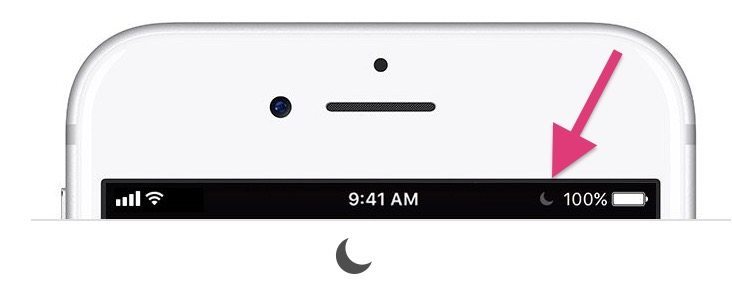
The moon symbol in the statusbar doesn’t represent that it’s nighttime. Instead, it shows that Do Not Disturb is enabled. When the feature’s switched on, it silences calls, alerts and notifications until you turn it off — although alarms in Clock will still sound.
2 Grayed Out Connectivity Icons
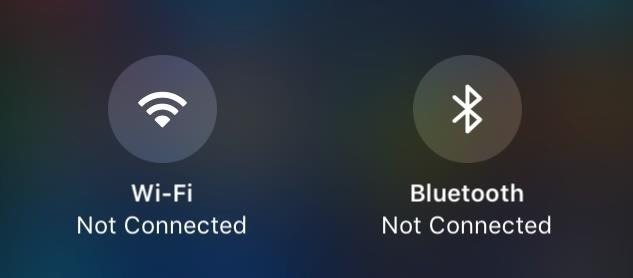
Apple made a somewhat confusing change in iOS 11, and it concerns the Wi-Fi and Bluetooth connectivity options. Previously, when you tapped either icon in Control Center, it would turn gray and off (they'd be Blue when turned on and connected). But in iOS 11, a gray icon only means that your iPhone has been disconnected from either connection (more in the next slide).
1 Slashed Connectivity Icons
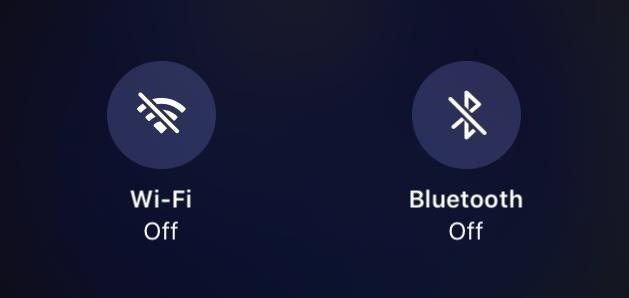
But even if your Wi-Fi and Bluetooth indicators are gray, it doesn’t mean that those connectivity options are off. Your iPhone will still be searching for networks to connect to, which can affect battery life. You’ll have to manually turn off these options in Settings, and when you do, they’ll appear as slashed out in the Control Center (see above).
