7 iPhone Apps Killing Your Battery (and How to Stop Them)
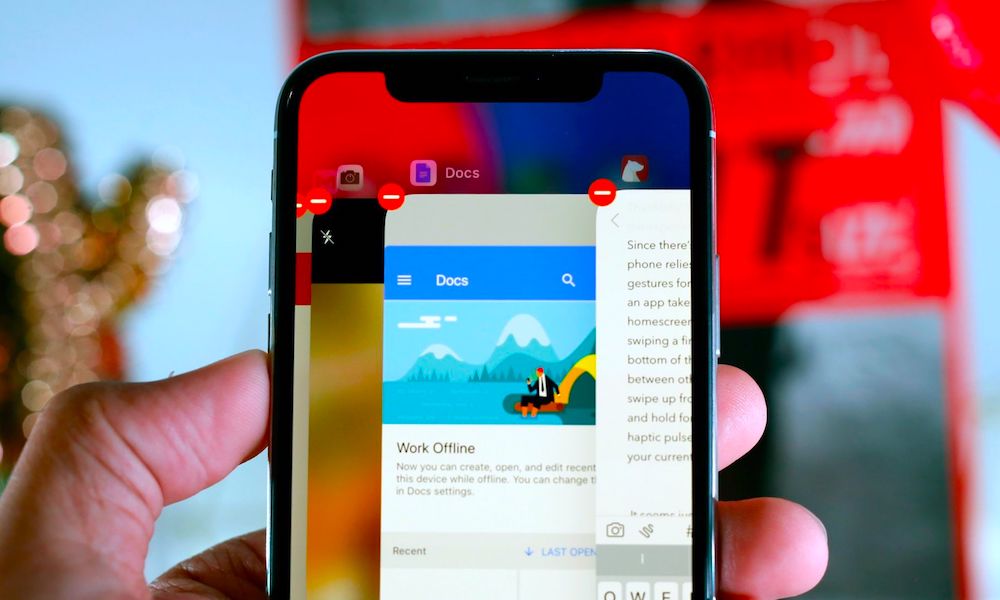 Credit: Engadget
Credit: Engadget
While a low battery may be a fact of life for heavy smartphone users, in many cases, a lot of the blame can actually be placed on the apps that are frequently used. Press the right arrow to learn about 7 of the worst iOS battery hogs — and several ways you can minimize their impact.
7 Mail
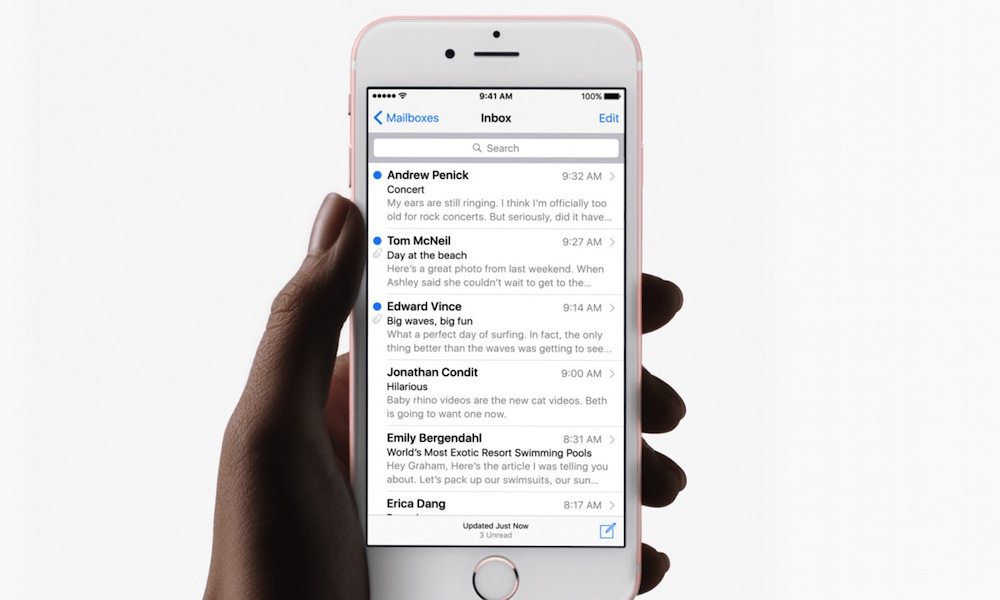
Even though it’s an app built into iOS, Apple’s native Mail app can easily become a battery hog. Luckily, you can reduce its energy consumption by altering a few app settings.
- Go to Settings > Mail. Tap on Accounts and then Fetch New Data. This is usually the culprit.
- If an account is set to Fetch, it’ll use more battery life depending on how frequent it is. Set it to a longer time interval, or Manually, to save battery.
There’s also Push, which ostensibly saves battery life by letting the server do most of the work, rather than your device. But there are differing opinions about how effective it actually is.
6 Google Chrome
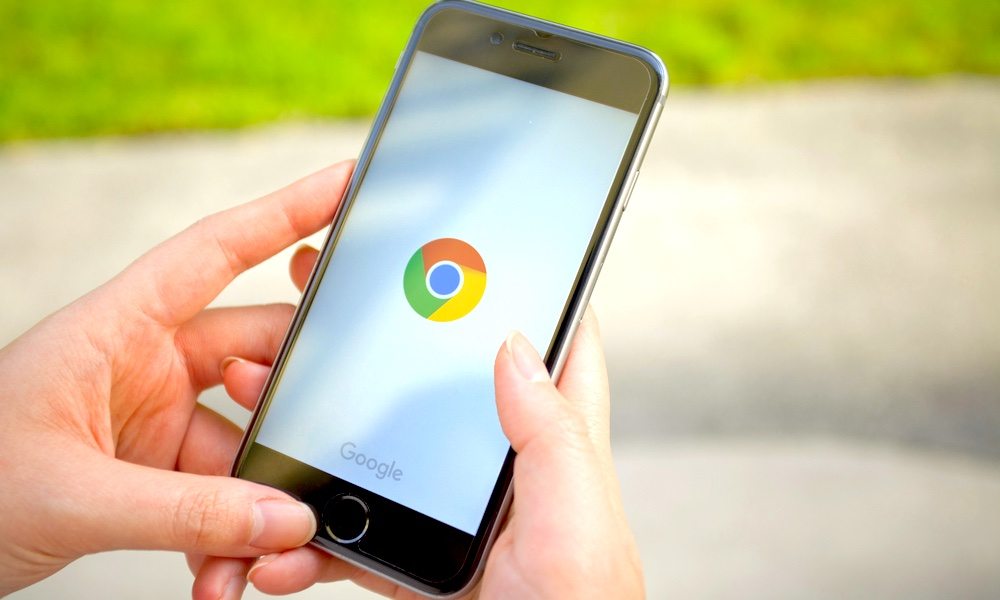
Browser choice is obviously a personal preference, and for many (particularly those embedded in the Google ecosystem), Chrome is an excellent choice. But on the other hand, Chrome is definitely not great for iOS battery life.
- If you’re willing to switch, it might be better to use the native Safari app. It uses a handful of optimization techniques to save on battery consumption.
- On the other hand, you can go to Settings > Chrome to make some energy-saving changes — like turning off Background App Refresh and setting Location to While Using.
5 Snapchat
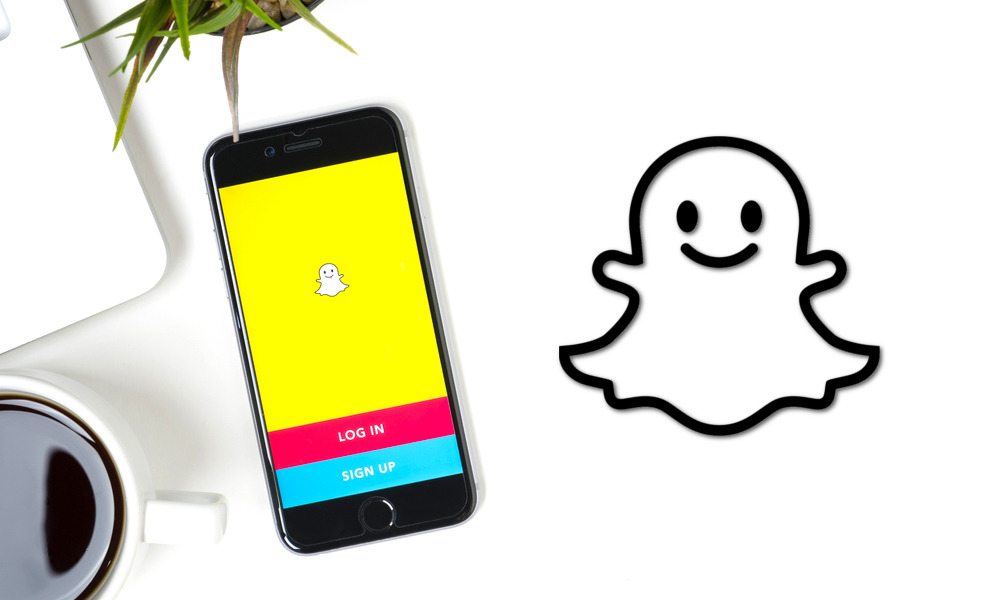
Snapchat is definitely a favorite social media app among younger users. But there’s no two ways about it: it uses a lot of battery for its fun location-based filters. Unfortunately, there’s no easy native analog for the app — which makes saving battery problematic.
- Open Snapchat. Tap on the ghost/Bitmoji icon in the upper-left, and then tap the gear icon in the upper-right. Tap Manage and then enable Travel Mode. This will lessen its mobile data usage and save some battery life.
- Go to Settings > Background App Refresh, scroll down to Snapchat and disable the toggle next to it.
4 Google Maps
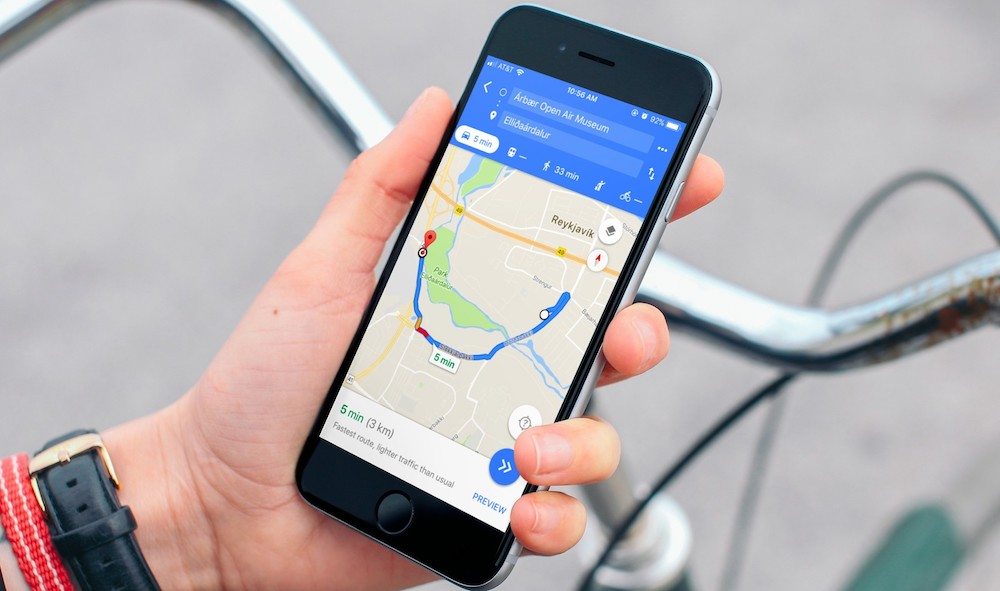
We get it. For quite a while Apple Maps couldn’t hold a candle to Google Maps. Google's app was just flat out better. Despite that, Apple Maps has improved a lot in recent years and it’s a lot more battery-efficient.
- Use Apple Maps instead of third-party navigation apps like Google Maps when you can.
- If you’re absolutely committed to Google Maps, at least go to Settings and turn Location to While Using and also disable Background App Refresh.
3 Skype
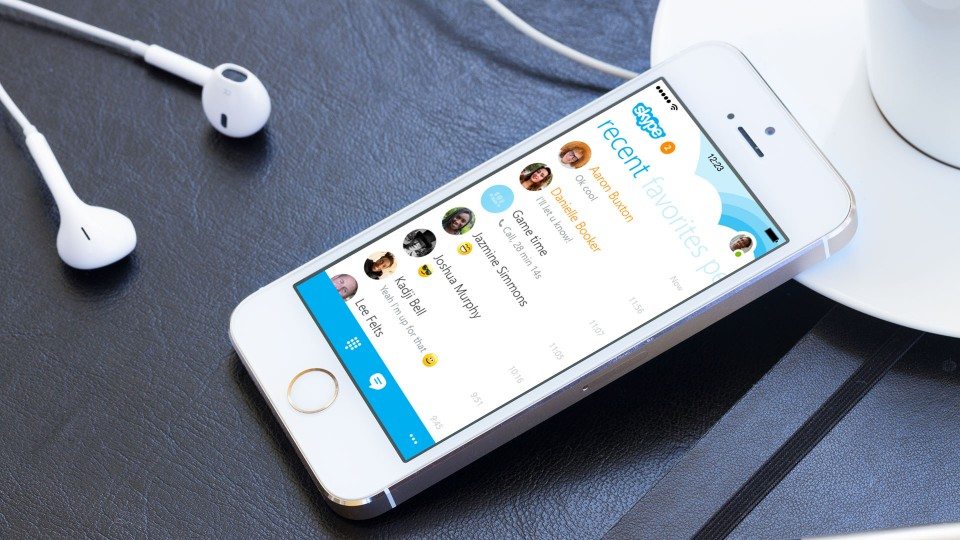
Skype is a useful app for many, and it’s even used in a lot of work-related instances. But despite its practical usage, Skype is absolute poison for battery life — and can even overheat devices when it’s left open. That’s because of its particularly inefficient background process.
- This may not be an option for some, but the best case scenario is to ditch Skype and use FaceTime for video calling. Save Skype for use on your Mac or PC.
- Really, the only way to deal with Skype’s battery-hog ways is to neuter its ability to be useful. It’s constantly checking for VoIP calls when you're using Wi-Fi — even if it’s not running in the background. You can change this in the Skype settings, however. But again, it's less useful if you aren't being notified of your incoming calls.
2 YouTube
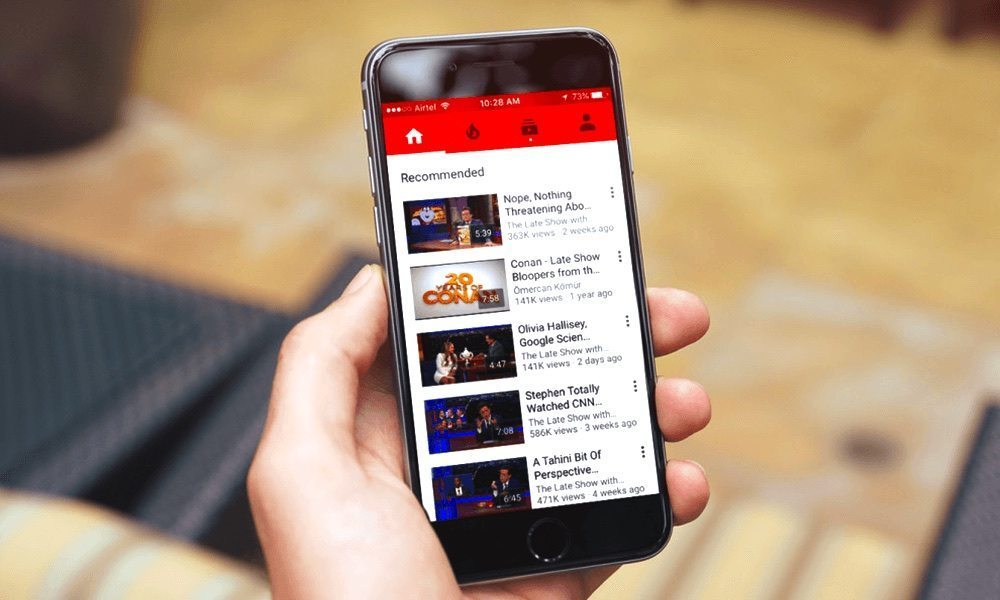
If you’ve used the YouTube app in recent versions of iOS 11, you might have noticed some significant battery drain happening — and even your device overheating as a result. Luckily, this is the result of a bug and not necessarily everyday usage.
- Uninstall YouTube temporarily. The video platform said it’s aware of the battery drain issue, and is working to fix it.
- If you’d like to still view YouTube videos, you can do so with your favorite iOS web browser (which, if you’re a battery life aficionado, should probably be Safari).
1 Facebook
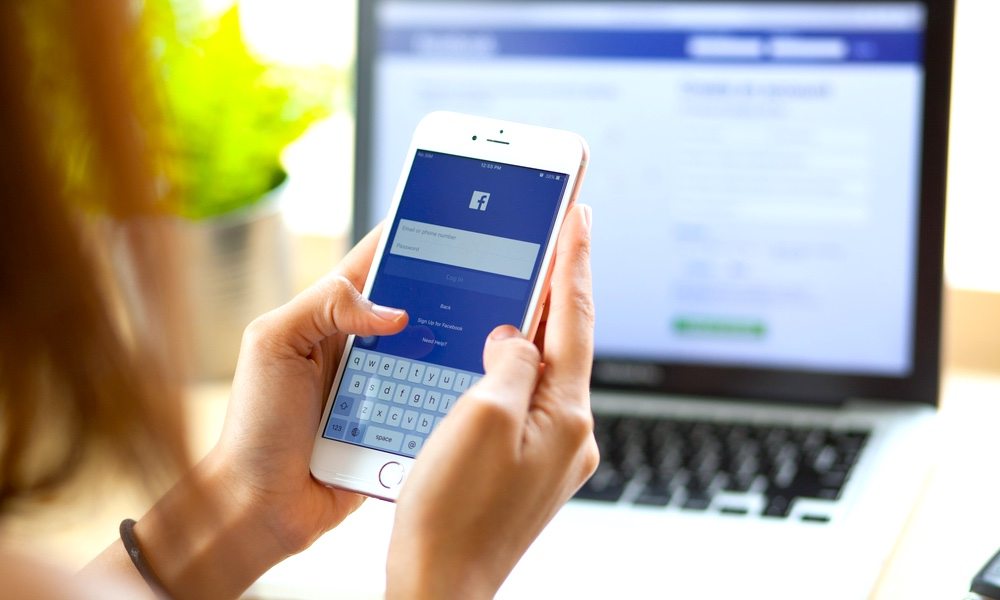
Facebook is notorious for being a battery-heavy app, even when running in the background. Due to the way it tracks location and incoming notifications constantly. Here’s how to make the best of it.
- Uninstall the Facebook app and use Safari to access your account instead. You can even add a Safari shortcut to your Home screen (in the following step) to make logging in via browser easier.
- Open Safari, load Facebook.com, and tap on the arrow-and-square Share icon on the bottom, and tap Add to Home Screen. Come up with a name for your shortcut and you're golden.
If your battery life is still suffering, it might be best to cut back on your app usage altogether. If cutting back is simply not an option, investing in a high-powered portable battery pack will keep your iPhone running all day long. Some battery packs even feature a solar charging panel for ultimate freedom from electrical outlets.
