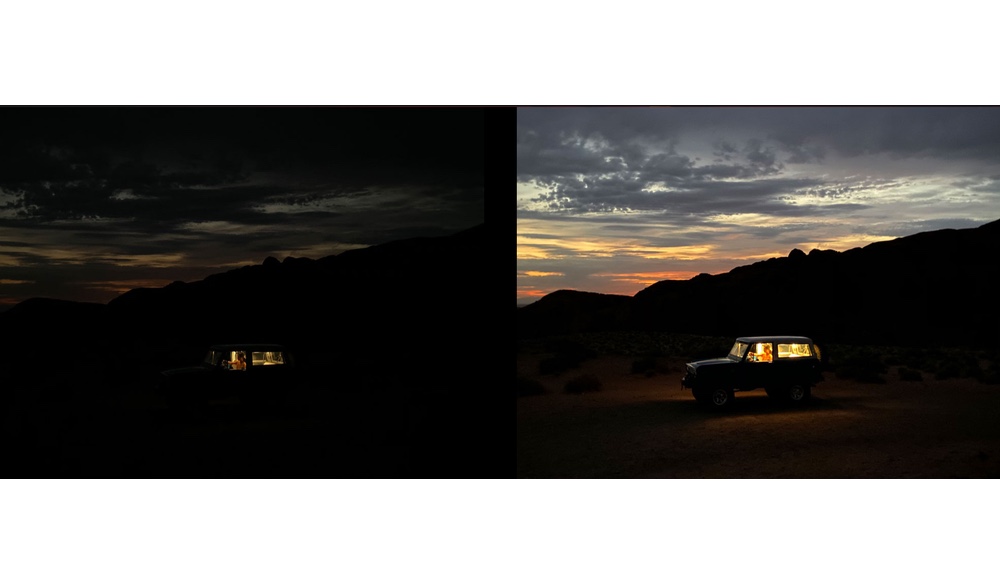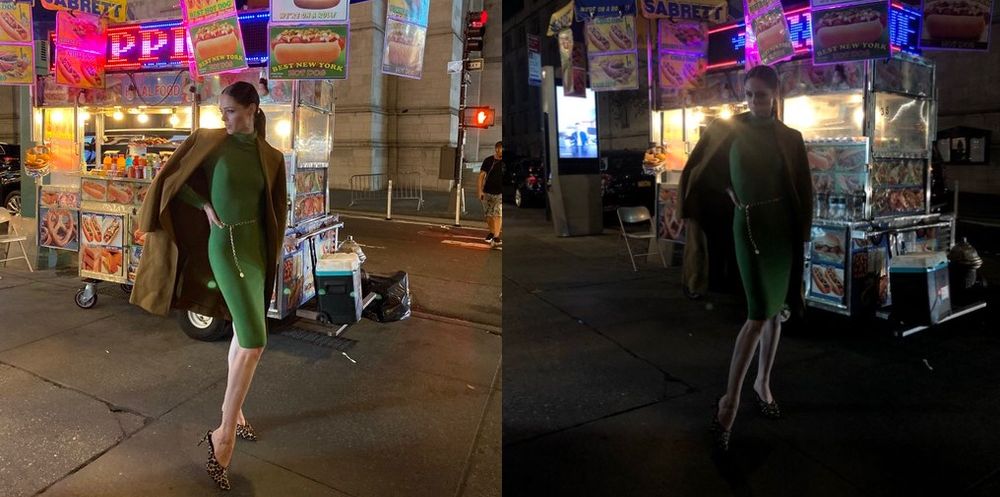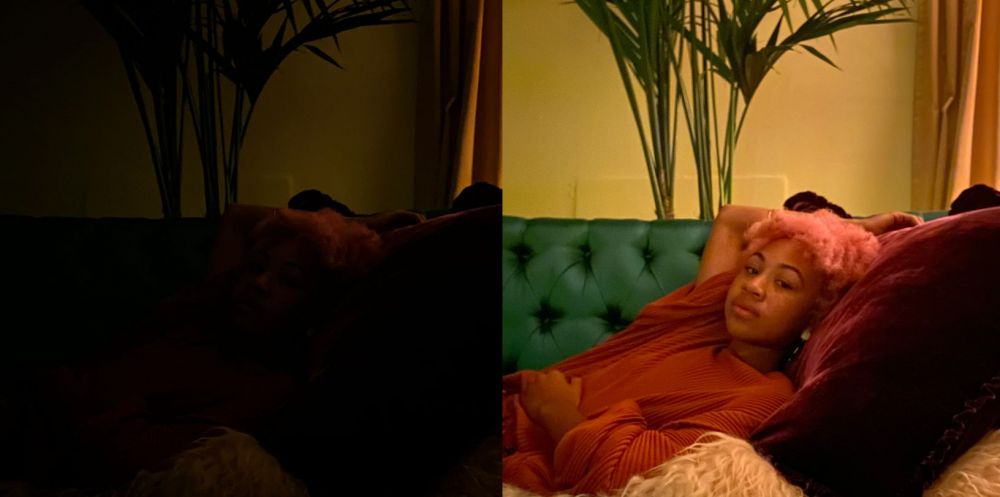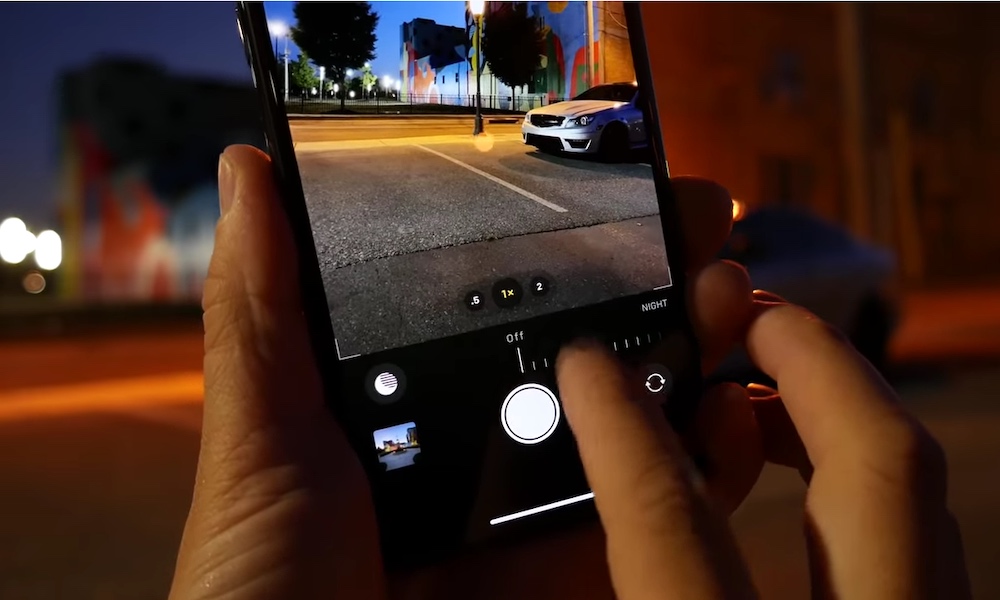Learn These 6 Tips to Master the iPhone 11’s Night Mode
 Credit: Austin Mann / Apple
Credit: Austin Mann / Apple
Everyone knows the iPhone was never really the greatest at taking low-light pictures. The iPhone's shots have always been exceptional, but they fell short when compared to other devices' photos in the dark. That was until the iPhone 11 came along.
The new iPhone lineup has such exceptional cameras that it's even beaten the Google Pixel 4's Night Sight pictures. And it's all thanks to this little thing called Night Mode.
If you still don't know what Night Mode is, you might be missing out on some glorious photos at nighttime. This new feature works by combining the advanced software and hardware that the iPhone 11 lineup features.
- Basically, the sensors inside of the iPhone analyze and determine how much light is available.
- Based on the light available, the iPhone will start to take several shots in a moment. That's why Night Mode may take a few seconds to work.
- Then, the iPhone will create one picture using the best fragments of each individual shot it took to give you the best and brightest photo it can.
It sounds complicated, but it really isn't. At least for you. Night Mode is a great feature, which lets you take clear pictures in a low-light situation. However, it doesn't do the job all by itself. Well, actually, it does. All you have to do is press a button and hold still.
But if you want to take your evening images to the next level, button pressing is the least of your concerns. So, whether you'd like to improve your pictures, or you want to participate in Apple's new challenge, continue reading to learn how to take the best pictures using Night Mode.
Find as Much Light as Possible
Sure, Night Mode does the best job it can at any given moment when taking pictures in low-light. Still, that doesn't mean you should look for a no-light situation. The more light the iPhone 11 has to work with, the better the pictures will be. Try different angles of the same object to gain the most light that you can.
Patience Is Key
Taking good photographs takes patience. Just like any other skill, you're not going to nail it the first time you try it. That's especially true when taking pictures using Night Mode. As mentioned before, Night Mode takes a few seconds to work. The less light it has, the more time it'll take to load. So patience is key to snapping a great night photo. Well, patience and a steady grip.
Keep It Steady
Night Mode needs to have a steady hand to work. If you're trying to capture a moving object, the pictures will come out blurry, and you'll ruin your picture. A stationary object is always best in a low-light photo. Not only that, but you'll also need to keep a steady hand during the process. If you keep moving your hand, the pictures will be blurry as well. Now, if you're like me, and your hands tremble for basically no reason, then the next tip is perfect for you.
Don't Be Afraid to Use Tools
You can rest assured knowing that your iPhone 11 pictures will be great. But, for even better photos, you can use tools to help you take the perfect shot. And, as I mentioned before, the best tool for taking pictures using Night Mode is a tripod. It will keep you're iPhone steady, and it'll give you more freedom when taking pictures.
Now, if you're only just getting into photography, or you just don't want to spend that much money on a tripod, I'd recommend you to check the Pakpod which is available at our store. You'll have a versatile, steady tool that doesn't take up too much space.
Know Which Lenses to Use
Night Mode can be used in both the wide and telephoto camera. Sadly, the ultra-wide camera doesn't support Night Mode. So, if you have a regular iPhone 11, you can only take low-light pictures using your wide camera. The good news is, this camera still takes beautiful Night Mode pictures. So, whether you're rocking an iPhone 11, or you have the iPhone 11 Pro or iPhone 11 Pro Max, it's recommended to start taking pictures with the wide camera, as the telephoto lens on Pro devices won't deliver true optical zoom pictures in Night Mode.
Find the Best Night Mode Settings for You
Night Mode is set to its default settings at first. This means, it will turn on automatically and it will determine the timer by itself. While this is great for regular pictures, better control of your iPhone's camera might result in better pictures. Do you want to light up a picture by using flash with Night Mode? Or perhaps you want to use more time when taking a picture or turn on Live Photos. You can control these settings by testing your iPhone's camera and discovering the best settings for you. So press buttons and play around with all of the adjustments. Just remember to be patient and consistent. And who knows, you might even win Apple's Night Mode Challenge. Good Luck!