11 Offload Unused Apps
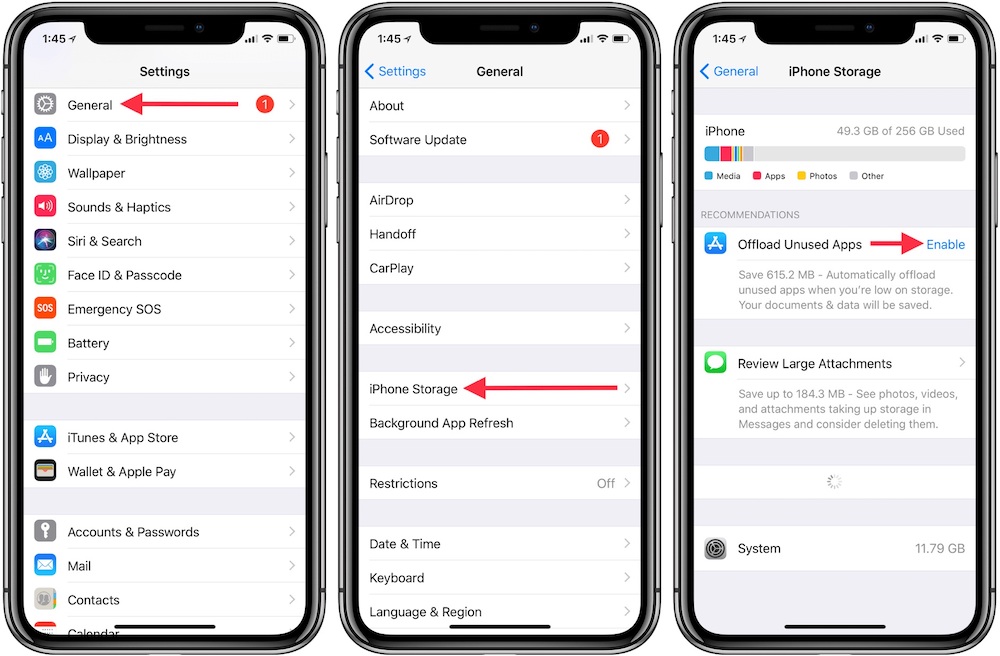
Lots of apps can be overwhelming, and many apps and games are getting larger, taking up more and more space. It can be challenging to decide which apps to delete. After all, what data will you lose? Will you need to start over from square one on that game that doesn’t support cloud syncing? Will you need to set up your favorite health app again?
Luckily, Apple makes it easy for iOS users to remove apps without losing data. Many apps and games store their data on iCloud, but for those that don’t, iOS lets you “offload” apps without losing data: This can be done automatically or manually depending on your preference.
If your iPhone doesn’t have a lot of storage space, you may consider setting up to offload apps automatically.
- Settings.
- General.
- iPhone Storage.
- Enable “Offload Unused Apps”.
You will also be able to see how much storage you will save. Keep in mind, the data itself remains on your device.
If you’d rather manually offload apps, you can also do this under the iPhone Storage Settings. Just select an app from the list and tap the Offload App button.
