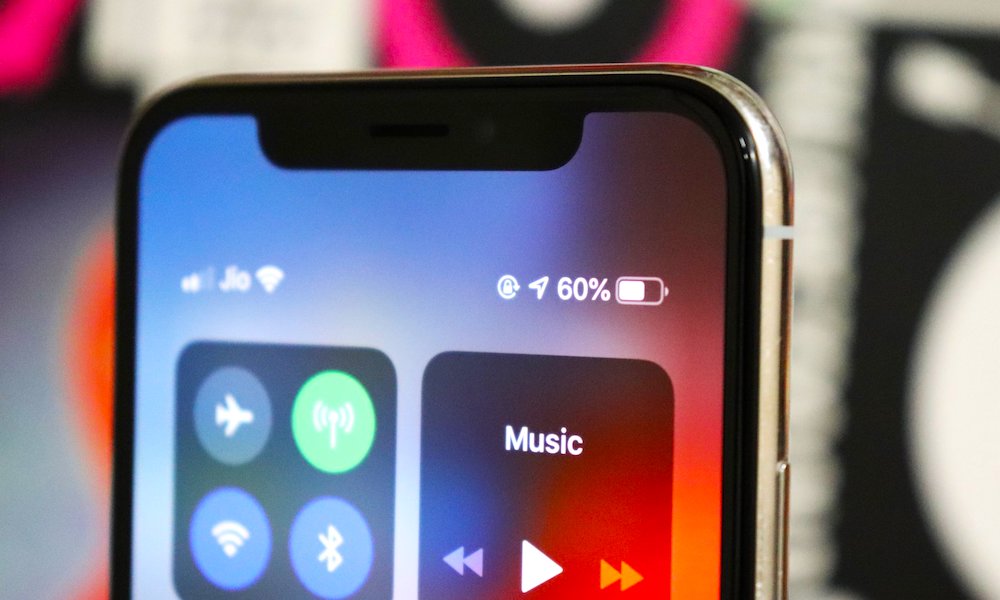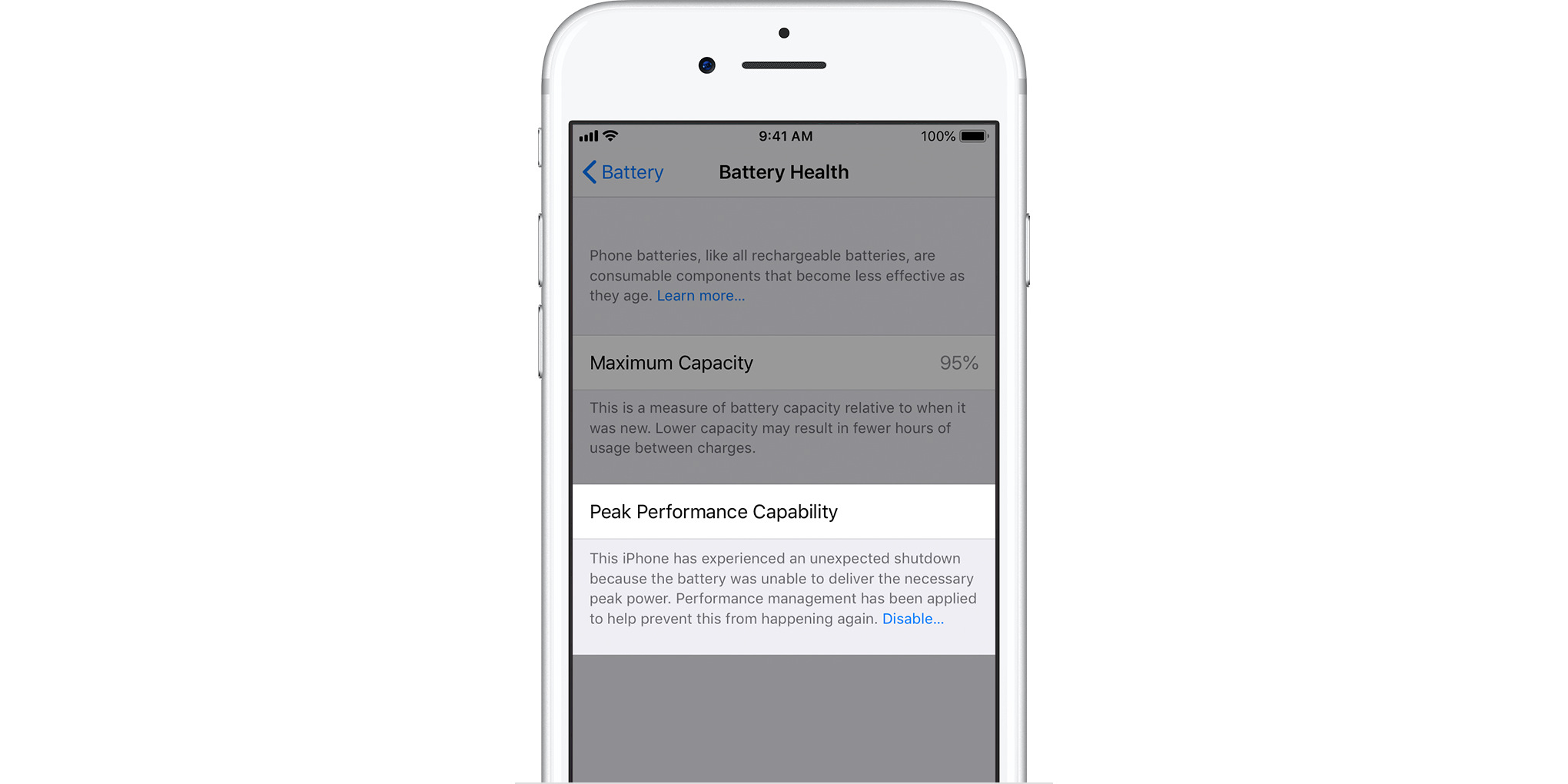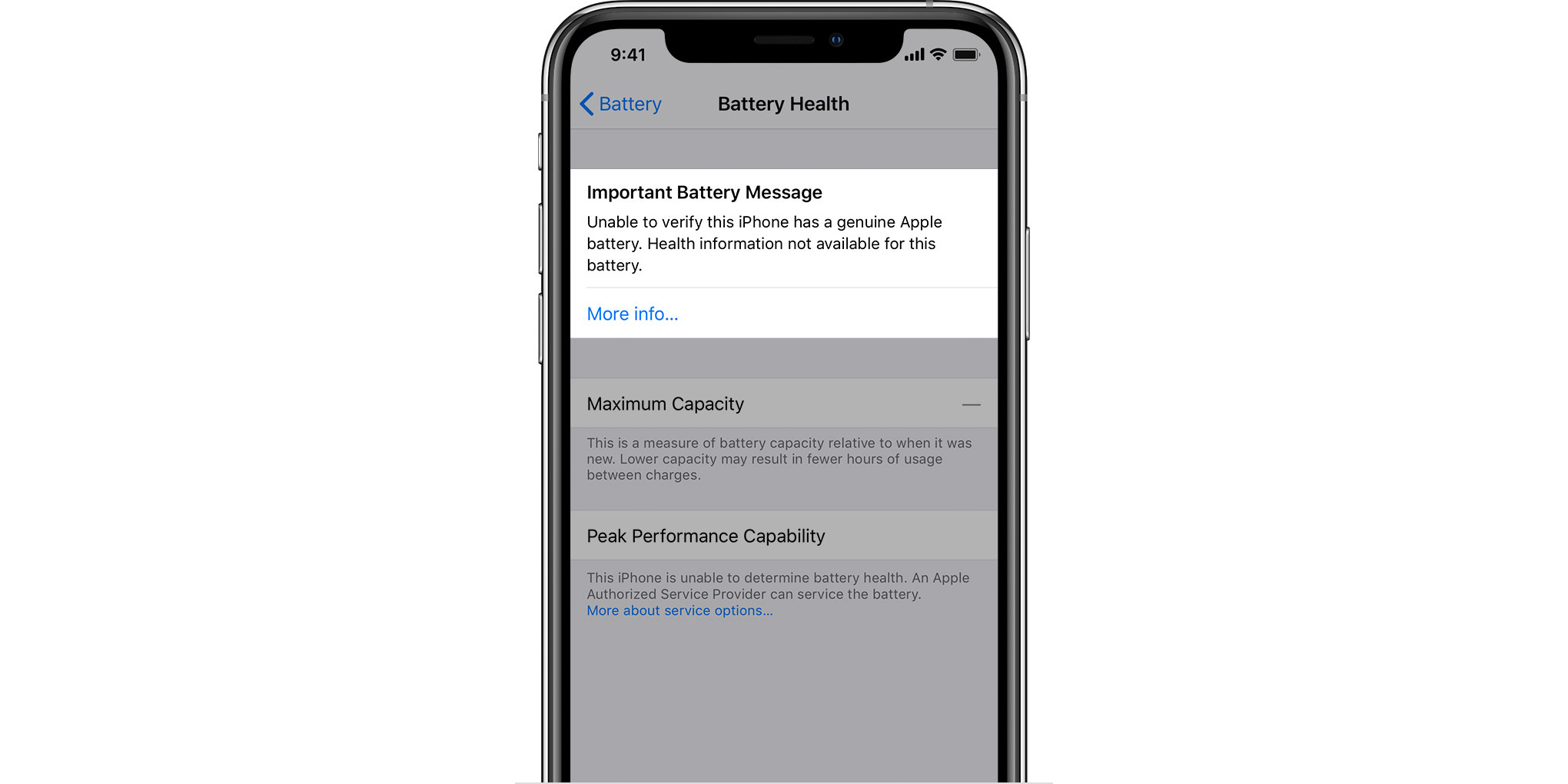Check Your iPhone’s Battery Health Now (Here’s What Your Results Mean)
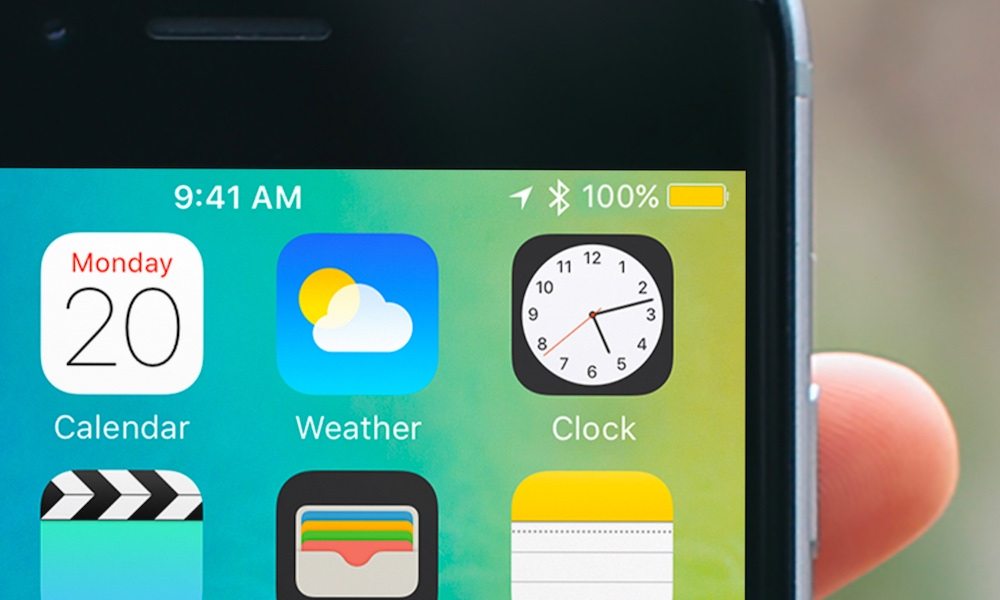 Credit: TapSmart
Credit: TapSmart
Toggle Dark Mode
Since iOS 11.3, iPhones have had the ability to diagnose their own battery health and overall performance. To see your results, follow these simple steps:
- Open Settings.
- Then tap Battery.
- Finally, tap Battery Health.
Here you’ll see different messages that will give you more insight into your battery’s health. Let’s take a closer look and discuss what your battery health readings mean.
Maximum Capacity 100%
100% means that the battery can reach a full charge, holding as much power as possible. Newer batteries should be at maximum capacity. The rating is directly related to the chemical integrity of the battery, and how many hours of activity the battery will give you before it runs out and needs to be recharged.
Battery Capacity Less Than 100%
This is a sign of an older battery that’s losing its ability to charge fully. But that’s okay – it’s natural for batteries to hold less power as they get older, that’s just a limitation of battery technology in general.
Apple batteries, in particular, are designed to hold at least 80% of their maximum capacity throughout 500 cycles.
If you see your battery dropping below 80%, that’s a good sign it’s getting worn out and needs to be replaced with a new version soon. This will usually be accompanied by a message in the Performance section that says, “Battery health degraded.”
This iPhone Has Experienced an Unexpected Shutdown
This notification usually means that your iPhone had to reboot due to a problem with the battery. If the battery’s power cuts off unexpectedly or a similar problem occurs, then your phone will do an emergency shutdown. It’s a sign that you should keep an eye on battery performance and look for anything unusual.
This may have been caused by a one-time issue, like your iPhone overheating in the sun, etc. However, if your phone unexpectedly shuts down again with the same message, and you don’t see any additional information, then you should probably take the iPhone to a professional for a closer look.
Performance Management Has Been Applied
This message means that the iPhone is carefully controlling battery operation to prevent another shutdown. It usually shuts down or changes basic functions (like dimming the screen brightness), and you may also notice that your phone is running slower than usual.
If the shutdown appears to be a one-time event, you can choose the “Disable…” option to turn Performance Management off. Otherwise, leave it on and start looking into replacing your battery.
iOS Can’t Check Battery Health
This typically happens when the battery is worn out or malfunctioning, and your iPhone can’t get a read on it at all.
It’s a definite sign that you need to take your iPhone into an Apple Store for repair or replacement. Apple will even give you service options right there in the Performance section.
Important Battery Message
This notification is displayed when Apple can’t verify your battery. It’s usually a sign that you are trying to using a knockoff battery in your iPhone instead of an Apple-certified version. This is dangerous, as it can cause overheating, power surges and fires. Don’t allow this message show up in the first place by using Apple-certified batteries only.
So, what does your battery health look like? Do you see any of the warning signs we mentioned previously? We’re especially curious about how the latest iPhone batteries are holding up – and if they’re still going as strong as they should be. The capacity for the latest iPhones should still be in the high 90s. Sound off in the comments to let us know.