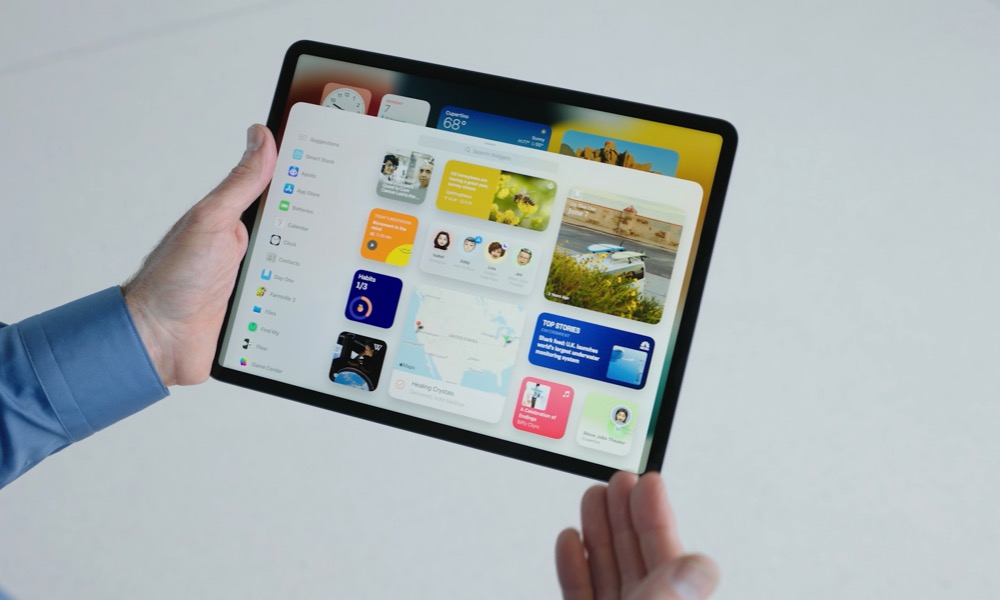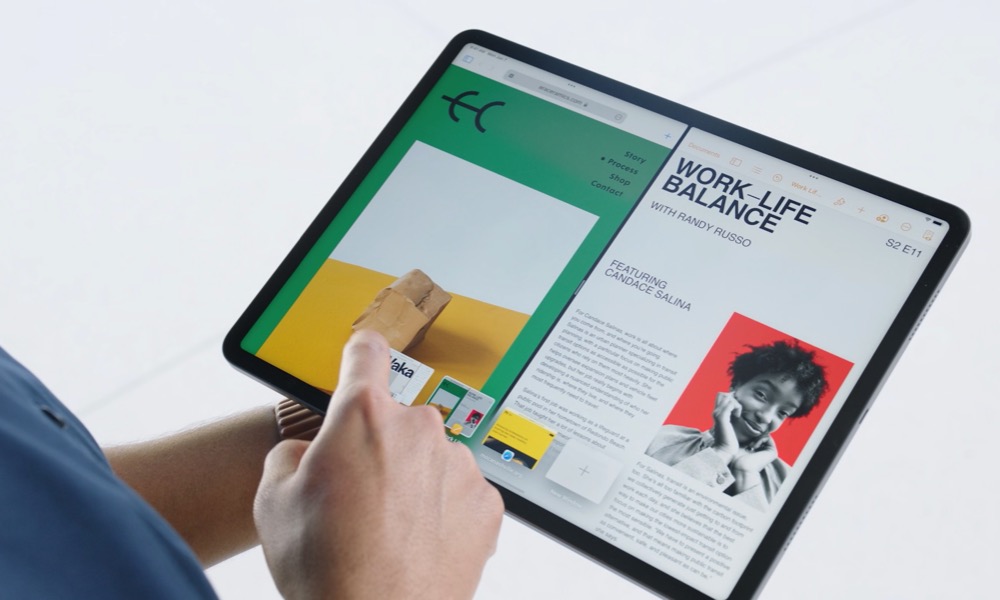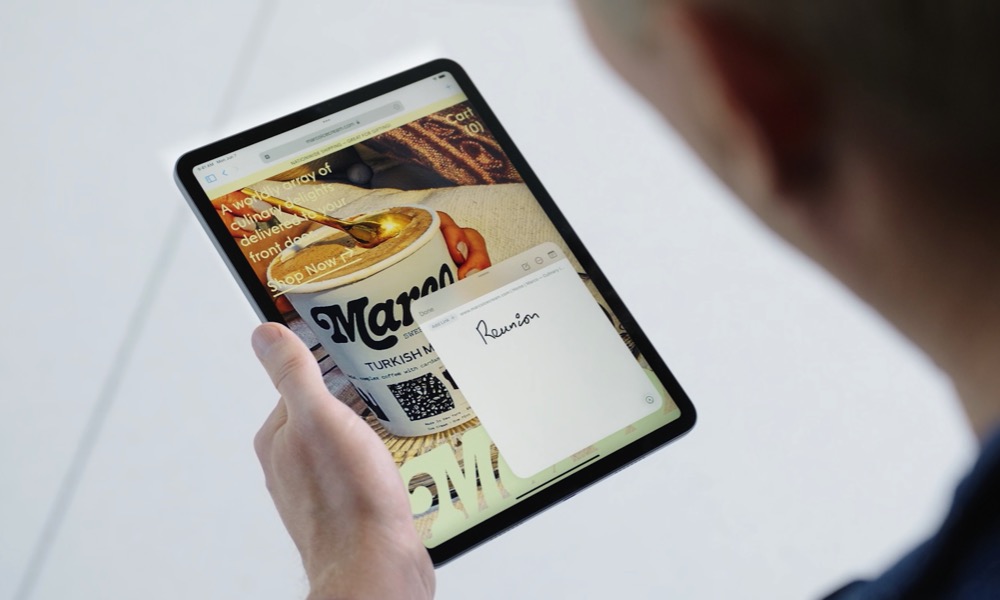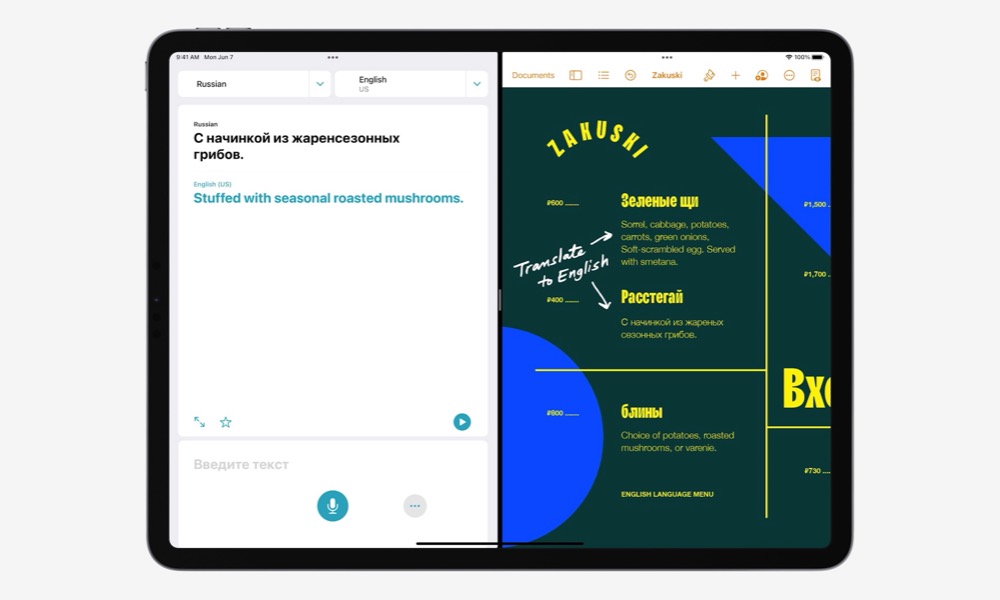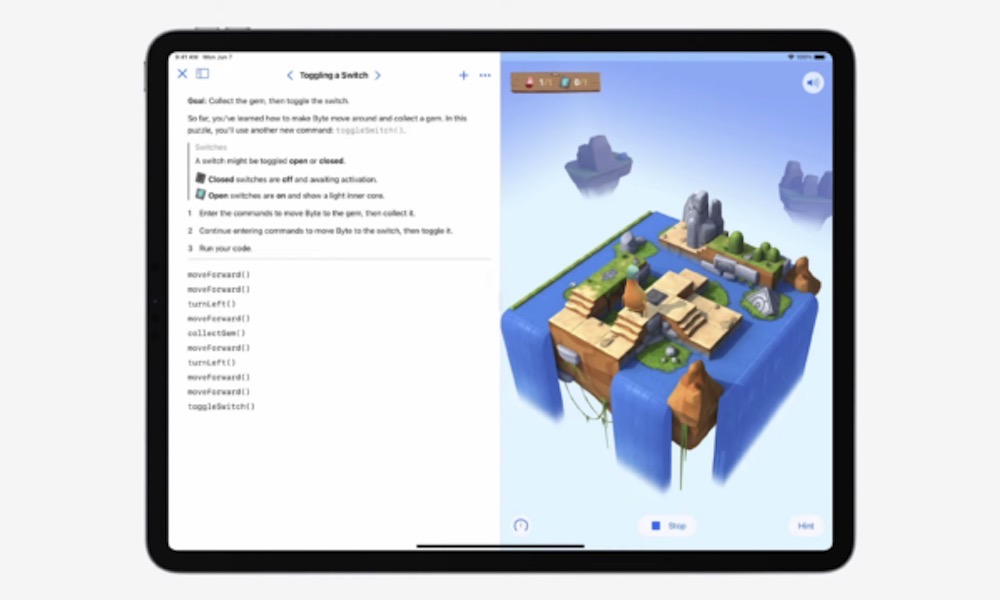Apple Reveals iPadOS 15 with These 6 New Features and Changes
 Credit: Apple
Credit: Apple
Apple officially announced iPadOS 15 during its WWDC 2021 keynote. This new software update brings many new things that will improve the user interface, new enhancements to old apps, and new features that'll take the iPad one step closer to a full laptop replacement. Continue reading to browse 6 new features and changes in iPadOS 15.
Widgets Are (Finally) Coming to the iPad's Home Screen
It's been a long time coming, but Apple will finally enable widgets on the iPad's Home screen in iPadOS 15. Now, instead of just adding widgets to the Today View page, you'll be able to add widgets anywhere on your screen. It'll be just as simple as with the iPhone; you'll need to open the Widget Gallery and drop widgets wherever you want. Additionally, Apple added a new larger widget option that'll take up more space on the screen – you'll be able to see more from your apps in widgets, like the Photos app, Apple TV app, and the Files app.
App Library Is Also Coming to iPad
Likewise, Apple added another new feature from iOS 14: App Library. In iPadOS 15, you'll be able to access the App Library to see all your apps in different folders and categories. And, unlike the iPhone, you'll be able to access the App Library from the Dock quickly. Instead of swiping to the end of your Home screen, you can tap the App Library that's fixed on the Dock to access your apps quickly. This means that you'll be able to get rid of some apps on the Home screen and even hide complete pages and only see your favorite widgets and apps.
A New Level Of Multitasking
Apple's also improving multitasking on the iPad. Now, it'll be easier to access all the multitasking features that make the iPad great, like Split View and Slide Over. Now at the top of each app, you'll be able to access the multitasking menu. You'll be able to use Split View and Slide Over with a simple tap instead of gestures. You'll also be able to go full screen with just one tap and even create a Split View between two apps when you're switching between apps. Another cool feature is the Shelf. You'll be able to quickly switch between any open apps you have when you're in Split View or Slide Over. You can also close your apps with a simple swipe.
New Notes and Quick Notes Features
iPadOS 15 will also bring changes to the Notes app. Now, the Notes app will feature Mentions. With this feature, you can mention someone on a shared note, and they'll be notified on their iPhone or iPad.
The Notes app will also have an activity view that'll show any changes that were made to a specific note, so you'll stay up to date with any adjustments.
Apple also added tags to Notes. You can add specific tags to any note and then easily find your notes using those tags.
Apple also introduced Quick Notes on iPadOS 15. This is a new way to access notes quickly whenever you need them. All you'll need to do is swipe from the corner of the iPad to the middle, and a small note will appear. You can then type or write with the Apple Pencil anything you want.
You can swipe between your most recent notes, and you'll be able to see all your Quick Notes in the Notes app. You'll be able to use Quick Notes with Safari – you can quickly and easily save links in a Quick Note for later use.
Translate for iPad
The Translate app will come to the iPad thanks to iPadOS 15, and it'll bring a bunch of useful features to make use of the bigger iPad screen.
For instance, you can use Translate to practice your handwriting in another language. And you'll be able to translate any text when you're using Translate in Split View.
There's also Auto Translate, which will automatically translate anything it hears to create a more fluent conversation on screen.
You'll also be able to translate text from any email or text from the web.
Don't worry; these features will also be available on the iPhone's Translate app.
Swift Playgrounds
This is probably the biggest update coming to the iPad. With iPadOS 15, you'll be able to learn and practice coding right from your iPad with Swift Playgrounds. You can start writing code and let the app auto-complete what you wanted to write. On the other hand, if you're just starting out in the world of coding, Swift Playgrounds will have tutorials for beginners. What's more important is that you'll be able to compile your code and watch it run right from the iPad. Once you're done, you can submit your apps to the App Store. That's right; you can create real iPhone and iPad apps from your iPad and launch them without touching a laptop.