5 Incredibly Useful Amazon Echo Tricks to Do With Your iPhone
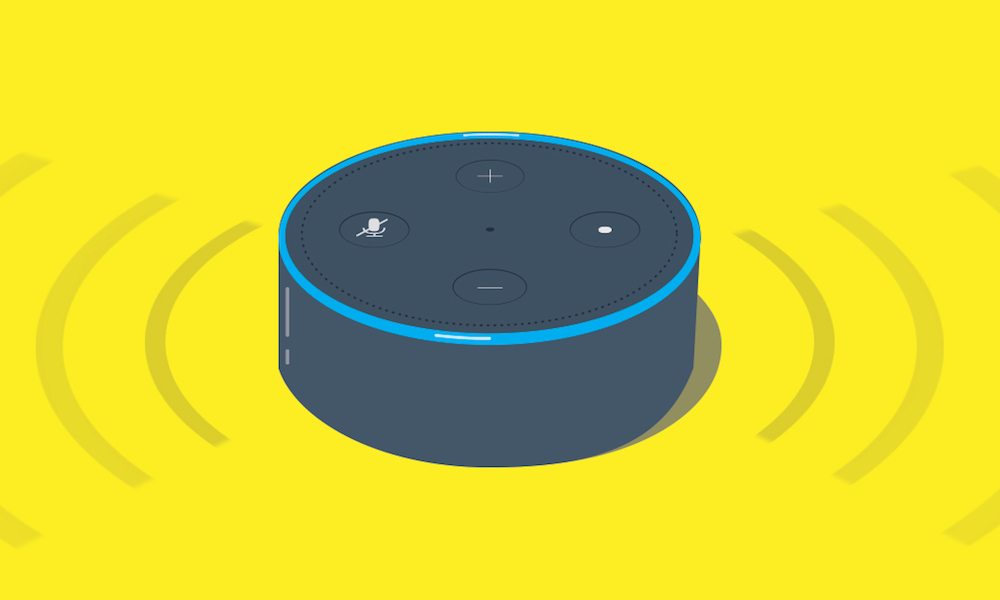
If you're an iPhone user with a smart speaker at home, chances are it's an Amazon Echo. In lieu of the HomePod not being available yet, Amazon's lineup of Alexa-equipped smart speakers is probably your best bet. And while the integration between the two companies' devices isn't perfect, there are still a lot of fun and useful tricks you can do with an Echo and your iPhone. Press the right arrow to learn 5 handy Amazon Echo tricks to do with your iPhone
5 Find Your iPhone
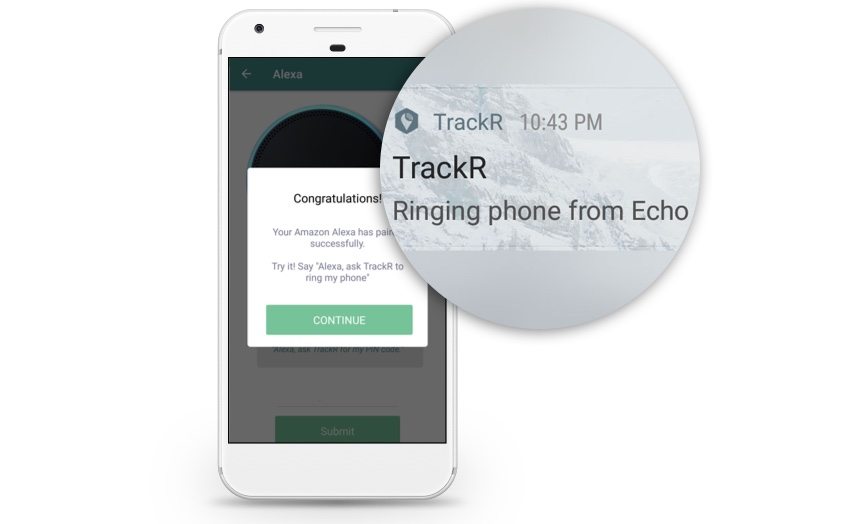
This one may be a bit more pragmatic than entertaining, but it’s no less useful — especially as misplacing your iPhone is pretty much the opposite of fun. Usually, you'd have to borrow a friend's phone, use a landline, or access Find my iPhone on another device. But, with an Amazon Echo, the process is as simple as asking Alexa to find your phone.
First, you’ll need to download the TrackR app on your iPhone. Open the app, select Find Your iPhone With Alexa, and follow the instructions. Then, ask your Echo to enable the skill by saying “Alexa, enable TrackR.” Once it’s all set up, all you have to do is say “Alexa, tell TrackR to find my phone” and it’ll do so.
If you own a Tile device, Alexa can find your iPhone as well as your keys (assuming your physical Tile device is attached to them). Just say "Alexa, ask Tile to find my phone." or "Alexa, ask Tile to find my keys."
4 Stream Apple Music or Your iTunes Library
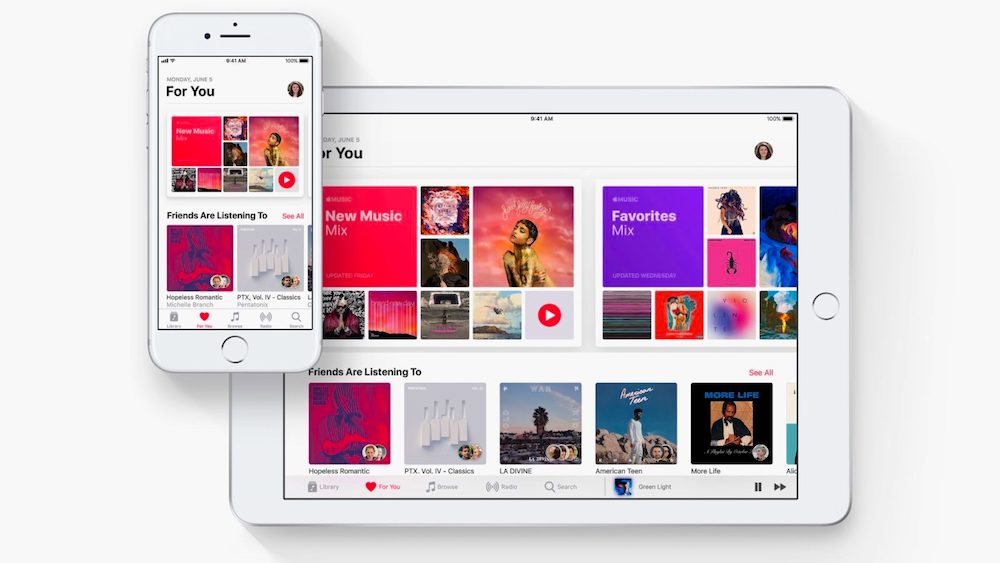
While Amazon’s Echo plays nice with several music services, Apple Music, unfortunately, isn’t one of them. If you’re an Apple devotee, or just deeply embedded into the Apple ecosystem and use Apple Music, this can be a problem.
Thankfully, there is a workaround — and it even allows users to stream their locally stored iTunes library on their Echo device. It’s also relatively simple, as it involves using the Amazon Echo's built-in Bluetooth connectivity.
Just, say “Alexa, Pair.” Then, navigate to the Bluetooth menu in Settings on your iPhone, and select Echo.
Sure, it’s a bit of an inconvenience but it does work.
3 Call Your Friends and Family
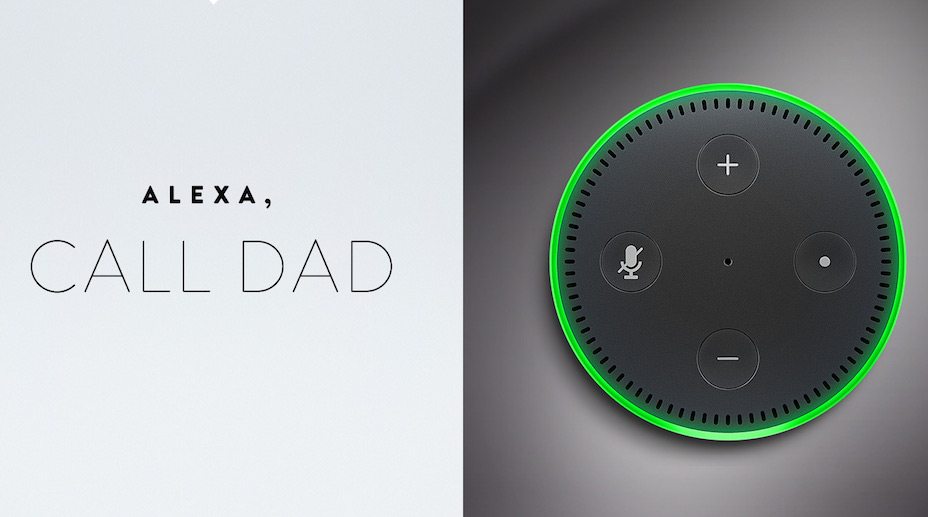
Home phones are increasingly becoming a thing of the past. If you ever needed more proof of that, consider the fact that your Amazon Echo can basically mimic home phone functionality.
If you’ve set up the capability on your iOS device (via the Alexa app) and given Alexa access to your phone’s contacts, you can now make phone calls to most mobile phones and landlines from your iPhone’s number.
And while Alexa-to-mobile SMS texting isn't available quite yet, it's pretty likely that Amazon will introduce the feature to its Echo devices sometime in the future.
2 Control Your Echo Remotely
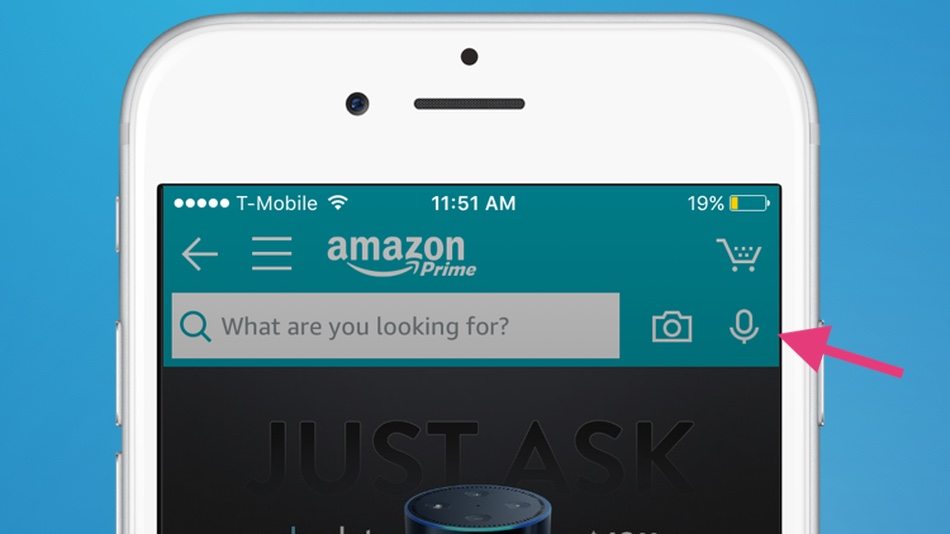
The Amazon Echo’s biggest weakness, perhaps, is the fact that you have to be in the same room to control it (unless you shell out $30 for a Voice Remote). But there’s an easy and free way to get remote voice control, and it's very likely that you already have the appropriate app on your iPhone.
If you have the iOS Amazon shopping app, you might have noticed the little microphone icon next to the search bar. That’s not just a voice search, it’s basically a virtual Echo that can access the Alexa linked to your Amazon account from basically anywhere. Just tap on the microphone, and you’ll be able to control your Amazon Echo and any connected smartphone products remotely.
1 Set Up Routines
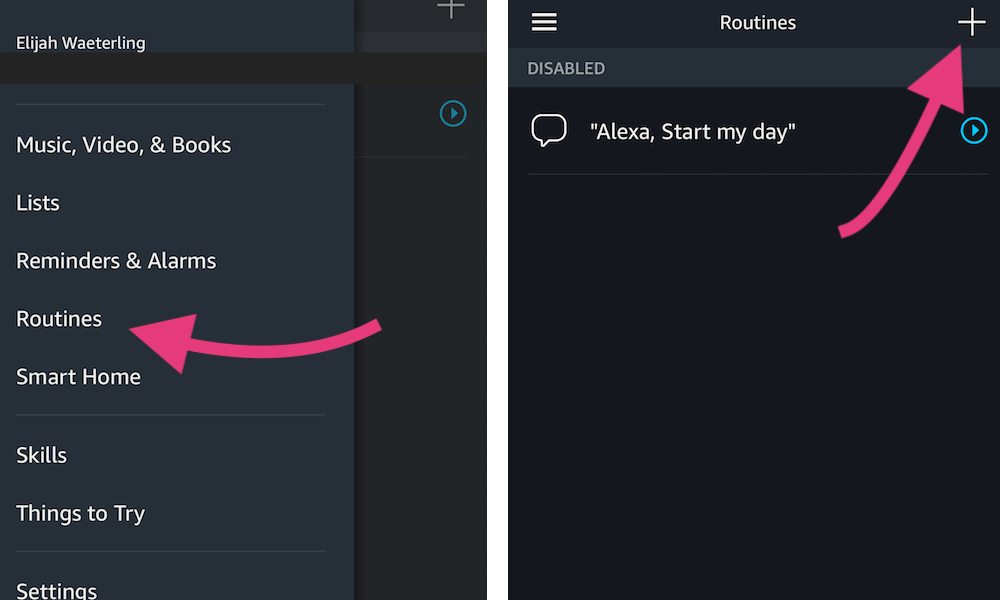
This is maybe the most useful and fun thing you can do with an Amazon Echo on your iPhone: create “routines.” It’s a newly minted feature that streamlines certain multi-device activities. You’ll need the Alexa iOS app to set it up, but once you do you can automate a wide range of tasks.
Set up a routine for the morning, and Alexa can automatically turn on your smart lights and read you the latest news briefings and traffic information. Create a routine for “movie time,” and Alexa can automatically dim your smart lights and close your smart blinds. How about "dance party?" Alexa could turn on some mood lighting and play your favorite playlist with a single phrase. Really, the possibilities are pretty endless.
Find Routines by pressing the hamburger menu button in the top left corner of the Alexa app. Tap Routines > then press the + button to create a new Routine.
