How to Double Your iPhone X’s Battery Life
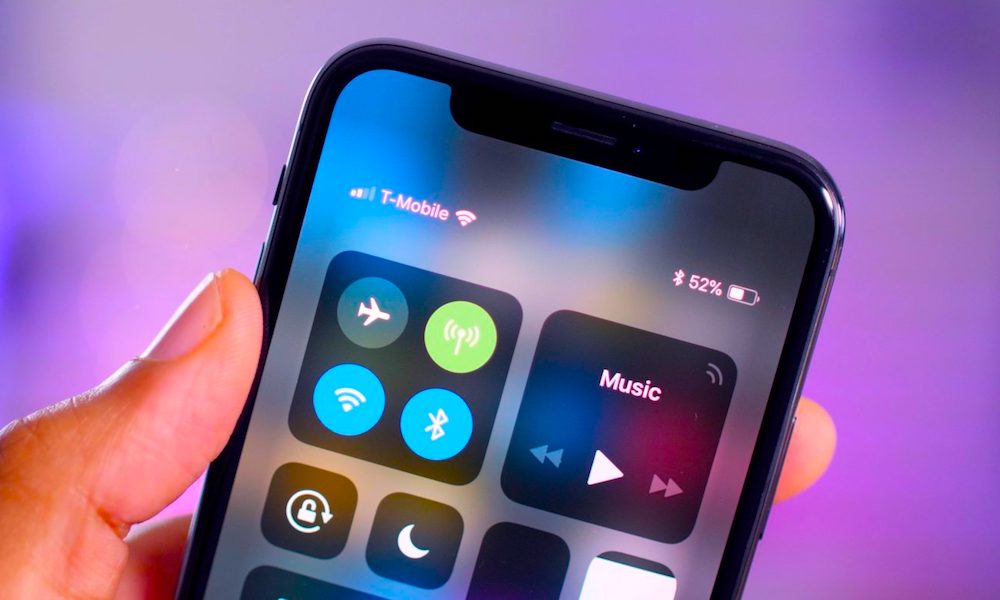 9to5Mac
9to5Mac
Loaded with new features including a TrueDepth camera module, Face ID, Apple’s most advanced processor, and an OLED display, the tenth anniversary iPhone is perhaps the most technologically advanced device on the phone market. However, Apple’s flagship gives one performance that isn’t as mind blowing: its 2716 mAh battery lasts about a day, which is serviceable but not great. Fortunately, the iPhone X comes with a few nifty features that allow you to boosting your battery life significantly. If you apply all of the following changes, you can enjoy up to two days (or more) of battery life. Press the Right Arrow to learn How to Double Your iPhone X's battery life.
3 Change Your Wallpaper
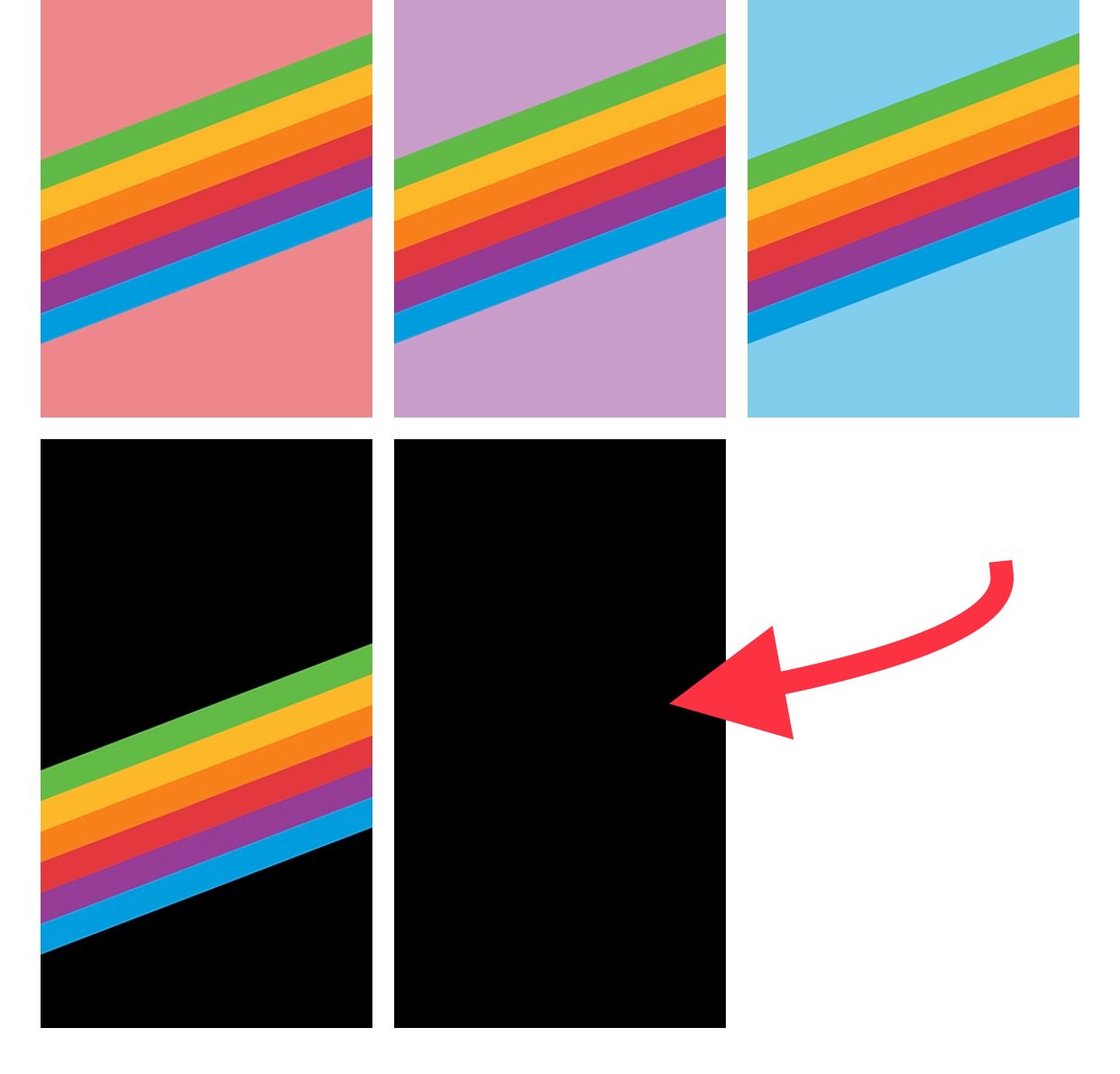
Applying Apple’s official “true” black wallpaper to your homescreen and lockscreen is a simple way to squeeze more life out of your battery. Tests have shown that displaying white on OLED displays consumes more battery life than other shades.
- To do this, simply open Settings.
- Tap Wallpaper.
- Tap Choose a New Wallpaper.
- Tap Stills and select the true black wallpaper option.
2 Enable Low Power Mode
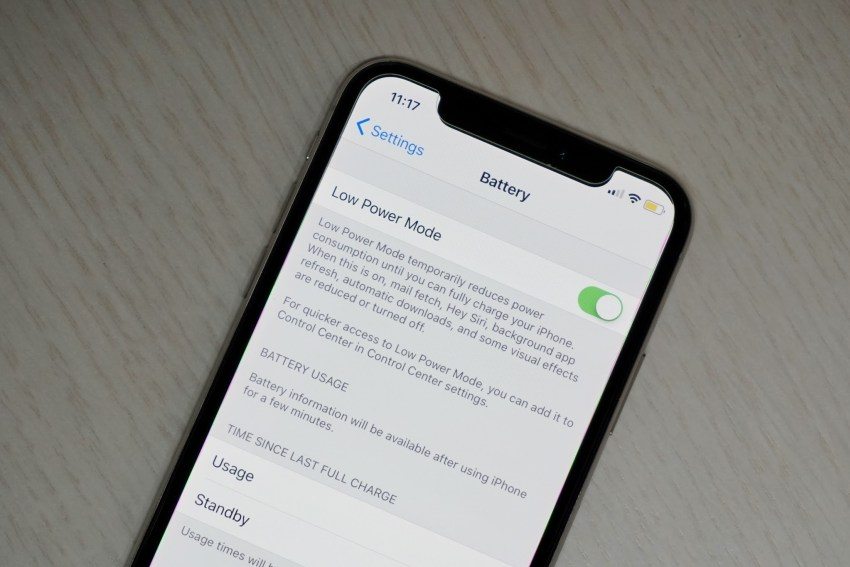
This will keep background processes to a minimum, ensuring that first- and third- party apps use less energy.
- Fire up the Settings app.
- Tap Battery.
- Then enable Low Power Mode.
- OR, simply ask Siri to enable Low Power Mode.
1 Tweak Display Settings

Changing the settings on the iPhone X’s OLED screen can yield two days of battery life, or even more by drastically minimizing your screen’s power consumption. Note: This is a more drastic battery saving tactic, that probably won't be appropriate for everyday use.
1. The first tweak you can make is switching on Grayscale, which cuts power use by depicting images in shades of gray. You can do this by performing the following steps:
Go to Settings > General > Accessibility > Display Accommodations > Color Filters > Grayscale.
2. The second thing you can do is activate Smart Invert Colors, a new iOS 11 feature that inverts all colors on your interface while leaving app icons, graphics, and photos mostly unchanged. Just follow these simple steps:
Fire up Settings > General > Accessibility > Display Accommodations > Invert Colors > Smart Invert.
Take note, however, that if you are going to invert colors, you’ll want to apply an all-white wallpaper instead, which will turn black once you enable Smart Invert Colors.
? Bonus Tip
If your battery life is still suffering, it might be time to invest in a high-powered portable battery pack that will keep your iPhone running all day without taking drastic measures within iOS' settings. Some battery packs even feature a solar charging panel for ultimate freedom from electrical outlets.

