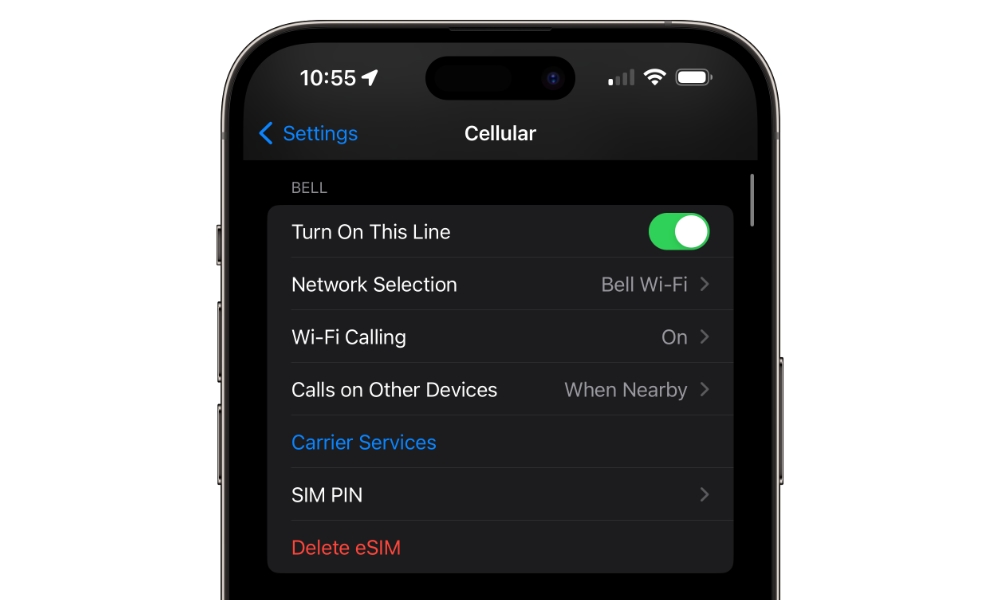Remove Your SIM (If Possible)
If you have an older iPhone or you’re still rocking a physical SIM, you might want to try removing it and reinserting it to see if that fixes your problem.
Taking your SIM card out and then putting it back is almost like restarting your connection. When you put it back, your iPhone will start searching for the best reception possible. Hopefully, after it’s done, you should be able to make a phone call again.
If you’re using an eSIM, there’s no physical card that can be removed. However, you can try toggling your eSIM off and back on again, which offers a similar effect to removing a physical SIM card. Here’s how:
- Open the Settings app.
- Select Cellular.
- Toggle off the switch beside Turn On This Line.
- Wait about 30 seconds, and then tap on your line under SIMs and toggle Turn On This Line back on.
Note that if you’re using a dual-SIM/eSIM configuration, you’ll need to repeat this step for your second line. In that case, also ensure that you’ve selected the correct line for outgoing calls under Default Voice Line (this will only appear if you have more than one line); if you have a second line that was set up for use while you were traveling abroad, it might not work for placing calls back home.