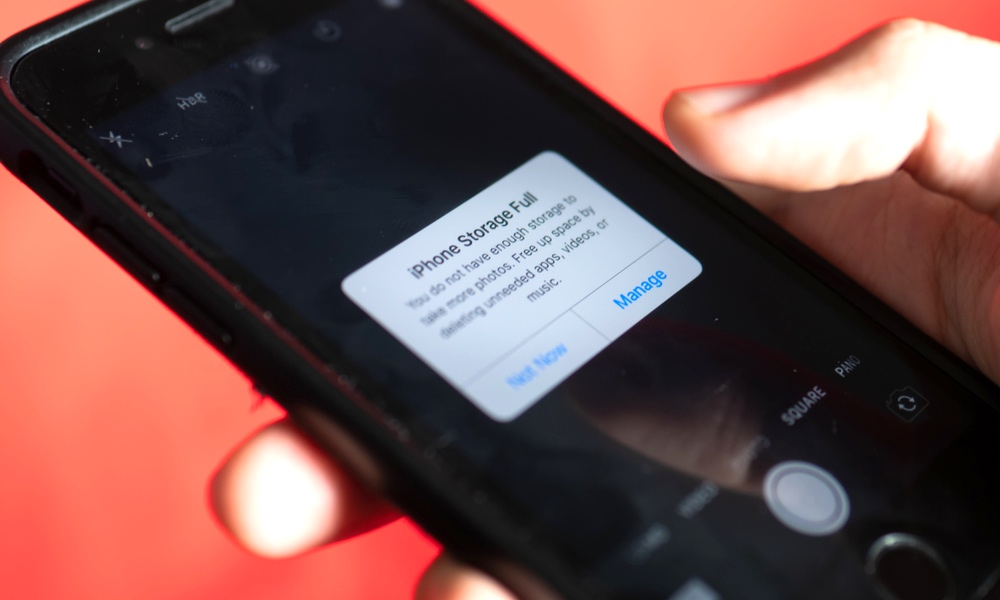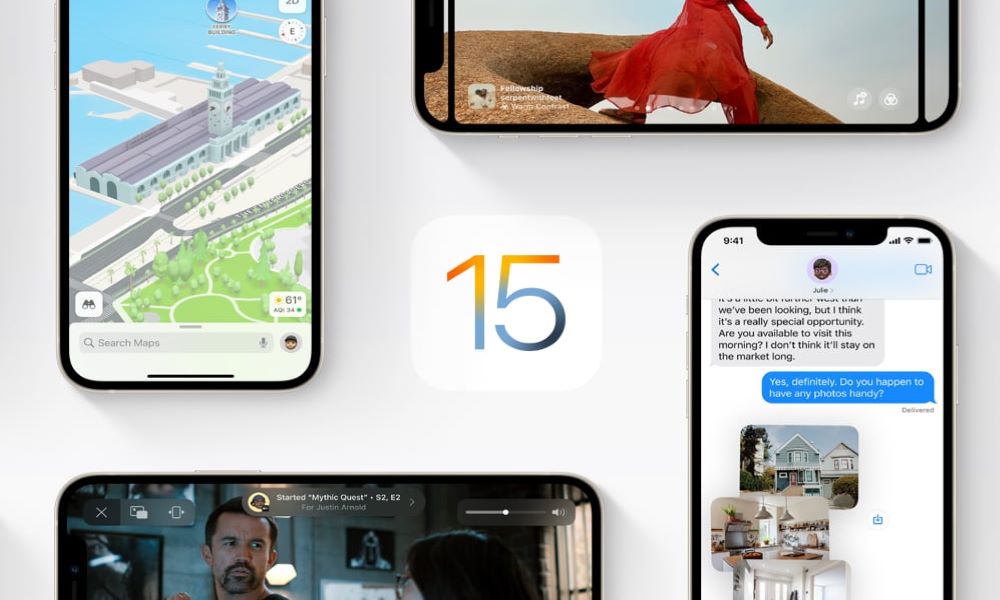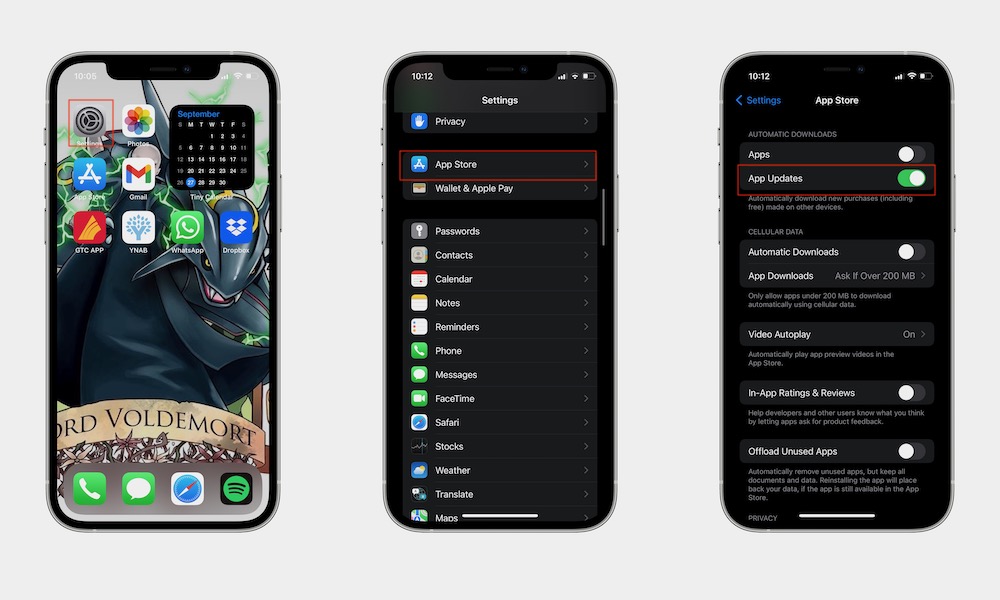Want Your iPhone to Run Faster? | Try These 5 Effective Tricks
 Credit: Kicking Studio / Shutterstock
Credit: Kicking Studio / Shutterstock
Imagine this: You need to call an Uber to get to an important event, but your phone is loading slower than a snail and causes you to show up late. Dealing with a slow phone is always frustrating, especially when you desperately need something to load fast.
You likely deal with a slow-running phone more than those with newer models if you own an older iPhone model. However, no matter which iPhone you have, there are ways to make it run faster than ever before. Read on to discover seven of the most effective tricks to get your iPhone running as fast as it can.
Clear Up Space
This may be obvious to some people, but many often forget how important clearing up space on your iPhone is in order to have a faster phone. The more free space you have, the faster your phone will run. It would be best if you try to have at least 10GB of free space at all times, of around 10 percent of available storage. The best way to do this is by deleting unnecessary files.
Here are some things you should clear out:
- Photos: If you've got hundreds of photos on your iPhone, try syncing them to iPhoto on your desktop or backing them up through iCloud and erasing them from your phone.
- Delete apps you don't use: Figure out how much storage your apps are occupying by opening Settings > General > iPhone Storage.
- Delete old text messages: Under iPhone Storage, you'll be able to view Top Messages, which are the ones that take up the most space. Delete ones you no longer need.
- Empty Safari's cache: Your iPhone should be treated like a computer. With that said, it is important to empty Safari's cache to keep it running smoothly. Go to Settings > Safari > Clear History and Website Data.
Restart Your iPhone
When you don't have a lot of time and need to get your iPhone to run faster as soon as possible, you should simply restart your iPhone. When you restart, your phone automatically clears all the temporary files, flushes the RAM, and also closes all the applications (which have stores active caches). Restarting essentially is like a breath of fresh air to your phone because it clears all these parameters and frees up some memory, helping boost overall performance.
Update to the Latest iOS
Even if you have an older iPhone, don't be afraid to update to the latest iOS, Apple ensures the latest versions support older phones. Keeping your iPhone updated to the latest iOS is a great way to optimize performance and get rid of bugs that could be messing with your phone. Apple intends for iOS software updates to help your iPhone become more efficient and speedy.
Turn off Automatic App Updates and Downloads
Your phone can be sneaky and cause your phone to slow down due to automatic app updates and downloads that you forget about. It is best to update your apps manually and turn off all automatic updates. Automatic downloads also can cause a bit of a slow down because it enables downloaded apps on another one of your Apple devices to automatically install on your iPhone.
Here's how to change this in your settings:
- Open Settings.
- Tap App Store.
- Toggle off Apps, App Updates, and Automatic Downloads.
Factory Reset
Finally, if you're still struggling with a slow iPhone after trying all of the other tricks we mentioned, you should try a Factory Reset. This is certainly not the most convenient tick, as it will reset your iPhone to factory defaults and delete all the data on your phone. So, just remember to back up all of your data before performing the reset and you'll be good to go.
You can easily backup everything to iCloud, but if you don't have enough space, you can connect it to another device and back it up there.
Here's how to reset your iPhone:
- Open Settings.
- Tap General.
- Tap Transfer or Reset iPhone.
- Erase All Content and Settings.