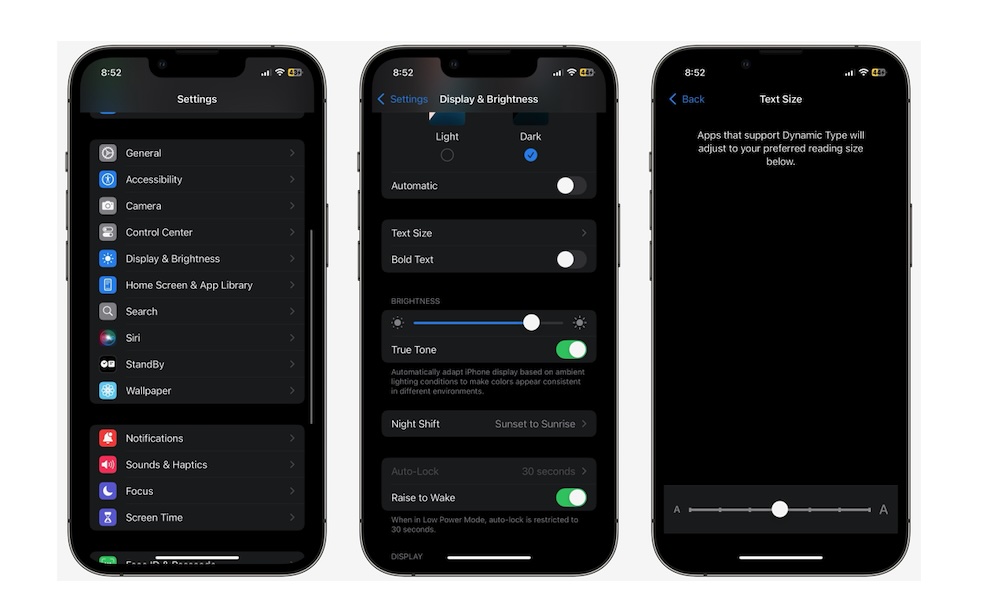Change the Font Size of Specific Apps
Some of us need glasses for everything, even looking at our iPhones. That said, wearing glasses at all times can be annoying, especially if you’re in bed or just trying to unwind.
Fortunately, you can change the font size of any app so it’s easier for you to read without your glasses. Your iPhone also lets you choose which apps will have a larger font while keeping the apps that don’t need it at their default font size.
While you can access the Text Size option from the Display & Brightness section of the Settings app, that can get pretty cumbersome if you want to change your text size more often. Fortunately, you can add it to your Control Center. Here’s how:
- If you have an iPhone with Face ID, swipe down from the top right corner of your screen. On the other hand, if you have an iPhone with Touch ID, swipe up from the bottom of your screen.
- Once you open the Control Center, tap the plus icon in the top left corner of your screen. Next, tap on Add a Control.
- Finally, search for the Text Size control in the options. Usually, you will probably find it at the top of the menu, but you can write text size in the search bar at the top to find it.
Once you add it to your control center, enter any app, open your Control Center, and change the font size to whatever you want. By default, this will change the text size for all apps on your iPhone (as long as they support dynamic text sizes).
If you only want to change the text size for a single app, open Control Center and press and hold the Text Size control while using that app. This will show a menu where you can select whether you want to change the font size of the current app you’re on or the font size of all apps.
You can experiment with these settings to find the right font size, but if you want, you can set the slider to 100% to return to the default size.