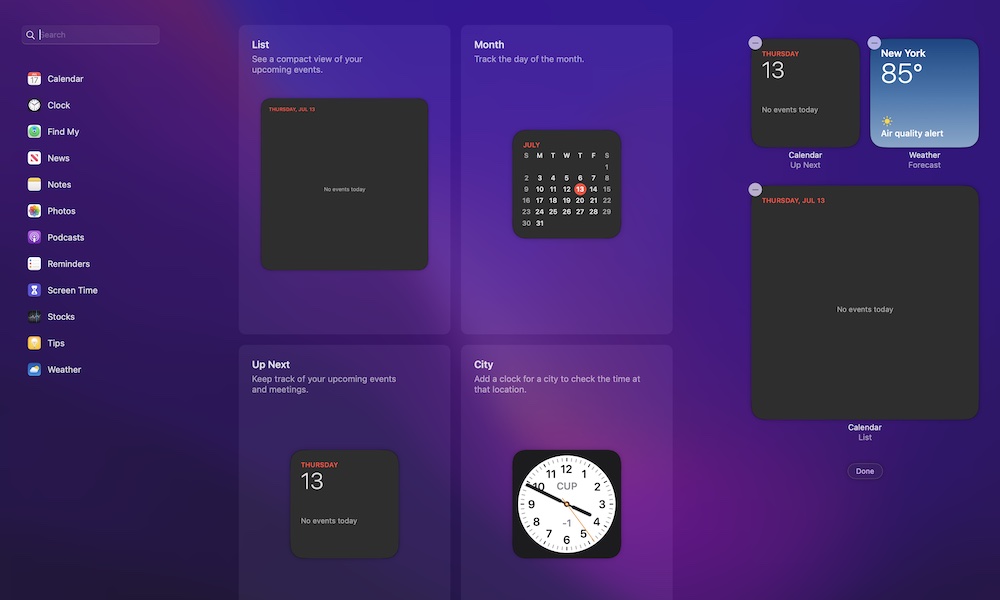Use Your Favorite Widgets
While they’re pretty hidden, your Mac also lets you use many widgets to make your experience a bit easier.
What’s more, you can customize it and add or remove any widgets you want. This is how:
- Click the time in the top right corner of your screen.
- Select Edit Widgets.
- Use the left sidebar or the search bar to find the widgets you want to use.
- Click the widget to add it to your list of widgets.
You can also click the minus button (-) on the top left corner of a widget to remove it from your list of widgets. Or you can click and drag any widget to change its place.