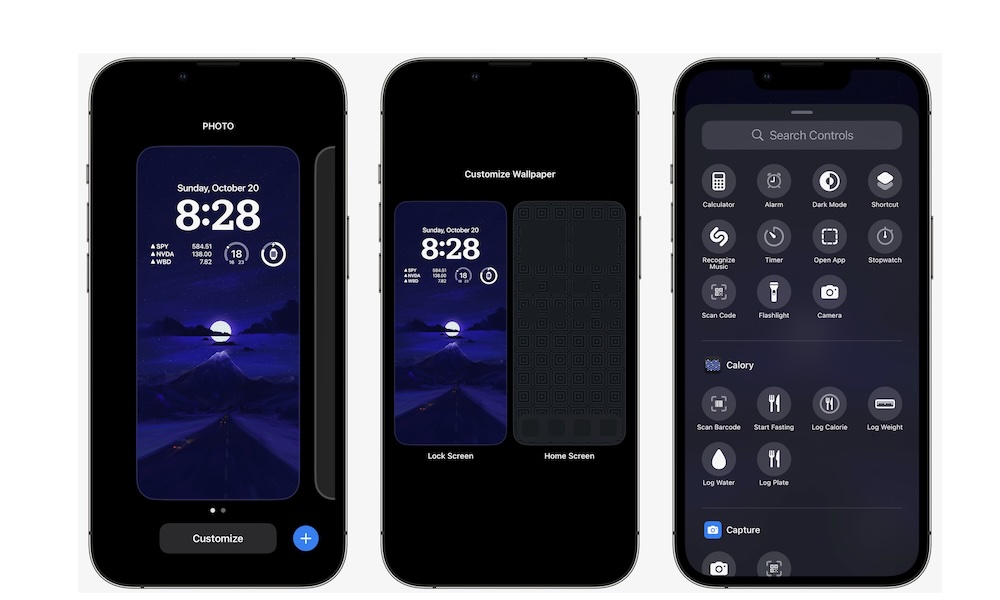Change Your Lock Screen’s Controls
When you check your iPhone’s Lock Screen, you probably already noticed two small buttons at the bottom of your screen. These controls work as shortcuts for specific actions.
By default, they turn on your flashlight or open the Camera app. However, with iOS 18 you can now change those controls to perform nearly any function or open any app you want. Here’s how to set these up:
- Press and hold your Lock Screen until you feel a haptic response and the screen changes.
- Tap on Customize at the bottom of your screen.
- Select Lock Screen.
- Tap the minus button on top of the button you want to remove.
- Now tap the plus button to add a new control.
- Select the control you want to use.
- Repeat the same steps for the other control.
- Tap on Done in the top right corner of your screen.
- Swipe up from the bottom of your screen to return to the regular Lock Screen.
You can choose any of the default controls available, or you can go to Shortcuts and select a control to perform a specific task, such as opening any app.