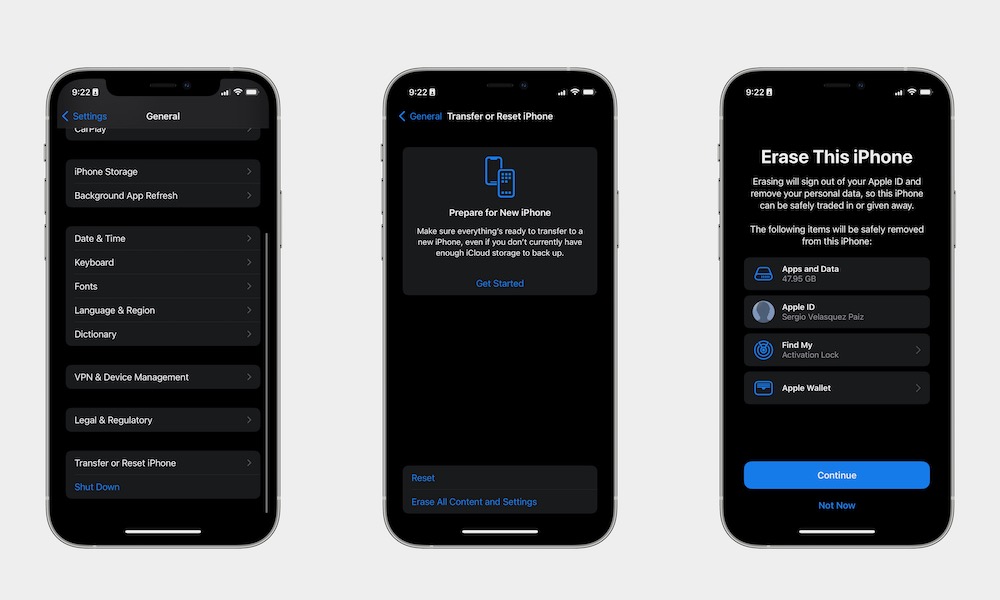Factory Reset Your iPhone
If all else fails and you don’t want to talk to Apple support just yet, you can try one last thing: erasing all of your iPhone’s content and settings.
This will factory reset your iPhone so you can set it up again from scratch. Of course, this means you’ll lose everything stored on your iPhone, so be sure to create a backup before you try erasing your iPhone. To back up your iPhone manually, go to Settings > Apple Account (Apple ID) > iCloud > iCloud Backup, and tap on Back Up Now. If you’re not using iCloud or don’t have enough storage available, you can back up your iPhone to your Mac or PC instead.
After you back up your iPhone, you can erase it by doing the following:
- Open the Settings app.
- Scroll down and go to General.
- Scroll down to the bottom and tap on Transfer or Reset iPhone.
- Tap on Erase All Content and Settings.
- Tap on Continue and follow the instructions on your screen.
Once your iPhone has erased all of its content, you can set it up again and see if that fixes the problem. We recommend you try setting it up as a brand-new iPhone first — without restoring your backup. If the problem still occurs, it very likely be a hardware issue. If everything works fine, you can follow the instructions above to erase your iPhone again and then choose to restore the backup while setting it up again.