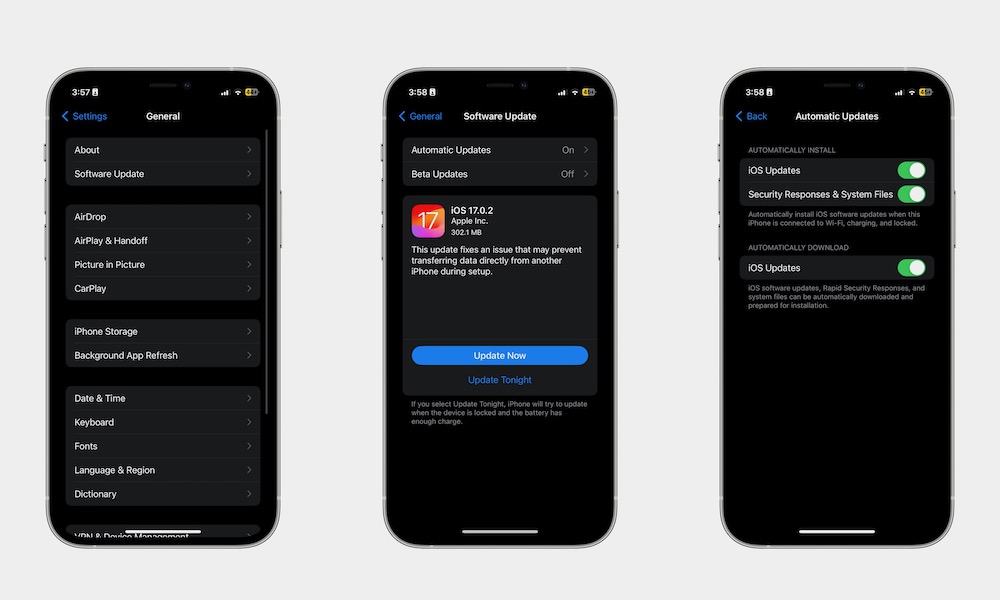Update Your iPhone
Another quick solution that can fix many issues is updating your iPhone. Sometimes, an iOS bug is messing with your display.
And if that’s the case, you’re likely not the only one, which means Apple will probably fix this issue with a software update.
This is to say that keeping your iPhone up to date is really important. Not only might you fix your screen flickering issues, but you might also patch other bugs you didn’t know you had.
Usually, your iPhone will automatically update itself, but that doesn’t always happen right after a new update comes out. Fortunately, you can check for software updates manually by doing the following:
- Open the Settings app.
- Scroll down and go to General.
- Tap on Software Update
- If there’s a software update available, tap on Update Now.
Also, make sure you’re not installing a beta software update. Betas usually have bugs that might be causing your screen to flicker. This won’t be a problem unless you’ve enrolled in Apple’s developer or public beta programs; in that case, you’ll see Beta Updates at the top of the software update screen; if this shows anything other than Off, you can tap on it to change it. Unfortunately, this won’t remove any betas you’ve already installed, so you might want to wait for the next public release before turning it off.