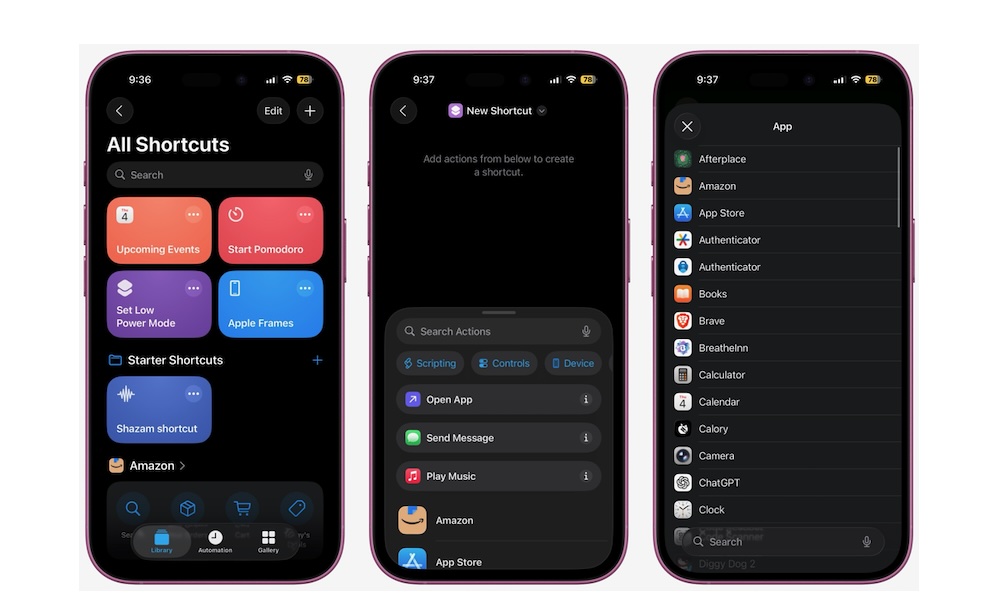Change App Icons With the Shortcuts App
Custom app icons make your Home Screen feel completely different. You can match colors to your wallpaper, use minimal icons, or design a playful set that fits your style. While there’s no straightforward way to do this, Apple Shortcuts lets you create an icon for any app and place it on the Home Screen:
- Open the Shortcuts app and tap the plus sign in the top right corner to create a new shortcut.
- In the Actions menu at the bottom, tap on Open App.
- Tap the faded App word and choose the app you want to open.
- Now tap the share button in the bottom right and select Add to Home Screen.
- Tap an icon, or select Image to pick a photo or a file to use as an icon.
- Name it, then tap Add in the top right corner.
Repeat these steps for all your most-used apps so the theme feels consistent.
Once you’re done, you can remove the real app icons from your Home Screen. They’ll remain in your App Library, so you won’t lose anything.