Remove Unused Apps to Free Storage
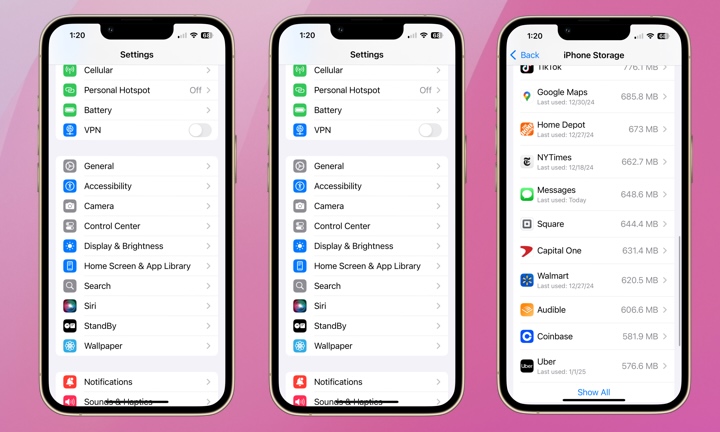
Having old apps you barely use is an easy way to make your iPhone feel outdated. Plus, extra storage space helps your phone run better. Clearing old apps cluttering your iPhone makes the device feel lighter and faster to use.
Here’s how to check which apps you haven’t used in a while, and delete them for good:
- Go to Settings > General > iPhone Storage. You’ll see a list of apps sorted by size.
- Tap Size and select Last Used Date. From there, you can see when the last time you used your apps was.
- Tap an app you rarely open and choose Delete App to remove it and all its data.
- If you may use it later, choose Offload App instead. That keeps documents and data while removing the app itself. You can reinstall from the App Store at any time and pick up where you left off.
Additionally, on the main Storage screen, you may see helpful suggestions such as reviewing large attachments in Messages or auto-deleting old conversations, which can help you free up more space.
