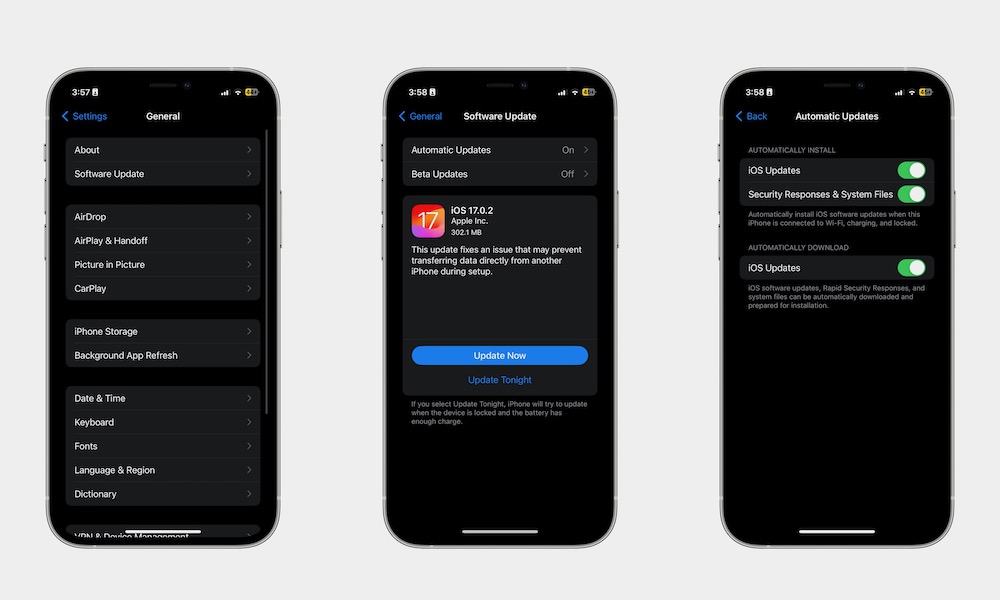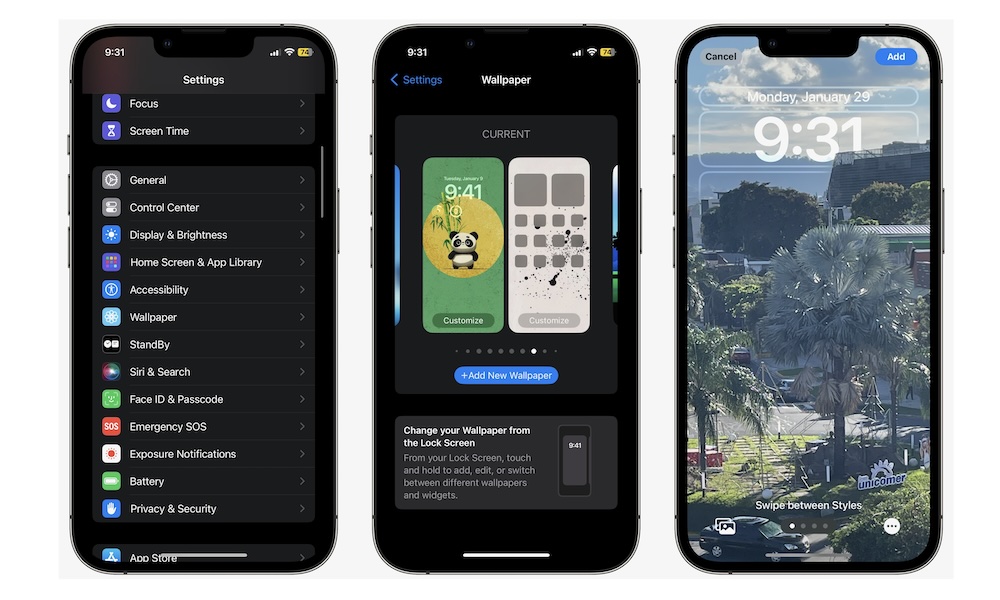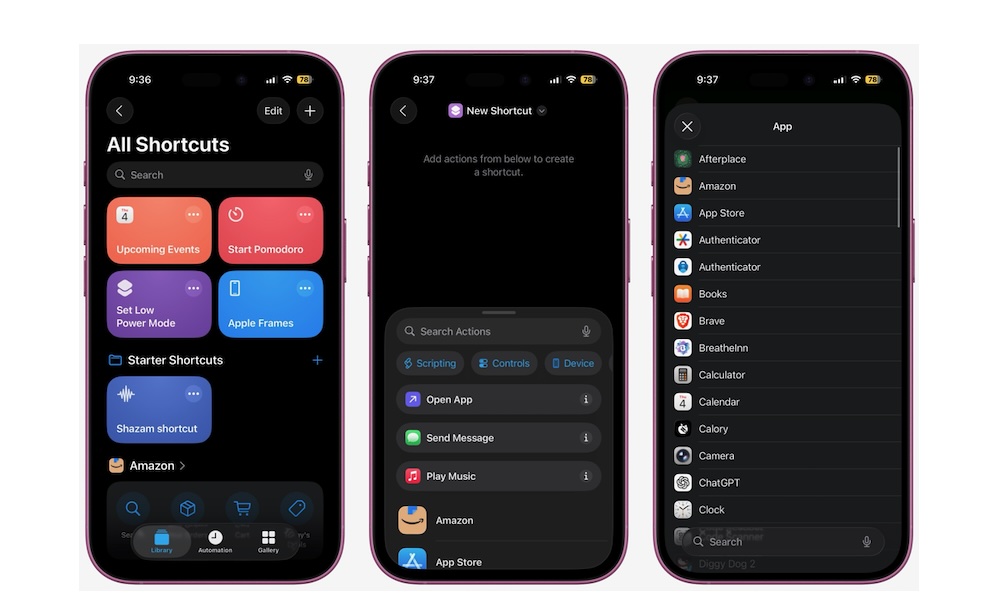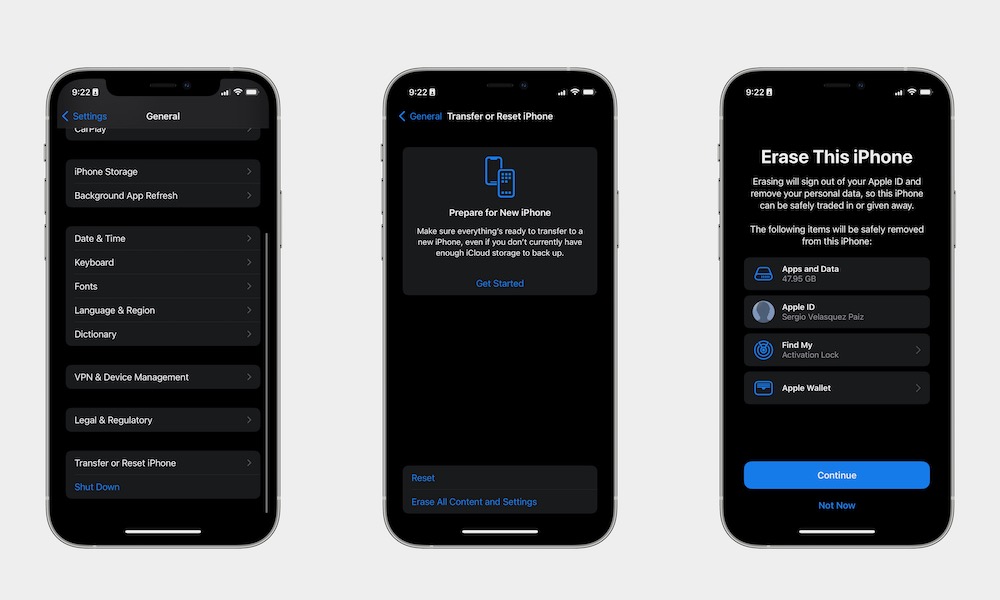How to Make Your iPhone Feel Brand New Without Upgrading
 Mohamed Boumaiza
Mohamed Boumaiza
We all love the look and feel of a new iPhone. Opening the box, gently removing the protector, and feeling a clean, brand-new smartphone for the first time. It's a really great feeling that, unfortunately, goes by pretty fast.
After a few days, your brand-new iPhone turns into just your iPhone. The more you use it, the more it starts to wear and slow down. Sure, you could buy a new one, but there are other ways to make it feel brand new again.
A fresh iPhone feeling does not have to come from a new box. Small changes to the way your Home Screen looks, the tools you see first, and the features you use every day can add up fast.
With this year's iPhone 17 lineup just around the corner, many of us will undoubtedly be tempted to upgrade to the latest model. However, before you start shopping for a new iPhone, we've rounded up some of the quickest and easiest ways to breathe some new life into the iPhone you already have. It'll only take you a few seconds, but it can make a world of difference.
Read on for 7 ways to make your current iPhone feel brand new again.
Keep Your iPhone Up to Date
New software gives you features, performance boosts, and security fixes. Not to mention that your iPhone often feels snappier after a big update. You also get newer designs and small quality-of-life features to make your days a little better.
Needless to say, updating your iPhone, especially when a big update drops, is the best way to give you that sense of a new device. To update your iPhone, simply go to Settings > General > Software Update.
If you see a new version of iOS available, tap Download and Install and wait for your iPhone to do its thing.
Additionally, you can turn on Automatic Updates on the same screen so your iPhone updates itself without extra work. After it reboots, take a moment to explore the new features so you can take advantage of them right away.
Change the Wallpaper of Your Lock Screen and Home Screen
New wallpaper is the fastest way to refresh your iPhone. Even if it's a small change, it can make you feel like you're looking at a different screen. Pick different art for the Lock Screen and Home Screen so each one feels distinct.
It's quick and easy to change your wallpaper on your iPhone. Here's how:
- Open the Settings app.
- Scroll down and tap on Wallpaper.
- You tap on Customize or select Add New Wallpaper.
- If you select to add a new wallpaper, choose the photos or emojis, or featured wallpapers you want to use.
- Tap Add in the top right corner of your screen.
- Choose the Set as Wallpaper Pair or Customize Home Screen to use a different wallpaper.
And that's it. You can repeat these steps and add as many wallpaper combinations as you want. Once you're done, you can tap Set as Current at the top of the wallpaper pair to choose your favorite one.
You can also customize your current wallpaper to change things like color or blur, which can make your icons easier to look at.
Remove Unused Apps to Free Storage
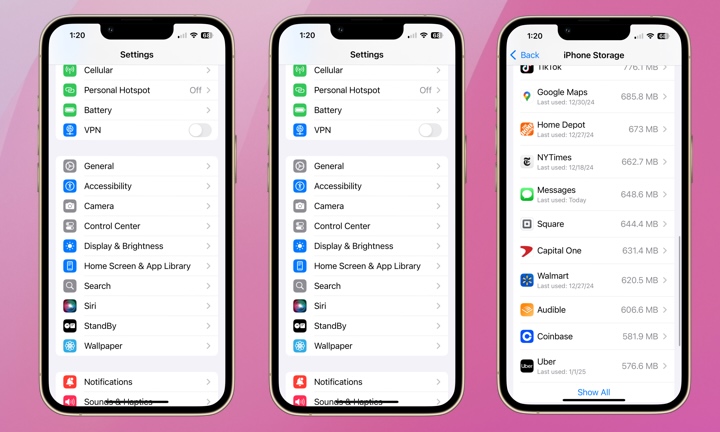
Having old apps you barely use is an easy way to make your iPhone feel outdated. Plus, extra storage space helps your phone run better. Clearing old apps cluttering your iPhone makes the device feel lighter and faster to use.
Here's how to check which apps you haven't used in a while, and delete them for good:
- Go to Settings > General > iPhone Storage. You'll see a list of apps sorted by size.
- Tap Size and select Last Used Date. From there, you can see when the last time you used your apps was.
- Tap an app you rarely open and choose Delete App to remove it and all its data.
- If you may use it later, choose Offload App instead. That keeps documents and data while removing the app itself. You can reinstall from the App Store at any time and pick up where you left off.
Additionally, on the main Storage screen, you may see helpful suggestions such as reviewing large attachments in Messages or auto-deleting old conversations, which can help you free up more space.
Change App Icons With the Shortcuts App
Custom app icons make your Home Screen feel completely different. You can match colors to your wallpaper, use minimal icons, or design a playful set that fits your style. While there's no straightforward way to do this, Apple Shortcuts lets you create an icon for any app and place it on the Home Screen:
- Open the Shortcuts app and tap the plus sign in the top right corner to create a new shortcut.
- In the Actions menu at the bottom, tap on Open App.
- Tap the faded App word and choose the app you want to open.
- Now tap the share button in the bottom right and select Add to Home Screen.
- Tap an icon, or select Image to pick a photo or a file to use as an icon.
- Name it, then tap Add in the top right corner.
Repeat these steps for all your most-used apps so the theme feels consistent.
Once you're done, you can remove the real app icons from your Home Screen. They'll remain in your App Library, so you won't lose anything.
Change Your Control Center
Control Center is the fastest way to make your phone feel responsive. Customizing toggles for the features you use daily can save a significant amount of time. You can add tools like Low Power Mode, Dark Mode, Flashlight, Screen Recording, Shazam, Text Size, and more.
The fastest way to customize your Control Center is to open it up by swiping down from the bottom right corner and then tapping the plus icon in the top left corner of your screen.
From there, you can tap the minus button on the left side of any control to remove it, or choose Add a Control to add as many new controls as you want.
Erase your iPhone and Start Fresh
A true fresh start wipes old caches, odd glitches, and years of settings. This is a big step, so make sure to back up your iPhone first. When you restore from that backup, you keep your photos, messages, and app data, yet you still get the smooth feel that comes from a new iPhone.
First, make a backup:
- Open the Settings app, tap your Apple Account (Apple ID), and then tap iCloud.
- Scroll down and select iCloud Backup.
- Tap Back Up Now and wait until it completes.
When your backup is finished and you're ready to start over with a clean slate, go to Settings, tap General, then scroll down and go to Transfer or Reset iPhone. Tap Erase All Content and Settings and follow the instructions on your screen.
Once that is done, your iPhone will delete everything so you can start fresh. Choose to download your recent backup, or just start using your iPhone like it's completely new.
Switch up Your Case or Go Caseless Sometimes
A small physical change can make your phone feel new in your hand. A thin case gives a crisp, modern grip. A rubber case adds comfort and confidence. Going caseless at home can remind you how thin and light your iPhone really is.
Switching cases or removing them completely is a quick and easy way to make you feel like you have a new device. Of course, if you decide to go caseless, remember to be a bit extra careful with your iPhone.
Keep the Feel of a New iPhone for Longer
You do not need a new iPhone to enjoy a new-phone mood. Clean visuals, faster performance, or just removing your case can be more than enough to give you that feel.
Not only that, but actively managing your iPhone's storage and performance will also help it, allowing it to last longer with just a couple of changes.
Of course, there will be a time when you do need to upgrade your iPhone. But until then, you can feel like your iPhone is brand new every day.