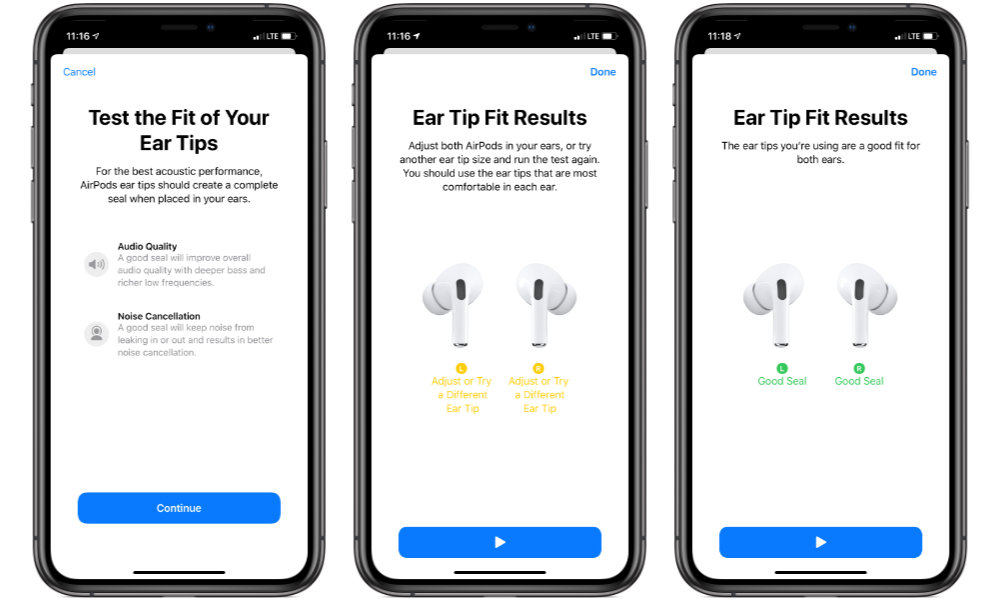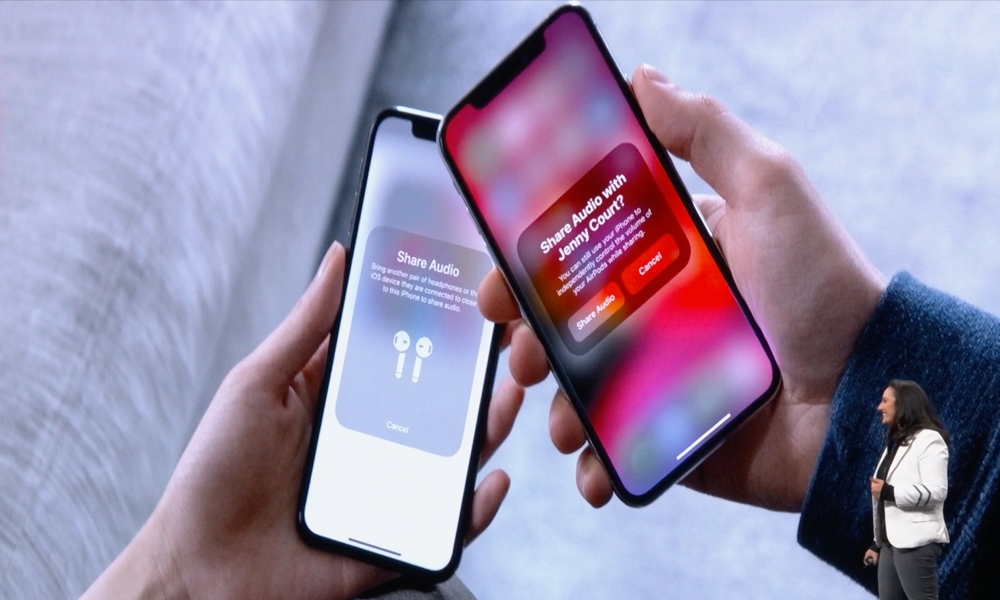AirPods Pro Tips and Tricks You’ll Want to Learn
 Blick
Blick
Earlier this week, Apple announced and debuted AirPods Pro — the company’s first pair of wireless earphones with Active Noise Cancelation and a bunch of other powerful features. But the suite of changes also means that AirPods Pro work a bit differently than “regular” AirPods. Continue reading to learn 10+ AirPods tips and tricks you'll want to know.
Controlling AirPods Pro
One of the main things you should know about the new AirPods Pro is the control scheme. In place of the tapping gestures of past AirPods, Apple has went with a new force sensor design.
In a nutshell, the force sensors rely on a squeeze motion on the stem of your AirPod. Here are 5 controls you should know.
- Squeeze once to play, pause or answer a phone call.
- Squeeze twice quickly to skip forward.
- Squeeze three times quickly to skip back.
- Squeeze and hold to switch between Active Noise Cancelation (ANC) and Transparency mode.
- Say Hey Siri to invoke the digital assistant — you can get an Uber, input directions or make a phone call this way.
Get the Fit Right
AirPods Pro use a special Adaptive EQ system to actually determine how they fit in your ears. They’ll then adjust music playback based on that.
Because of the system, AirPods Pro are meant to be customized. And if you don’t get the fit right, then the audio quality may suffer.
- Go to Settings > Bluetooth > Your AirPods Pro. Tap the “i” icon next to them and tap Fit Test.
- Try out the Fit Test with each interchangeable silicone ear tip to find the fit for you.
- Apple also recommends experimenting with differently sized ear tips in each individual ear for the perfect fit.
Keep in mind, the “fit test” is only a suggestion and multiple sizes may test fine. So just go with whatever is the most comfortable to you.
Other Useful Tips
- Apple includes a USB-C to Lightning cable in the box with AirPods Pro, so you can charge them using your 2018 iPad Pro or USB-C accessories.
- You can turn ANC on or off using the AirPlay icon on your Apple Watch, Control Center on your iPhone or Siri.
- If you’re running iOS 13.2, you can share audio with another user by bringing two devices close together and tapping on Share Audio… This is also accessible via the AirPlay menu.