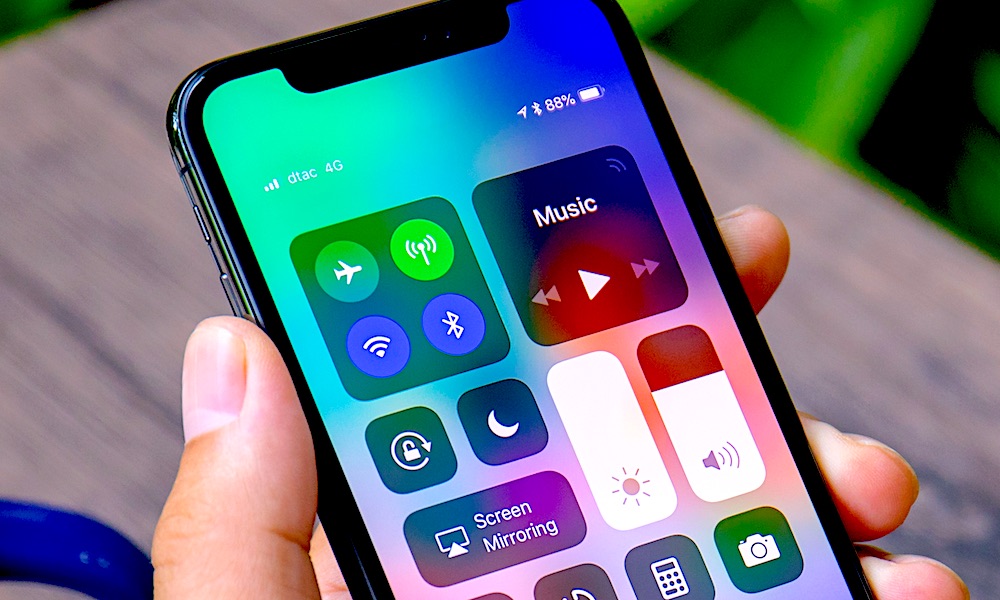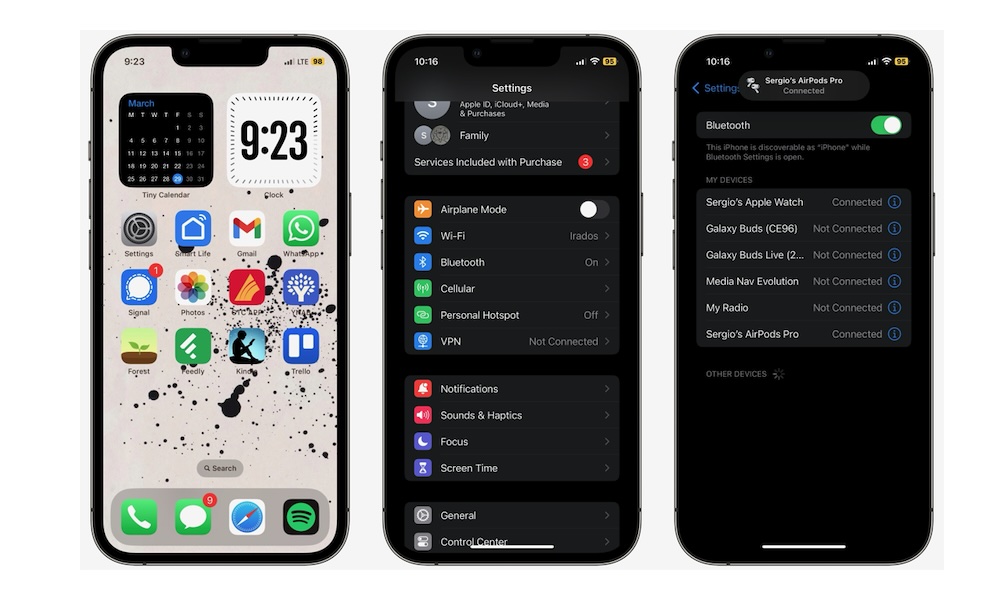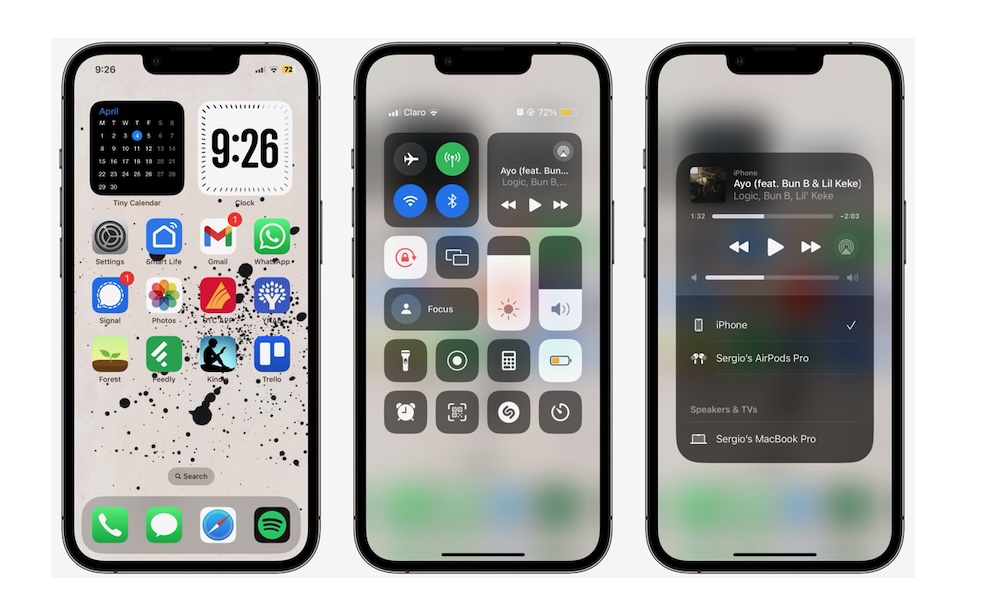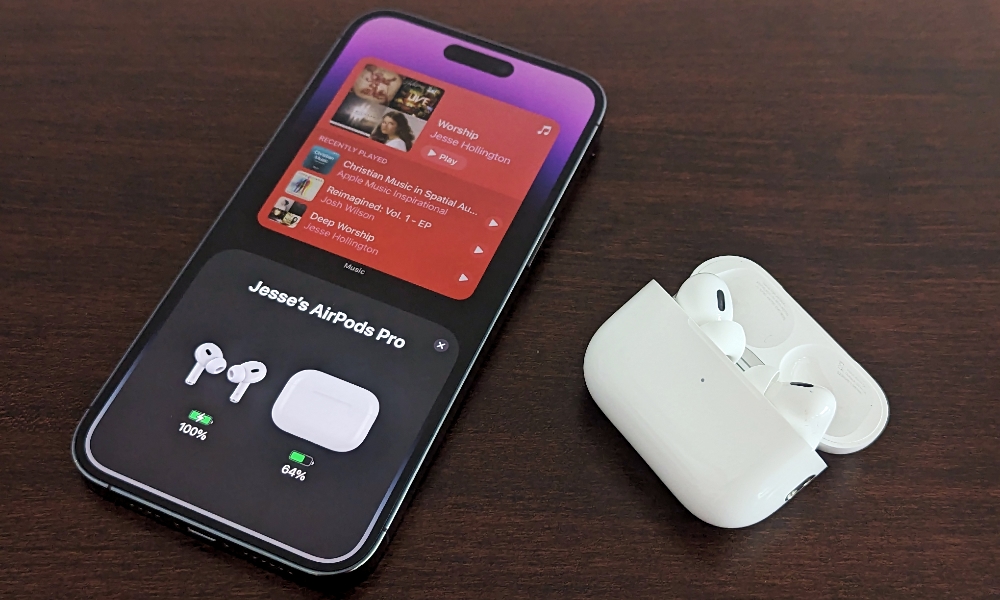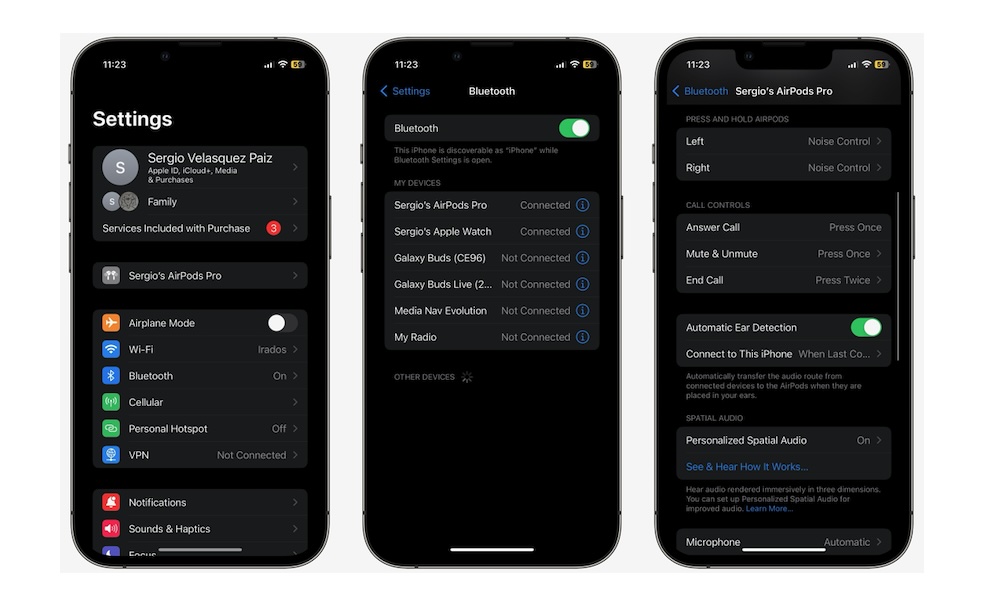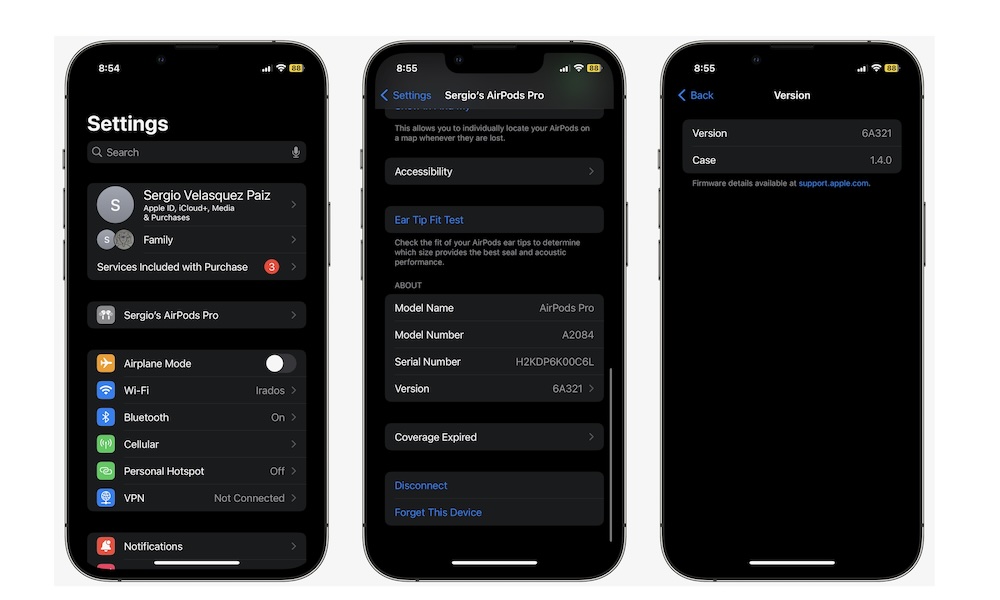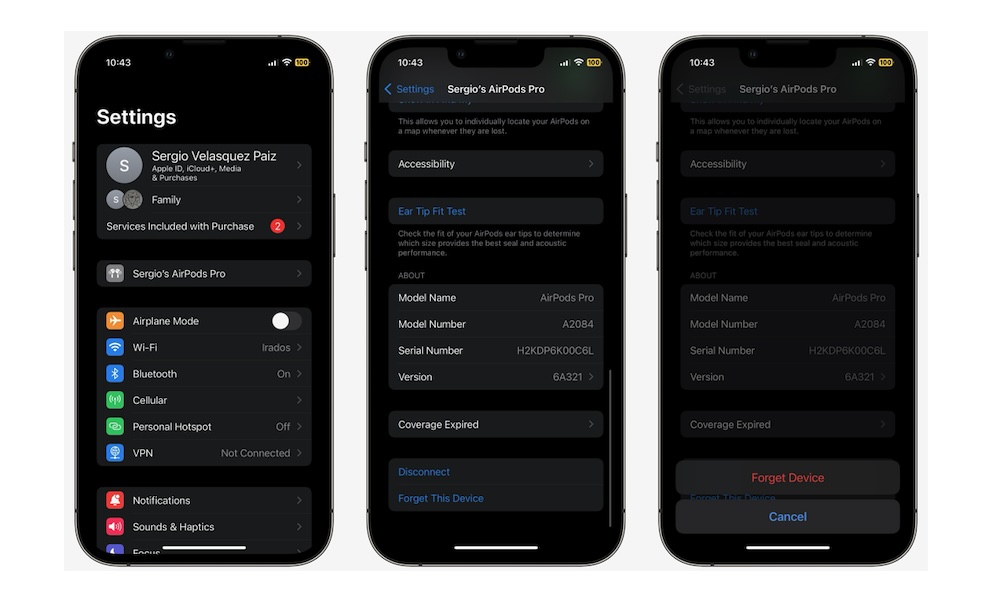AirPods Not Working? Here Are 10 Ways to Fix Them
 Camilo Concha / Shutterstock
Camilo Concha / Shutterstock
For the most part, your AirPods will work like a charm. All you usually need to do is take them out of their case, and you're good to go.
But what happens when your AirPods suddenly stop working? Or do they not connect to your iPhone or iPad like they used to? Well, the good news is that you're not the only one having these issues.
Many people have found ways to fix these problems without having to reach out to Apple or get a new pair of AirPods.
If your AirPods are acting up and have just stopped working entirely, read on for 10 things you can try to fix them.
Make Sure Your Bluetooth Is Turned On
This might sound silly, but it's important to make sure your iPhone's Bluetooth is actually turned on. Otherwise, your AirPods will never work.
There are a couple of ways to turn on your iPhone's Bluetooth. Here's how to find it in the Settings app:
- Open the Settings app on your iPhone.
- Tap on Bluetooth.
- If it isn't already, turn on Bluetooth at the top of your screen.
The faster way to do it is to open your iPhone's Control Center and tap the Bluetooth icon in the top left corner of your screen. If it's blue, it means it's turned on.
Restart Your AirPods
Sometimes, your AirPods might stop working for no apparent reason. If that happens, one of the first things you should do is try is to disconnect them and reconnect them to your iPhone again.
It might sound cliché, but this trick usually works. To disconnect your AirPods, put them back into their charging case and close the lid. Wait for 10 seconds, and then take them out and put them on again.
If you have AirPods Max, you'll need to press and hold the Digital Crown and the noise control button at the same time for around 10 seconds.
You'll know it worked because the status light next to the charging port will flash amber. When that happens, immediately release the buttons. Keep in mind that if you keep pressing the buttons for too much longer than 10 seconds, your AirPods Max will be factory reset.
Try playing something on your iPhone and see if that fixes the issue. If not, you can also turn off your iPhone's Bluetooth and then turn it back on again. Simply go to Settings > Bluetooth, and turn off and back on Bluetooth.
Make Sure Your AirPods Are Connected to the Right Device
Your AirPods have this cool feature that lets them switch between Apple devices automatically.
That way, if you're watching a movie on your iPad and you start listening to a song on your iPhone, your AirPods can connect to your iPhone and start playing that song without you having to do anything about it.
While this is pretty cool, it might also mean that your AirPods could be connected to another one of your Apple devices. Here's how to make sure your AirPods are connected to your iPhone:
- Open the Settings app.
- Go to Bluetooth.
- Find your AirPods and make sure that it says Connected next to their name. If it says Not Connected, tap on them to connect them to your iPhone.
Make Sure the Audio Is Supposed to Be Coming From Your AirPods
When you listen to something, your iPhone gives you the option to change the audio output to whatever you want.
When you connect your AirPods, the audio should always come out of them, but a small error might cause your iPhone to reproduce sound from its speakers or another connected device like an AirPlay speaker instead of your AirPods.
Luckily, once your AirPods are connected, it's easy to tell your iPhone where you want the sound to come out.
After you connect your AirPods, open the Control Center by swiping down from the top right corner of your screen (on an iPhone with Face ID) or swiping up from the bottom of your screen if you're using an iPhone SE or an older model with a home button on front.
Next, tap the AirPlay icon in the top right corner of your screen, right below the battery. Finally, tap your AirPods' name, and your iPhone will switch immediately.
Check Your AirPods Battery Life
If your AirPods aren't working, it might be because of a battery problem. Some of us just forget to charge them every now and then, and they might not work when we need them the most.
Luckily, there are a few ways to check your AirPods battery. If you don't have your iPhone with you, you can press the button on the back of your AirPods' charging case.
Granted, this isn't a completely accurate measurement, and it'll only tell you how much battery your charging case has left, but if the light is red or you don't see a light at all, it means your charging case has little to no battery. And chances are your AirPods are the same.
A better way to keep track of your AirPods battery is to use the Battery widget on your iPhone. This widget shows your AirPods battery level, and will also show you the battery left in your charging case and even your Apple Watch. You can add this widget to your Lock Screen, Home Screen or the Today View.
However, the quickest way to know your AirPods battery is simply to put them back into its case and close it. Then, open the charging case and place it near your iPhone. Your iPhone will display a small screen with the current battery percentage of both your AirPods and your charging case.
Disable Automatic Ear Detection
Your AirPods come with a cool feature that automatically pauses whatever's playing if you take one of them out of your ear. This feature ensures that you don't miss the best part of a podcast or song you're listening to.
With that said, it can also cause your AirPods to not work as you'd like, especially if you're removing them frequently.
This feature is called Automatic Ear Detection, and you can disable it by doing the following. First, make sure to put on your AirPods and connect them to your iPhone. Next, you need to:
- Open the Settings app.
- Tap on your AirPods' name. If you don't see it, go to Bluetooth, connect them to your iPhone, and then tap the i icon in next to them.
- Scroll down and turn Automatic Ear Detection off.
And that's it. Now try it out by taking one of your AirPods off. You'll notice what you're listening to will continue playing.
Clean Your AirPods
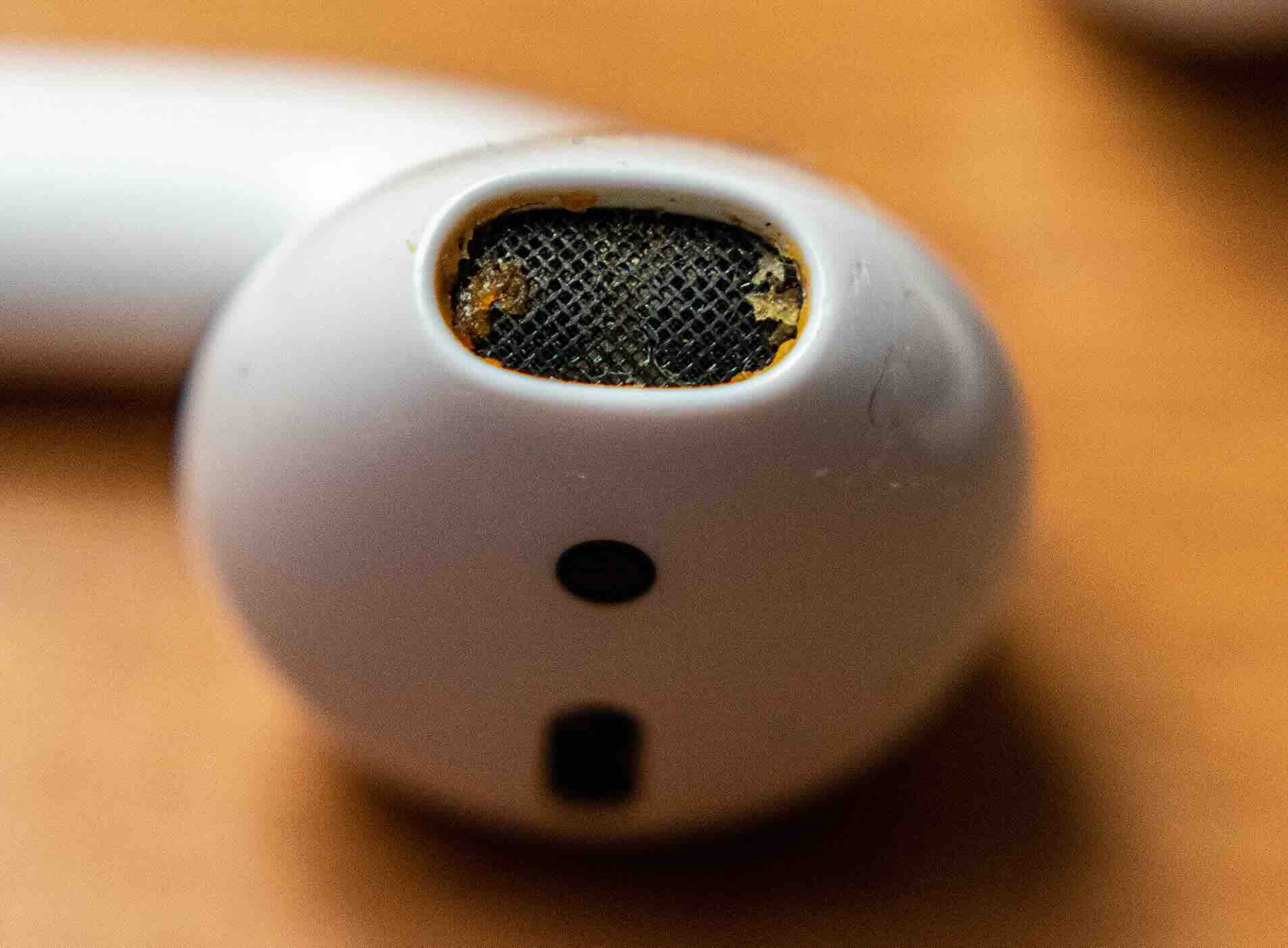
Let's face it: Most of us don't clean our AirPods as often as we should, and if you can only hear a quiet sound coming from your AirPods, this might be the reason.
If you want to clean your AirPods, you'll need to use a 70 percent isopropyl alcohol wipe to clean the exterior of your AirPods and the charging case. Make sure not to wipe the speaker mesh with it. For that part, you can wipe clean them with a dry cotton swab.
Try not to get any liquid in the openings, and avoid using sharp objects to clean them.
Update Your AirPods
It's possible that you're not the only one facing issues with your AirPods. Because of this, Apple might release a new update to fix the issue, which is why it's important to keep your AirPods up to date.
Luckily, your AirPods will update themselves automatically, but if you want to try and update manually, here's what you need to do:
- Put your AirPods back on their charging case.
- Connect your AirPods to their charging cable to start charging them.
- Place your iPhone near your AirPods and wait a few moments.
After some time passes, your AirPods should download and install any firmware updates that are available. You can check the current firmware version of your AirPods by going to Settings > Bluetooth and tapping the i iconnext to your connected AirPods.
From there, scroll down, and under About, you'll find the Version of your firmware.
Unpair Your AirPods
If nothing is working so far, you can try unpairing your AirPods. This will remove them from all your devices that have the same Apple ID. Then, you can pair them again and see if that fixes the problem.
To unpair your AirPods on your iPhone, you'll first need to connect your AirPods and then do the following:
- Open the Settings app.
- Tap on your AirPods's name below your Apple ID. If you don't see them, go to Bluetooth, connect your AirPods, and then tap the i icon next to their name.
- Scroll down to the bottom of the screen and tap on Forget This Device.
- Tap Forget Device to confirm your decision.
And that's it. Now, put your AirPods back in their case and close the lid for a few seconds. Then, open the lid and place your AirPods near your iPhone until you see an animation to walk you through connecting your AirPods to your iPhone.
Factory Reset Your AirPods
Just like your iPhone, you can restart your AirPods when they're acting up. This should usually fix any issues you have.
Here's how to factory reset your regular AirPods or AirPods Pro:
- Put them back in their charging case and close the lid.
- Wait 30 seconds.
- Open the lid again.
- Press and hold the button on the back of the case for 15 seconds. The light on the front should flash amber and then white.
With the AirPods Max, you'll need to press and hold the Digital Crown and the noise control button simultaneously until the status light next to the charging port flashes a white light after flashing an amber light. This usually takes around 15 seconds.