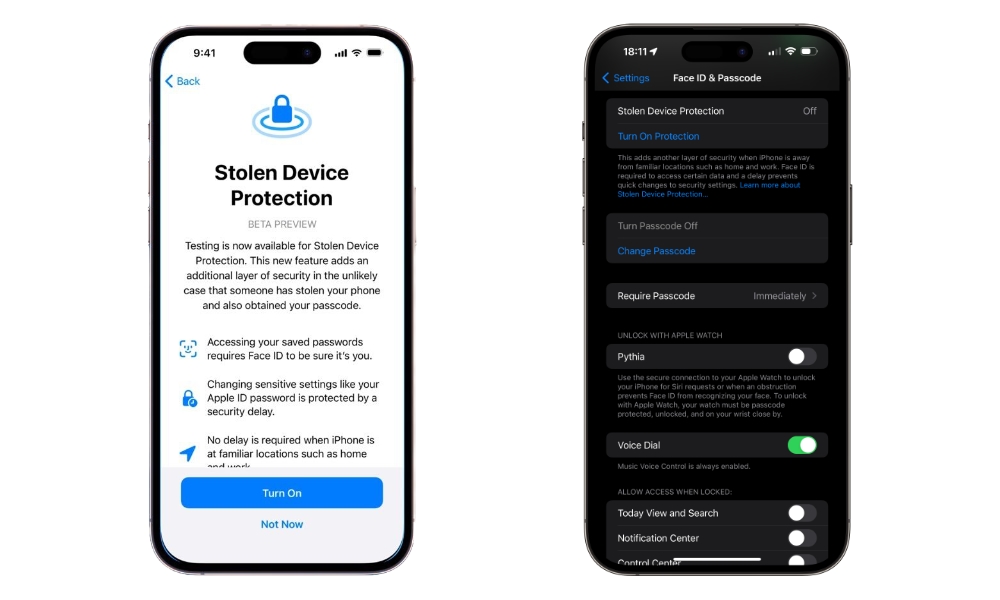Change Your Stolen Device Protection Settings
Stolen Device Protection is a fairly new feature that makes your iPhone more secure in case someone takes it from you. When this feature is turned on, you’ll need to use Face ID or Touch ID instead of your passcode to access or change sensitive information.
Your iPhone will also add a security delay before you can change the most critical security information, such as resetting your Apple ID password, changing your device passcode, or disabling Find My.
By default, this feature is only active when your iPhone is away from familiar locations, but you can take it one step further and force the time delay to be active at all times. This is how:
- Open the Settings app.
- Scroll down and go to Face ID & Passcode.
- Enter your passcode.
- Scroll down and tap on Stolen Device Protection.
- If it isn’t available, be sure to turn on Stolen Device Protection.
- Then, under Require Security Delay, tap on Always.
Now, your iPhone won’t let anyone — even you — make any changes to critical security settings like your passcode or Find My without waiting at least one hour and then authenticating again with Face ID or Touch ID to confirm it’s still you making the change.
With Stolen Device Protection on, you’ll still need to use Face ID or Touch ID to change important security settings, but you won’t be able to change them right away; instead, you’ll get a screen saying that a security delay is required before you can make the change. This delay will last an hour, and you’ll get a reminder once the timer is up.
Keep in mind that if you change it to Always right now and want to change it back to Away from Familiar Locations, you’ll have to wait for the time delay like anyone else. So be sure this is what you want before actually doing it.