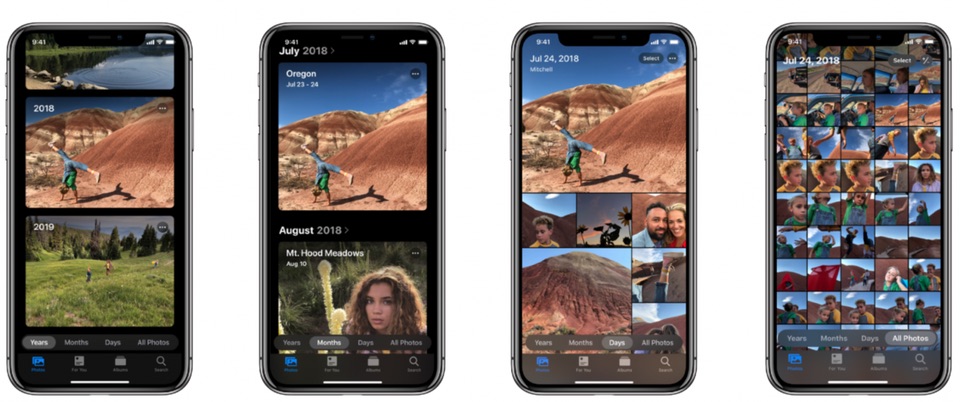8 Game-Changing Google Drive Tricks to Try Right Now
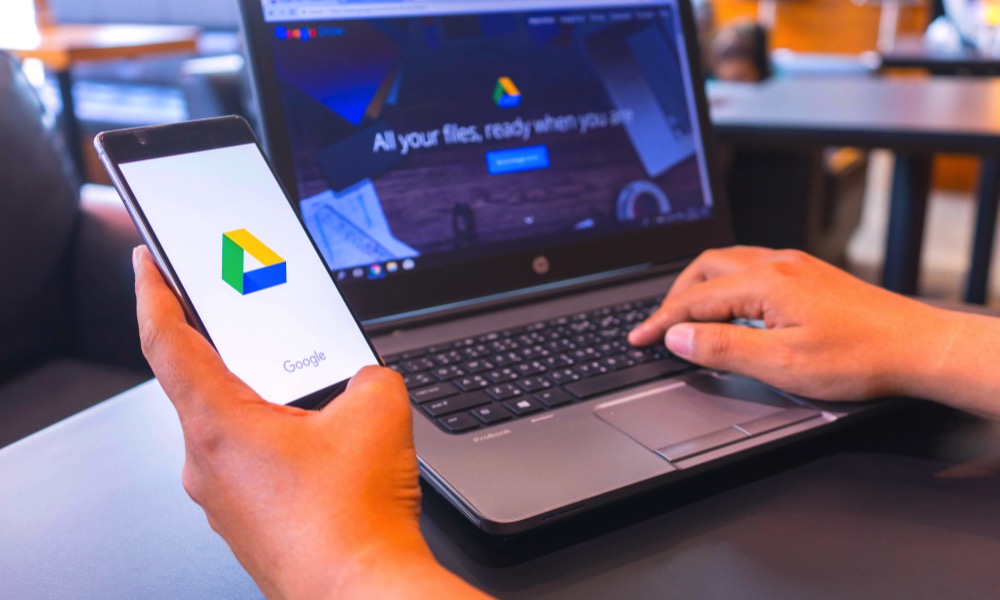 Nopparat Khokthong / Shutterstock
Nopparat Khokthong / Shutterstock
Google Drive is a daily driver for students, businesses, and pretty much anyone who needs a way to edit and share documents online. It's also great for file storage when you need a safe place online that accepts a variety of documents. To streamline your Google Drive experience, continue reading to browse a handful of useful tips and tricks.
Convert a PDF to an Editable Google Doc
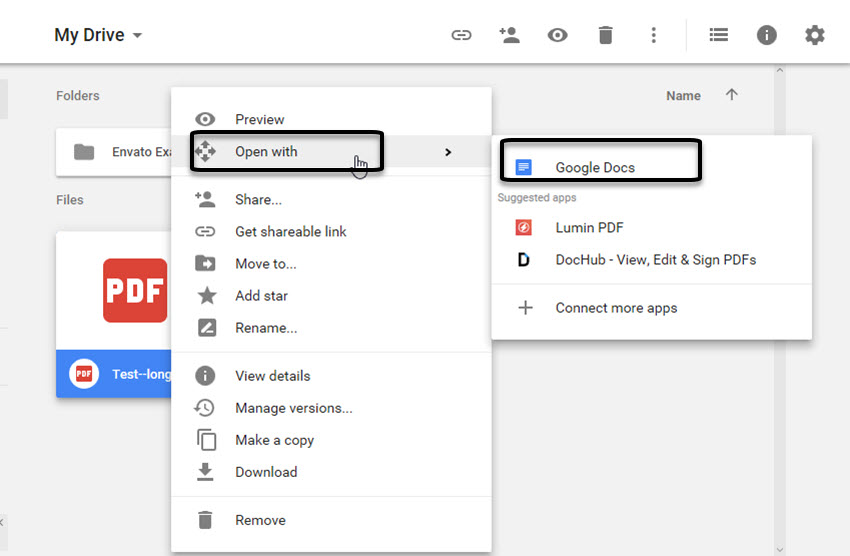
Working with PDFs can be difficult, especially if you have to edit some of the text. One easy way is to use Google Drive's built-in optical character recognition to convert a PDF document to a Google Doc. The feature will scan the PDF and convert it word for word so you can edit it. You can then export it to Microsoft Word or a similar text format.
Use Dictate to Voice Type Your Document
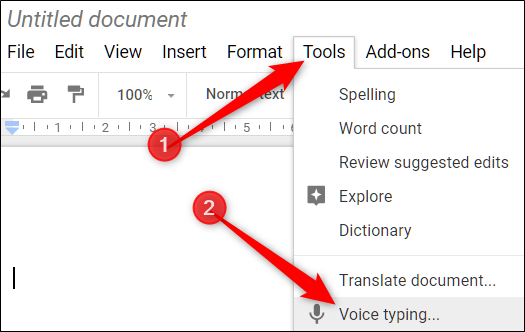
In a position where typing is awkward? No worries, you can use Google's Voice to dictate your documents. Open a Google Doc file in Chrome and click on the "Tools" menu. Select "Voice typing" and then tap on the microphone icon to begin dictating. You need to have a built-in microphone or an external microphone attached to your computer for Dictate to work.
Upload an Unlimited Number of Photos and Videos
You can use Google Drive to back up as many pictures and videos as you want. And you can store them all for free. The trick is to downsize the photos and videos before you upload them. Choose to resize your photos to 16MP quality and reduce your videos to 1080P. You can upload up to 15GB per day for as long as you want.
Use Shortcuts to Speed up Tasks
Shortcuts can make your life easier by allowing you to perform simple tasks with just a few keystrokes. These shortcuts work with the web version of Google Drive and enable you to open windows, insert URLs, and move between selections. You can find a comprehensive list of shortcuts on Google's website.
Add a Table of Contents
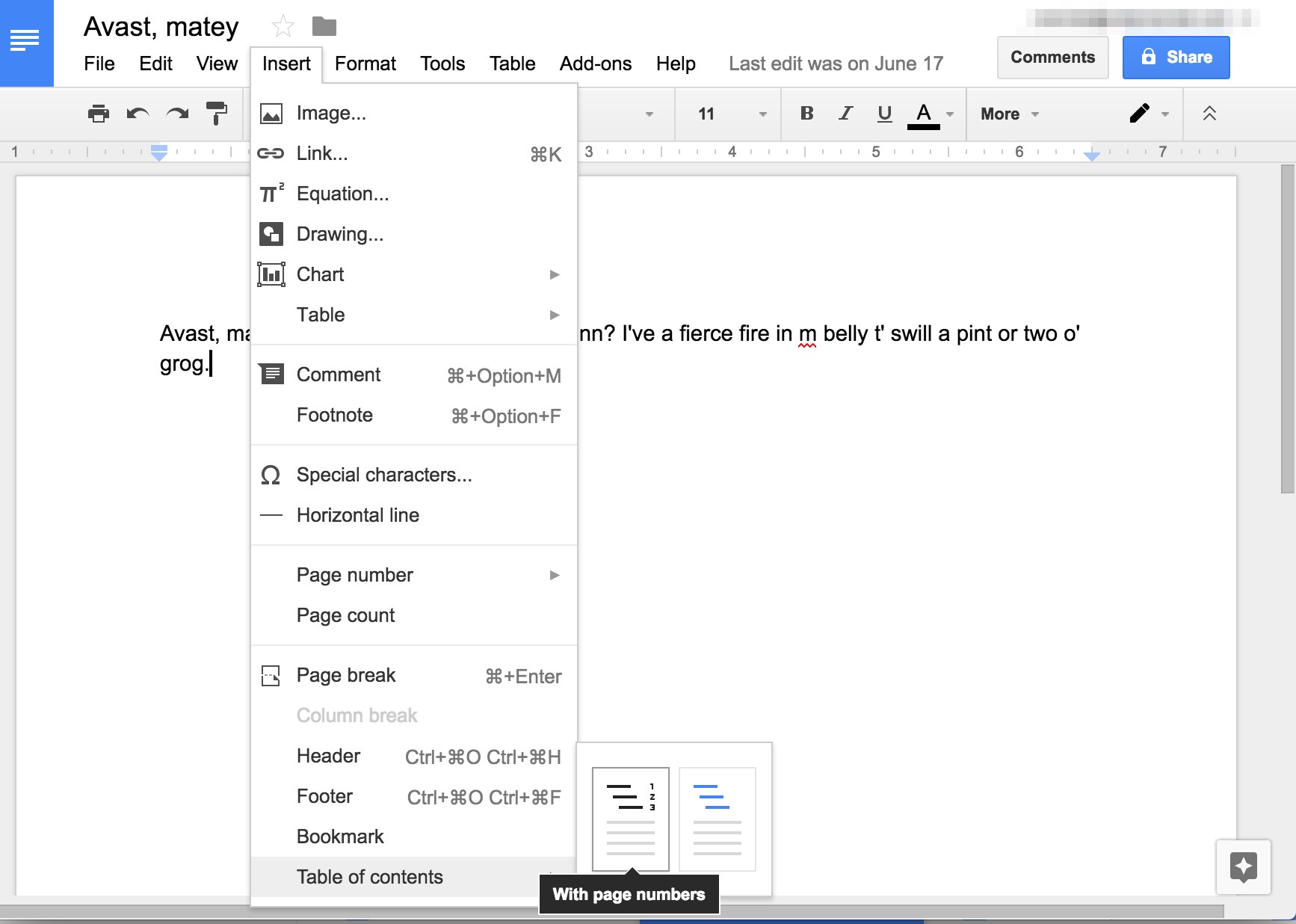
It's easy to get lost when you are writing a large document with multiple headings. Simplify navigating your novella by using a Table of Contents.
You can create the outline and click on a heading to jump right to that section in your document. When collaborating, it also makes it easy for others to find the part they need to read or edit.
Add a table of contents by placing your cursor at the top of the document and select Insert > Table of Contents. You can choose to generate the TOC using page numbers or links.
Share Large Files Using Drive and Gmail
Sending large files via email is next to impossible. Almost all email clients limit the size of the file you can attach to an email. Avoid this file size limitation by creating a shareable link to a file and sending the link via email.
Save Web Content Like Images Directly to Drive
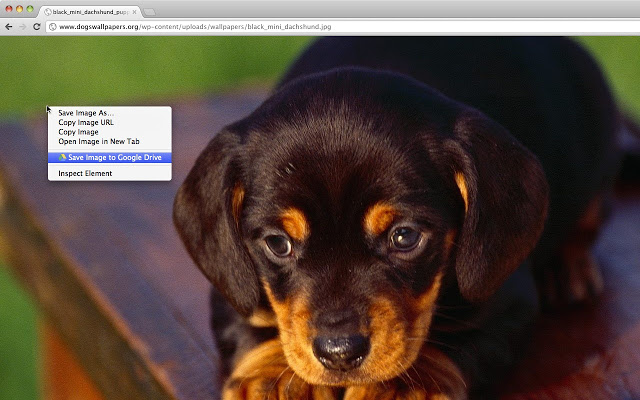
Want to save an image you spotted on the web to your Google Drive? Google's got you covered with its "Save to Google Drive" browser extension. The extension lets you save any document, including images, screenshots, and more to Google Drive. Once they've been saved, you can view the content on Google Drive right away.
Use Apps in Google Drive
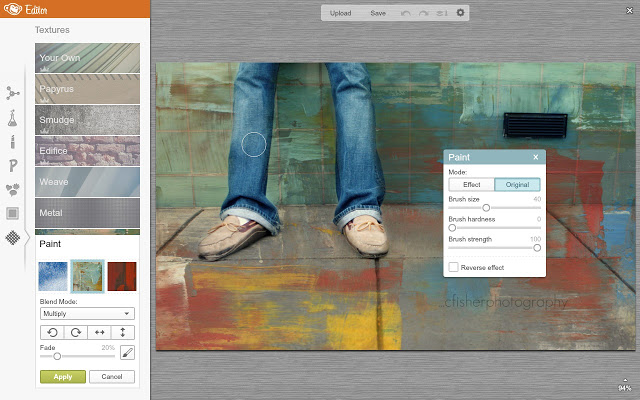
There's more to Google Drive than just document editing. The service can be expanded using online applications available in the Chrome Web Store. DocHub, for example, lets you edit and sign PDF documents that you upload to Google Drive. There's also PicMonkey, which lets you edit the photos you store in your drive account or zip extractor for working with zip files.