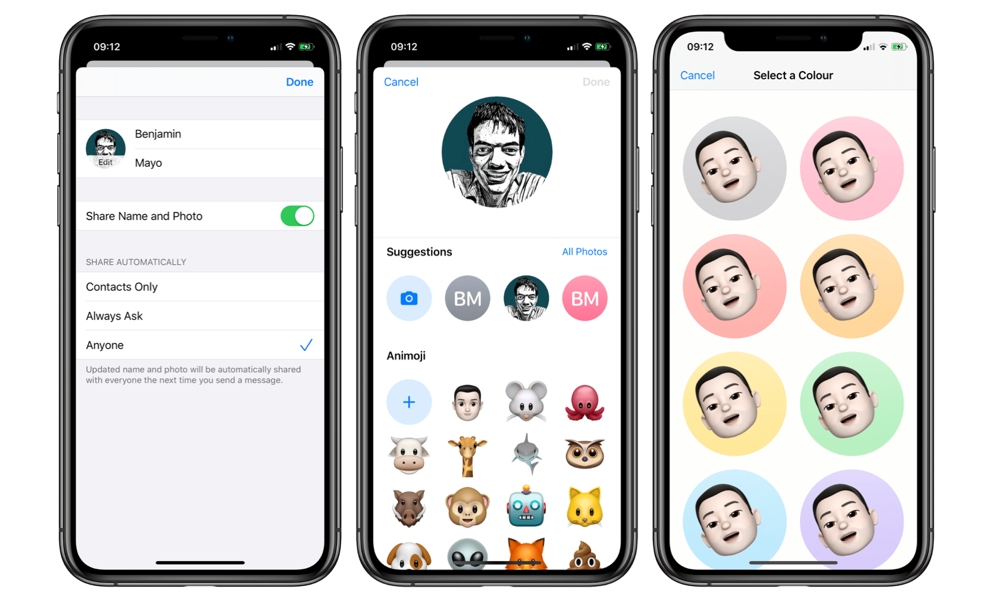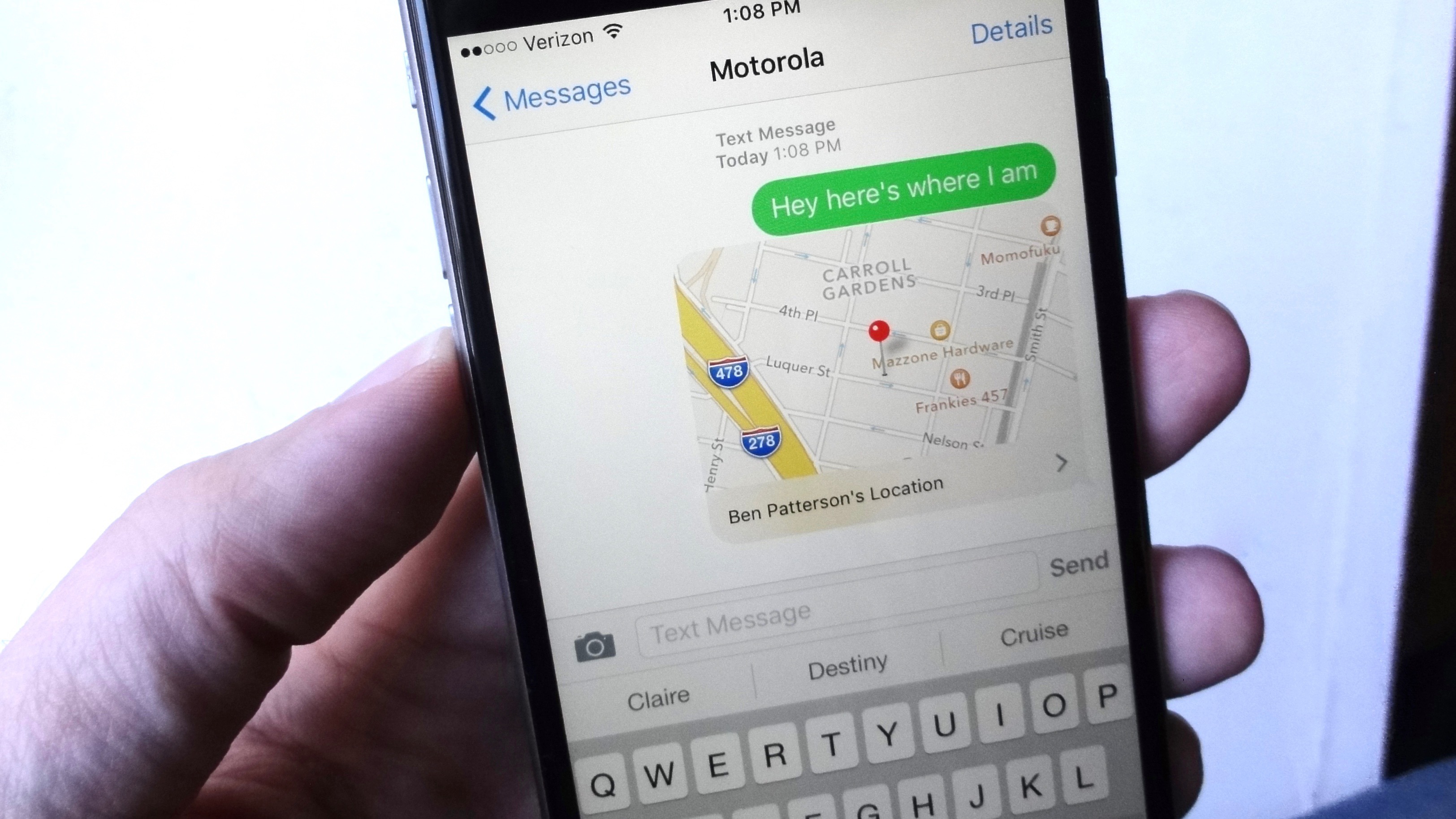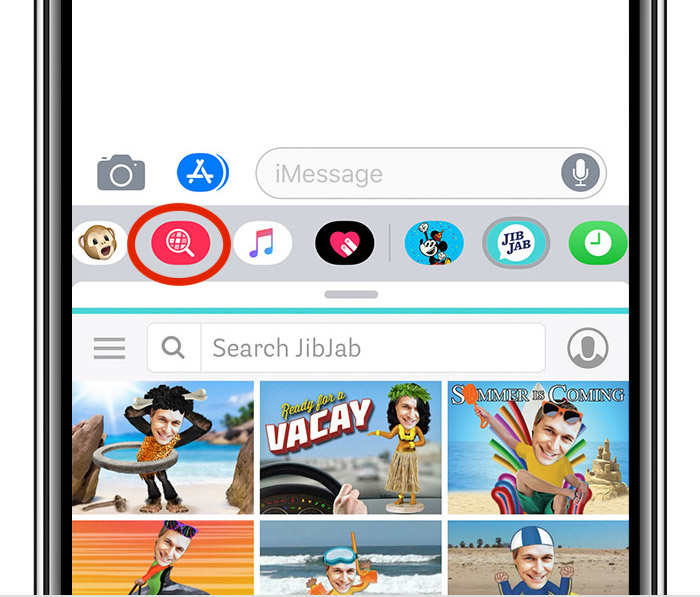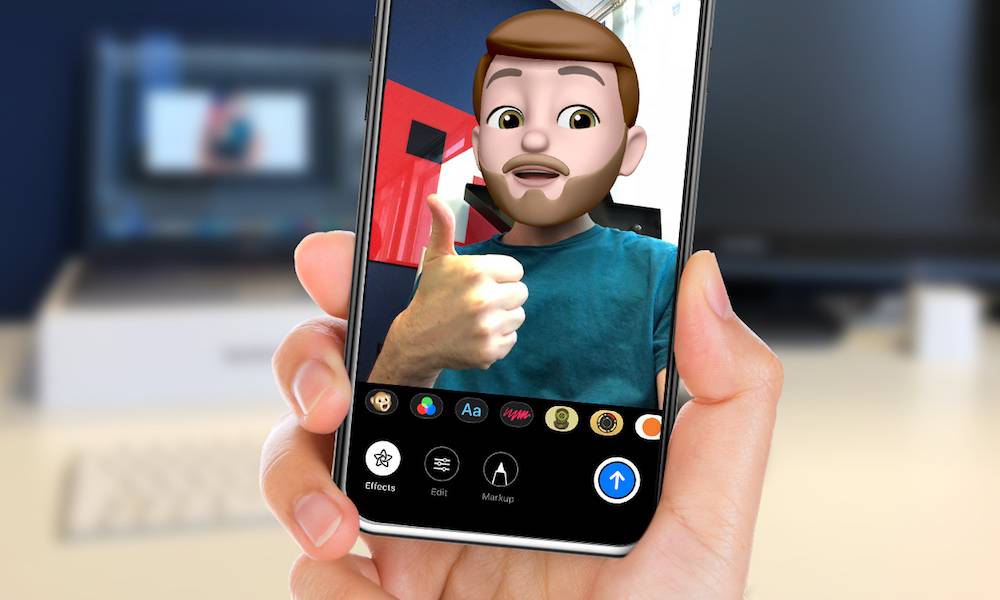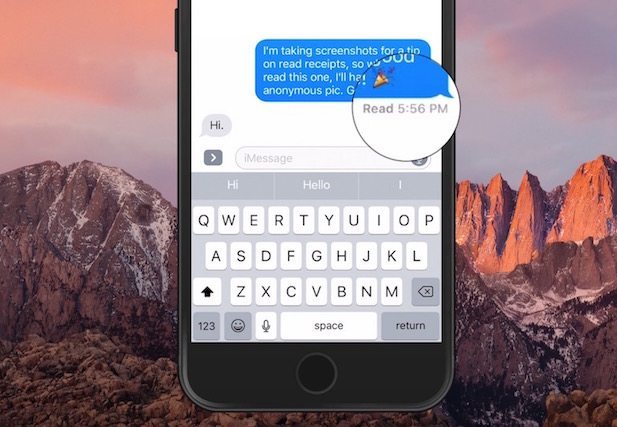6 iMessage Tricks Every iPhone Owner Should Know
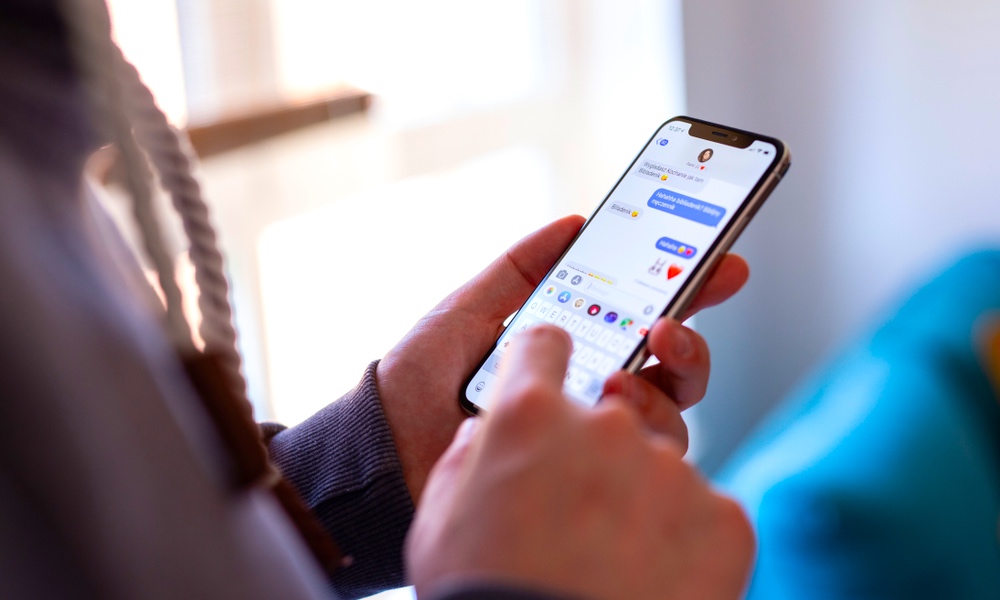 guteksk7 / Shutterstock
guteksk7 / Shutterstock
It's easy to treat iMessage like a basic chat app – but if you dig deeper, you may be surprised at just how much iMessage can do. There are plenty of ways to make messaging on iPhone more fun, efficient, and useful for all sorts of conversations, and we don't think enough people know about them!
To help spread the word, here are our favorite iMessage tricks and just what makes them so cool. Continue reading to learn 6 iMessage Tricks Every iPhone Owner Should Know.
Create an iMessage Profile
This is an exciting new feature available in iOS 13. You can create an iMessage profile that includes your first and last name, and a customizable profile picture for others to see while you're chatting with them.
- Open Messages.
- Select the Settings button (the three dots in the top-right), and choose the Edit Name and Photo option.
- Enable Share Name and Photo so that your profile appears in conversations.
Don't worry, you can adjust who exactly it appears to, limiting it to just friends or on a case-by-case basis.
Beam Your Location to Friends
Apple includes an option to safely send your nearby location directly to a friend, which is invaluable when you're trying to meet up with someone and they aren't quite sure where you are.
- Simply open the message thread in question.
- Tap the name of the contact at the top of the message, then select the "i" button for more information.
- One of the first options you should see is Send My Current Location. Select this to send a map with your location on it.
Send GIFs Easily
Have you ever tried to send a GIF in iMessage? It's not immediately clear how to do it, so a lot of people don't try. But if you get a little GIF-happy when chatting with friends, you'll be happy to know that putting GIFs in your messages is easy if you know what to do.
When in a chat, take a look at the icons above your keyboard to check out the various iMessage functions. Some are obvious, like using the Apple Pay icon to send your friend money, etc. But you're looking specifically for the pink magnifying glass (not the most obvious choice). Tap this icon, and it will open a handy GIF search tool.
Create Your Own Emojis
Apple has its own version of emojis, and recently introduced the ability to make emojis based on your own face and expressions, called Memoji. It's a nice way to personalize your emojis without using any outside services like Bitmoji. If you haven't tried it yet, you should.
- When in a chat, look for the icon above the keyboard that looks like a monkey and select it. This will show all of your available Animojis and Memojis.
- If you haven't created a personalized Memoji yet, select Continue to go through the quick process.
Stop Annoying Group Text Notifications
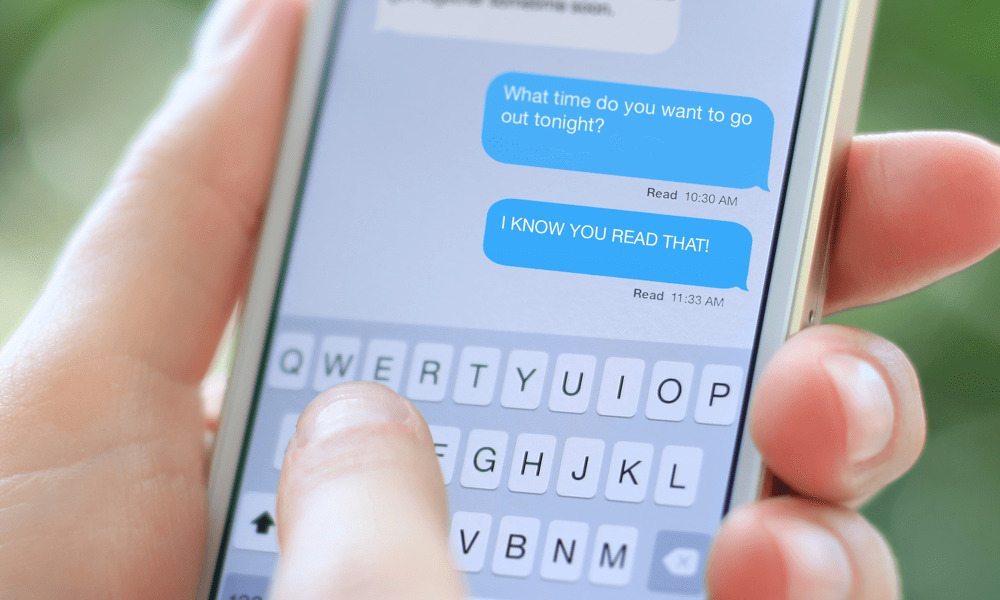
We've all been in those group texts that we don't really care about, but they just keep going. Getting all those alerts popping up on your phone for the rest of the day is infuriating. Fortunately, there's a straightforward way that you can put a stop to it.
- Head over to the Messages app and look at your conversations (don't enter the chat).
- Find the message thread that's annoying you, then swipe left on it. This will unveil two options – to delete the thread or hide alerts.
- Choose the Hide Alerts option. This will keep notifications from popping up, although you can still check the thread later and see what the new messages are.
Yes, You Can Turn Off Read Receipts
"Read receipts" are those notifications that pop up under your iMessages that let you know when a message has been sent successfully and seen. It can be a nice feature to have, but it also drives some people crazy, depending on how they text and, well, who they're texting.
If you'd rather people not know if you've seen their messages or not, there's an easy way to shut them down.
- Head to the Messages app, and select a message thread.
- At the top of the chat window, select their name, then select the "i" button.
- You will see a number of useful options here, but you should look for the option that says Send Read Receipts. Make sure it's turned off.
You can turn the receipts on or off on a contact-by-contact basis.