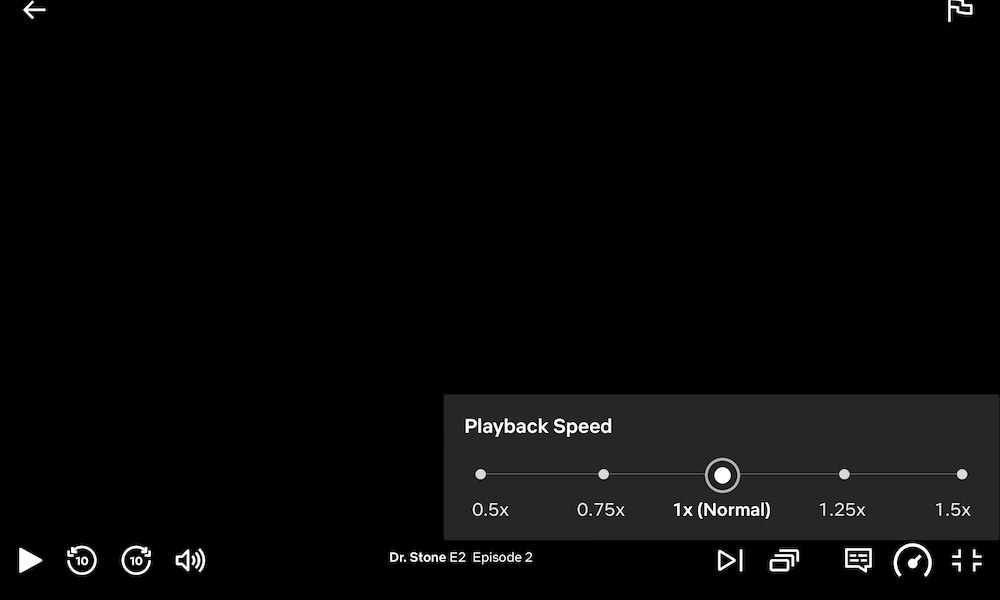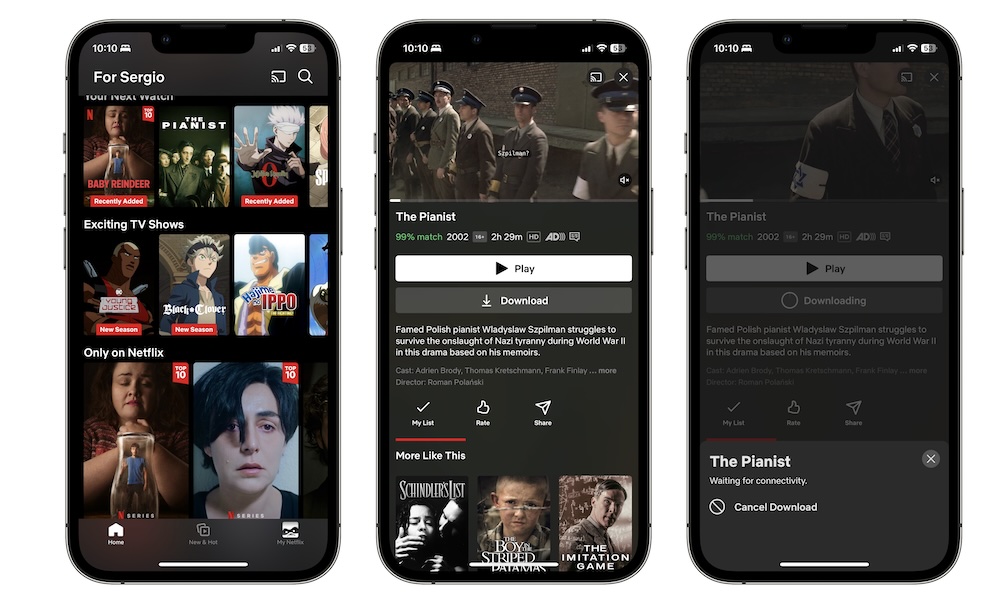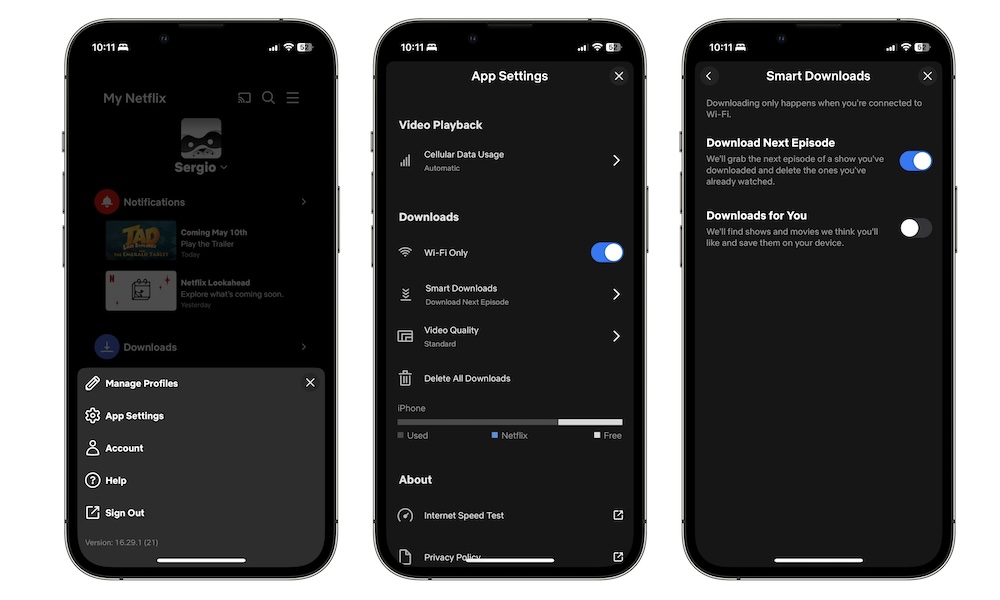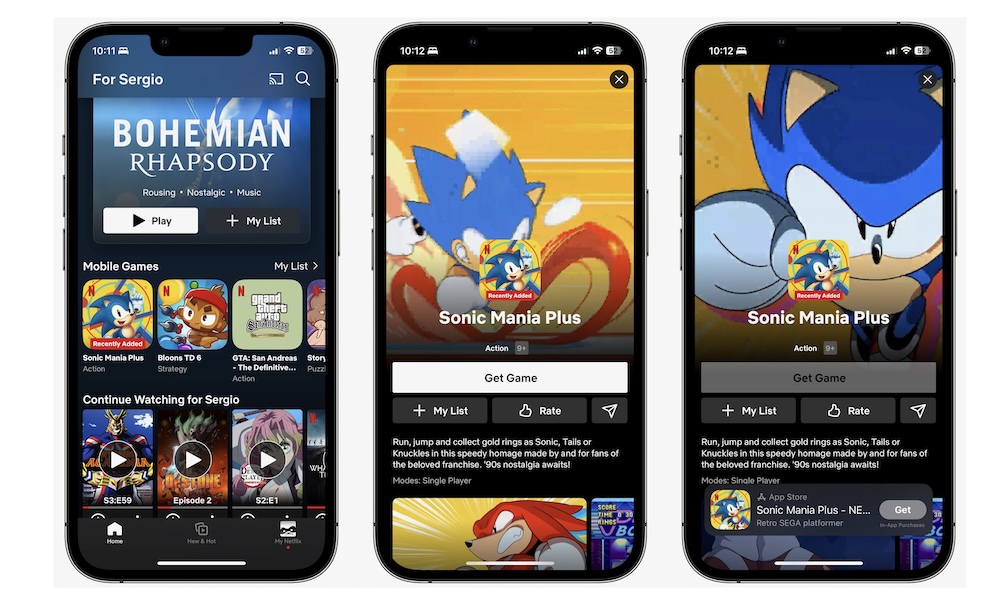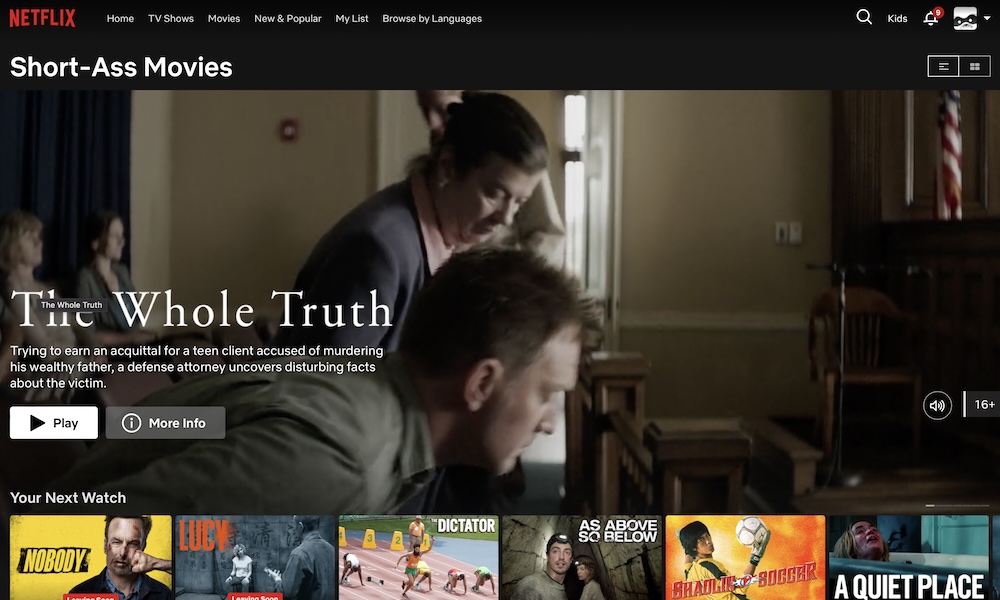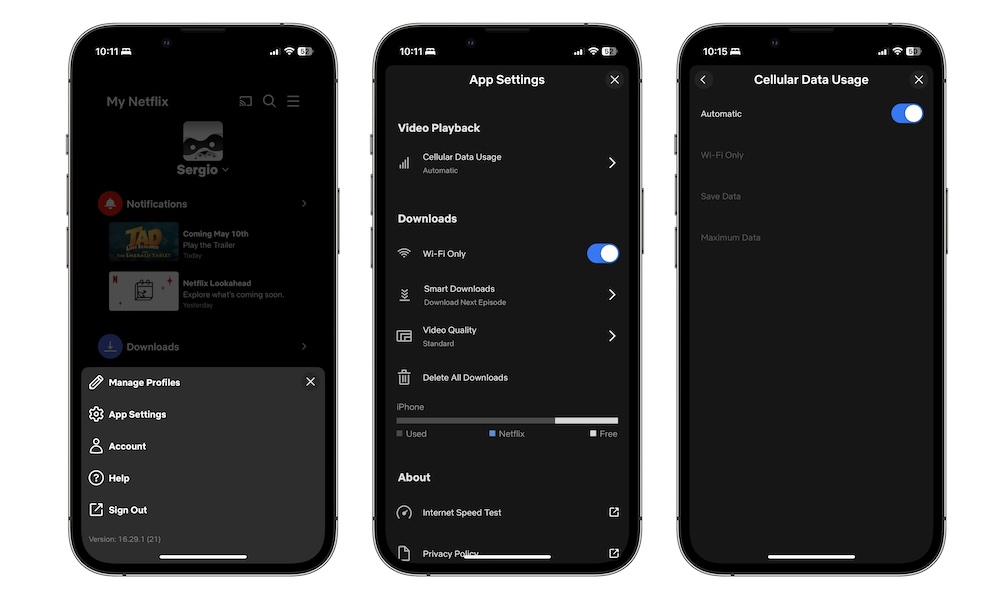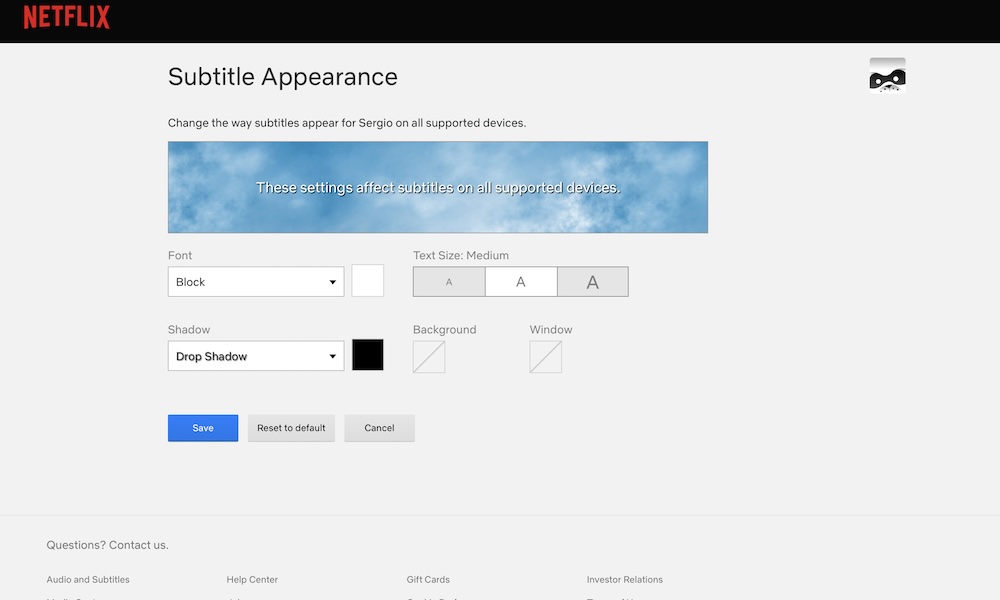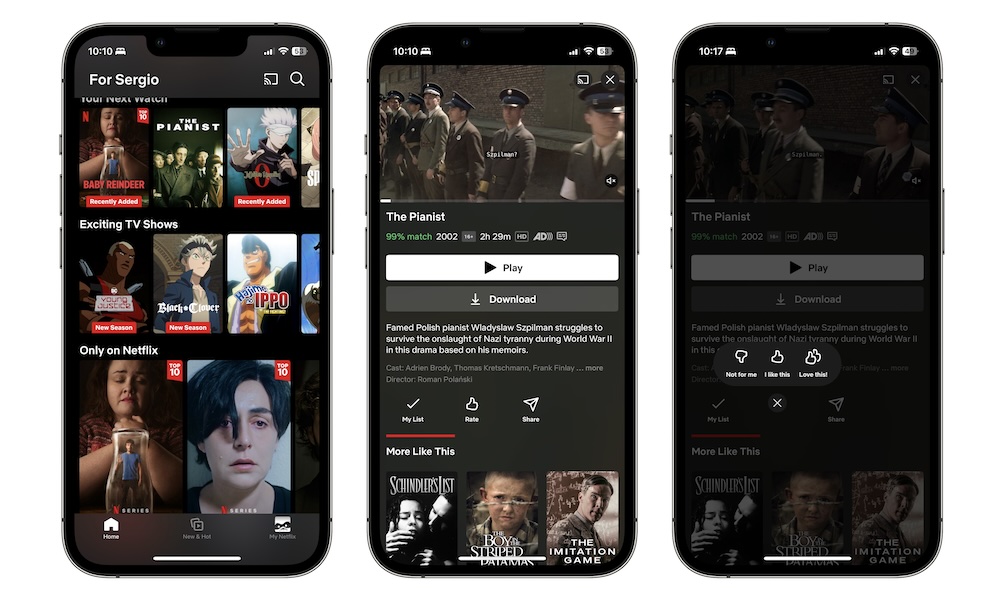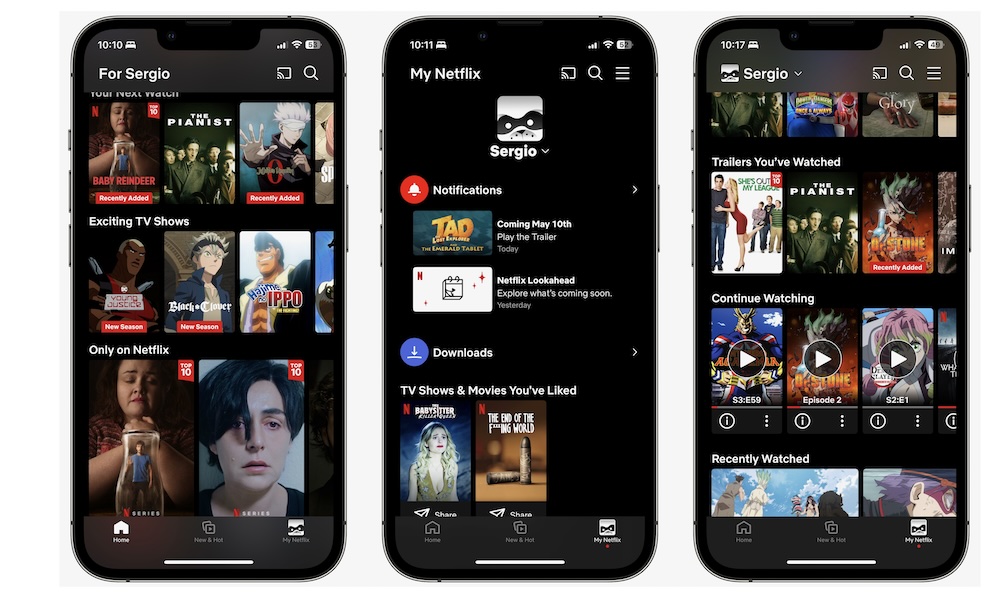10 Tips to Make the Most Out of Your Netflix Subscription
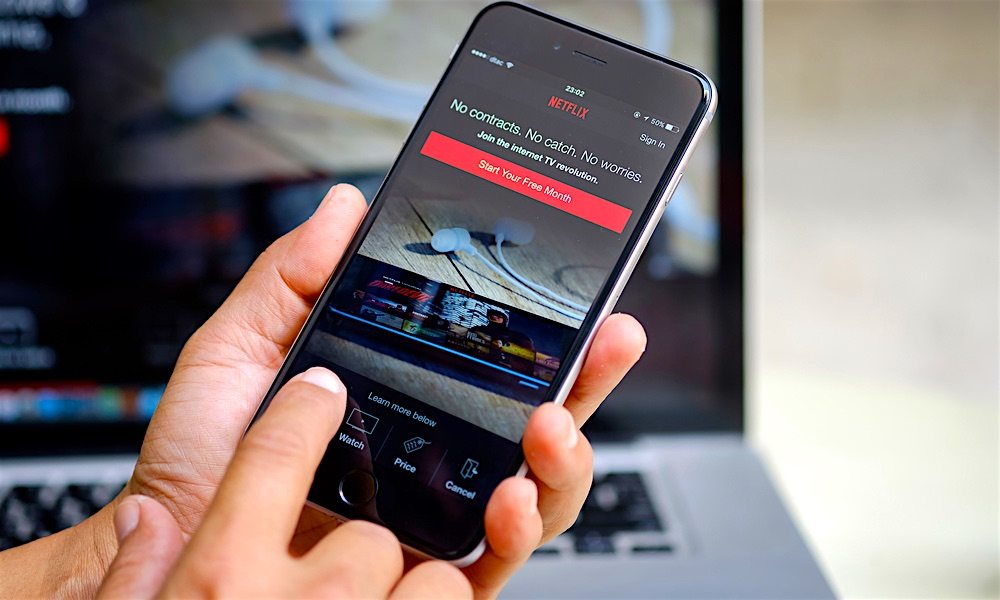
Netflix is a streaming service that needs no introduction. Even if you aren't a big movie fan, chances are you still have a Netflix subscription.
Granted, the company has had its ups and downs in recent years, especially with several price increases and its crackdown on password sharing. However, it still remains the most popular streaming service in the world.
That said, a Netflix subscription can be pretty expensive, especially if you want all the features.
That's why, to help you make the most out of your Netflix subscription, we've gathered some of the best tips you need to start using right now. Read on for 10 ways to get the most from your Netflix subscription.
Watch More Content in Less Time
Netflix has a huge library of shows, movies, and games — which we'll talk about in just a moment — so it can be hard to keep up with all your favorite content.
The good news is that Netflix helps you see content faster with just a couple of taps or clicks. Here's how you can watch content at twice the speed.
On your iPhone:
- Open the Netflix app.
- Play the show or movie you like.
- Tap Speed in the bottom left corner of your screen.
- Choose the speed you want.
- When you're done, tap the x icon at the top of the menu.
You can also change your playback speed on the web. Here's how:
- Go to the Netflix website.
- Choose your profile.
- Play the show or movie you want.
- Hover your cursor over the click icon in the bottom right corner of your screen.
- Choose the speed you want.
- Click anywhere outside the menu to begin playing your show or movie.
Download Your Favorite Shows and Movies
If you want to keep up with your new favorite show while you're out and about, you need to start downloading episodes onto your iPhone. This will let you enjoy any show or movie at the highest quality without wasting your data.
Keep in mind that the more content you download and the higher its quality, the more storage these shows and movies will need. Likewise, you need to have at least a Standard subscription package (without ads) to be able to download content to your iPhone.
If you have that covered, here's what you need to do:
- Open Netflix.
- Tap the show or movie you want to download.
- If it's a movie, tap on Download.
- If it's a show, scroll down to the episodes list, and tap the downward pointing arrow next to the episode's name.
And that's it. If you can't find the download button, remember that not every show or movie is available to download. Luckily, most Netflix originals should be available.
Let Netflix Download Content You'll Like
If you don't know exactly what movie or show you want to take with you on the go, you can ask Netflix for help. Based on what the app thinks you like, it can download movies or shows that it believes might interest you.
Or, if you're already watching a show, the Netflix app will continue to download the next episodes, so you always have them ready.
This is thanks to a feature called Smart Downloads, and here's how you can use it:
- Open Netflix and tap on your profile picture in the bottom right corner of your screen.
- Tap the three-line button in the top right corner.
- Select App Settings.
- Go to Smart Downloads.
- Turn on Download Next Episode and Downloads for You.
And that's it. Of course, as long as this feature is enabled, Netflix will continue to download content for you, so be sure to turn it off if you don't want to waste your storage.
Play Exclusive Netflix Games
A few years ago, Netflix decided to expand its offerings from movies and shows to video games. Now, you can download and play exclusive games on your iPhone without paying extra.
Despite what people think of mobile gaming, Netflix has some gems that you won't regret playing. You can get your hands on Grand Theft Auto, Teenage Mutant Ninja Turtles, and even Hades. All of these games have been adapted for mobile use. Of course, using a controller might be better, but this is still a great way to play some amazing games on the go.
To access Netflix's video game library, go to the app and scroll down until you find the Mobile Games section. Choose the game you want to plan and then tap on Get at the bottom of your screen.
You can also go to Netflix's App store page and see all the games that are available to you.
Find the Perfect Genre With Netflix Codes
You've probably heard of it before, but Netflix has some secret codes you can use to find specific movies. For instance, you can find Christmas movies to make you feel good or "short-ass movies" if you don't feel like watching three-hour films.
Whatever you're into, there's probably a code for you to try. While Netflix doesn't have a specific place where you can find these codes, you can use a website like Netflix Codes to find a genre you might be interested in.
After you've got the code you want to use, go to your browser and enter "netflix.com/browse/genre/" followed by the code in your search bar. Hit enter, and you'll see a list of movies and shows in the genre you chose.
As we mentioned, there are plenty of codes for you to try. But here are a few to get you started:
- 81603903 - "short-ass movies."
- 43040 - "Action Comedies."
- 9875 - "Crime Documentaries."
- 1255 - "Romantic dramas."
- 1475066 - "Feel-good Christmas children & family films."
Control Netflix With Your Keyboard
Using keyboard shortcuts is a quick and easy way to boost your productivity when you're working. But they can also be pretty helpful when you're watching Netflix.
If you're watching Netflix on your computer, you can use your keyboard to control the movies you're watching. Here are the keyboard shortcuts you can use:
- Use the spacebar or enter to pause or play.
- Use the right and left arrow keys to skip forward or backward 10 seconds. If you keep them pressed, the timer will increment in 10-second intervals.
- Use the up and down arrow keys to raise or lower the volume, respectively.
- Use the "M" key to mute or unmute.
- Use the "S" key to skip the intros.
- Use the "F" key to go into or exit full-screen mode.
Manage Your Data Usage
If you use your data plan to watch Netflix, you probably know how fast you can burn through your data. Sure, you can download the content you know you'll want to watch, but if your subscription plan doesn't allow you to, the second best option is to manage your data usage.
Fortunately, you can change your data usage so you only use Wi-Fi — avoiding costly mistakes — or use a Save Data mode so you don't run out of data. Here's how:
- Open Netflix and tap on your profile picture at the bottom right corner of your screen.
- Tap the three-line button in the top right corner.
- Go to App Settings.
- Select Cellular Data Usage.
- Disable Automatic.
- Choose Save Data or Wi-Fi Only.
- You can also choose Maximum Data if you have an unlimited data plan.
Change the Look of Your Subtitles
With so much great foreign content available on Netflix, subtitles have become a must-have for many. Unfortunately, Netflix's default subtitles might not be everyone's cup of tea.
Whether it's the color or the size, the subtitles might just not be good for you. Fortunately, Netflix knows this, which is why it lets you customize your subtitles almost however you want. Here's how:
- Go to Netflix in your browser.
- Select your profile.
- Click the profile picture in the top right corner.
- Select Account.
- Scroll down and go to Edit Settings
- Click on Subtitle appearance.
- Customize your subtitles however you like. You'll see a preview of what they look like near the top of the screen.
- When you're done, click on Save.
- Or, if you don't like the way your subtitles look, click Reset to Default and start again.
Rate Your Shows to Get Better Recommendations
Netflix's recommendation system works well, but to improve it, you'll need to let the platform know what you like.
Netflix has a basic but useful rating system for this. If you don't like something, you can select the thumbs-down option to let it know that it's "not for me." If you liked a show, you could choose the thumbs-up button to let the platform know, "I like this." And if you really like a show, you can click the Double thumbs up button to let Netflix know you "Love this!"
This will help the platform know what kind of content you're into and make suggestions that are more like that. It'll also use this to download content you might be interested in.
To rate your shows in the Netflix app, select the show or movie you want, tap the thumbs-up button below the title's name and description, and finally, select the rating you want.
To rate a show or movie on your browser, simply select the show or movie you want and hover your mouse over the thumbs up button. Next, choose your rating.
Find Old Trailers You Loved
Every week, Netflix usually adds a new show or movie that you might be interested in. Moreover, it will also send you a notification so you can see the trailer and decide if it's worth watching.
But what happens if you forget to add it to your list and you don't remember the name of the show? Well, it seems you're not the only one with this problem because Netflix added a section with the trailers you've watched recently so you can find the show or movie you want.
Simply open the Netflix app and go to your profile picture in the bottom right corner of your phone. Next, scroll down until you find the Trailers you've watched section. You'll see all your most recently watched trailers, so you can find the movie or show you were looking for.