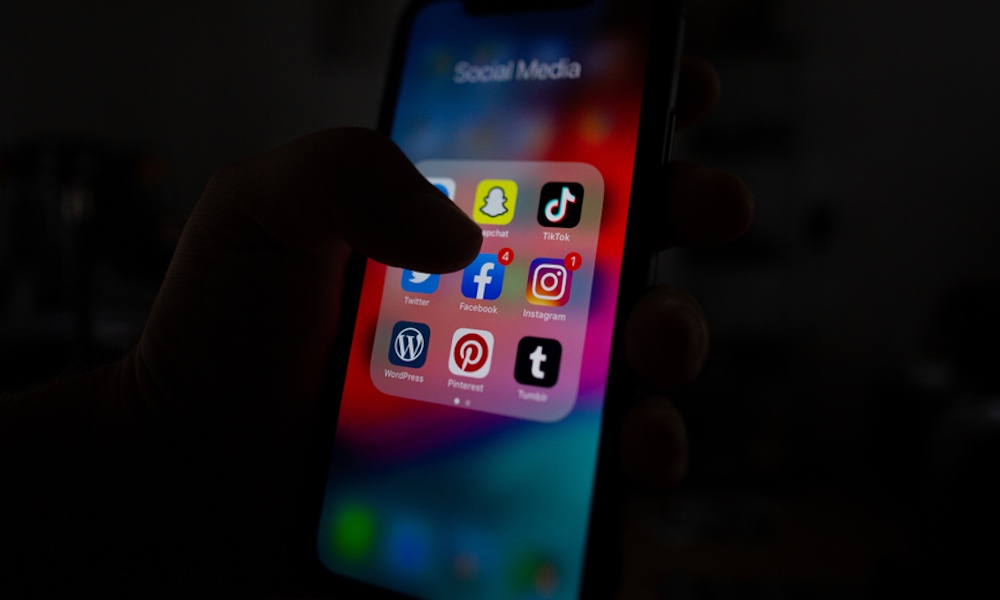Check for Glitchy Apps
Not all apps in the App Store are well-optimized, especially after a big software update. Some poorly coded apps can hog your processor in the background, even if you’re not actively using them, which might cause both heating issues and problems with your battery life.
While there’s no exact way of knowing which apps are causing problems, you can still know which apps are too demanding for your iPhone. Simply go to Settings > Battery and look at the list of apps using the most power on your daily usage chart.
If there’s an app that is draining your battery life without you using it that much, that app might be causing some overheating. From there, you have two options. First, you can try updating the app by searching for it on the App Store and checking if there are any updates available. Or, you can delete it entirely, and then check back later and download it again once an update is available.