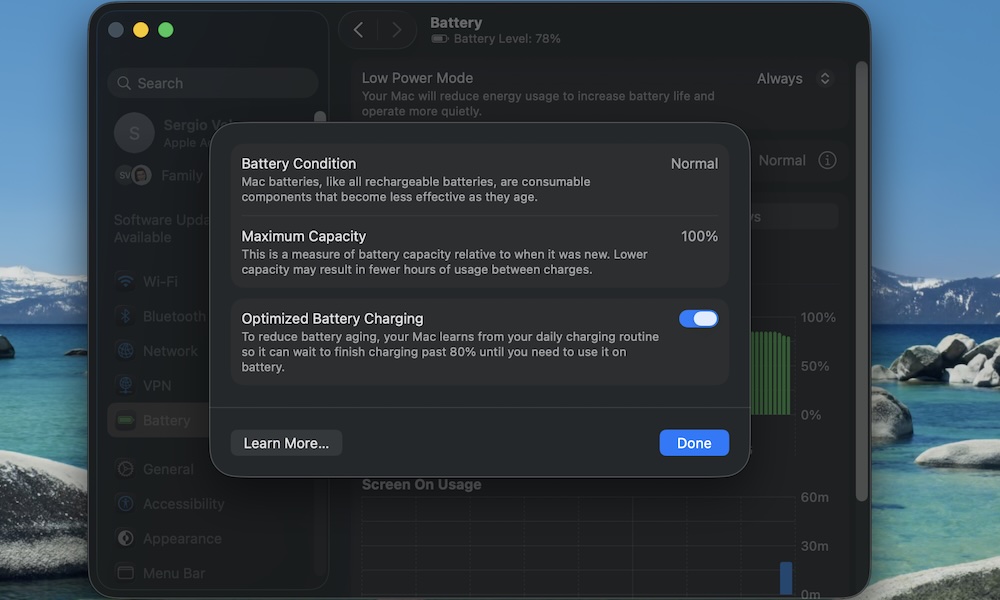Be Nice to Your MacBook’s Battery
Every battery has a limited number of cycles. After a certain number of them, your MacBook’s battery health will start to diminish. This is completely normal — it happens to any rechargeable device.
Of course, the goal isn’t to never charge your Mac, but to avoid habits that wear out the battery faster than necessary. To do this, your MacBook comes with a useful feature.
Apple includes a feature called Optimized Battery Charging to help reduce wear and tear on your battery. With this feature, your MacBook will learn your charging patterns, so that it slows down charging once it reaches around 80%.
Here’s how to use this feature:
- Click the Apple menu (Apple logo) in the top left corner of your screen.
- Go to System Settings.
- On the left sidebar, click on Battery.
- Click on the i icon on the right side of Battery Health.
- Turn on Optimized Battery Charging.
- Click on Done.
You can also enable Low Power Mode to prolong your battery life.
Of course, that’s just half the battle. While Optimized Battery Charging is beneficial, there are additional steps you can take to further enhance your Mac’s battery health.
- Avoid high heat. This is the battery’s worst enemy. Try not to use or charge your Mac in a very hot place, like a parked car in the sun.
- Avoid extremes. Try not to let the battery drain completely to 0% very often, or sit at 100% for long stretches. Staying somewhere in the middle is less stressful for the battery over time.
- Limit using your MacBook as a power bank. If you’re using your MacBook to charge another device, such as your iPhone, ensure it’s plugged in so the battery isn’t doing double-duty and using up extra charge cycles.
Batteries are one of the first things to age on a MacBook. Taking care of it now means you won’t hate your battery life in the future.