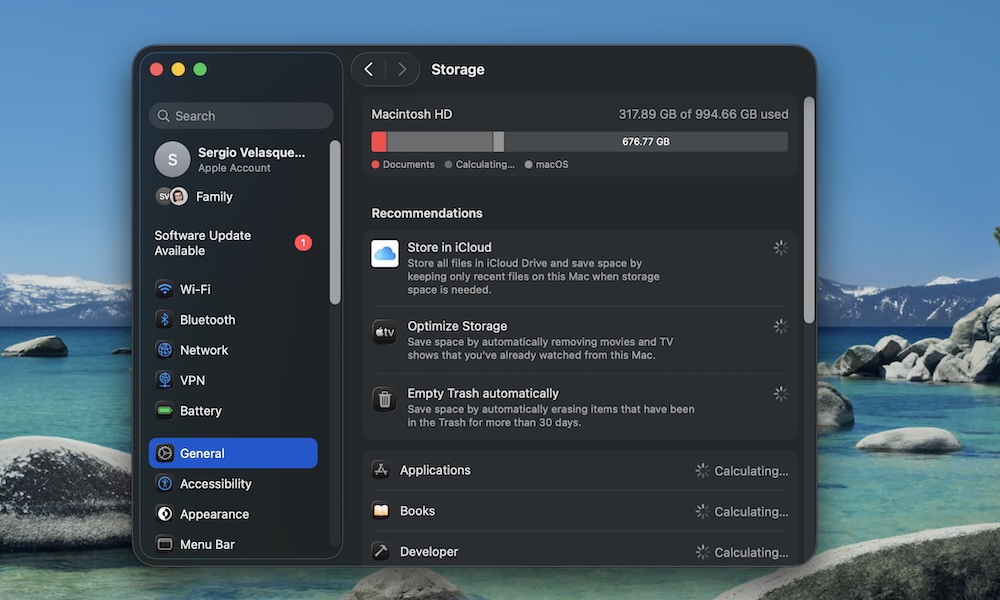Learn to Manage Your Storage Properly
Solid-state drives (SSDs), like the one your Mac likely has, benefit from free storage space, allowing them to last longer and perform at their best. When your Mac’s internal storage gets too full, performance can drop. Animations may become slower, apps may take longer to launch, and updates may even refuse to install.
The rule of thumb is to leave at least 10–20% of your Mac’s storage free at all times. For instance, on a 512 GB Mac, that’s about 50–100 GB. That will ensure your Mac runs smoothly now and will last for many years to come.
If you want to check and manage your Mac’s storage, you’ll need to do the following:
- Click the Apple menu (Apple logo) in the top left corner of your screen.
- Go to System Settings.
- On the left sidebar, click on General.
- Click on Storage.
In the Storage window, you’ll see how much storage you’ve used, as well as the main places where your storage is being used. You’ll also receive a few recommendations to help you free up some storage by tweaking and optimizing a couple of settings.
Check which categories are using the most space on your Mac and start cleaning them up. Most of the time, we store a lot of junk that we didn’t even know we still had.