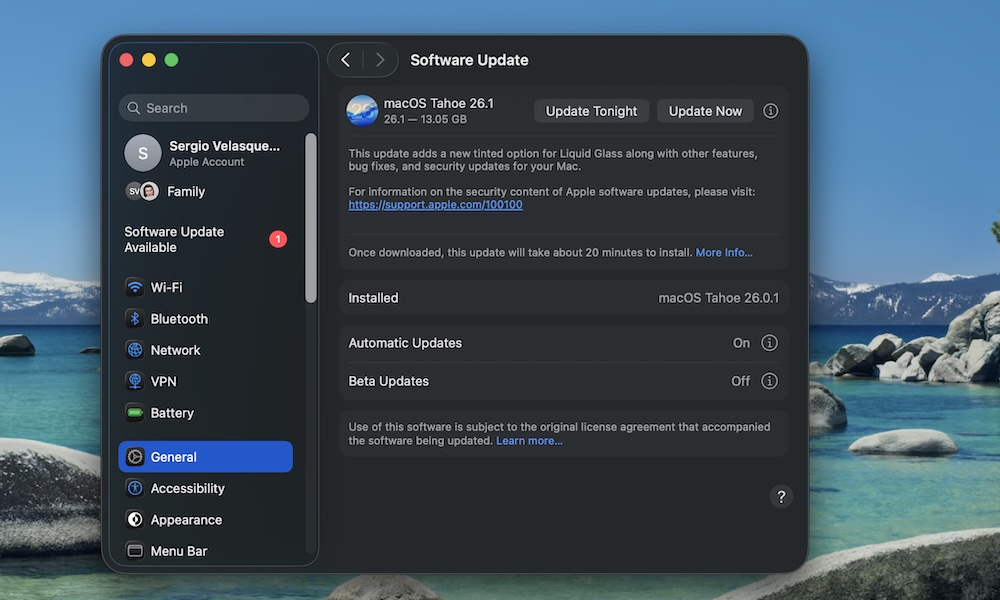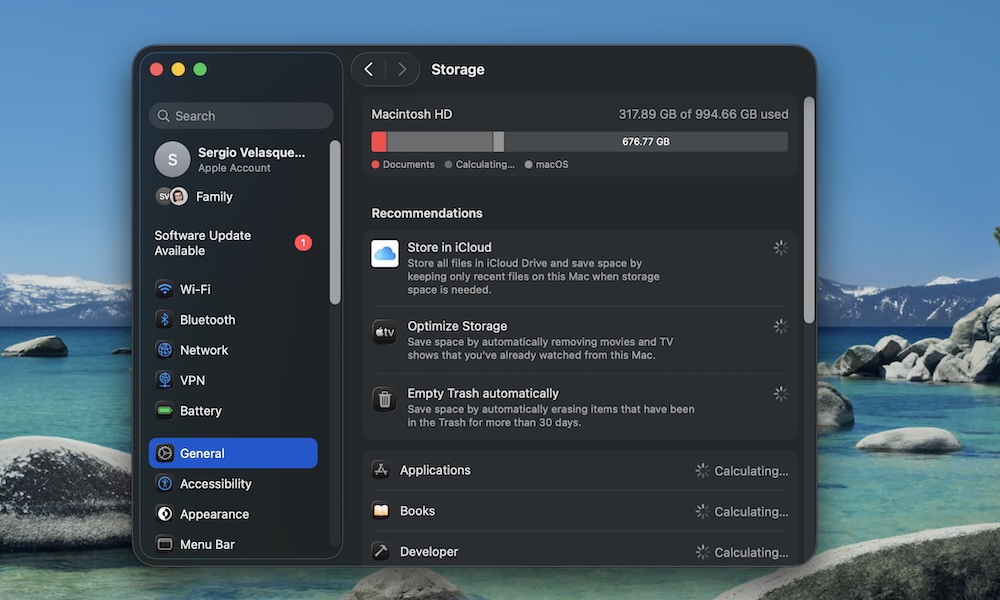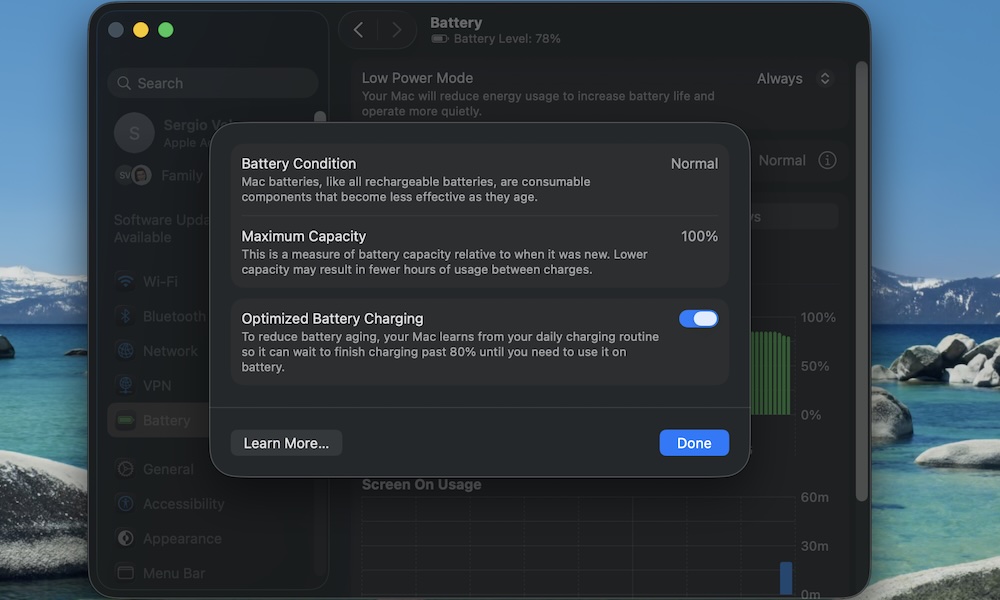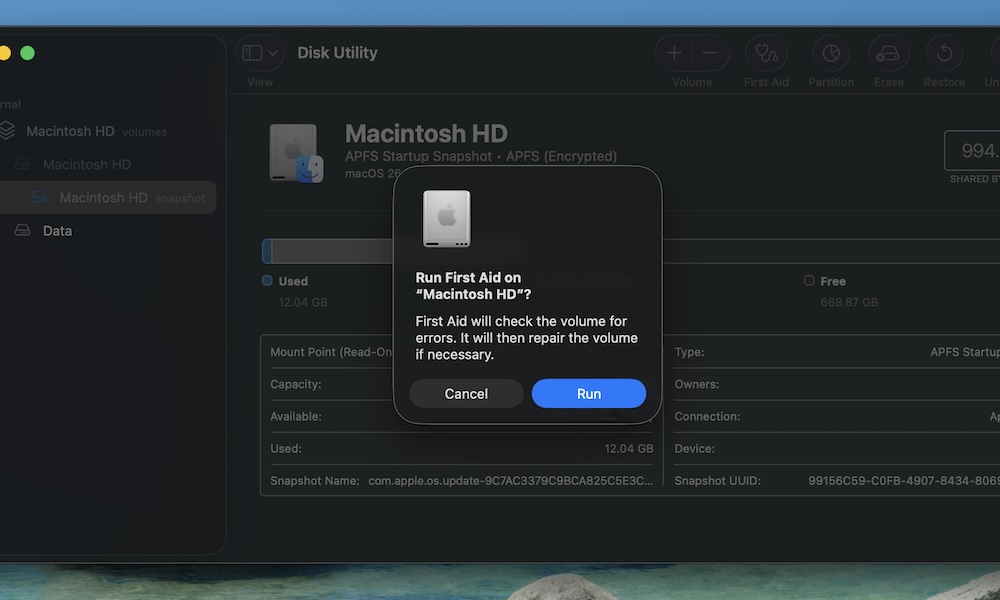Want Your Mac to Last for Years? Start with These 10 Habits

If you take care of a Mac, it will take care of you. That’s the nice thing about Apple products: the hardware and software are built to last.
But the fact that your Mac “just works” doesn’t mean it’ll last forever, no matter what you do. One of the main reasons Macs start to feel slow or “old” after a few years isn’t because the hardware suddenly deteriorates; it’s because most of us forget basic maintenance. As a result, we let storage fill up, run 20 login items at once, or keep the Mac in a hot room all day — and rarely think to clean out our ports.
To keep a Mac running smoothly for the next 5, 7, or even 10 years, it's essential to perform regular maintenance. Don't worry; it's not super-technical — just some small new habits and settings that will make your Mac run smoothly for many years to come. Read on for 10 of the best ways to keep your Mac humming along.
Stay on Top of macOS Updates
Many people delay updates because they don’t want to restart or are worried that something might break or change too much.
Apple’s updates always ship with purpose; they contain the kind of security patches, performance improvements, and power management optimizations necessary to keep things running smoothly and securely.
If you ignore updates for months, you miss those upgrades. That’s when strange things can start happening.
Needless to say, it’s important to keep your Mac up to date. This is how:
- Click the Apple menu (Apple logo) in the top left corner of your screen.
- Go to System Settings.
- On the left sidebar, click on General.
- Go to Software Update.
If a software update is available, click Update Now. Additionally, you can click the i icon next to Automatic Updates and enable all available options, allowing your Mac to automatically install future software updates without requiring your intervention.
Learn to Manage Your Storage Properly
Solid-state drives (SSDs), like the one your Mac likely has, benefit from free storage space, allowing them to last longer and perform at their best. When your Mac’s internal storage gets too full, performance can drop. Animations may become slower, apps may take longer to launch, and updates may even refuse to install.
The rule of thumb is to leave at least 10–20% of your Mac's storage free at all times. For instance, on a 512 GB Mac, that’s about 50–100 GB. That will ensure your Mac runs smoothly now and will last for many years to come.
If you want to check and manage your Mac's storage, you'll need to do the following:
- Click the Apple menu (Apple logo) in the top left corner of your screen.
- Go to System Settings.
- On the left sidebar, click on General.
- Click on Storage.
In the Storage window, you'll see how much storage you've used, as well as the main places where your storage is being used. You'll also receive a few recommendations to help you free up some storage by tweaking and optimizing a couple of settings.
Check which categories are using the most space on your Mac and start cleaning them up. Most of the time, we store a lot of junk that we didn't even know we still had.
Be Nice to Your MacBook's Battery
Every battery has a limited number of cycles. After a certain number of them, your MacBook's battery health will start to diminish. This is completely normal — it happens to any rechargeable device.
Of course, the goal isn’t to never charge your Mac, but to avoid habits that wear out the battery faster than necessary. To do this, your MacBook comes with a useful feature.
Apple includes a feature called Optimized Battery Charging to help reduce wear and tear on your battery. With this feature, your MacBook will learn your charging patterns, so that it slows down charging once it reaches around 80%.
Here's how to use this feature:
- Click the Apple menu (Apple logo) in the top left corner of your screen.
- Go to System Settings.
- On the left sidebar, click on Battery.
- Click on the i icon on the right side of Battery Health.
- Turn on Optimized Battery Charging.
- Click on Done.
You can also enable Low Power Mode to prolong your battery life.
Of course, that's just half the battle. While Optimized Battery Charging is beneficial, there are additional steps you can take to further enhance your Mac's battery health.
- Avoid high heat. This is the battery's worst enemy. Try not to use or charge your Mac in a very hot place, like a parked car in the sun.
- Avoid extremes. Try not to let the battery drain completely to 0% very often, or sit at 100% for long stretches. Staying somewhere in the middle is less stressful for the battery over time.
- Limit using your MacBook as a power bank. If you’re using your MacBook to charge another device, such as your iPhone, ensure it's plugged in so the battery isn’t doing double-duty and using up extra charge cycles.
Batteries are one of the first things to age on a MacBook. Taking care of it now means you won’t hate your battery life in the future.
Keep It Cool (Literally)
Heat is a silent killer for many devices, including your Mac. Running a MacBook on a blanket, leaving it in a hot car, or editing video in direct sunlight can cause components to run hotter than they should. Over time, that can degrade the battery, the display, and other internal components.
Overall, it's best to use your Mac in temperatures between 50° and 95° F (10°–35° C). That doesn't just mean when you're using it; try to also avoid leaving it in your car when the sun is shining directly on it.
If you're using demanding apps, give your Mac some breathing room once in a while. Letting it cool down for a few minutes when it gets too hot helps avoid putting too much strain on it. Sure, you need to keep working, but be careful not to damage your Mac in the process.
Clean Ports, Vents, and the Keyboard
Dust is sneaky. It gets in USB-C ports, inside the keys, the headphone jack, and even the small vents your Mac uses for cooling. Over time, it can cause poor charging connections, overheating, or keys that don’t press well.
It's important to keep your Mac as dust-free as possible. That doesn't mean you need to disassemble the Mac; just perform regular, gentle cleaning.
To clean your Mac, start by shutting it down and unplugging it. Next, use a soft brush or a can of compressed air to blow out ports (use short, controlled bursts).
Wipe the keyboard, trackpad, and screen with a microfiber cloth slightly dampened with 70% isopropyl alcohol. Don’t ever spray cleaner directly on the Mac.
Afterward, your Mac will be cleaner than ever. Not only will it look better, but it'll also help with its longevity.
Keep Your Mac's Desktop Clean
This one sounds like a cosmetic improvement, but it actually matters. On macOS, every icon on the desktop must be rendered, and if you have hundreds of files, screenshots, or icons, it can consume significant resources, potentially slowing down your Mac.
This is less of a problem on newer models, but it’s always a good practice to keep your desktop as clean as possible.
Run Disk Utility’s First Aid Whenever You Need It
Your Mac has its own “health check” tool for your drive: Disk Utility's First Aid option. It scans for file system errors and fixes them before they escalate into more significant problems.
This is especially useful if your Mac has been crashing frequently lately or if you frequently use external drives.
Here's how to run First Aid:
- Open Finder and search for the Disk Utility app. Alternatively, you can press Command + Spacebar and then enter Disk Utility.
- Click First Aid in the toolbar.
- Click on Run.
- Let it run, and once it finishes, review the results and recommendations.
Please note that this will cause your computer to pause momentarily. Likewise, depending on your Mac, this process can take several minutes or even hours to complete.
First Aid is typically used when your Mac is already experiencing issues, but you can also run it periodically to prevent other problems.
Stop Apps From Auto-Launching
Every time you install a new app that says “launch at login,” you’re adding load to your Mac's startup, which ultimately consumes your RAM in the background. If you aren't careful, you can have 15 apps launching at once for no real reason. Your Mac will be slow from the start, and you won't even know why.
To stop this from happening, you can manage your Login Items by doing the following:
- Click the Apple menu (Apple logo) in the top left corner of your screen.
- Go to System Settings.
- On the left sidebar, click on General.
- Scroll down and click on Login Items & Extensions.
Review the list and identify which items you need to launch immediately upon logging in to your Mac. Click on any app you want to remove, and then click the minus button in the bottom-left corner.
Below the Login Items list, you’ll also see apps allowed to run in the background. If something doesn’t need constant access, turn it off to reduce slowdowns.
Generally, the fewer apps you have open at launch and running in the background, the better for your Mac. Of course, that doesn't mean you can't have your favorite apps running however you want, but try to keep them to a minimum.
Treat External Drives and SSDs Properly
Keeping your Mac healthy is important, but that doesn't mean you should overlook its accessories, especially when it comes to your external drives.
Yanking a drive without ejecting it can cause file system errors. Keeping your external SSDs in hot spaces can shorten their life.
Luckily, external hard drives and accessories aren't made of glass, but you should still follow some good practices when using them. Here are a few to keep in mind:
- Before unplugging your external drive, in Finder, click Eject next to the drive.
- If your drive is acting strangely, you can open Disk Utility and run First Aid on external drives as well.
- Don’t leave spinning hard drives in hot or humid rooms.
One of the downsides of the base Mac models — especially with older ones — is the limited storage they come with. So you'll most likely need to rely on external storage. If that's the case, it's best to treat your external drives as part of your Mac and give them the same care to ensure they last as long as possible.
Protect Your Mac From Power Problems
We all focus on software, but hardware protection matters too. A random power surge can fry a Mac’s logic board or kill a charger in a matter of seconds. That’s a fast way to end a Mac’s life early.
To protect your Mac, especially desktop models, consider investing in a surge protector or an uninterruptible power supply (UPS), which can keep your Mac running through brief outages and protect it from surges. Additionally, if you plan to purchase another charger for your Mac, ensure you opt for a high-quality charger and cable, and steer clear of unreliable third-party alternatives.
It’s not the most exciting upgrade, but it can save your Mac from catastrophic damage.
It's All About the Small Changes
As you can see, these tips are easy to follow and won’t take much of your time. They’re mostly small changes that add up, helping your Mac run smoothly and last for many more years.
Macs are durable, so you don’t need to obsess over every do and don’t. Use it freely, enjoy it, and let these simple habits take care of the rest.