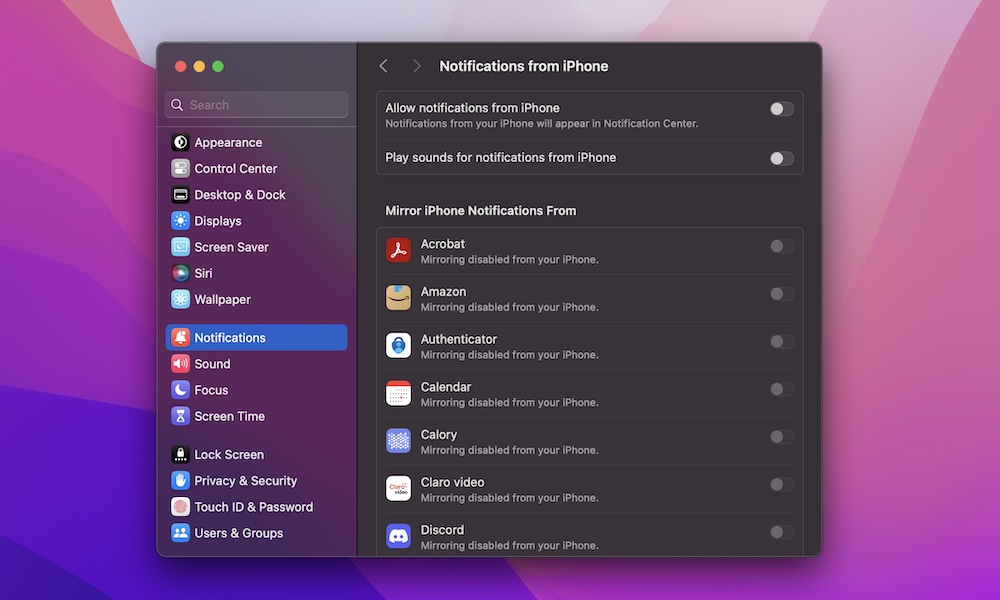Get iPhone Notifications on Your Mac
Another useful feature of macOS Sequoia is the ability to receive notifications from your iPhone. Combine this feature with iPhone Mirroring, and you’ll be able to completely control your iPhone without having to pick it up.
This feature is turned off by default, but your Mac should ask if you want to turn on iPhone Notifications after installing macOS Sequoia and trying the iPhone Mirroring app.
With that said, you can turn it on yourself if you want. Here’s how:
- Click the Apple menu in the top right corner of your screen.
- Go to System Settings.
- Scroll down on the left sidebar and click on Notifications.
- Under Notification Center, click on Allow notifications from iPhone.
- Turn on Allow notifications from iPhone, and if you want, turn on Play sounds for notifications from iPhone.
- If you want, you can choose the apps from which you will get notifications.
As a warning, getting notifications from your iPhone on your Mac can be a bit annoying and distracting, especially if you receive constant notifications. So try it out and see if it’s not too distracting. Also, it’s best not to play sounds for your iPhone notifications.