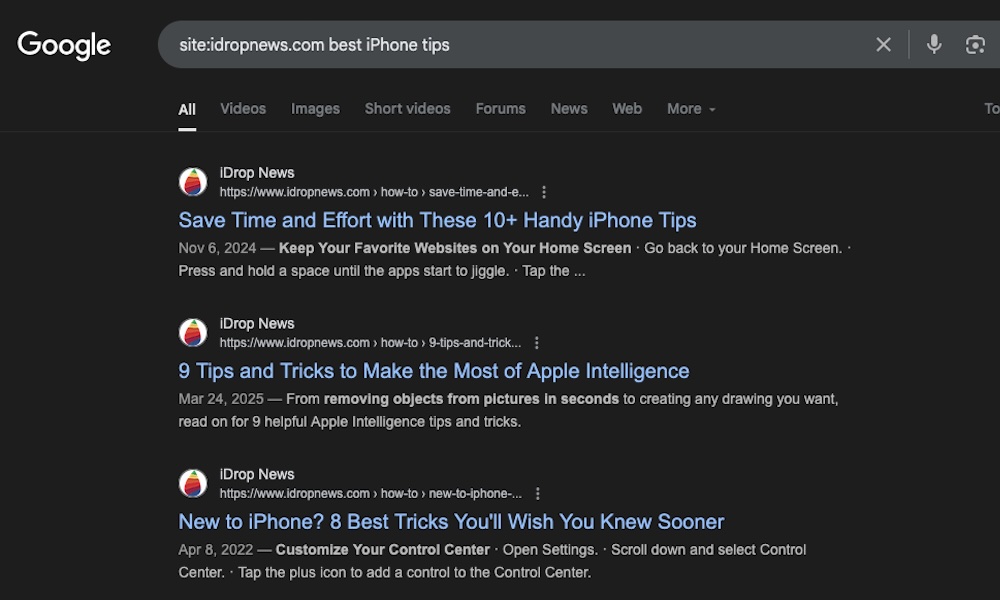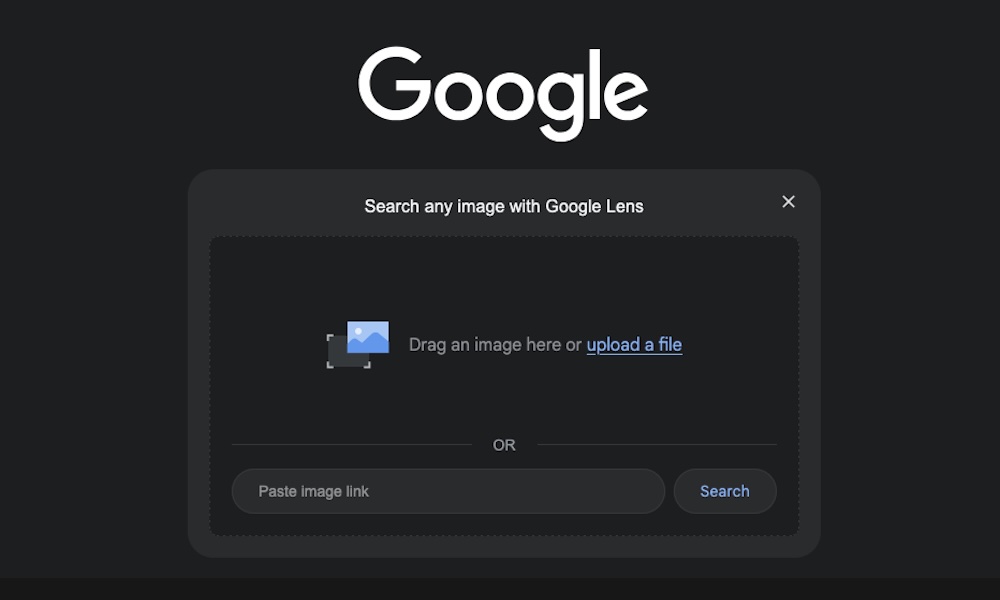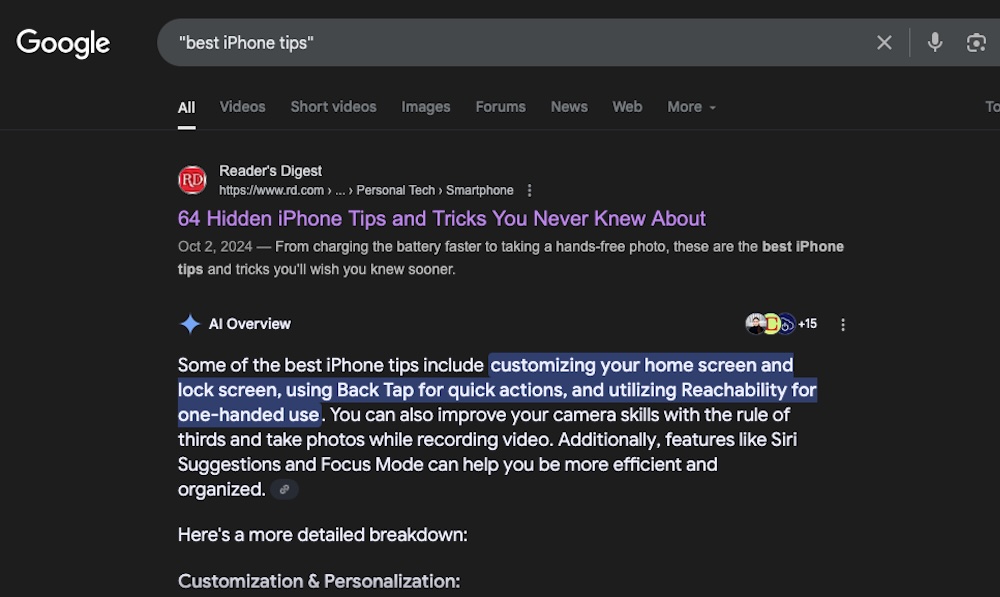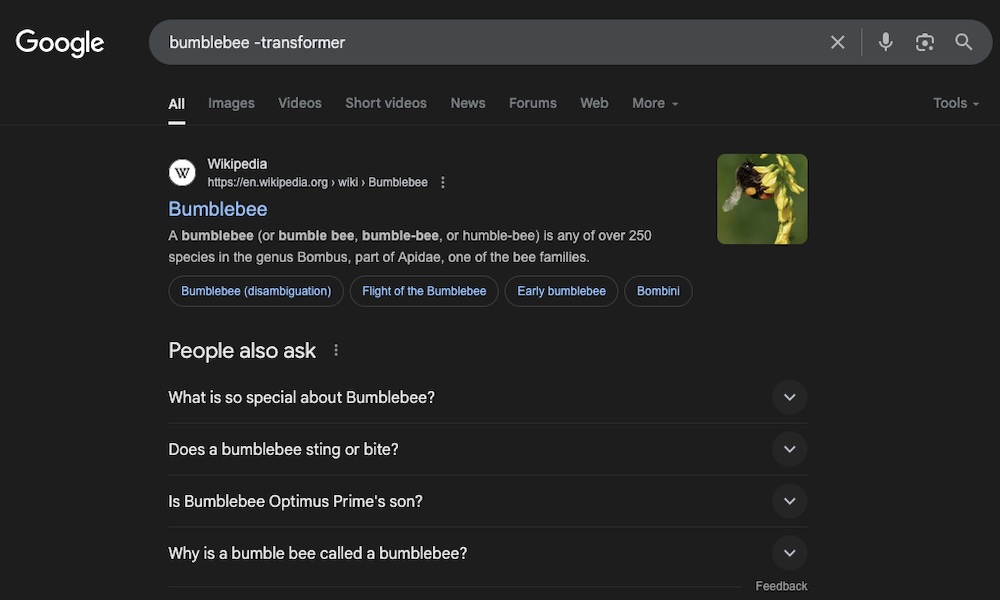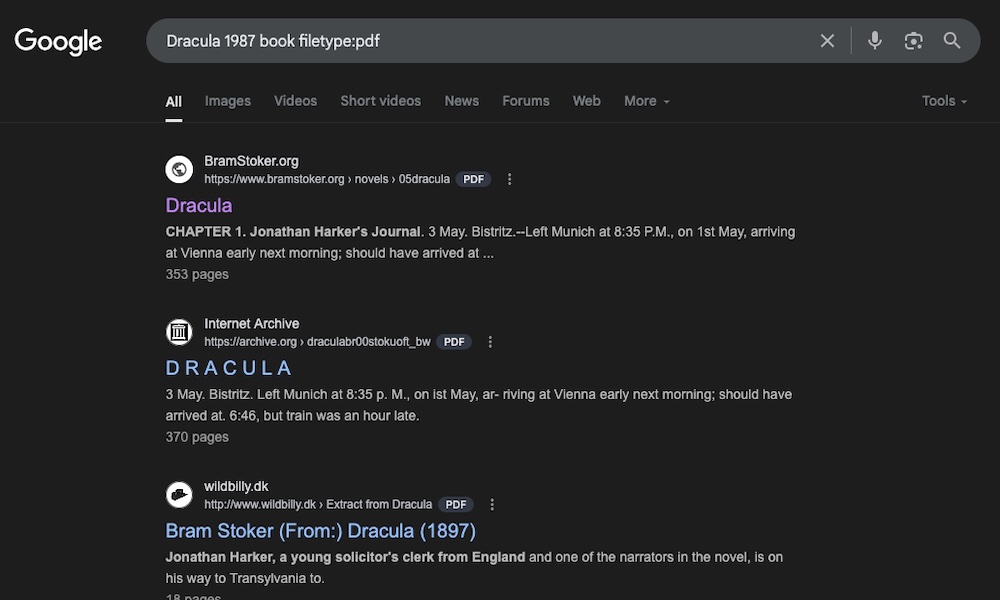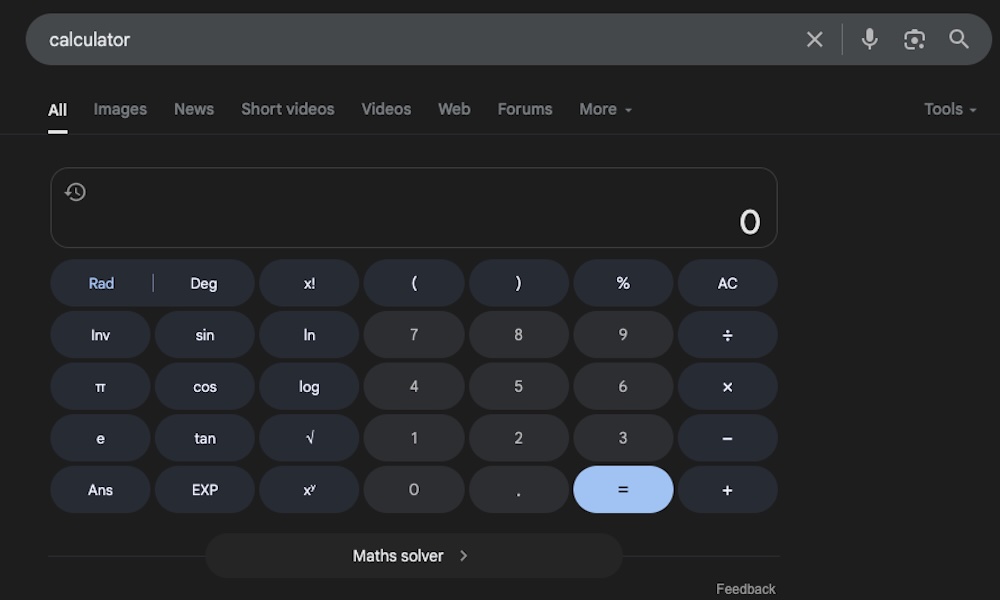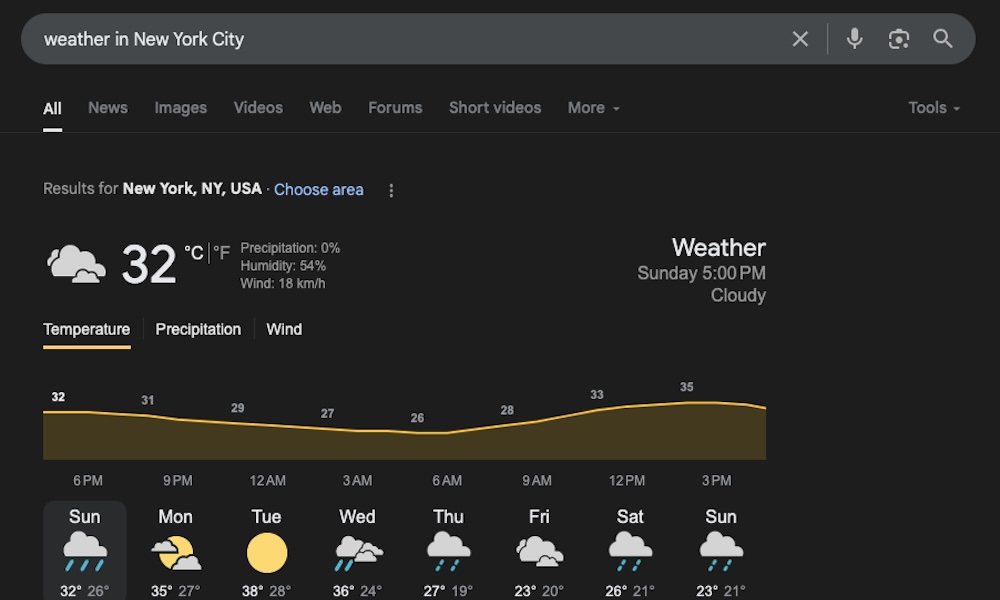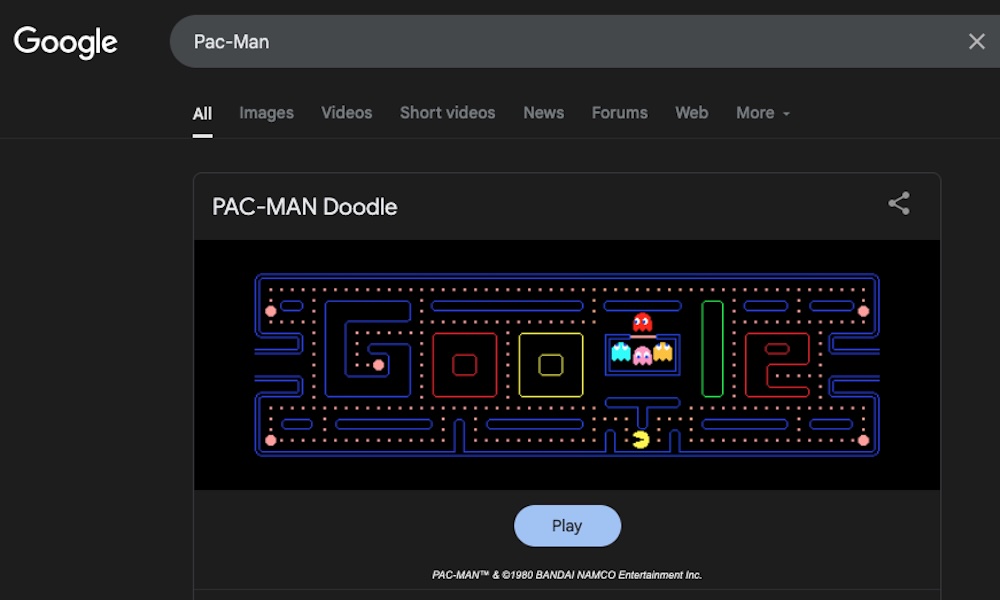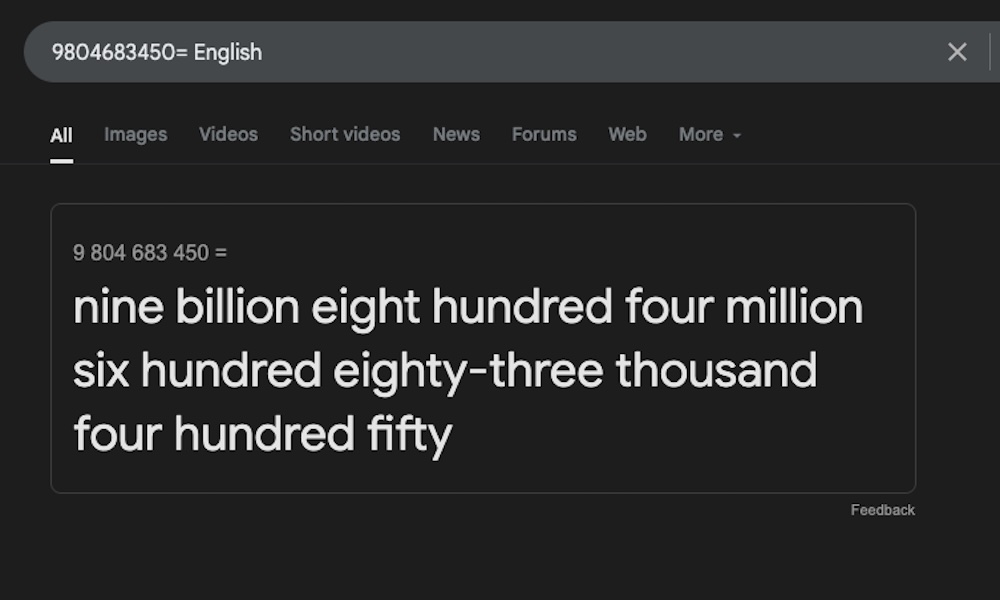The 9 Best Google Tips and Tricks to Search Like a Pro
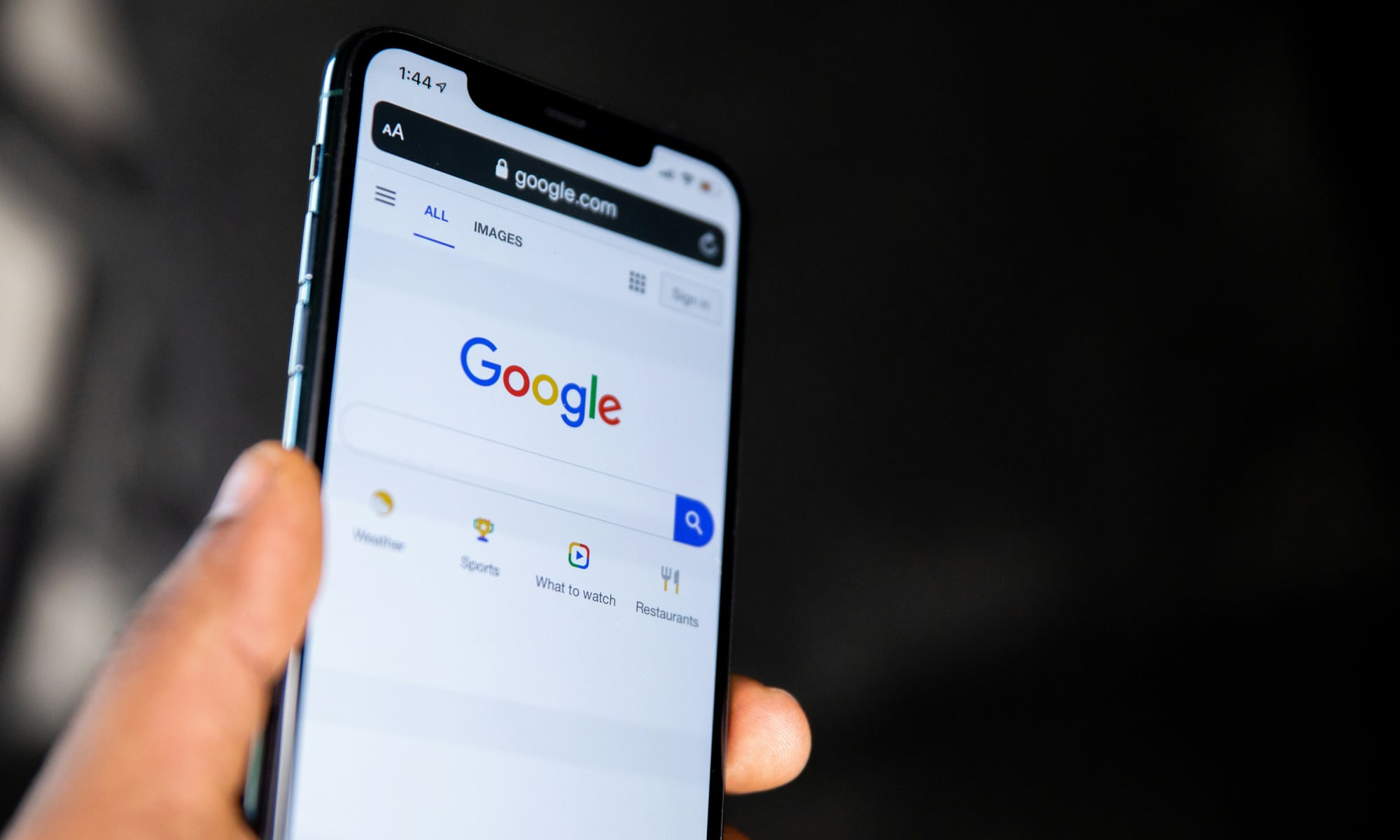 Solen Feyissa
Solen Feyissa
Nowadays, it's almost impossible to find someone who doesn't use Google as their go-to search engine. Not only is Google one of the first search engines to exist, but it remains one of the best to this day.
One of the things that makes Google great is not just how easy it is to find anything you're looking for. Sure, the platform does that flawlessly, but what makes it stand out is all of the built-in features it comes with at no extra cost.
The Google search engine comes with a lot of useful features you've probably never even tried. From the ability to search for something on a specific website to being able to show you how to spell any type of number, Google is a Swiss army knife when it comes to useful features and fun easter eggs.
To help you become a pro Google user, here are some of the best tips you can use to step up your game.
Search in Specific Websites
We all have our favorite websites for specific topics, which is why we tend to follow them to see every new post they publish. But what happens if you want to check if your favorite website has already posted something before? You can use Google to figure it out.
But instead of just entering a search term, like "best apps for iPhone," you can be a bit more specific with the search term "site:" which'll give you results from the specific website you're searching.
For instance, you can write "best iPhone tips site:idropnews.com", and all the search results you see on Google will be from iDrop News. You can do this with any website you want, which we'll help you narrow down your search significantly.
Use Reverse Image Search
As we all know, Google is great for searching for any word or phrase you have in mind, but you probably don't know that Google is also a great tool for reverse searching an image.
How does this work? You can temporarily upload an image to Google or enter a link to an online image, and the search engine will show you everything it can find that's related to that image. This is an excellent tool for determining whether an image or photo is new or not. People on the internet tend to steal art from other creators and claim it's theirs, but you can double-check that fact with this feature.
However, that's not all it's useful for. You can also find websites that've used that image, see the actual source of a photo, or get other related images. It doesn't matter what you want to do with it; reverse image search is an amazing tool to keep with you at all times.
Find Search Results with the Exact Words You Want
You've probably noticed that if you write a sentence or phrase, Google will not only show you results for that specific phrase, but it will also show you results that use that part of that phrase or word.
If you're looking for an actual quote, receiving a partial result won't be of any use to you. Luckily, there's a way for you to ask Google to only show you results with the specific words or phrases you want.
For this, you'll need to use quotation marks on the words or phrases you want to use. For instance, going back to our previous example, if you want to find the best apps for iPhone, you could Google something like "best iPhone tips" (include quotation marks), and you'll see results that include that phrase exactly as you wrote it.
Of course, this example is a bit too broad, but you can use more specific keywords, and Google will show you exactly what you're looking for.
Exclude Specific Keywords from Your Search Results
Nowadays, there are a lot of things that share the same name, which makes it a bit harder to search for something specific on Google.
For instance, if you search for "Bumblebee" on Google, expecting to find more information about these cute insects, you'll be disappointed as the first results will be about the Bumblebee movie (which was also a disappointment in itself).
Luckily, there's a quick and simple trick to remove specific topics or keywords from your search results. Simply type the topic you want to search and then write a minus sign (-) followed by the word you want to exclude from the search results.
So, for example, if you want to search for bumblebees without having to go through the movie, simply write "bumblebee -movie" or "bumblebee -transformer," and your search results should be more about the insect than the robotic alien.
Search for Specific Files
This is another useful feature that will help anyone, but it's especially handy for students who are looking for papers or documents they need.
For instance, besides searching for a book title, a specific law, or any other relevant information, you can also check if a PDF version is available, making it easier for you to download and use.
For instance, searching for "Dracula" on Google will provide information about the 1897 novel from Wikipedia in the first result, along with the option to purchase a physical copy from Amazon.
Lucky for us, Dracula has been in the public domain for years now, and you can find it as a PDF file online. To search for that, simply type something like "Dracula 1987 book filetype:pdf," and the first search result will go from Wikipedia to a digital copy of the original book.
You can use "filetype:" with the most popular file types today, including PDF, DOC (for Microsoft Word documents), XLS (for Microsoft Excel documents), or PPT (for Microsoft PowerPoint documents).
Use Google as a Calculator
Google is an amazing tool for a lot of stuff, not just search results. The company has added several useful features to its search engine to make it even more effective.
For instance, you can use Google as an actual calculator. The two easiest ways to open the Google calculator are to type "calculator" on Google or to simply type the calculation you want help with. For instance, typing "45+46" will not only give you the result, but it will also show you the calculator for you to use however you want.
Moreover, if you want to solve something more complex, you can click on Math Solver at the bottom of the calculator. This will give you access to other math tools you can use, and it will even show you the solving steps so you can learn something new.
Get Straight Answers without Visiting a Website
Google is more than just a place to find the best search results for your queries; it's also a place that will give you an answer straight away without having to visit a website, but that only works for specific search terms.
For instance, if you search for something like "weather in New York City," instead of just showing you a website to visit, Google will provide you with the weather forecast for that specific day and week. This also works with other keywords like:
- [word] definition.
- [Company name or ticker] stock price.
- [Location] time.
- Flight times.
- Currency converter.
- Package tracking.
These are just some of the ways you can use Google without having to visit a single website in the search results. But there are plenty more.
Play Games on Google
Google is perfect for work or school, but it's also a great platform if you have some time to kill and want to play a little, addictive game.
Google has a bunch of games available for you to play from basically anywhere. From Pac-Man to Minesweeper and even Tic Tac Toe, there are a lot of games you can play.
The easiest way to play a game is to type it on Google. For instance, write "Pac-Man," and the first result will be the game.
You can then click the downward-pointing arrow below the game to see other available games.
These are some of the games you can find on Google:
- Solitaire
- Fun Facts
- Snake
- Emoji kitchen
- Spin a dreidel
- Animal sounds
- Memory game
- Earth Day quiz
- Minesweeper
- Tic Tac Toe
- Pac Man
Find How to Spell a Specific Number
Numbers can be hard to spell, especially if they're huge numbers. After all, most of us will likely never need to know how to read "9804683450" in our day-to-day life.
However, if you actually do need to know how to spell it, Google is there to help you. Simply open the search engine and enter the name you want to spell out. Afterward, simply type "= English" and hit enter.
The first search result will be a small box with the number you entered spelled out for you.
Take Your Searching to the Next Level
Google comes with a variety of built-in tools and features that you can use whenever you need them. Of course, you need to know how to use them and which keywords to use.
Luckily, Google makes it pretty easy to learn everything it is capable of. You can start with these tips and then learn some more advanced Google tips and tricks to make your experience better.